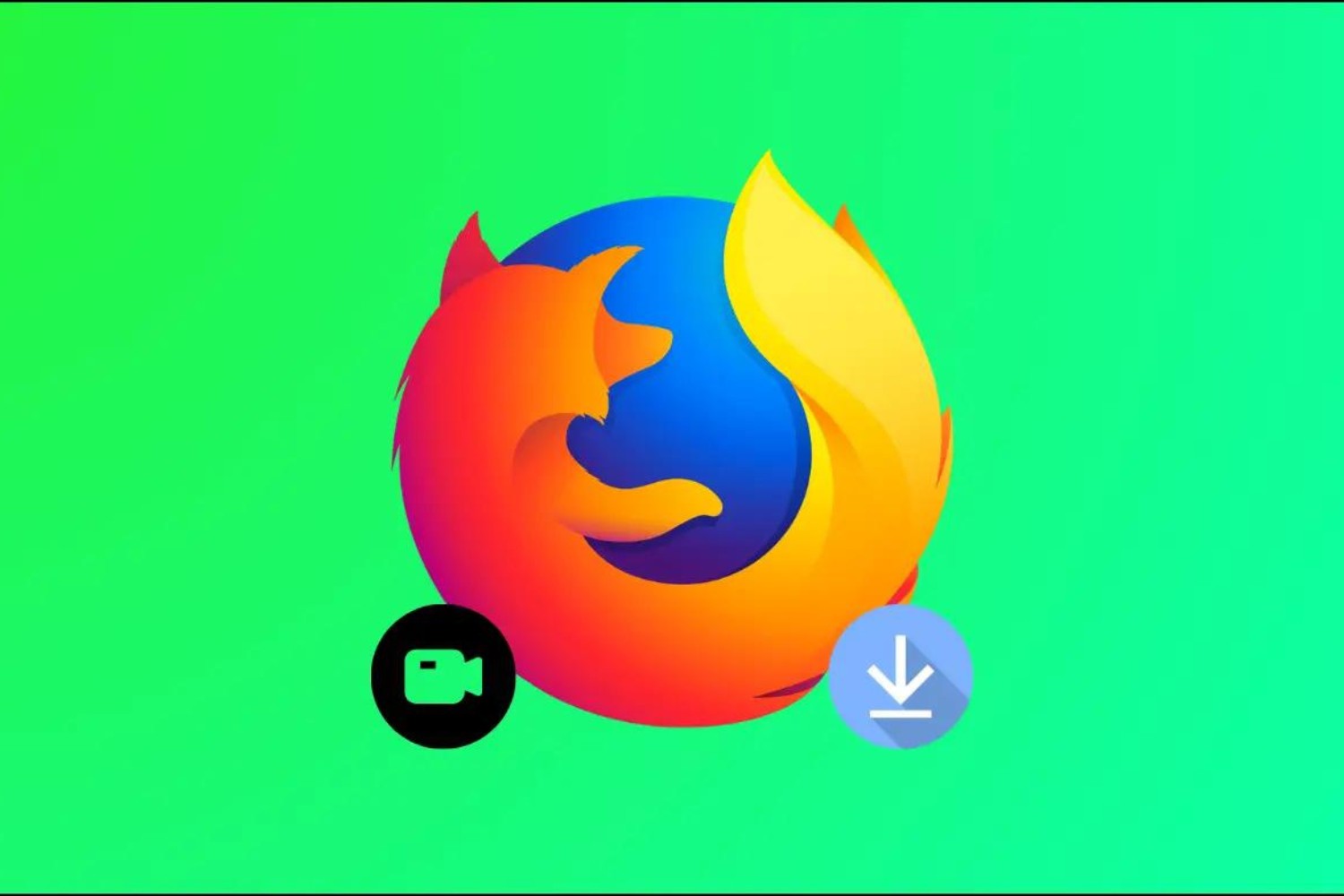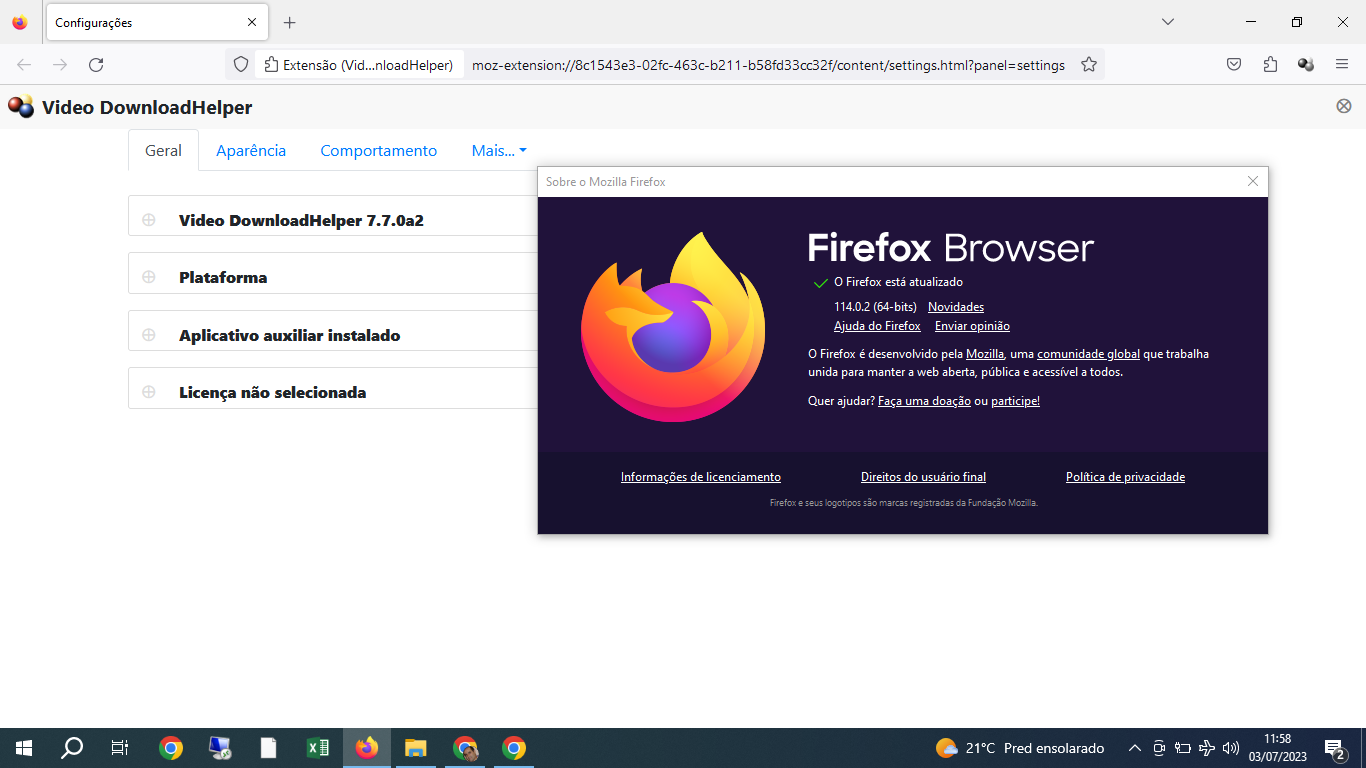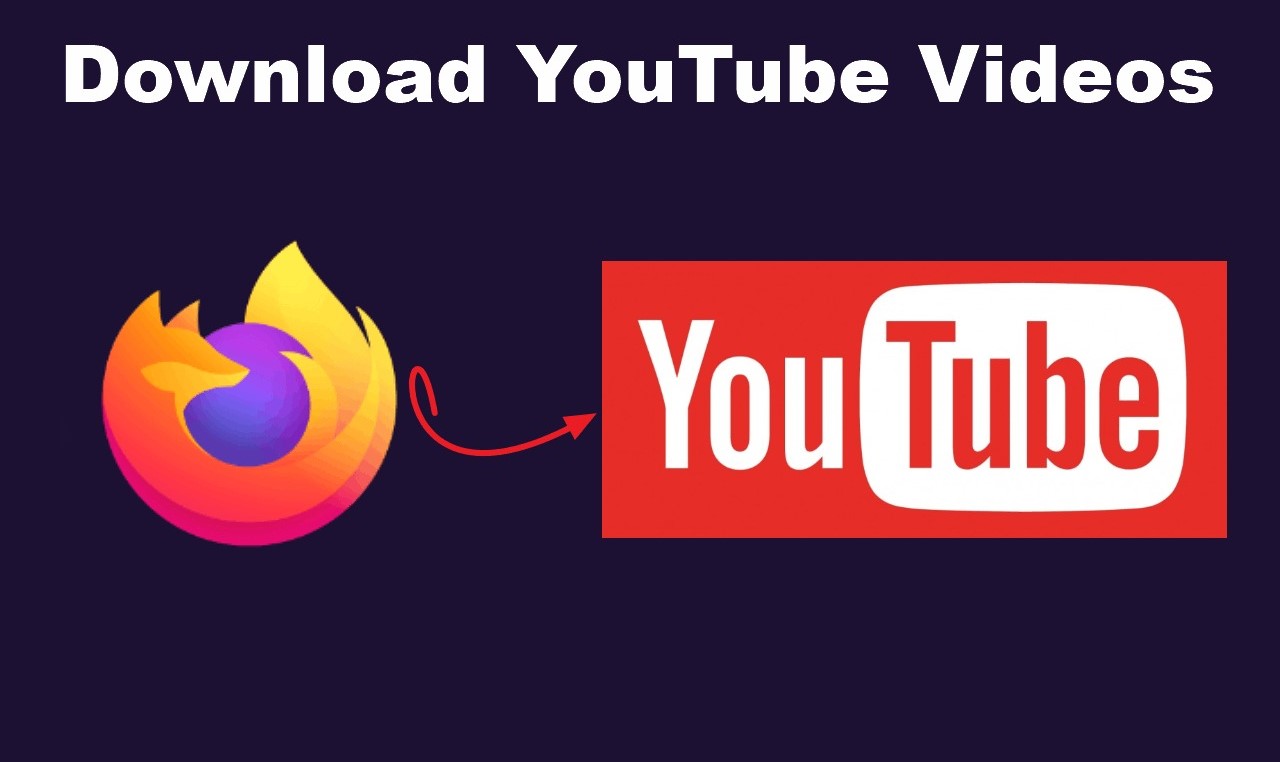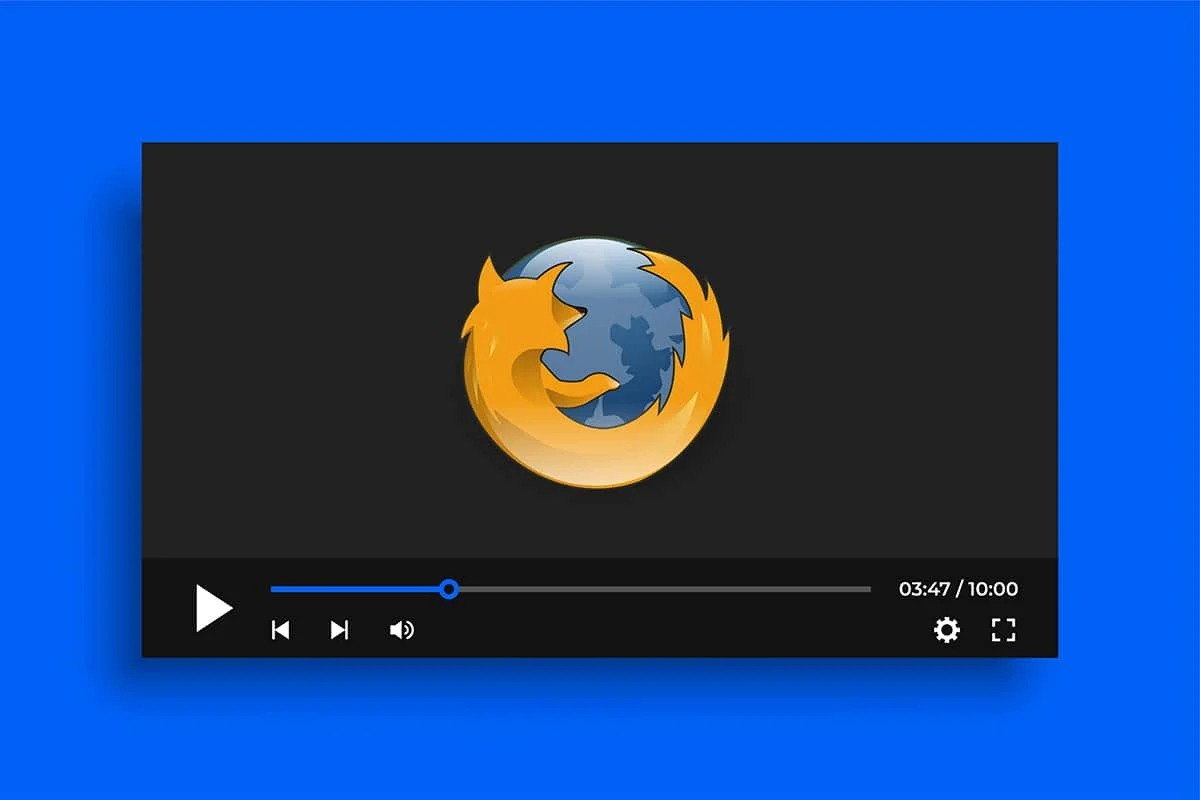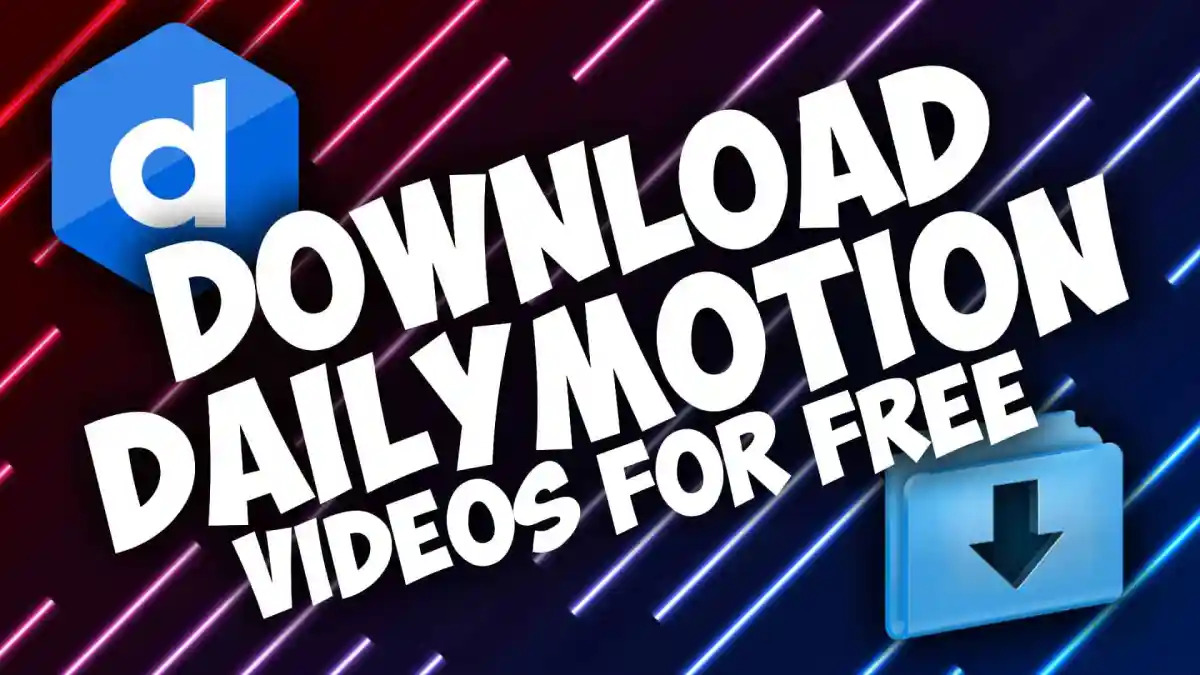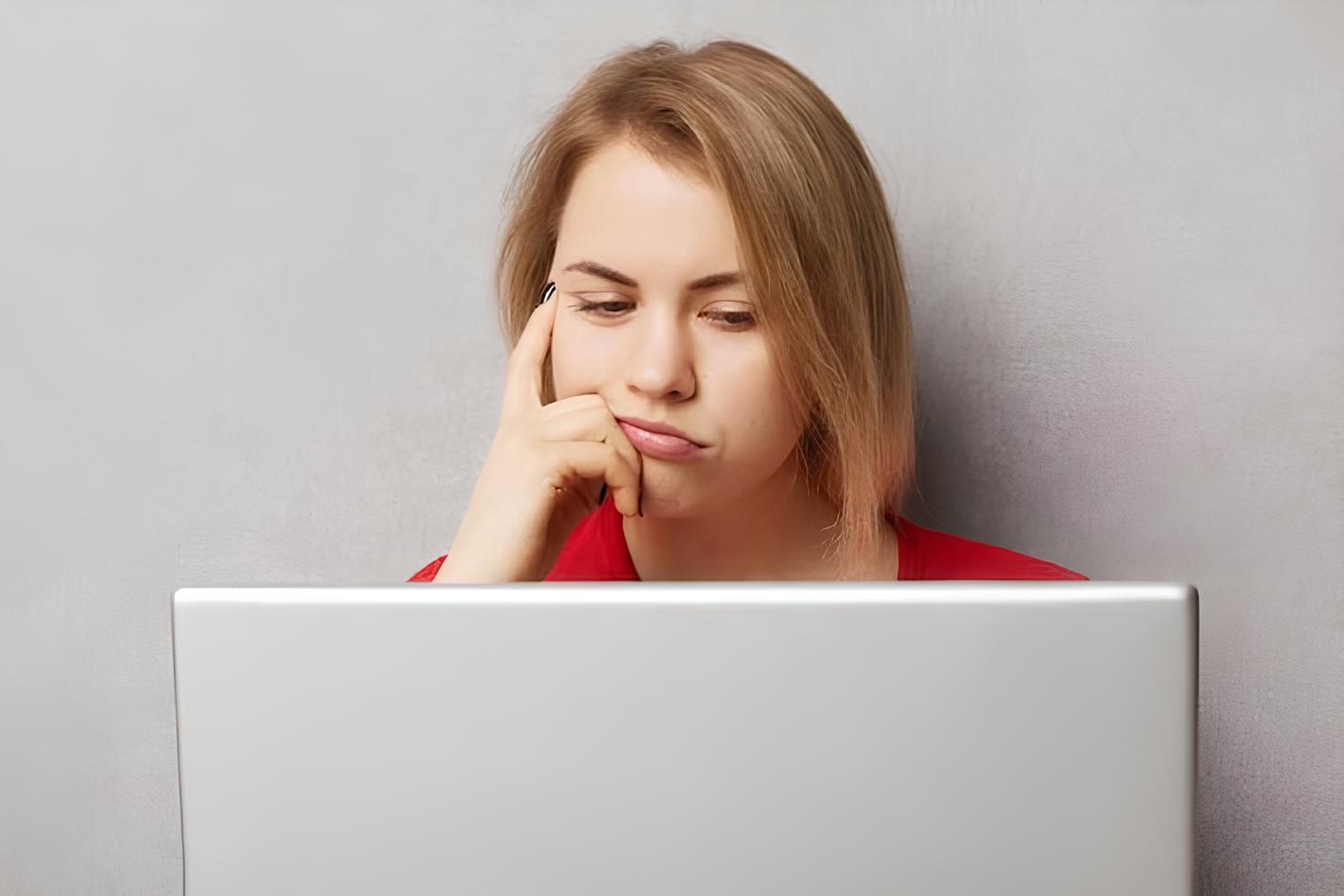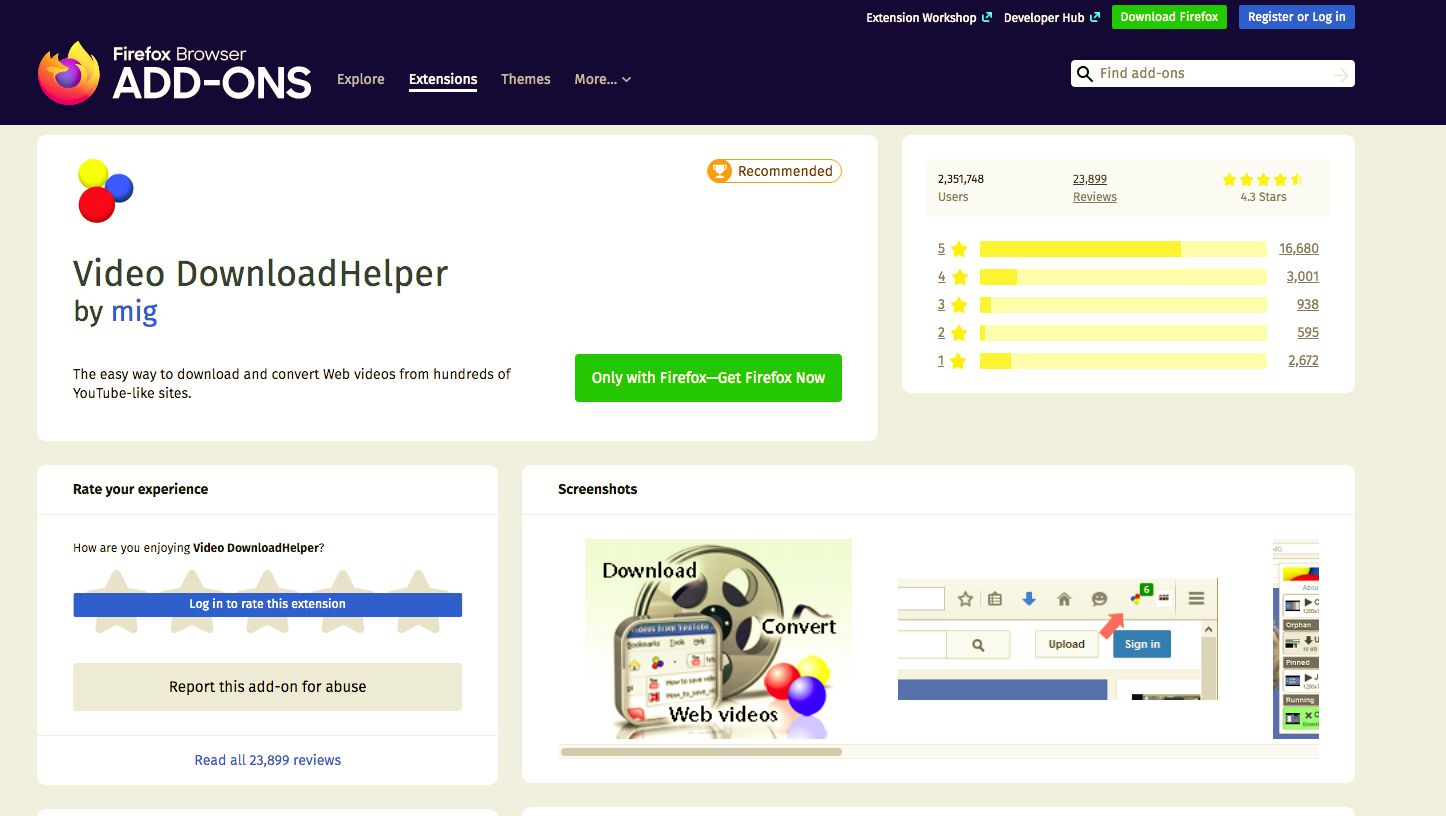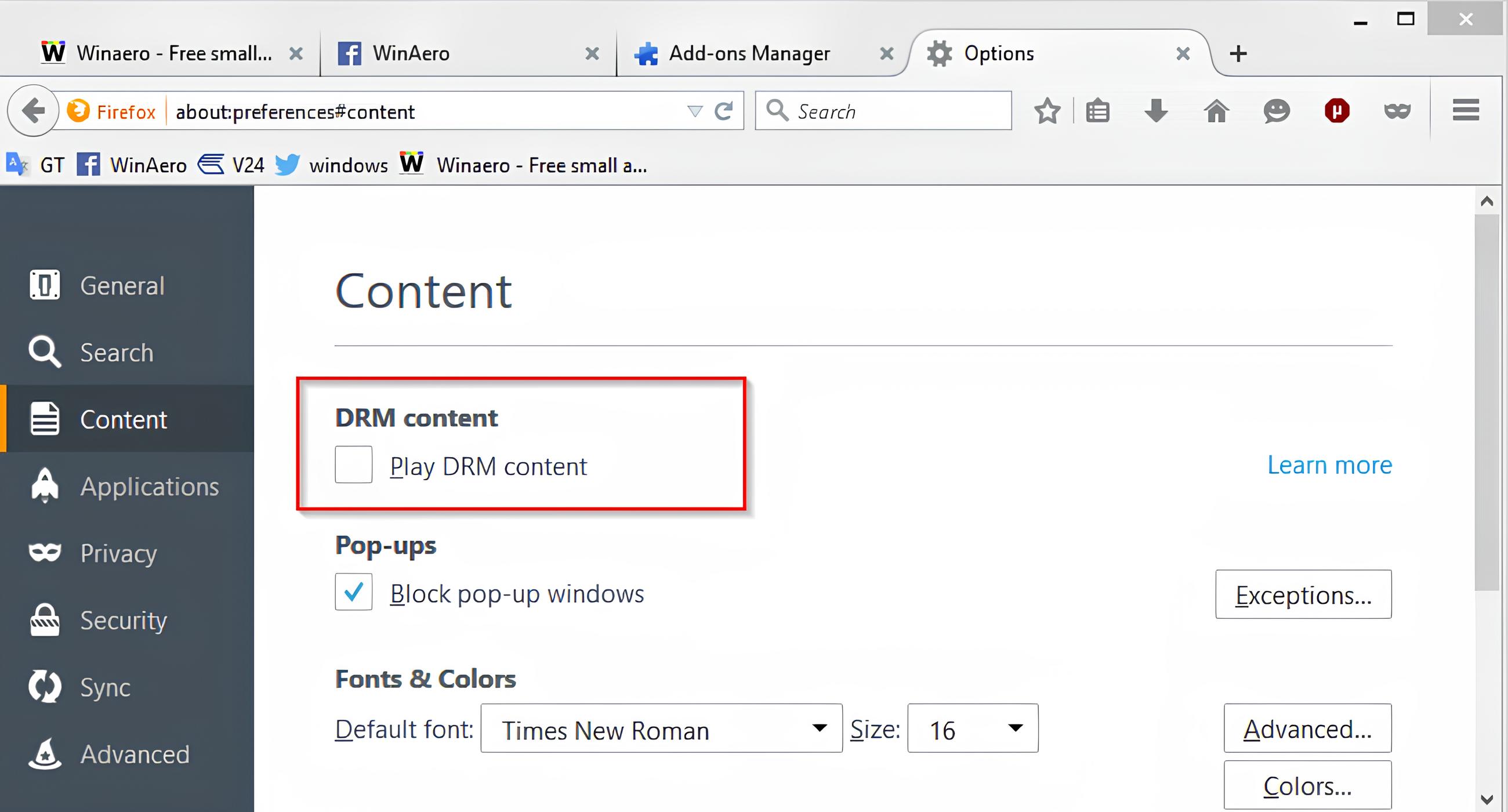Introduction
Downloading videos from the internet has become a common practice for many users. Whether it's a tutorial, a music video, a documentary, or any other type of video content, having the ability to download and save it for offline viewing can be incredibly convenient. Firefox, one of the most popular web browsers, offers a variety of extensions that enable users to download videos from websites with ease. These extensions are designed to seamlessly integrate with Firefox, providing a hassle-free way to save videos directly to your device.
In this article, we will explore the step-by-step process of downloading videos on Firefox using a video downloader extension. By following these simple instructions, you'll be able to save your favorite videos for offline access, allowing you to enjoy them at your convenience, even without an internet connection.
With the increasing availability of high-quality video content on the web, having the ability to download videos can enhance your overall browsing experience. Whether you're looking to build a personal collection of educational videos, create a playlist of entertaining clips, or simply save a video for future reference, the ability to download videos directly from Firefox can be a game-changer.
The process of downloading videos on Firefox is straightforward and user-friendly, making it accessible to individuals with varying levels of technical expertise. By leveraging the power of video downloader extensions, Firefox users can tap into a wealth of online video content and store it locally on their devices.
In the following sections, we will delve into the specific steps required to download videos on Firefox, providing clear and concise instructions to help you navigate the process with confidence. Whether you're a seasoned Firefox user or someone who is new to the world of video downloading, this guide will equip you with the knowledge and tools needed to effortlessly save your favorite videos for offline enjoyment.
Step 1: Install a Video Downloader Extension
To begin the process of downloading videos on Firefox, the first step is to install a reliable video downloader extension. These extensions are specifically designed to integrate seamlessly with the Firefox browser, allowing users to capture and save videos from a wide range of websites. Here's a detailed walkthrough of how to install a video downloader extension on Firefox:
-
Open the Firefox Browser: Launch the Firefox browser on your computer or mobile device. Ensure that you are connected to the internet to facilitate the installation process.
-
Access the Add-ons Menu: In the Firefox browser, navigate to the menu icon located in the upper-right corner of the window. Click on the icon to reveal a dropdown menu, and then select "Add-ons" from the list of options. This will take you to the Firefox Add-ons Manager.
-
Search for Video Downloader Extensions: Within the Add-ons Manager, locate the search bar or search field. Enter keywords such as "video downloader," "video download helper," or the specific name of a popular video downloader extension into the search bar. Press "Enter" to initiate the search.
-
Browse Available Extensions: After performing the search, Firefox will display a list of video downloader extensions that are available for installation. Take the time to review the options presented, paying attention to user ratings, reviews, and the number of downloads for each extension.
-
Select and Install the Extension: Once you've identified a video downloader extension that meets your requirements, click on the "Add to Firefox" or "Install" button associated with the extension. Firefox will prompt you to confirm the installation, and you may be required to grant necessary permissions for the extension to function effectively.
-
Restart Firefox (if necessary): In some cases, the installation of a new extension may require you to restart the Firefox browser. If prompted to do so, close and reopen the browser to ensure that the video downloader extension is fully integrated and ready for use.
By following these steps, you can successfully install a video downloader extension on your Firefox browser, paving the way for the seamless downloading of videos from various websites. With the extension in place, you'll be well-equipped to proceed to the next steps in the video downloading process, ultimately gaining the ability to capture and store your favorite online videos with ease.
Step 2: Navigate to the Video You Want to Download
Once you have successfully installed a video downloader extension in your Firefox browser, the next step is to navigate to the specific video that you want to download. This process involves accessing the webpage or platform where the video is hosted, whether it's a social media site, a video streaming service, a news website, or any other online source of video content. Here's a detailed guide on how to navigate to the video you wish to download:
-
Open the Firefox Browser: Launch the Firefox browser on your computer or mobile device. Ensure that you are connected to the internet to facilitate seamless browsing.
-
Visit the Website Hosting the Video: Using the address bar at the top of the Firefox browser window, enter the URL of the website where the video is located. Alternatively, you can search for the website using a search engine and navigate to the specific page hosting the video.
-
Explore the Website's Content: Once you have arrived at the website, take the time to explore the content and locate the video you intend to download. This may involve browsing through different sections of the website, using search functionality, or navigating through categories or playlists, depending on the website's layout and organization.
-
Access the Video Page: When you have identified the video you want to download, click on the video player or the link associated with the video to access the dedicated page or player interface. This will typically display the video along with relevant information such as the title, description, and playback controls.
-
Ensure Video Accessibility: Before proceeding with the video download, ensure that the video is accessible for downloading. Some websites may restrict the downloading of their content, while others may allow it under certain conditions. If the video is available for download, you will typically see options or indicators that suggest the possibility of saving the video.
-
Prepare for Download: Take note of any relevant details about the video, such as its title, duration, and quality options. This information may be useful when using the video downloader extension to capture the video for offline viewing.
By following these steps, you can effectively navigate to the specific video you wish to download, setting the stage for the subsequent use of the video downloader extension to capture and save the content to your device. With the video readily accessible within your Firefox browser, you are poised to move forward with the video downloading process, bringing you closer to the convenience of offline video access.
Step 3: Use the Video Downloader Extension to Download the Video
With the video of your choice readily accessible within your Firefox browser, it's time to leverage the power of the installed video downloader extension to capture and save the content to your device. The video downloader extension serves as a valuable tool that seamlessly integrates with Firefox, allowing you to initiate the download process directly from the webpage hosting the video. Here's a detailed walkthrough of how to use the video downloader extension to download the video:
-
Locate the Video Download Icon: Upon accessing the webpage hosting the video, look for the video downloader extension icon, which is typically located near the browser's address bar or within the browser's toolbar. The icon may resemble a downward arrow, a cloud, or another symbol that signifies the extension's functionality.
-
Initiate the Download Process: Click on the video downloader extension icon to activate its functionality. This action will prompt the extension to analyze the webpage and identify the available video content for download. Depending on the extension, you may be presented with a list of downloadable videos found on the page, along with relevant details such as video quality, format, and file size.
-
Select the Desired Video: If the webpage contains multiple videos, the video downloader extension may provide you with the option to choose the specific video you wish to download. Review the available video options and select the one that corresponds to your intended download. Pay attention to details such as video resolution, as this will impact the quality of the downloaded video.
-
Initiate the Download: Once you have selected the desired video, proceed to initiate the download process by clicking on the corresponding download button or link provided by the video downloader extension. Depending on the extension and the webpage's characteristics, you may have the opportunity to customize the download settings, such as choosing the destination folder for the downloaded video or adjusting the file format.
-
Monitor the Download Progress: After initiating the download, monitor the progress of the download process through the interface provided by the video downloader extension. This interface may display real-time information about the download speed, estimated time remaining, and the overall progress of the download. Once the download is complete, you will receive a notification or confirmation message indicating the successful capture of the video.
By following these steps, you can effectively utilize the video downloader extension to download the video from the webpage, bringing the content directly to your device for offline access. The seamless integration of the extension with Firefox streamlines the video downloading process, empowering you to build a personal collection of your favorite online videos with ease.
Step 4: Choose the Download Quality and Format
Once you have initiated the download process using the video downloader extension on Firefox, you may have the opportunity to customize the quality and format of the downloaded video. This step allows you to tailor the video to your specific preferences, ensuring that it aligns with your desired viewing experience. Here's a detailed exploration of how to choose the download quality and format for the video:
-
Assess Available Quality Options: Depending on the video downloader extension and the characteristics of the webpage hosting the video, you may be presented with a range of quality options for the downloaded video. These options typically include various resolutions, such as 720p, 1080p, or higher, along with corresponding file sizes and bitrates. Take the time to review the available quality settings to determine the level of visual clarity and detail that best suits your preferences.
-
Consider Bandwidth and Storage: When choosing the download quality, consider factors such as your internet connection speed and available storage space on your device. Opting for higher quality settings may result in larger file sizes, which can impact both the download time and the amount of storage required. If you have limited bandwidth or storage capacity, selecting a moderate quality setting may be more practical.
-
Evaluate Format Options: In addition to quality settings, you may have the option to select the format in which the video will be downloaded. Common video formats include MP4, AVI, MKV, and others, each with its own characteristics and compatibility with different devices and media players. Consider the devices on which you intend to view the downloaded video, as well as the compatibility of the chosen format with your preferred playback software.
-
Balance Quality and File Size: Striking a balance between video quality and file size is essential when choosing the download settings. Higher quality settings offer enhanced visual fidelity, while lower quality settings result in smaller file sizes. Consider your viewing preferences and the intended use of the video to determine the optimal balance between quality and file size.
-
Customize Settings (if available): Some video downloader extensions provide advanced customization options, allowing you to fine-tune settings such as video codec, audio quality, and subtitle inclusion. If such options are available, explore the customization features to tailor the downloaded video to your specific requirements.
By carefully considering the available quality and format options and making informed choices based on your preferences and technical considerations, you can ensure that the downloaded video aligns with your expectations, delivering an optimal viewing experience when accessed offline. The ability to customize the download settings empowers you to tailor the video to your individual preferences, enhancing the overall satisfaction derived from the downloaded content.
Step 5: Access the Downloaded Video
Once the video has been successfully downloaded using the video downloader extension in Firefox, accessing the downloaded content is a straightforward process that allows you to enjoy the video at your convenience, even without an internet connection. Here's a detailed exploration of how to access the downloaded video and seamlessly integrate it into your offline viewing experience:
-
Locate the Downloaded Video: Begin by navigating to the designated folder or directory on your device where the video was saved. Depending on your settings and preferences, the downloaded video may be stored in a default download location or a location of your choice. Use the file manager or explore the designated folder to locate the downloaded video file.
-
Verify the Video Integrity: Before accessing the video, take a moment to verify the integrity of the downloaded file. Check the file size, file format, and any additional details to ensure that the video was captured accurately and completely. This step helps confirm that the downloaded video is ready for seamless playback.
-
Open the Video Player: Once you have located the downloaded video file, open a compatible video player on your device. Most devices come equipped with built-in video playback software, while additional third-party video players may offer enhanced features and compatibility with various video formats. Launch the video player to prepare for the playback of the downloaded video.
-
Initiate Video Playback: Within the video player interface, use the provided controls to initiate the playback of the downloaded video. Depending on the video player's features, you may have the option to adjust settings such as playback quality, audio preferences, and subtitle inclusion. By starting the video playback, you can immerse yourself in the content you've downloaded, enjoying the video at your convenience.
-
Enjoy Offline Viewing: With the downloaded video now accessible and playing within the video player, you can fully embrace the convenience of offline viewing. Whether you're at home, on the go, or in a location with limited internet connectivity, having the video readily available on your device allows you to enjoy the content without relying on a live internet connection.
By following these steps, you can seamlessly access the downloaded video, bringing the content directly to your device for offline enjoyment. The ability to effortlessly access and play the downloaded video enhances the overall utility of video downloader extensions in Firefox, empowering users to build a personal collection of their favorite online videos and enjoy them at their convenience.