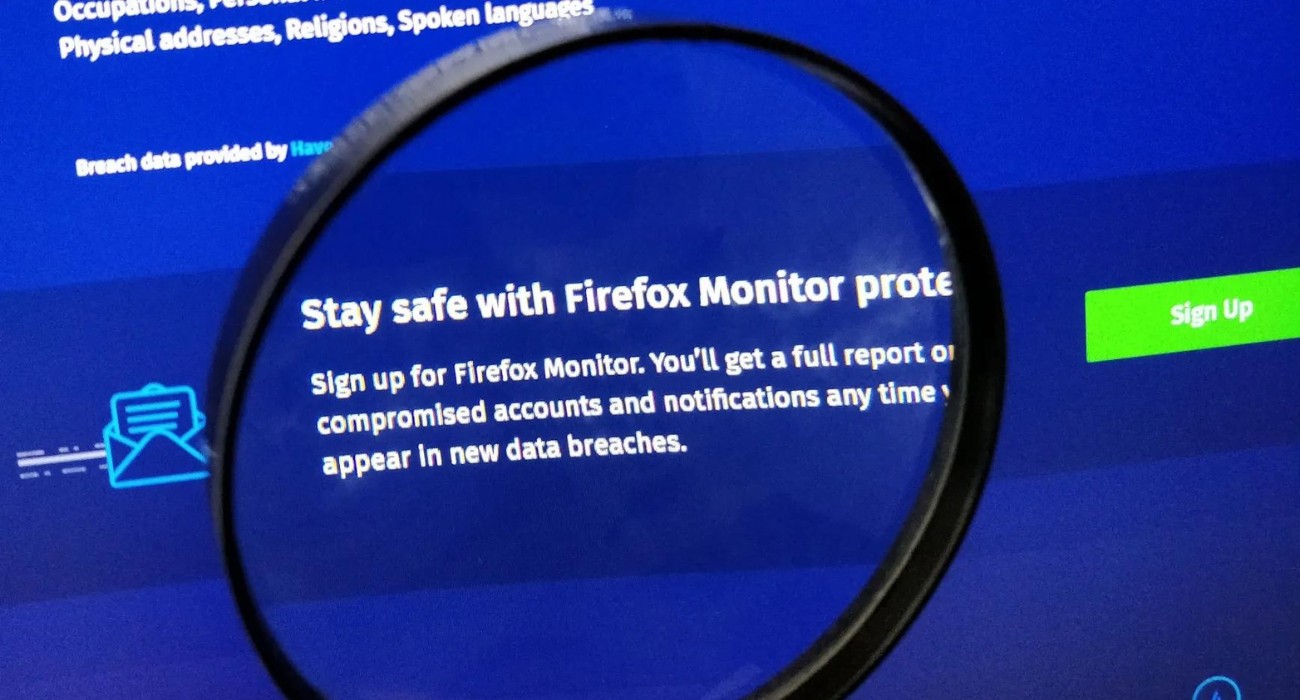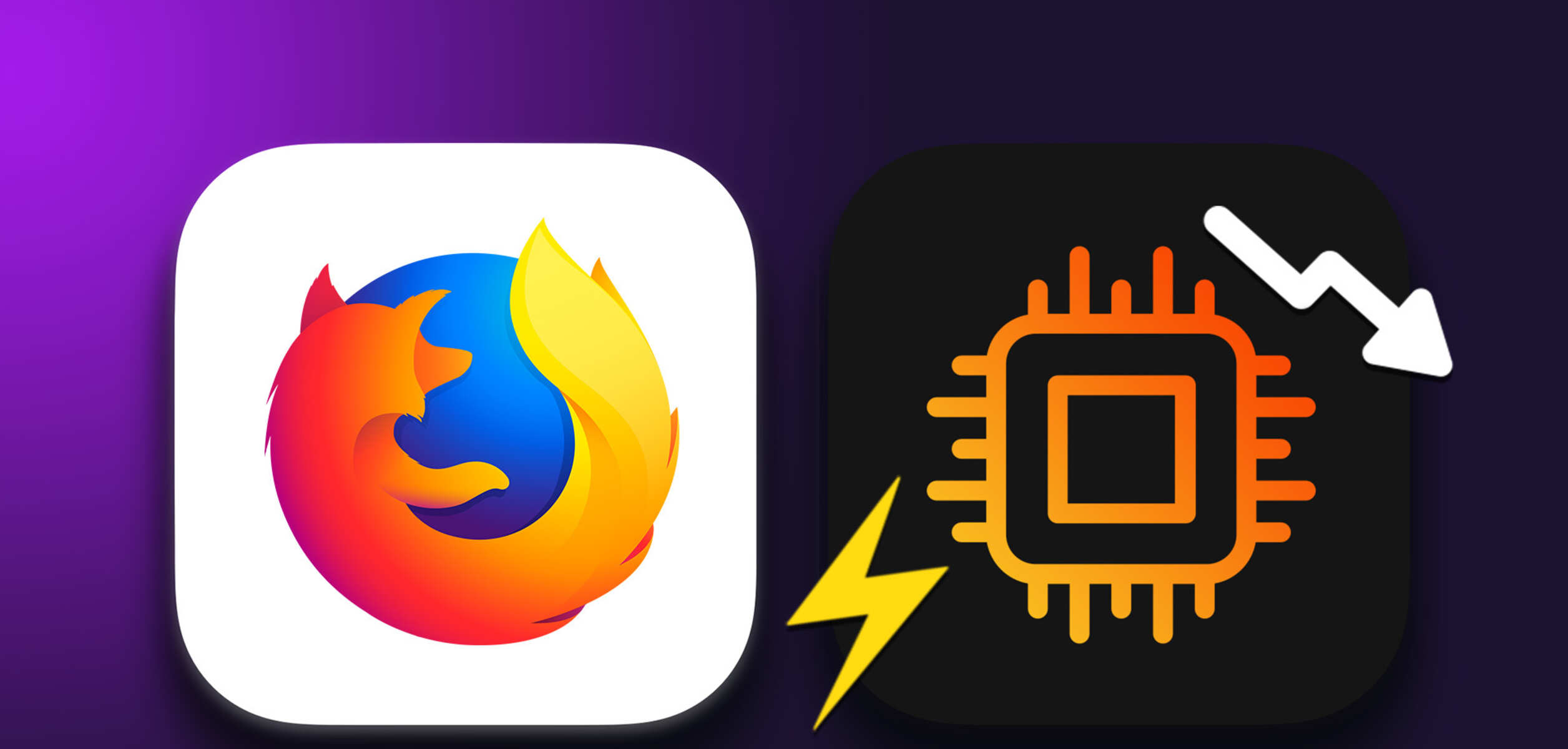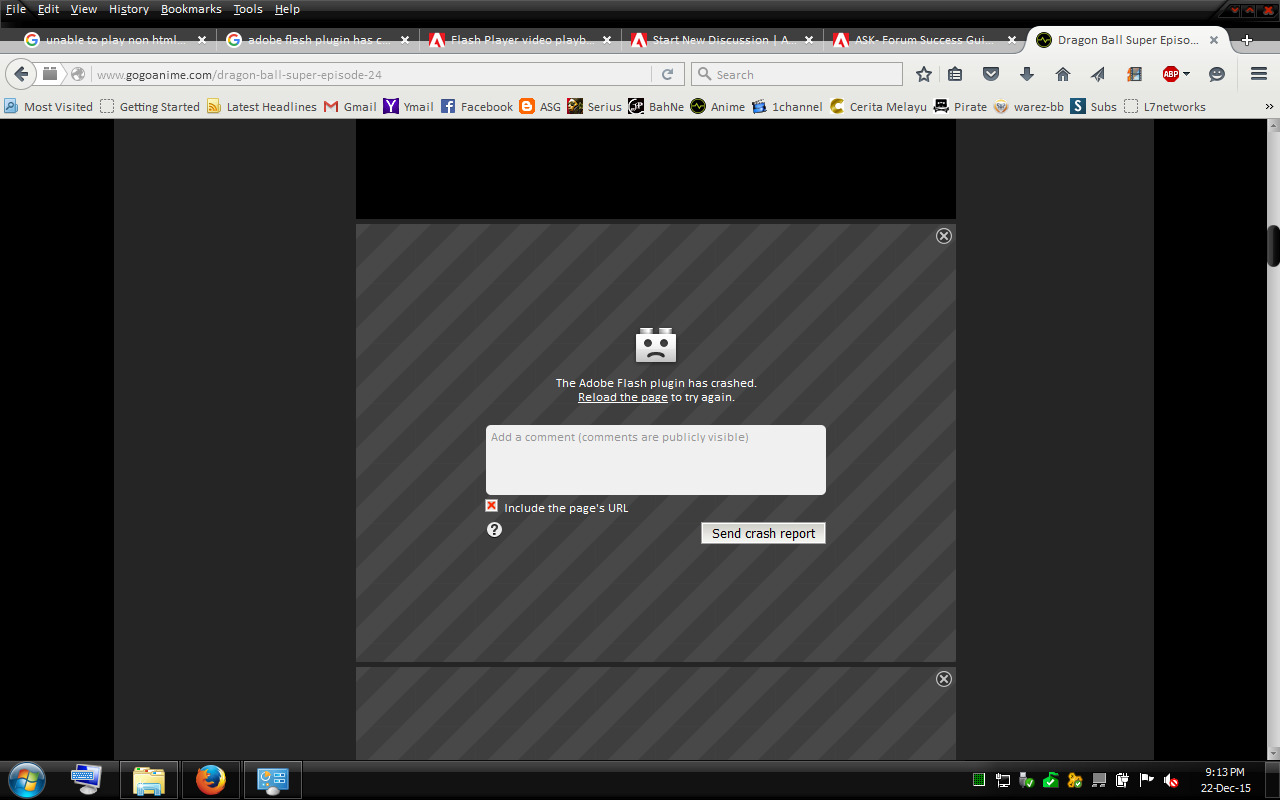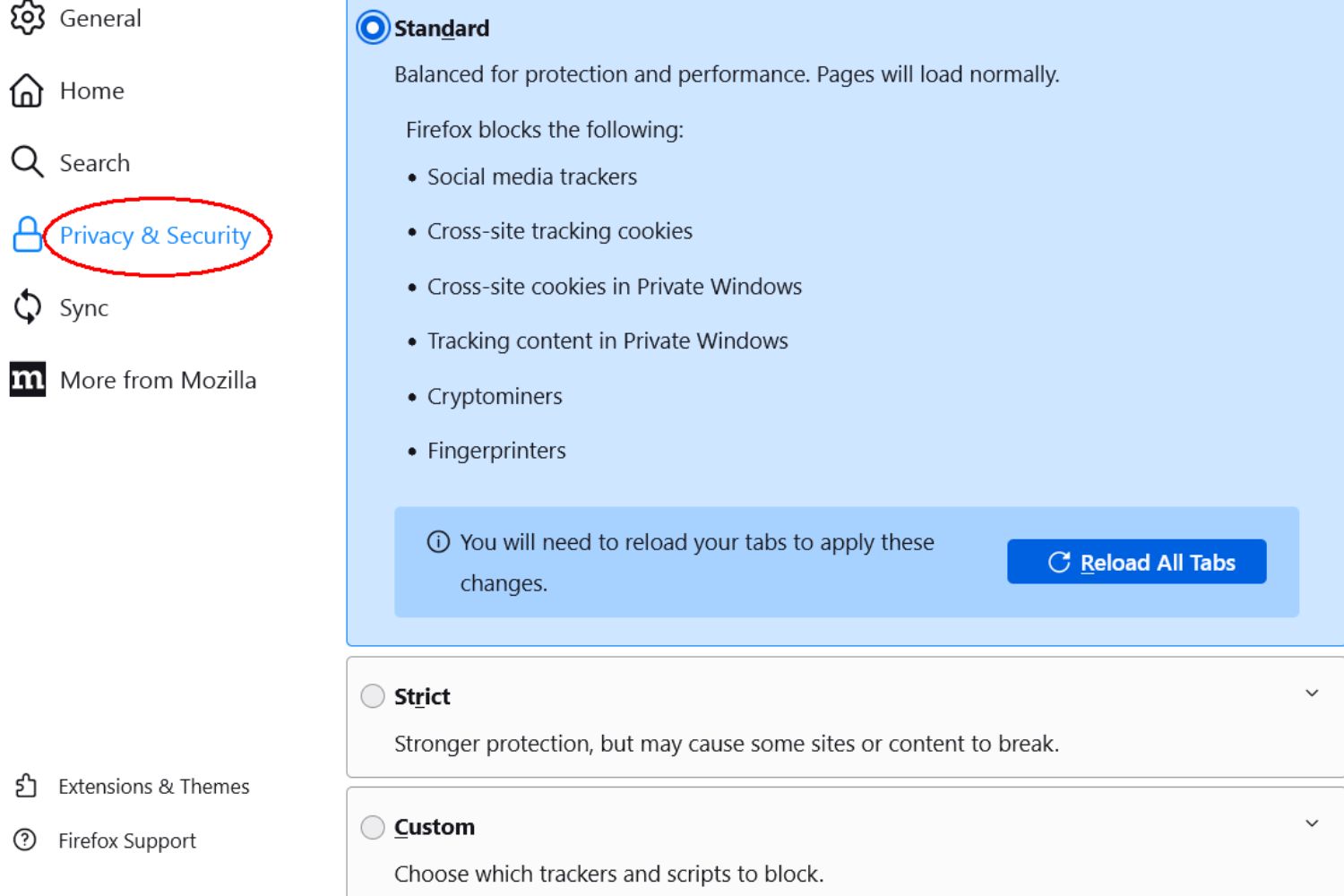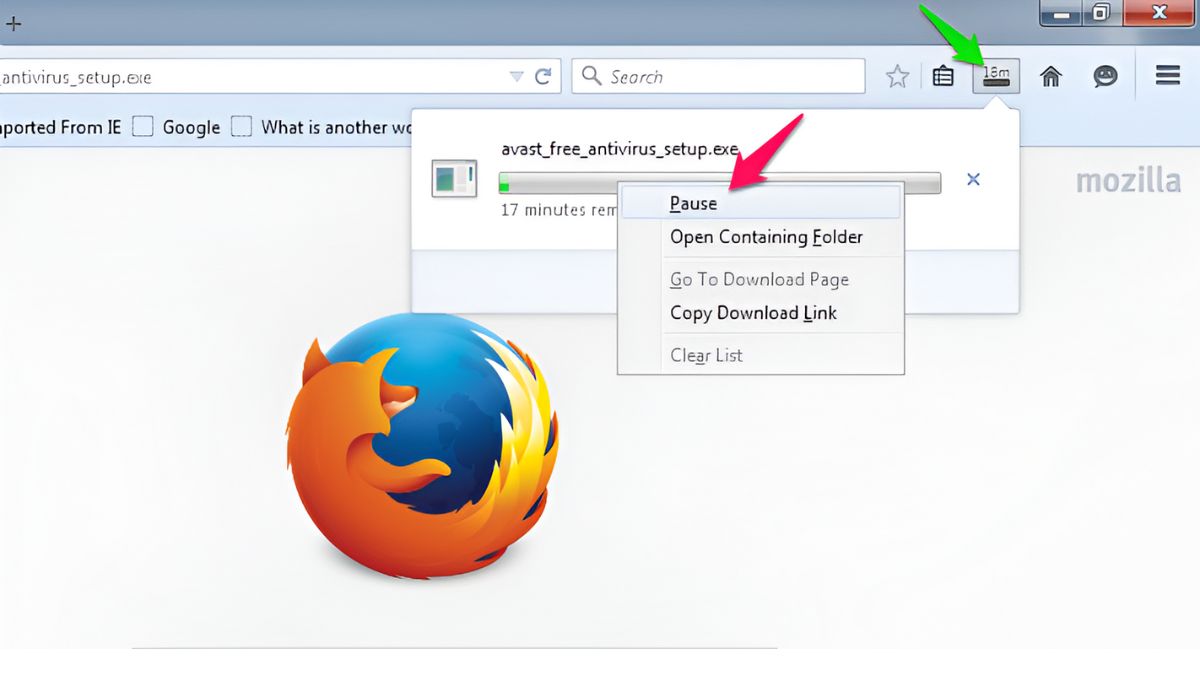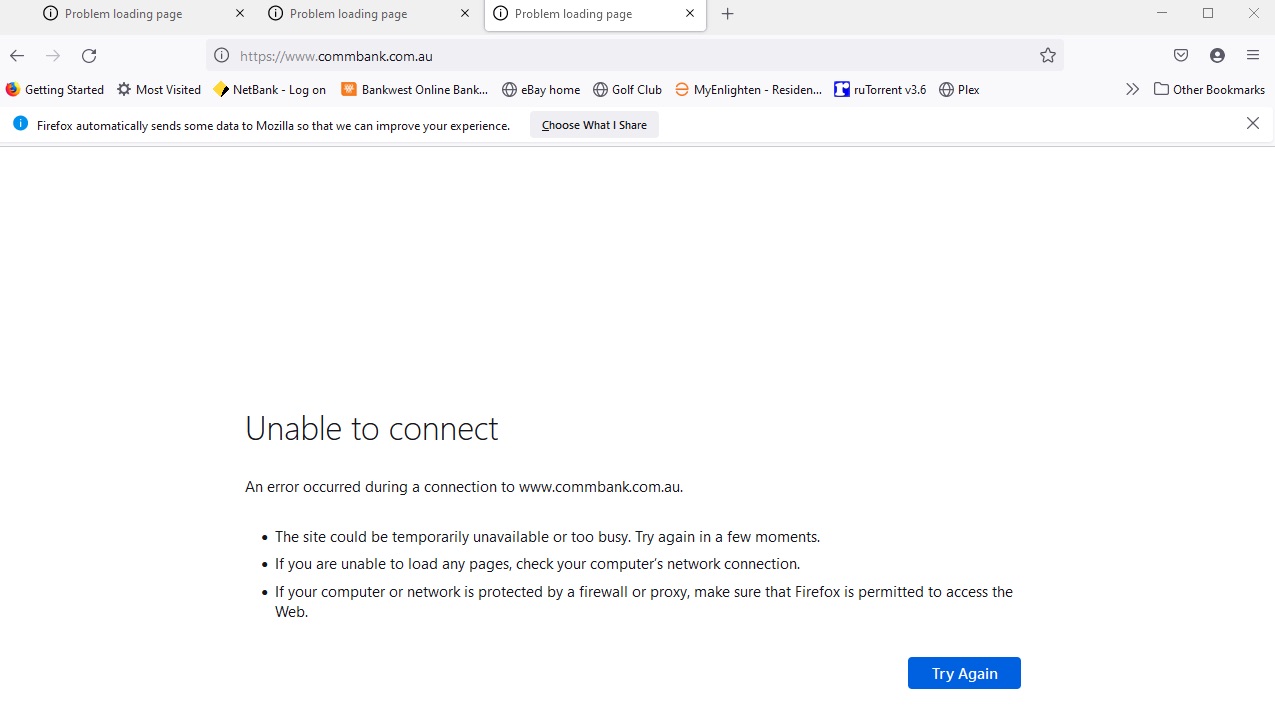Introduction
Firefox Monitor is a valuable tool designed to help users stay informed about potential data breaches and take proactive measures to protect their online accounts. While the service offers significant benefits, there are situations where users may wish to disable it temporarily or permanently. Whether it's due to personal preferences, privacy concerns, or simply wanting to streamline their browsing experience, knowing how to disable Firefox Monitor can be advantageous.
In this guide, we will walk you through the process of accessing Firefox Monitor and disabling it, providing you with the necessary steps to take control of your browsing privacy. Whether you're a seasoned Firefox user or new to the platform, understanding how to manage Firefox Monitor settings can empower you to tailor your browsing experience to your specific needs.
By following the steps outlined in this guide, you can gain a deeper understanding of Firefox Monitor and its functionalities, enabling you to make informed decisions about its usage. Let's delve into the process of disabling Firefox Monitor and explore the steps required to customize your browsing experience according to your preferences.
Step 1: Accessing Firefox Monitor
Accessing Firefox Monitor is a straightforward process that allows users to stay informed about potential data breaches and assess the security of their online accounts. Here's how you can access Firefox Monitor:
-
Open Firefox Browser: Launch the Firefox browser on your desktop or mobile device. Ensure that you are running the latest version of the browser to access the most up-to-date features, including Firefox Monitor.
-
Navigate to the Menu: Look for the three horizontal lines in the top-right corner of the browser window. Click on this icon to open the main menu.
-
Select "Options" (on Desktop) or "Settings" (on Mobile): From the main menu, choose "Options" if you are using the desktop version of Firefox. For mobile users, select "Settings" to proceed.
-
Access "Privacy & Security": Within the "Options" or "Settings" menu, locate and click on "Privacy & Security." This section houses various privacy and security settings, including access to Firefox Monitor.
-
Scroll Down to "Firefox Data Breach Monitor": Once in the "Privacy & Security" section, scroll down to find the "Firefox Data Breach Monitor" option. This is where you can manage the settings related to Firefox Monitor.
-
Review Data Breach Notifications: In this section, you can review any data breach notifications that Firefox Monitor has identified for your email address. This provides valuable insights into potential security risks associated with your online accounts.
By following these steps, you can easily access Firefox Monitor and review any data breach notifications that may impact your online security. This initial access point serves as a gateway to understanding the status of your online accounts and taking proactive measures to safeguard your digital presence.
Accessing Firefox Monitor is the first step towards actively managing your online security and staying informed about potential data breaches. Once you have accessed Firefox Monitor, you can proceed to the next step of disabling it if necessary.
Step 2: Disabling Firefox Monitor
Disabling Firefox Monitor is a straightforward process that provides users with the flexibility to customize their browsing experience according to their preferences. Whether you wish to temporarily disable Firefox Monitor or opt out of its services entirely, the steps outlined below will guide you through the process of managing Firefox Monitor settings.
-
Access Firefox Monitor Settings: To begin, navigate to the "Firefox Data Breach Monitor" section within the "Privacy & Security" settings of your Firefox browser. This is where you can manage the Firefox Monitor feature and its associated notifications.
-
Disable Data Breach Notifications: Within the Firefox Data Breach Monitor settings, you will find the option to disable data breach notifications for your email address. By toggling this setting, you can choose to stop receiving notifications about potential data breaches associated with your accounts.
-
Opt Out of Firefox Monitor: In addition to disabling data breach notifications, Firefox users have the option to opt out of Firefox Monitor entirely. This can be done by following the prompts within the Firefox Data Breach Monitor settings, allowing you to customize your privacy preferences with ease.
-
Confirm Changes: Once you have adjusted the Firefox Monitor settings to reflect your preferences, it's essential to confirm the changes. This ensures that your selected preferences for Firefox Monitor, including disabling notifications or opting out entirely, are successfully applied.
-
Review Privacy Settings: After disabling Firefox Monitor or adjusting its settings, take a moment to review your overall privacy and security settings within Firefox. This allows you to ensure that your browsing experience aligns with your desired level of privacy and security.
By following these steps, you can effectively disable Firefox Monitor or tailor its settings to suit your browsing preferences. Whether you choose to temporarily disable data breach notifications or opt out of Firefox Monitor entirely, having the ability to manage these settings empowers you to take control of your online privacy.
Understanding how to disable Firefox Monitor provides users with the flexibility to customize their browsing experience according to their specific needs. By following the outlined steps, you can navigate the Firefox Monitor settings with confidence, enabling you to make informed decisions about your online security and privacy.
As you navigate the process of disabling Firefox Monitor, it's important to consider your individual preferences and the impact of these settings on your browsing experience. By leveraging the customization options available within Firefox Monitor, you can align your privacy and security settings with your unique requirements, fostering a more personalized and secure online environment.
Conclusion
In conclusion, the ability to disable Firefox Monitor provides users with a valuable opportunity to customize their browsing experience and take control of their online privacy. By following the outlined steps to access and manage Firefox Monitor settings, users can gain a deeper understanding of their online security and make informed decisions about data breach notifications.
The process of accessing Firefox Monitor serves as a gateway to staying informed about potential data breaches and assessing the security of online accounts. This initial step empowers users to proactively monitor their digital presence and take necessary precautions to mitigate security risks.
Disabling Firefox Monitor, whether by opting out entirely or temporarily disabling data breach notifications, offers users the flexibility to tailor their browsing experience according to their preferences. This level of customization ensures that users can align their privacy and security settings with their unique requirements, fostering a more personalized and secure online environment.
Furthermore, the ability to review and adjust Firefox Monitor settings underscores the importance of empowering users to make privacy-conscious decisions. By providing clear and accessible options to manage data breach notifications, Firefox enables users to navigate their online security with confidence.
As technology continues to evolve, the significance of empowering users to manage their digital privacy becomes increasingly paramount. Firefox Monitor's user-friendly interface and customizable settings exemplify the platform's commitment to prioritizing user privacy and security.
In a digital landscape where data breaches and online security threats are prevalent, the ability to disable Firefox Monitor represents a proactive approach to safeguarding personal information. By understanding how to manage Firefox Monitor settings, users can actively contribute to their online security posture and make informed choices about their digital privacy.
Ultimately, the process of disabling Firefox Monitor is not only about customization but also about empowerment. It empowers users to take an active role in managing their online security, fostering a sense of control and confidence in their digital interactions.
In essence, the ability to disable Firefox Monitor underscores the platform's dedication to providing users with the tools and flexibility to navigate their online privacy with ease. By embracing these customizable features, users can cultivate a more secure and personalized browsing experience, aligning with their individual preferences and priorities.