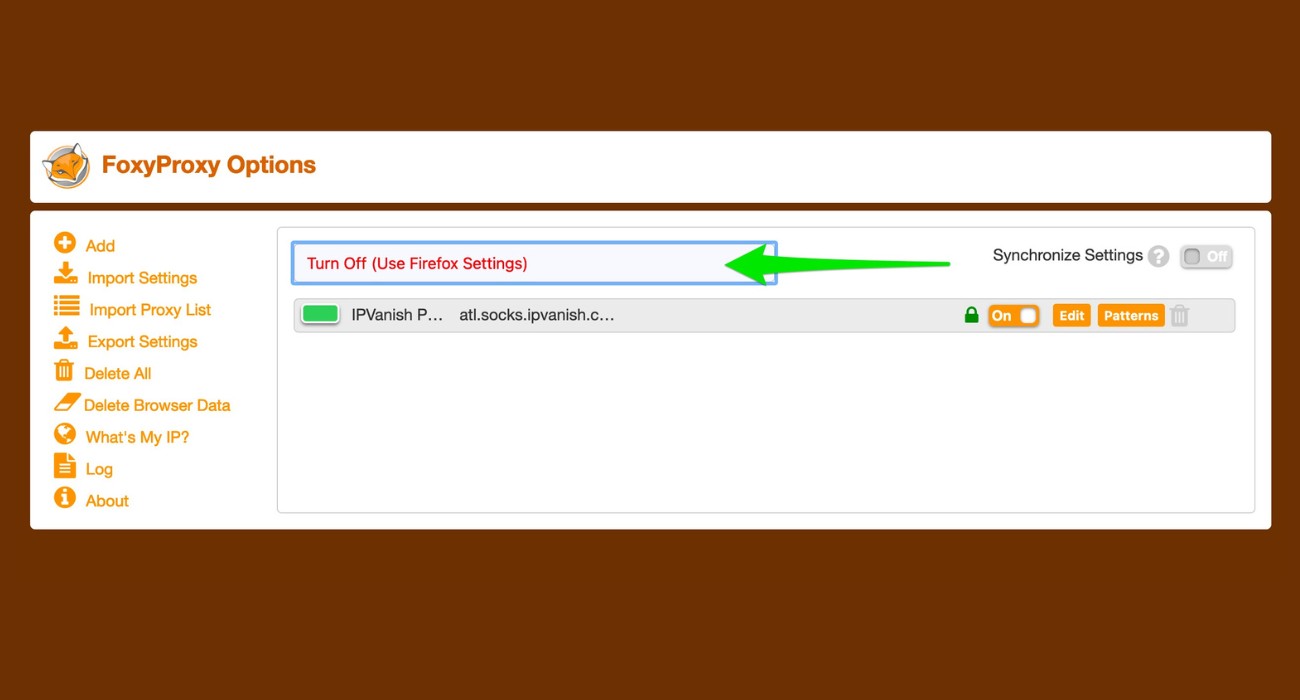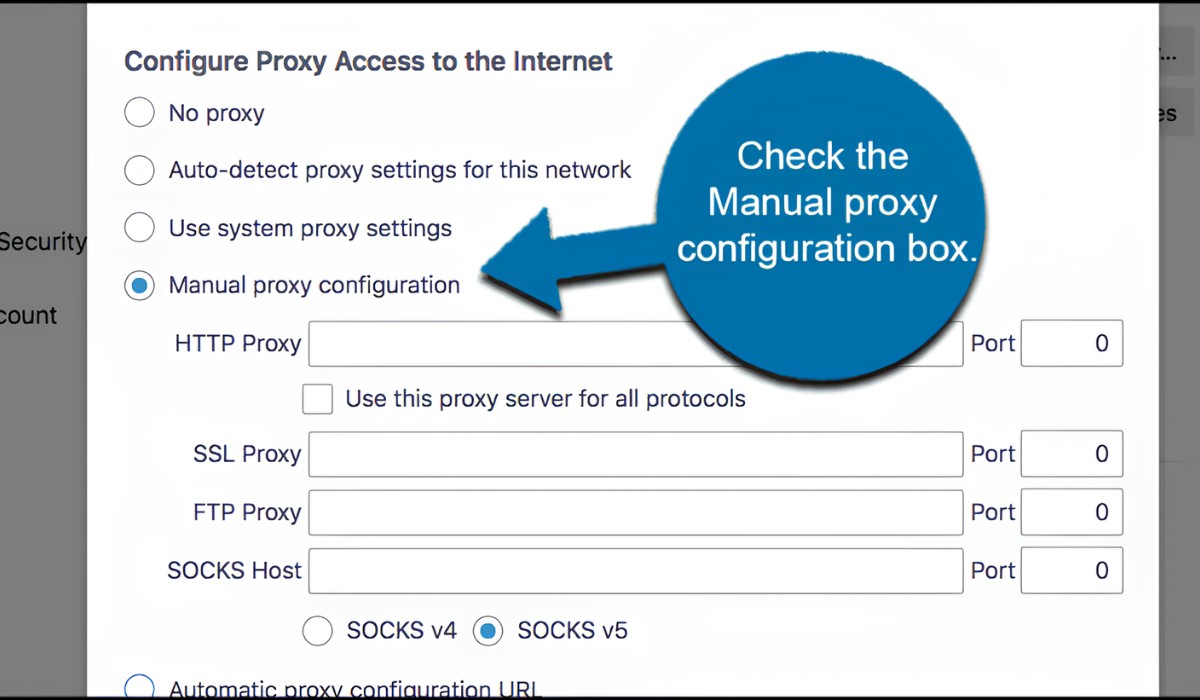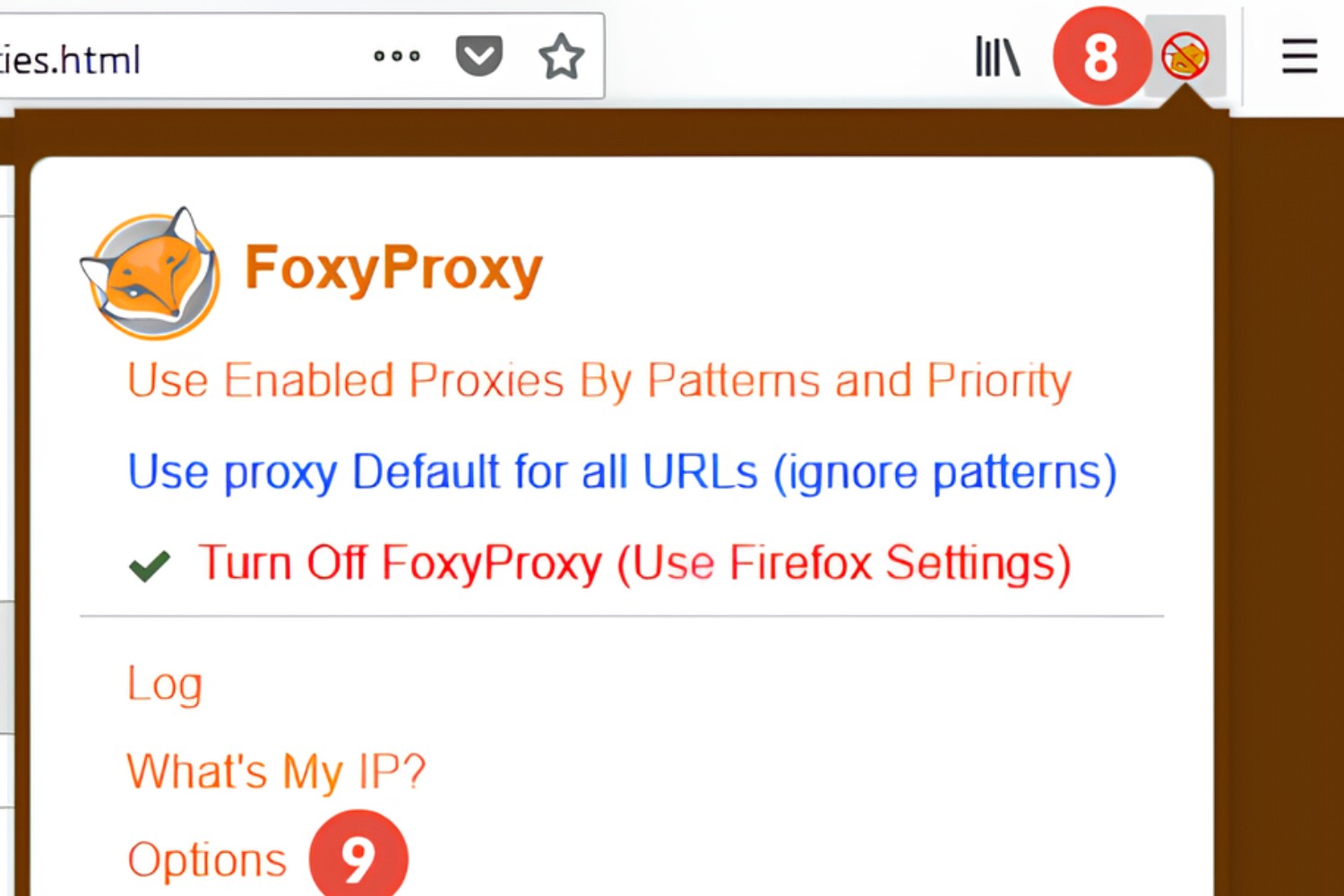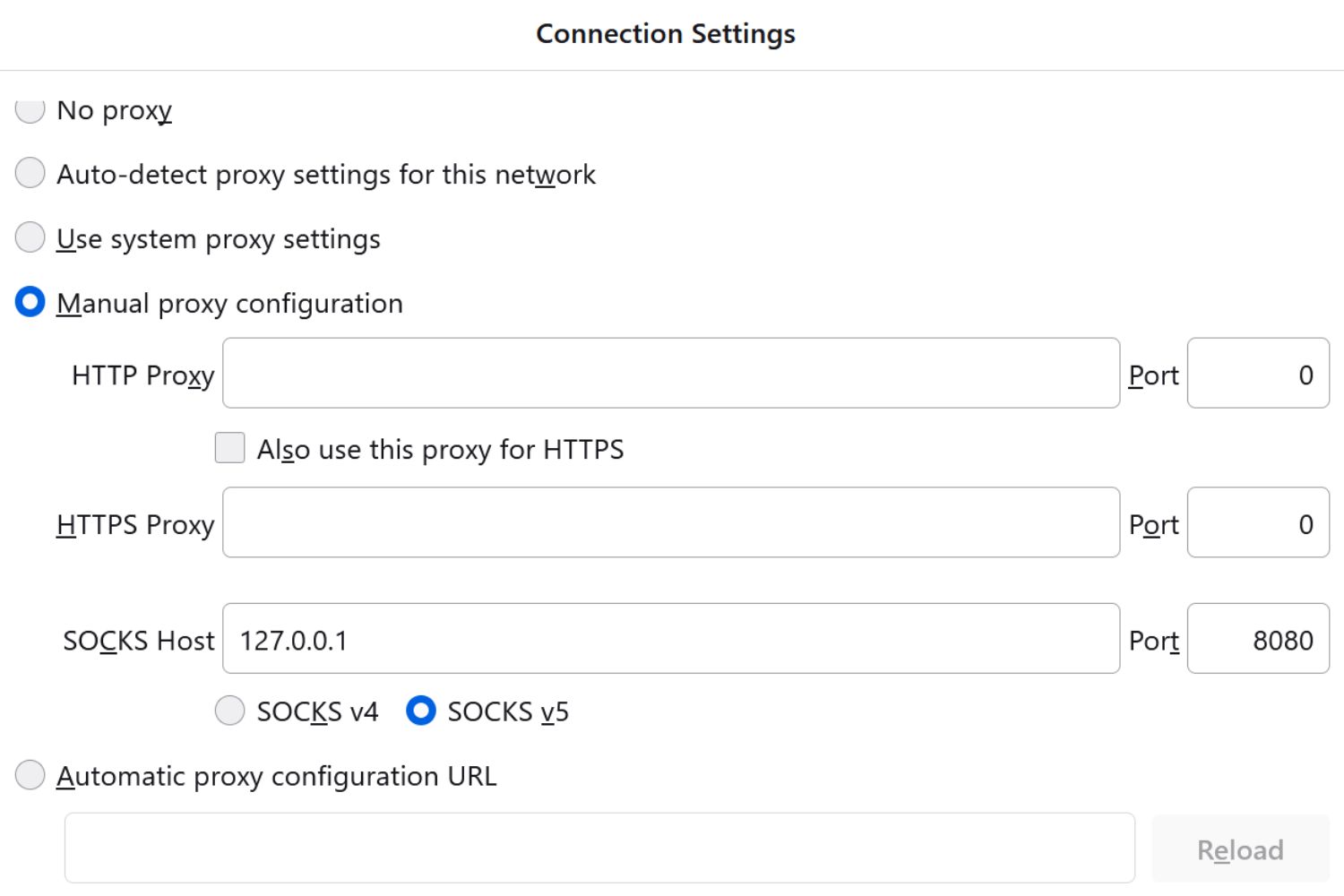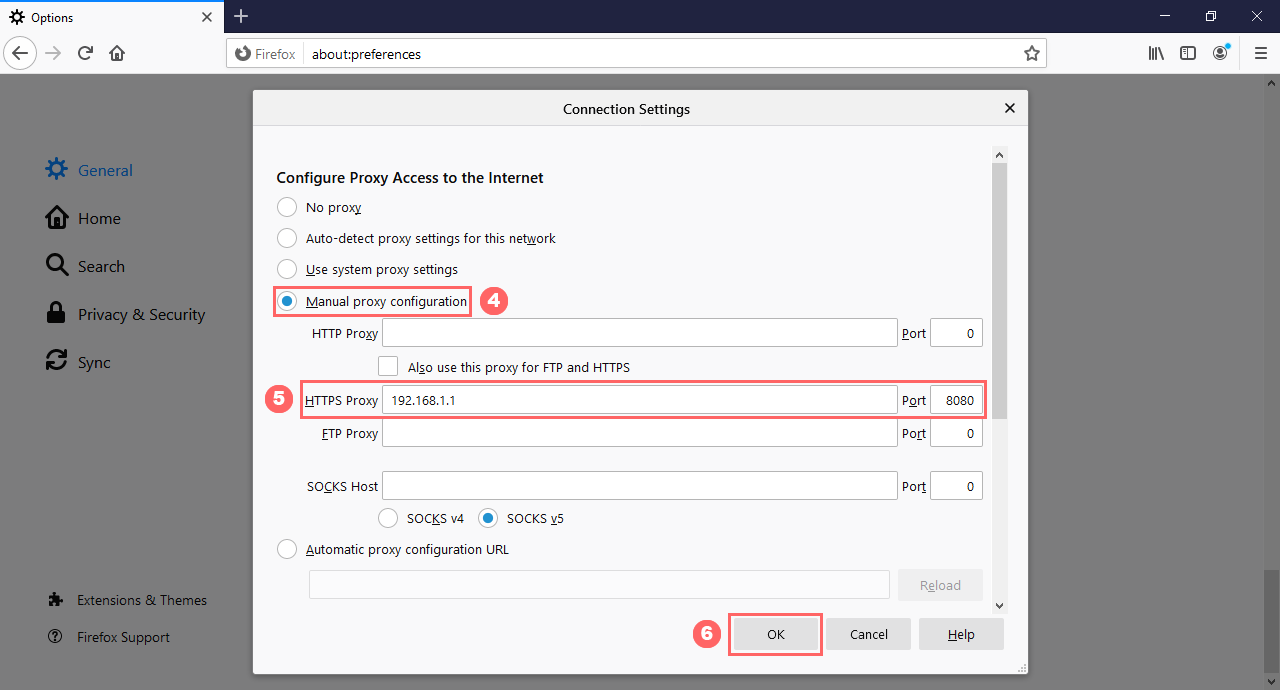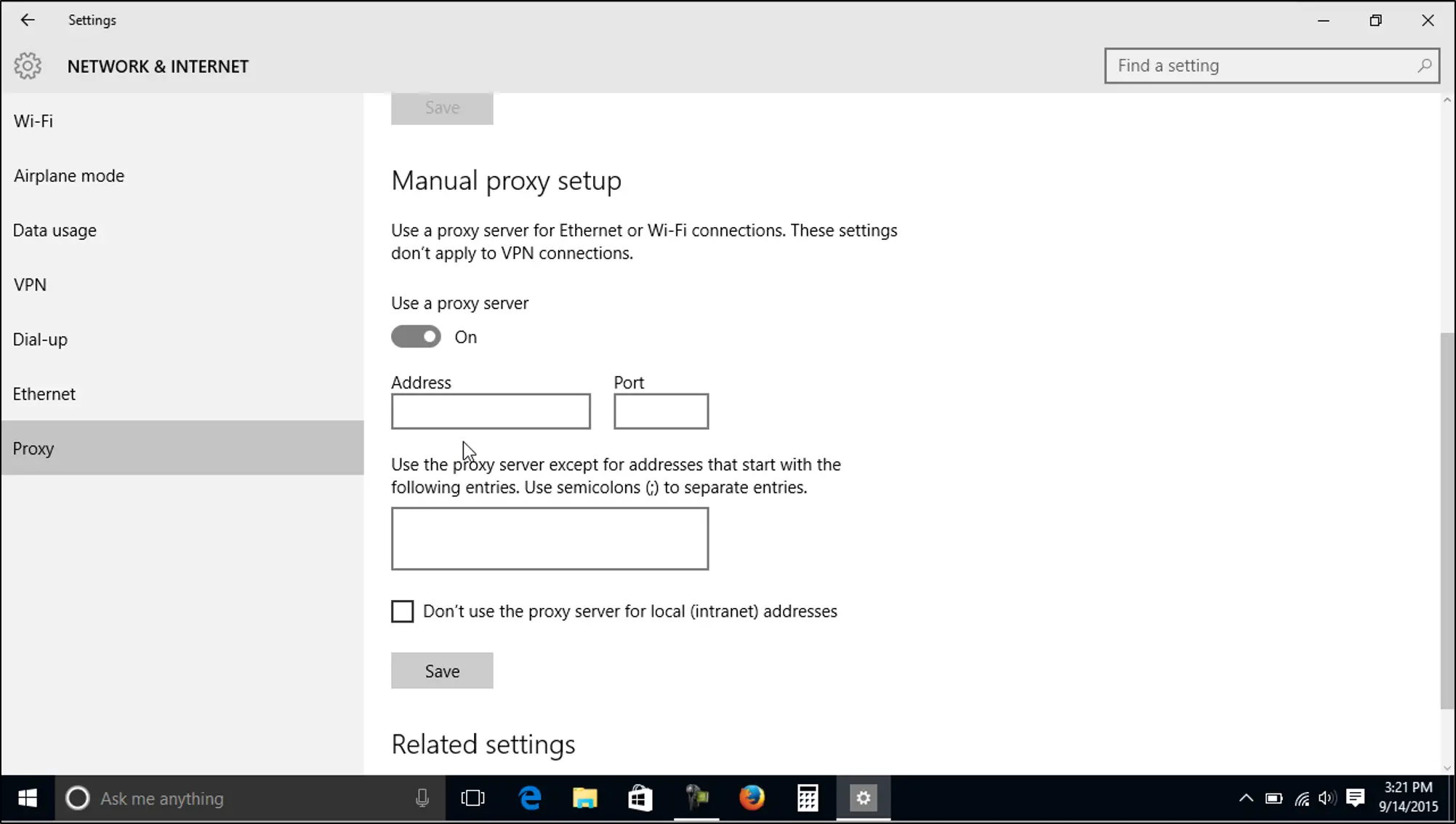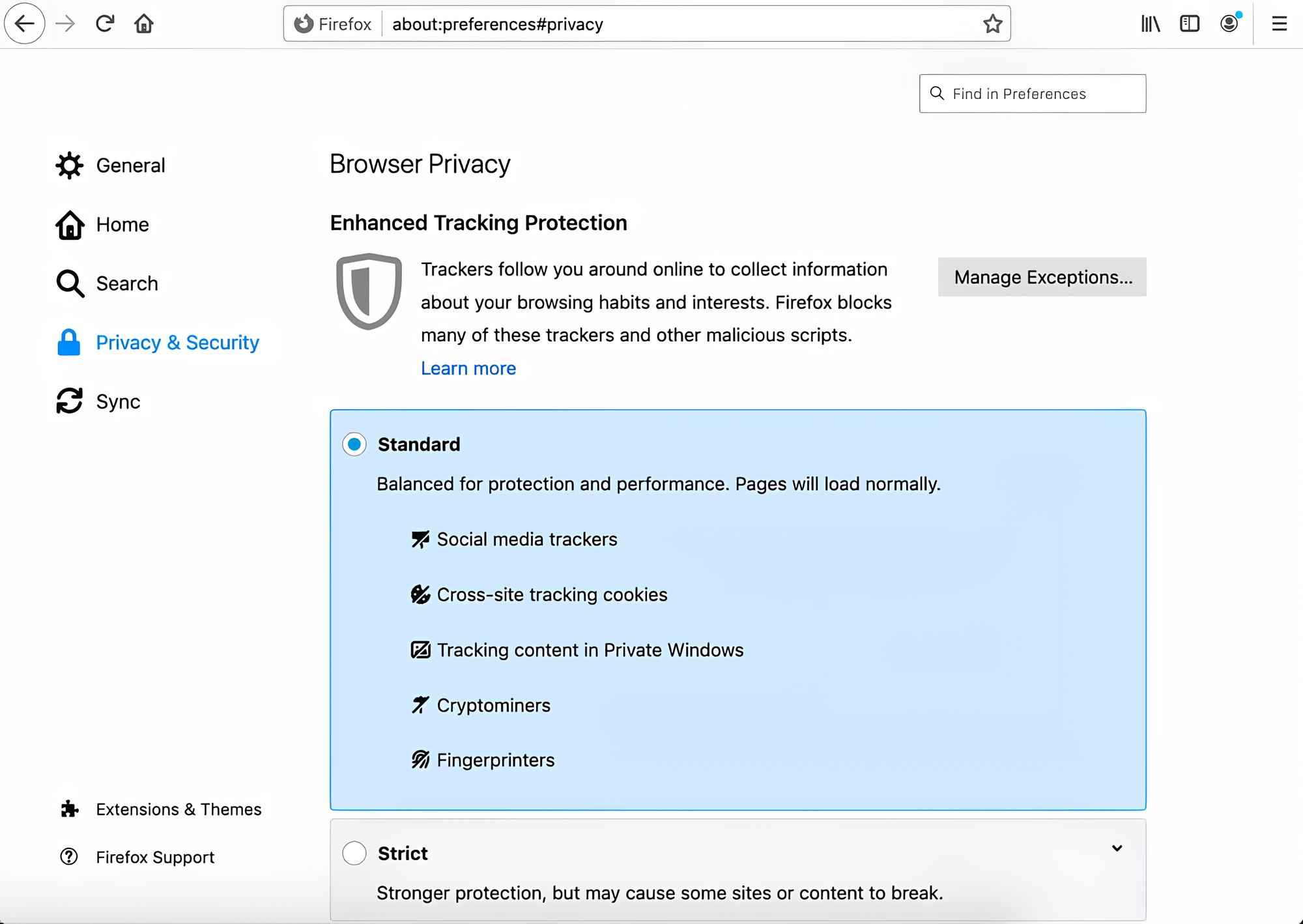Introduction
Are you looking to enhance your browsing experience by adding an extra layer of security and privacy to your online activities? Using a Socks proxy with Mozilla Firefox can help you achieve just that. By routing your internet traffic through a Socks proxy server, you can effectively mask your IP address and encrypt your data, safeguarding your online privacy and security.
In this guide, we will walk you through the process of using a Socks proxy with Mozilla Firefox, providing step-by-step instructions to help you seamlessly integrate this powerful tool into your browsing routine. Whether you're concerned about protecting your personal information while using public Wi-Fi networks or you simply want to access region-restricted content, leveraging a Socks proxy can offer a myriad of benefits.
By the end of this tutorial, you will have a comprehensive understanding of how to install and configure a Socks proxy add-on for Mozilla Firefox, as well as how to verify that your Socks proxy connection is functioning as intended. So, let's dive in and explore the world of Socks proxies and how they can elevate your browsing experience to new heights.
Step 1: Installing the Socks Proxy Add-on
When it comes to integrating a Socks proxy with Mozilla Firefox, the first step involves installing a Socks proxy add-on. This add-on serves as a gateway to seamlessly incorporate the functionality of a Socks proxy server into your browsing experience. Here's a detailed guide on how to install the Socks proxy add-on:
-
Open Mozilla Firefox: Launch your Mozilla Firefox browser on your desktop or laptop.
-
Navigate to the Add-ons Menu: Click on the menu icon located in the top-right corner of the browser window. From the dropdown menu, select "Add-ons" to access the Firefox Add-ons Manager.
-
Search for the Socks Proxy Add-on: In the Add-ons Manager, locate the search bar and enter "Socks Proxy" or the specific name of the Socks proxy add-on you wish to install.
-
Select the Desired Add-on: Browse through the search results to find the Socks proxy add-on that best suits your requirements. Ensure that the add-on is compatible with your version of Firefox by checking its details and user ratings.
-
Click "Add to Firefox": Once you've found the preferred Socks proxy add-on, click on the "Add to Firefox" button next to the add-on's name. This action will prompt a confirmation dialog to appear.
-
Confirm the Installation: Review the permissions and details presented in the confirmation dialog. If you're satisfied with the add-on's specifications, click "Add" to initiate the installation process.
-
Wait for Installation: Allow Firefox a few moments to download and install the Socks proxy add-on. Once the installation is complete, you will receive a notification confirming the successful integration of the add-on.
-
Restart Firefox (If Required): In some cases, the installation of certain add-ons may necessitate a browser restart to activate the new functionality. If prompted, restart Firefox to ensure that the Socks proxy add-on is fully operational.
By following these straightforward steps, you can effortlessly install a Socks proxy add-on for Mozilla Firefox, paving the way for enhanced privacy, security, and browsing flexibility. With the Socks proxy add-on now integrated into your browser, you're ready to proceed to the next crucial step: configuring the Socks proxy settings to tailor the proxy to your specific preferences and requirements.
Step 2: Configuring the Socks Proxy Settings
Now that you've successfully installed the Socks proxy add-on for Mozilla Firefox, the next pivotal step is to configure the Socks proxy settings within the browser. This process involves customizing the proxy's parameters to align with your specific browsing needs and preferences. By tailoring the Socks proxy settings, you can optimize your browsing experience, bolster your online security, and unlock a myriad of possibilities. Here's a comprehensive guide on how to configure the Socks proxy settings in Mozilla Firefox:
-
Access the Socks Proxy Add-on: After installing the Socks proxy add-on, locate its icon or access its settings within the Firefox browser. Typically, the add-on's interface can be found in the toolbar or the add-ons section, depending on the specific design of the add-on.
-
Open the Socks Proxy Settings: Once you've located the Socks proxy add-on, access its settings or preferences menu. This is where you can fine-tune the proxy's configuration to align with your desired parameters.
-
Enter the Socks Proxy Details: In the settings menu, you will find fields to input the Socks proxy details, including the proxy's IP address and port number. These details are typically provided by the Socks proxy service or server you intend to utilize. Enter the accurate IP address and port number to establish a connection to the Socks proxy server.
-
Authentication (If Applicable): Depending on the Socks proxy server's configuration, you may need to input authentication credentials, such as a username and password, to authenticate your access to the proxy. If authentication is required, ensure that you input the correct credentials to successfully connect to the Socks proxy server.
-
Additional Settings (Optional): Some Socks proxy add-ons offer advanced settings that allow you to customize aspects such as encryption protocols, DNS settings, and proxy rotation. Explore these options to further tailor the Socks proxy to your specific requirements and enhance your browsing privacy and security.
-
Save and Apply the Settings: After inputting the necessary Socks proxy details and customizing the settings to your liking, be sure to save and apply the changes. This finalizes the configuration process and ensures that the Socks proxy add-on is ready to route your internet traffic through the designated proxy server.
By meticulously configuring the Socks proxy settings in Mozilla Firefox, you can harness the full potential of the Socks proxy add-on, fortifying your online privacy and security while unlocking new possibilities for accessing region-restricted content and safeguarding your sensitive information. With the Socks proxy settings now tailored to your preferences, you're poised to embark on the next step: testing the Socks proxy connection to verify its seamless integration with your browsing activities.
Step 3: Testing the Socks Proxy Connection
After installing and configuring the Socks proxy add-on for Mozilla Firefox, it's crucial to verify that the Socks proxy connection is functioning as intended. Testing the Socks proxy connection ensures that your internet traffic is being routed through the designated proxy server, validating the efficacy of your privacy and security measures. Here's a detailed walkthrough on how to test the Socks proxy connection and confirm its seamless integration with your browsing activities:
-
Access Proxy Verification Websites: Numerous online platforms offer proxy detection and verification services. Navigate to a reputable proxy verification website using your Firefox browser. These websites can analyze your internet connection and provide insights into whether your traffic is being routed through the Socks proxy server.
-
Check IP Address: Once on the proxy verification website, take note of the IP address displayed. This IP address should correspond to the location of the Socks proxy server rather than your actual physical location. If the displayed IP address aligns with the proxy server's location, it indicates that your Socks proxy connection is operational.
-
Verify Geolocation: Proxy verification websites often provide geolocation data associated with the detected IP address. Confirm that the geolocation details align with the location of the Socks proxy server. This validation reinforces the assurance that your internet traffic is indeed passing through the Socks proxy, safeguarding your privacy and anonymity.
-
Test Access to Region-Restricted Content: One of the key benefits of using a Socks proxy is the ability to access region-restricted content by masking your actual location. Test access to region-locked websites or streaming platforms that are typically inaccessible from your physical location. If you can successfully access such content while connected to the Socks proxy, it signifies that the proxy is effectively circumventing geo-restrictions.
-
Monitor Network Traffic: Utilize network monitoring tools or browser extensions to inspect your network traffic and confirm that data is being transmitted through the Socks proxy server. By analyzing the network activity, you can ascertain that the Socks proxy is actively encrypting and routing your internet traffic, bolstering your online security.
By meticulously testing the Socks proxy connection through these comprehensive steps, you can gain confidence in the functionality and reliability of your Socks proxy setup. This verification process ensures that your Socks proxy is actively safeguarding your online activities, preserving your privacy, and empowering you to explore the internet with enhanced security and flexibility.
Conclusion
In conclusion, integrating a Socks proxy with Mozilla Firefox can significantly elevate your browsing experience by fortifying your online security, preserving your privacy, and unlocking new possibilities for accessing region-restricted content. By following the step-by-step guide outlined in this tutorial, you've gained the knowledge and proficiency to seamlessly incorporate a Socks proxy into your browsing routine, empowering you to navigate the digital landscape with enhanced privacy and flexibility.
By installing a Socks proxy add-on, configuring the proxy settings, and meticulously testing the proxy connection, you've embarked on a journey to fortify your online privacy and security. The installation process has equipped you with a powerful tool that can effectively mask your IP address, encrypt your data, and shield your online activities from prying eyes. With the Socks proxy add-on seamlessly integrated into your Firefox browser, you now possess a valuable asset for safeguarding your sensitive information, especially when using public Wi-Fi networks or accessing the internet from geo-restricted regions.
Configuring the Socks proxy settings has allowed you to tailor the proxy's parameters to align with your specific preferences and requirements. By inputting the accurate IP address, port number, and, if applicable, authentication credentials, you've personalized the proxy to suit your browsing needs, optimizing your online experience while ensuring that your internet traffic is routed through a secure and reliable Socks proxy server.
Furthermore, testing the Socks proxy connection has provided you with the assurance that your proxy setup is fully operational and actively safeguarding your online activities. By verifying that your internet traffic is being routed through the designated Socks proxy server and successfully accessing region-restricted content, you've validated the efficacy of your privacy and security measures, reinforcing your confidence in the seamless integration of the Socks proxy with Mozilla Firefox.
As you navigate the digital realm with the added layer of security and privacy afforded by the Socks proxy, you can explore the internet with newfound peace of mind, knowing that your online activities are shielded from potential threats and surveillance. Whether you're conducting sensitive transactions, accessing geo-restricted content, or simply seeking to preserve your digital privacy, the utilization of a Socks proxy with Mozilla Firefox empowers you to embrace the online world with enhanced security and freedom.
In essence, by harnessing the capabilities of a Socks proxy, you've embarked on a journey to reclaim control over your online privacy and security, ensuring that your digital footprint remains shielded from unauthorized scrutiny. With the knowledge and proficiency gained from this guide, you're well-equipped to navigate the digital landscape with confidence, leveraging the power of a Socks proxy to safeguard your online endeavors and embrace the internet on your own terms.