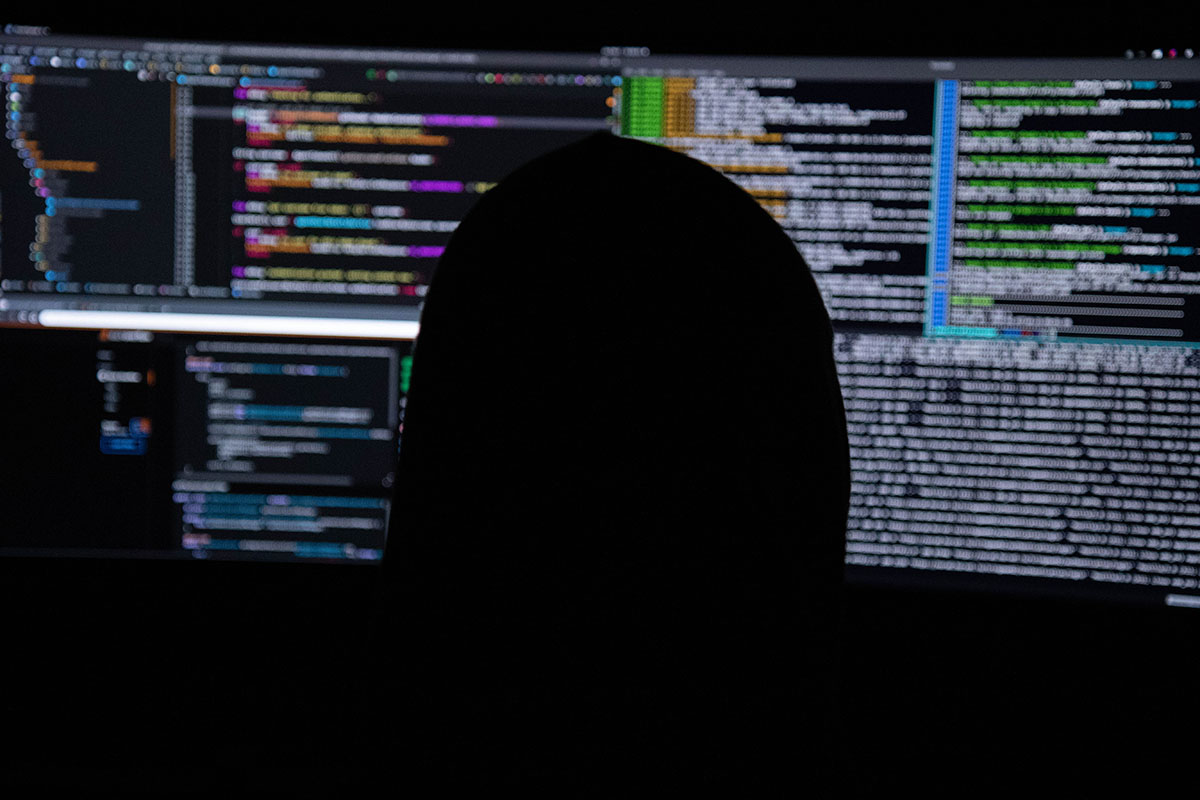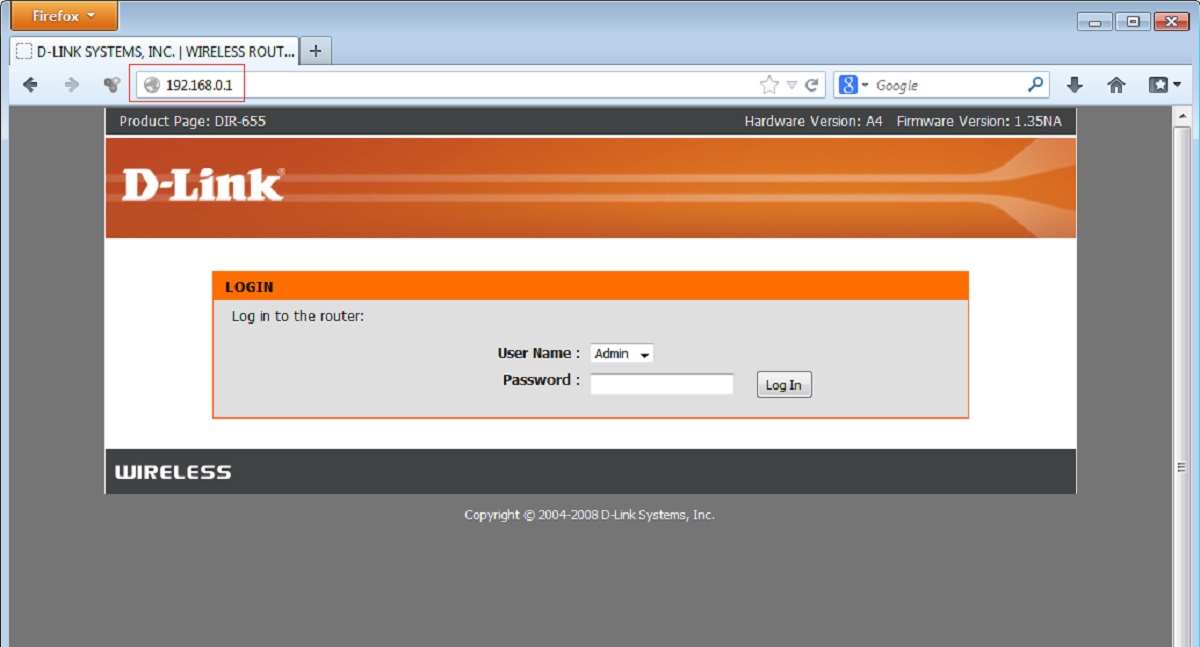Introduction
In today's digital age, the internet has become an integral part of our daily lives. Whether it's for work, entertainment, or communication, the ability to connect to websites and online services is crucial. While most of us are familiar with typing in domain names like "www.example.com" into our web browsers, there are times when accessing a website via its IP address becomes necessary.
Understanding how to connect to an IP address in a web browser can be incredibly useful, especially when troubleshooting network issues or accessing a website that may be experiencing domain name system (DNS) problems. In this article, we will delve into the intricacies of IP addresses, explore the process of connecting to an IP address in a browser, and provide insights into troubleshooting potential connection issues.
So, whether you're a tech enthusiast looking to expand your knowledge or someone seeking practical solutions for internet connectivity challenges, this guide will equip you with the knowledge and skills to navigate the digital landscape with confidence. Let's embark on this journey to unravel the mysteries of IP addresses and web browsing connectivity.
Understanding IP Addresses
IP addresses, or Internet Protocol addresses, serve as unique identifiers for devices connected to a network. They enable the seamless transmission of data across the internet, allowing devices to communicate with each other. An IP address consists of a series of numbers, typically displayed in a dotted-decimal format, such as "192.168.1.1."
Types of IP Addresses
There are two primary types of IP addresses: IPv4 and IPv6. IPv4 addresses, the most widely used, are composed of 32 bits and are expressed in four sets of numbers ranging from 0 to 255. However, due to the exponential growth of internet-connected devices, the availability of IPv4 addresses has become limited, leading to the development of IPv6 addresses. IPv6 addresses are 128 bits long and are represented in hexadecimal format, offering a significantly larger pool of unique addresses to accommodate the expanding network of devices.
IP Address Allocation
The allocation of IP addresses is overseen by the Internet Assigned Numbers Authority (IANA), which distributes address blocks to regional internet registries (RIRs). These RIRs, in turn, assign IP addresses to internet service providers (ISPs) and organizations, ensuring that each device connected to the internet has a distinct IP address.
Public and Private IP Addresses
Public IP addresses are assigned to devices directly connected to the internet, allowing them to be identified and accessed from anywhere on the web. On the other hand, private IP addresses are used within local networks, such as home or office networks, and are not accessible from the internet. Instead, network address translation (NAT) is employed to facilitate communication between devices with private IP addresses and the internet.
Domain Name System (DNS)
While IP addresses are essential for routing data across networks, they are not as user-friendly as domain names. The domain name system (DNS) serves as a translation mechanism, converting human-readable domain names (e.g., www.example.com) into IP addresses. This translation enables users to access websites and online services using familiar and easily remembered domain names.
Understanding the fundamentals of IP addresses is crucial for navigating the intricacies of internet connectivity and troubleshooting network-related issues. With this knowledge, you can gain a deeper appreciation for the underlying infrastructure that powers the digital world, empowering you to make informed decisions and effectively address connectivity challenges.
Connecting to an IP Address in a Browser
Connecting to an IP address in a web browser involves a straightforward process that allows direct access to a specific device or web server using its unique identifier. While most users are accustomed to entering domain names into their browsers, accessing a website or service via its IP address can be necessary in certain scenarios. Here's a detailed overview of the steps involved in connecting to an IP address in a web browser:
-
Obtaining the IP Address: Before connecting to an IP address, you need to obtain the specific IP address of the device or web server you intend to access. This information is typically provided by the website or network administrator. Additionally, you can use command-line tools like "ping" or "nslookup" to retrieve the IP address of a particular domain.
-
Entering the IP Address: Once you have the IP address, open your preferred web browser and enter the IP address directly into the address bar. For example, if the IP address is "192.168.1.1," simply type "http://192.168.1.1" into the address bar and press "Enter."
-
Accessing the Device or Web Server: Upon entering the IP address and pressing "Enter," the browser sends a request to the specified IP address, initiating a connection with the corresponding device or web server. If the IP address is valid and the device or server is accessible, the browser will establish a connection, allowing you to interact with the associated web resources.
-
Navigating Web Resources: Once connected to the IP address, you can navigate web pages, access files, or interact with web-based applications hosted on the targeted device or server. This direct connection bypasses the domain name system (DNS) and allows you to interact with the web resources using the IP address as the access point.
-
Considerations for Security and Privacy: When connecting to an IP address in a browser, it's important to consider security and privacy implications. Ensure that you are accessing legitimate resources and exercise caution when interacting with unfamiliar IP addresses to mitigate potential security risks.
By understanding the process of connecting to an IP address in a web browser, you gain the ability to bypass domain name resolution and directly access specific devices or web servers. This knowledge can be invaluable for troubleshooting network issues, accessing resources with DNS-related challenges, or testing web services using their IP addresses. Whether you're a tech enthusiast or a professional navigating the complexities of network connectivity, mastering the art of connecting to IP addresses in a browser expands your capabilities in the digital realm.
Troubleshooting Connection Issues
Encountering connectivity issues when attempting to connect to an IP address in a web browser can be a frustrating experience. However, understanding common troubleshooting techniques can help diagnose and resolve these issues effectively. Here's a comprehensive guide to troubleshooting connection issues when connecting to an IP address:
1. Verify the Accuracy of the IP Address:
Before delving into complex troubleshooting steps, it's essential to double-check the accuracy of the entered IP address. Typos or incorrect digits can lead to connection failures. Ensure that the IP address is entered correctly in the browser's address bar.
2. Check Network Connectivity:
Assess the overall network connectivity by verifying if other websites or services can be accessed. If other web resources are accessible, it indicates that the issue may be specific to the targeted IP address or server.
3. Firewall and Security Software:
Firewalls and security software on the local device or network can sometimes block connections to specific IP addresses. Temporarily disable the firewall or security software and attempt to connect to the IP address again to determine if it resolves the issue.
4. Network Configuration:
Review the network configuration settings, including IP address allocation, subnet mask, and default gateway. Ensure that the device's network settings align with the requirements of the network to which it is connected.
5. DNS Resolution:
If the IP address is associated with a domain name, verify the domain's DNS resolution. Use command-line tools like "nslookup" to check if the domain name resolves to the correct IP address. In cases of DNS misconfigurations, accessing the IP address directly can circumvent DNS-related issues.
6. Proxy Settings:
If the network employs proxy servers, ensure that the browser's proxy settings are configured correctly. Misconfigured proxy settings can hinder the browser's ability to connect to specific IP addresses.
7. Clear Browser Cache and Cookies:
Clearing the browser's cache and cookies can resolve issues related to stored data that may interfere with establishing a connection to the IP address. After clearing the cache and cookies, attempt to connect to the IP address again.
8. Hardware Troubleshooting:
If the connectivity issue persists, consider troubleshooting hardware components such as routers, switches, and network cables. Physical inspection and diagnostics of network hardware can uncover underlying issues affecting connectivity.
By systematically addressing these potential causes of connection issues, users can effectively troubleshoot and resolve challenges encountered when connecting to an IP address in a web browser. These troubleshooting techniques empower individuals to navigate network connectivity hurdles with confidence, ensuring seamless access to web resources via their respective IP addresses.
Conclusion
In conclusion, mastering the art of connecting to an IP address in a web browser is a valuable skill that empowers individuals to navigate the complexities of network connectivity with confidence and proficiency. By understanding the fundamentals of IP addresses, including their types, allocation, and the role of the domain name system (DNS), users gain a deeper appreciation for the underlying infrastructure that facilitates seamless data transmission across the internet.
The process of connecting to an IP address in a browser, as outlined in this guide, provides a direct pathway to accessing specific devices or web servers, bypassing the traditional domain name resolution. Whether it's for troubleshooting network issues, accessing resources with DNS-related challenges, or testing web services using their IP addresses, the ability to connect to IP addresses equips users with a versatile approach to interacting with web resources.
Furthermore, the comprehensive guide to troubleshooting connection issues offers valuable insights into diagnosing and resolving challenges encountered when connecting to an IP address. By systematically addressing factors such as IP address accuracy, network connectivity, firewall and security settings, DNS resolution, and proxy configurations, users can overcome connectivity hurdles and ensure seamless access to targeted IP addresses.
As the digital landscape continues to evolve, the knowledge and skills acquired through understanding IP addresses and connecting to them in web browsers become increasingly relevant. Whether it's for personal use, professional endeavors, or addressing technical support queries, the ability to navigate the intricacies of IP addresses and web connectivity is a valuable asset in the digital age.
In essence, the journey to unravel the mysteries of IP addresses and web browsing connectivity not only enhances individual capabilities but also fosters a deeper understanding of the underlying mechanisms that power the internet. By embracing this knowledge, users can confidently navigate the digital realm, troubleshoot connectivity challenges, and harness the full potential of IP addresses to access web resources with ease and efficiency.