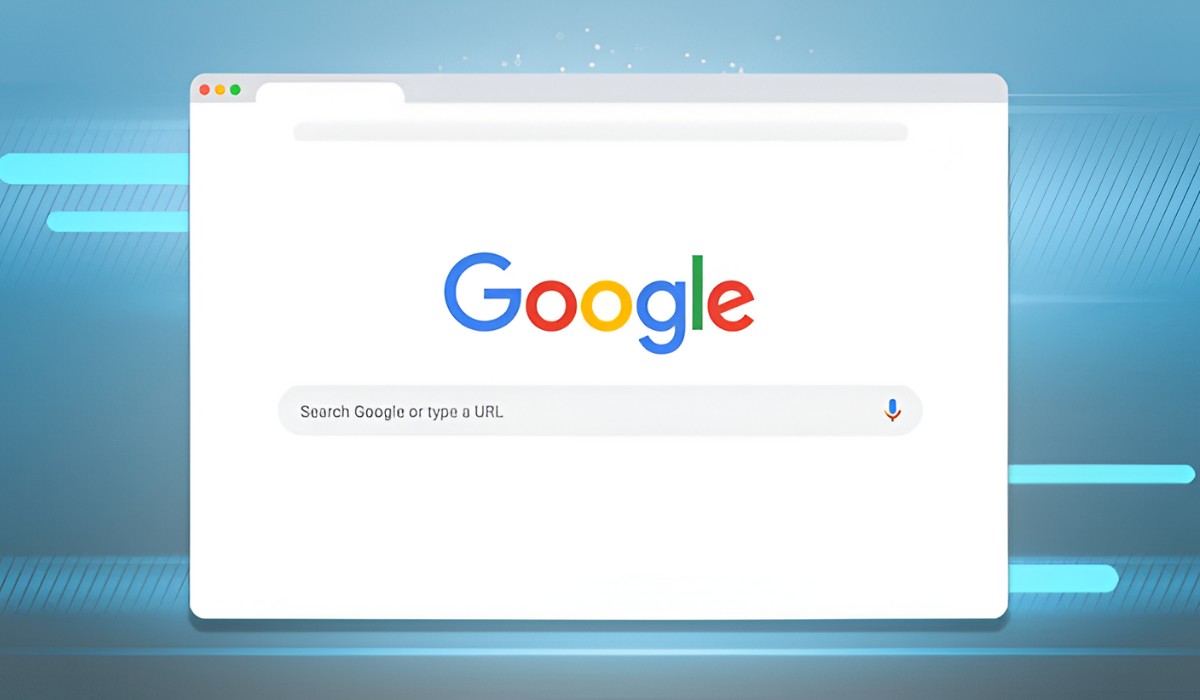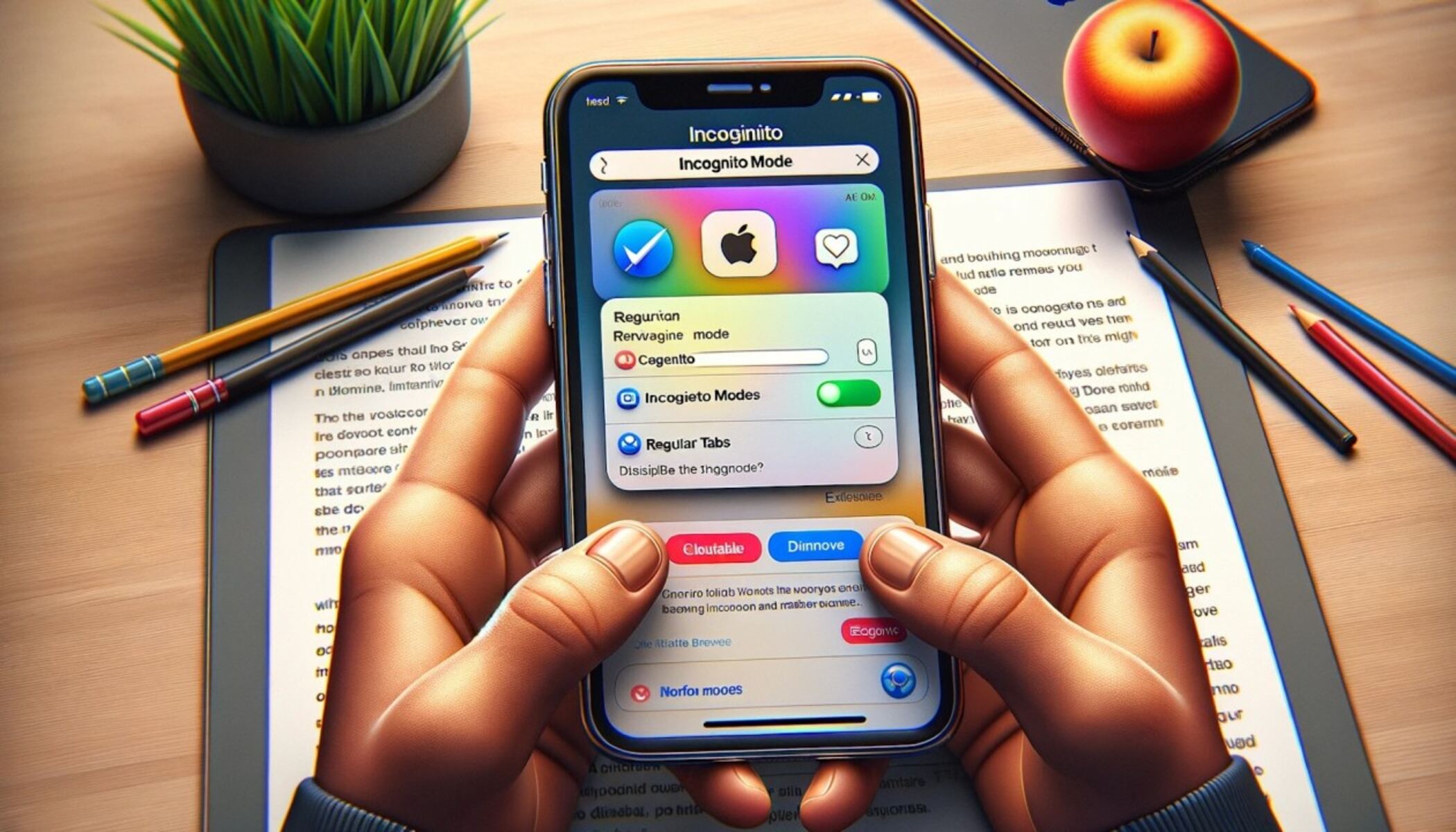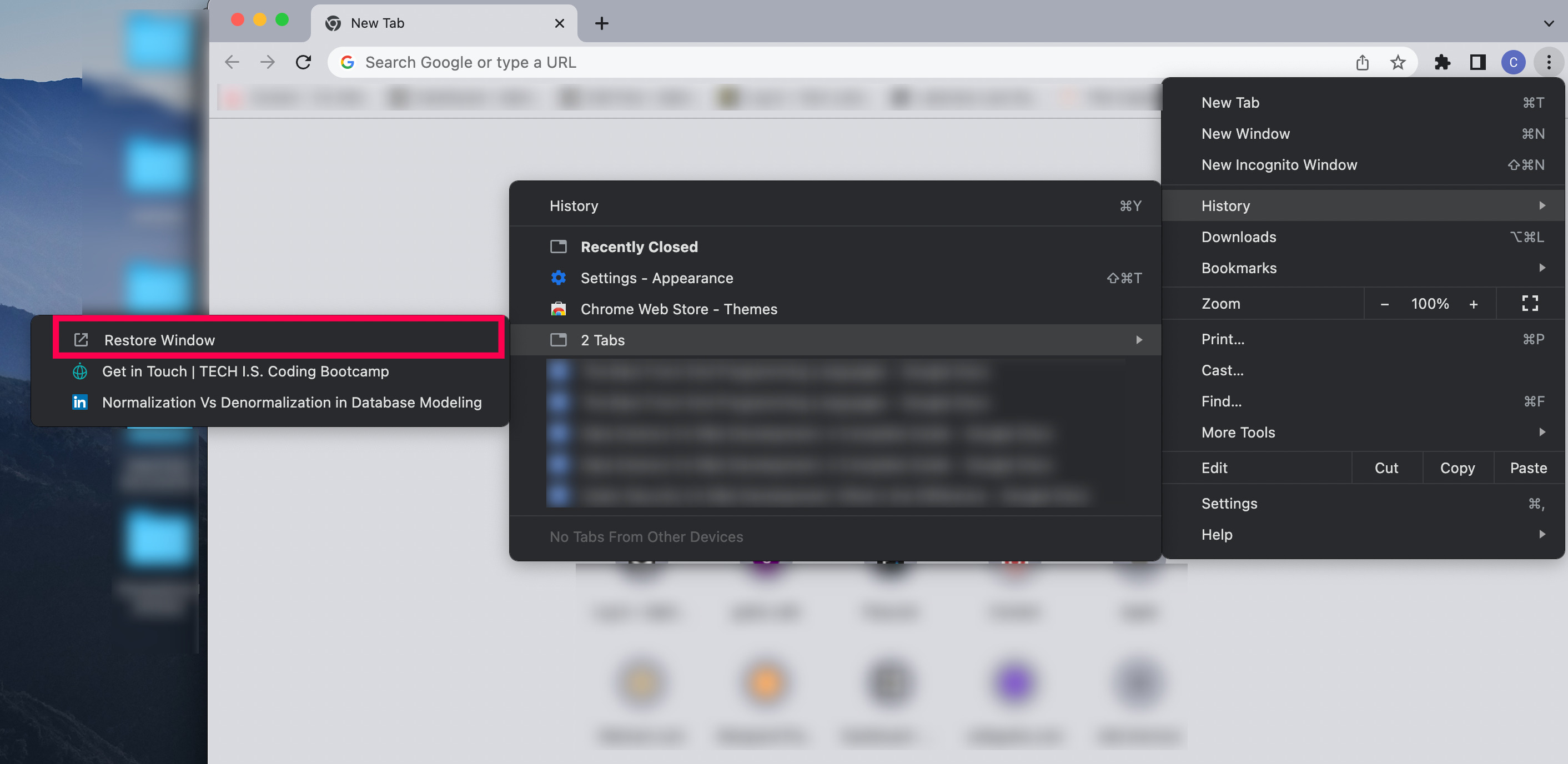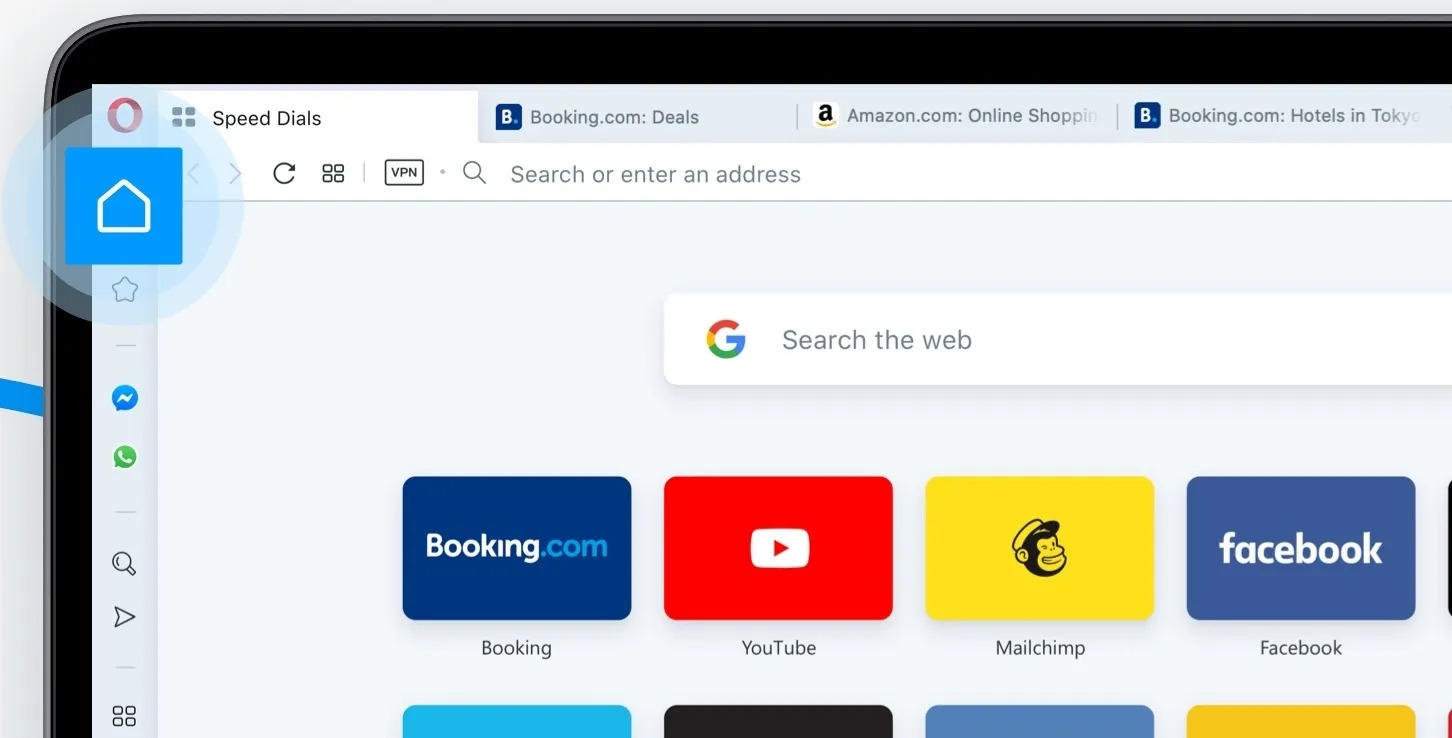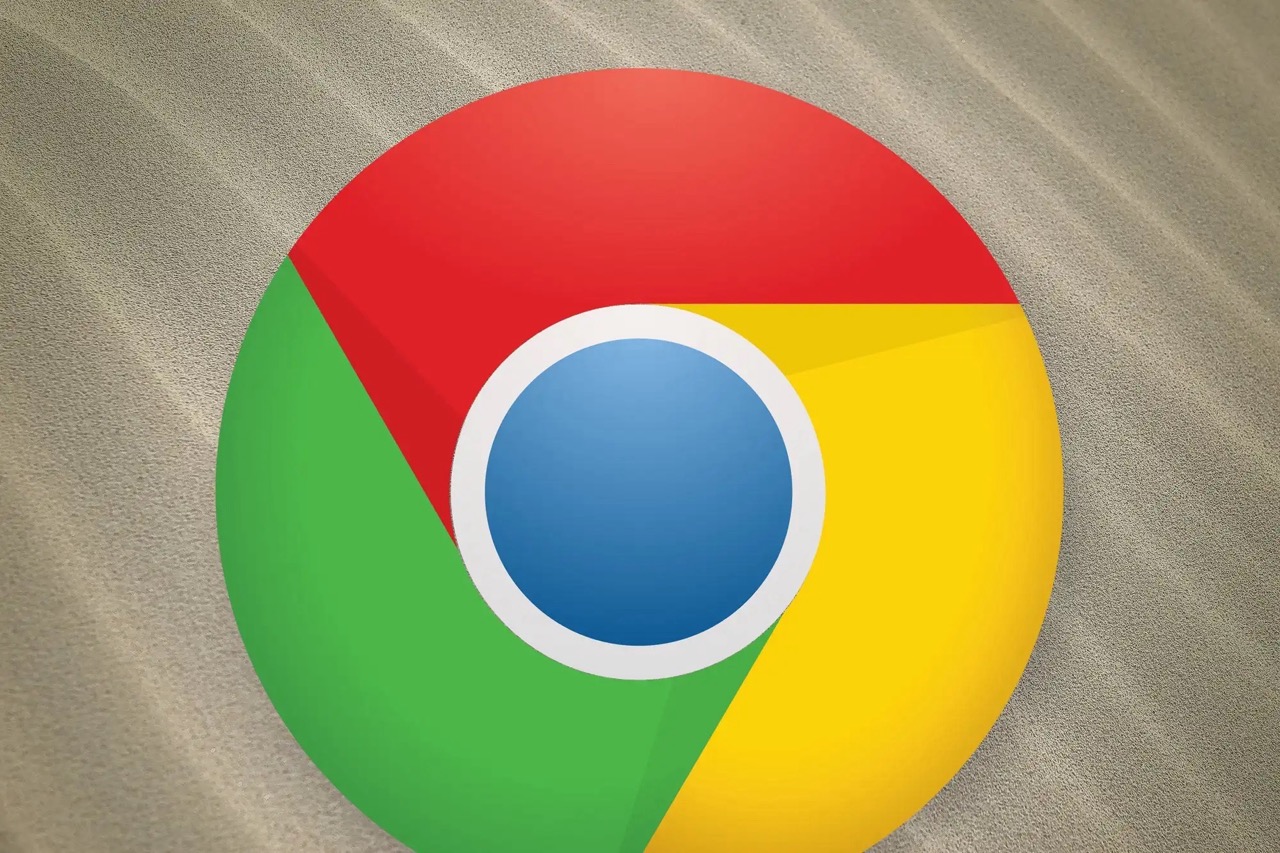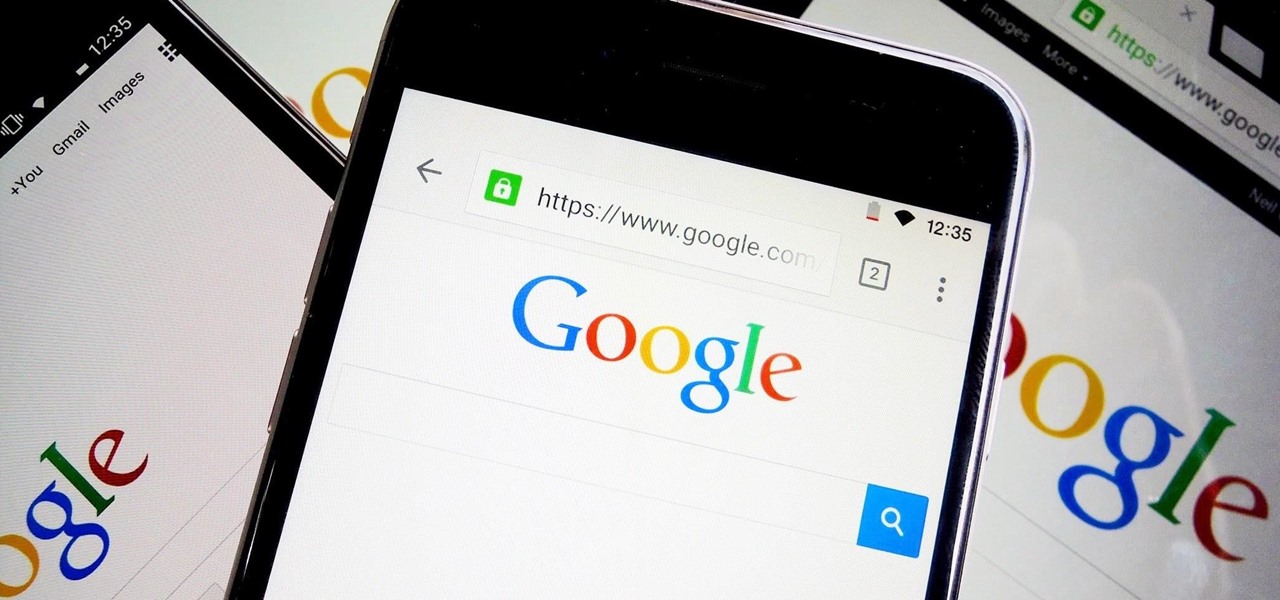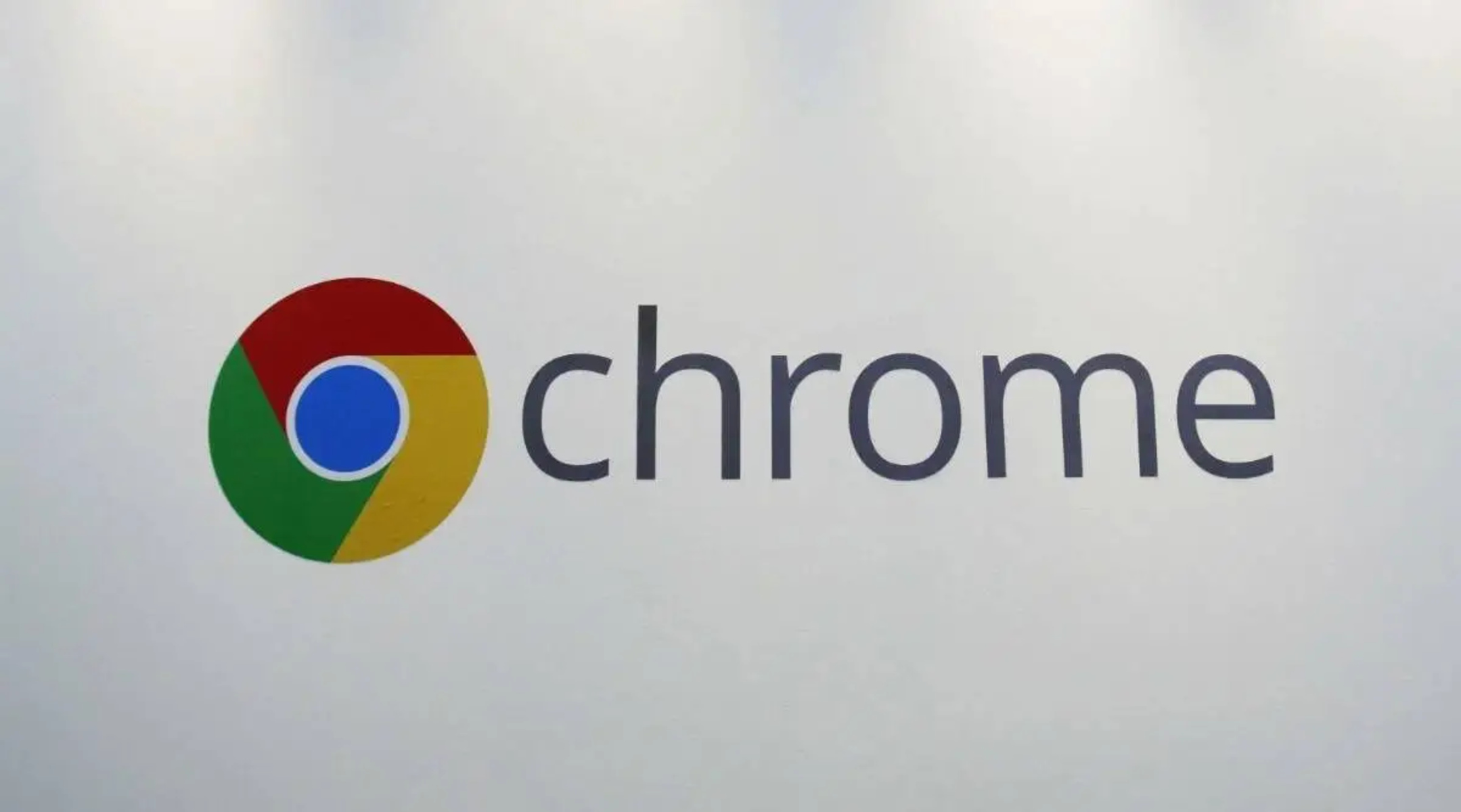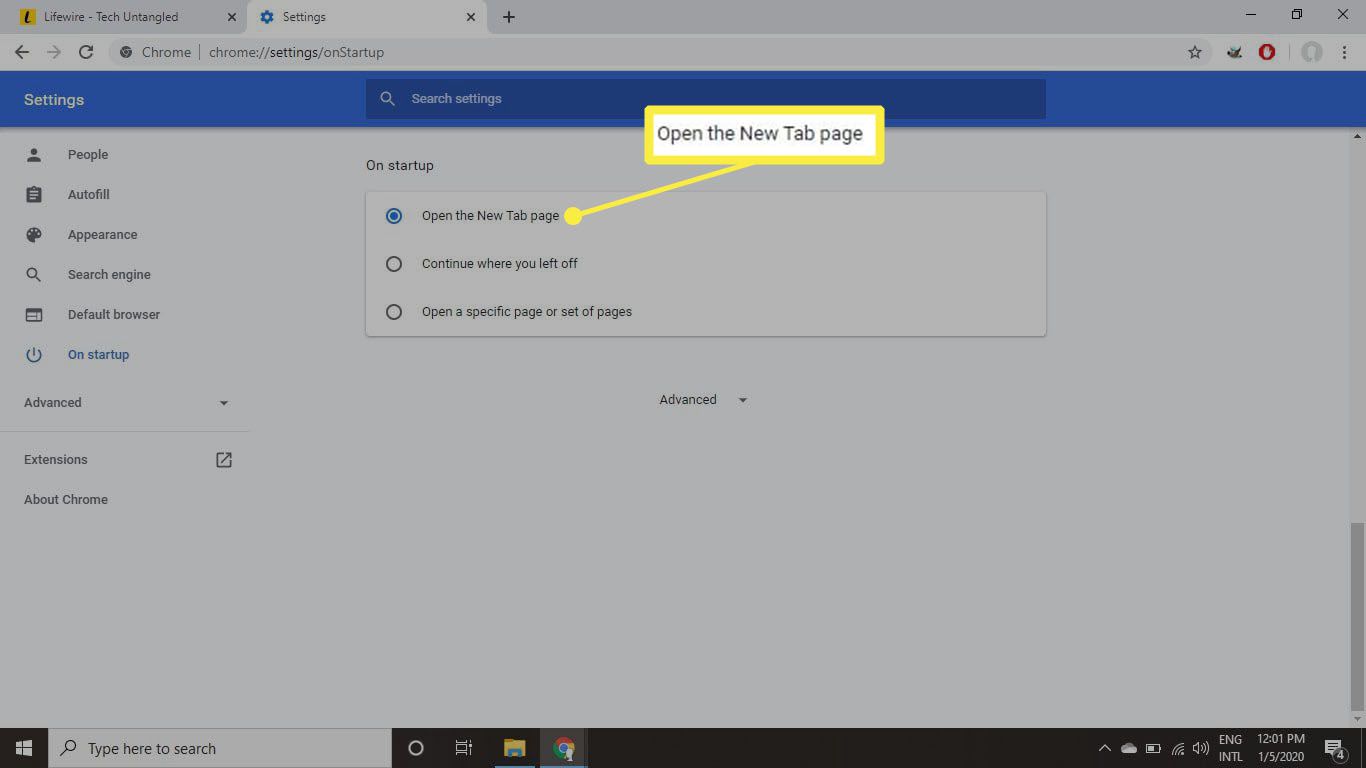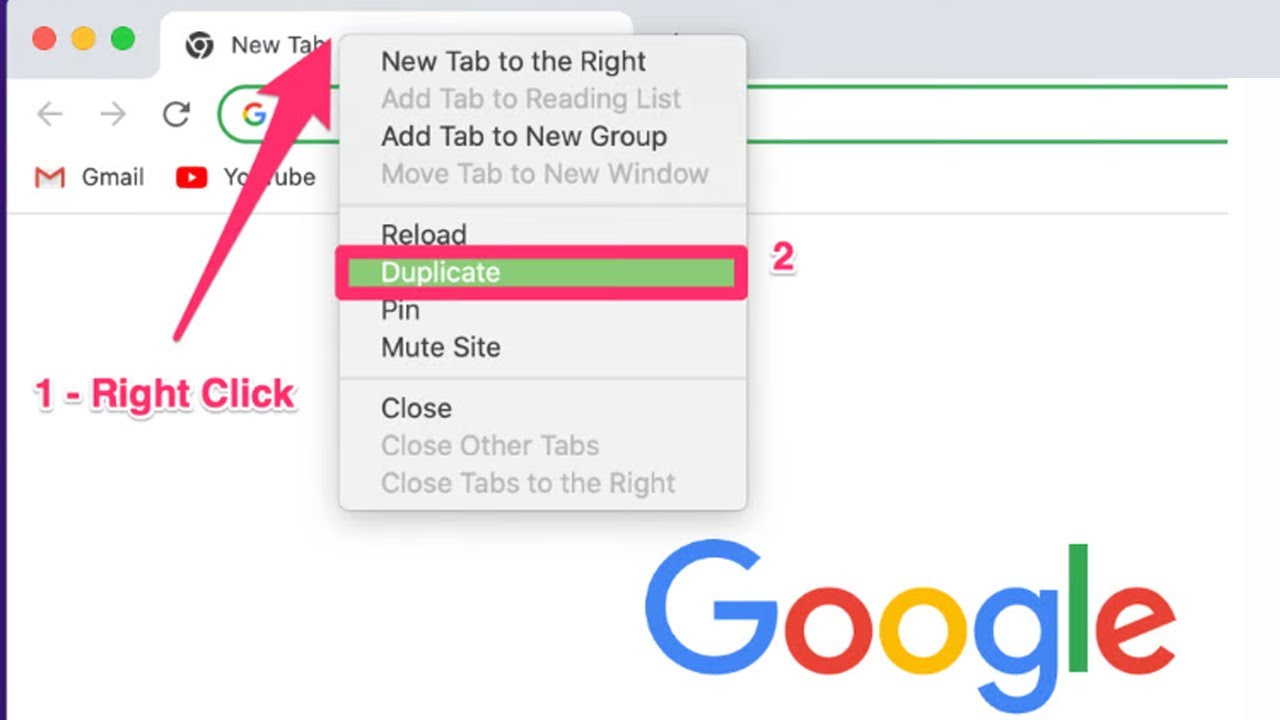Introduction
Closing tabs in Google Chrome is a fundamental skill that every user should master. Whether you're a casual internet surfer or a power user with numerous tabs open, knowing how to efficiently close tabs can significantly enhance your browsing experience. With a variety of methods at your disposal, you can choose the one that best suits your preferences and workflow. From the traditional X button to keyboard shortcuts and contextual menus, Google Chrome offers multiple ways to close tabs with ease and speed.
In this article, we will explore four effective methods for closing tabs in Google Chrome. By understanding and utilizing these methods, you can streamline your browsing sessions, declutter your interface, and optimize your overall productivity. Whether you're looking to tidy up your workspace or simply navigate through your tabs more efficiently, mastering these techniques will empower you to take full control of your browsing experience.
So, let's dive into the world of tab management in Google Chrome and discover the various methods that will help you close tabs seamlessly. Whether you're a seasoned Chrome user or just getting started, these techniques will undoubtedly enhance your browsing proficiency and make your time spent online more enjoyable.
Method 1: Using the X button
One of the most straightforward and intuitive methods for closing tabs in Google Chrome is by utilizing the X button located on each open tab. This method is ideal for users who prefer a visual and direct approach to managing their tabs. The X button provides a quick and convenient way to close individual tabs without the need for complex keyboard shortcuts or additional menu navigation.
To close a tab using the X button, simply navigate to the tab you wish to close and look for the small X icon located on the right side of the tab. With a single click on the X button, the tab will promptly disappear from your browsing interface, allowing you to efficiently declutter your workspace and focus on the remaining open tabs.
The X button method offers a tactile and visually satisfying way to close tabs, making it particularly appealing for users who prefer a hands-on approach to tab management. Whether you're tidying up after completing a task or simply reducing tab clutter, the X button provides a seamless and immediate solution for closing tabs in Google Chrome.
Furthermore, the X button's placement on each tab ensures consistent and easy access, allowing users to swiftly close tabs without disrupting their browsing flow. This accessibility makes the X button method a reliable and user-friendly option for users of all experience levels, from beginners to seasoned Chrome enthusiasts.
In addition to its practicality, the X button method promotes a sense of control and visual feedback, as users can visually confirm the closure of a tab with a simple click. This instant feedback mechanism enhances the overall browsing experience, providing a tangible sense of accomplishment as tabs are efficiently closed with a swift click of the X button.
Overall, the X button method stands as a fundamental and user-friendly approach to closing tabs in Google Chrome. Its simplicity, visual clarity, and immediate feedback make it a preferred choice for many users seeking a straightforward and intuitive way to manage their browsing sessions. Whether you're streamlining your workflow or decluttering your interface, the X button method offers a seamless and visually satisfying solution for closing tabs in Google Chrome.
Method 2: Using the keyboard shortcut
Another efficient and expedient method for closing tabs in Google Chrome involves the use of keyboard shortcuts. This approach is particularly favored by users who seek to navigate and manage their tabs with swift keystrokes, bypassing the need for mouse interaction and visual cues. By mastering the keyboard shortcut for closing tabs, users can streamline their browsing experience and achieve a heightened level of efficiency.
To close a tab using the keyboard shortcut, simply press "Ctrl + W" on Windows or "Command + W" on Mac. This simple yet powerful combination triggers the closure of the active tab, allowing users to swiftly move on to the next tab or task without interruption. The keyboard shortcut provides a seamless and rapid method for closing tabs, catering to users who value speed and minimalistic interaction in their browsing workflow.
The keyboard shortcut method offers a compelling advantage in terms of efficiency and fluidity. By eliminating the need to manually locate and click on the X button or navigate through menus, users can seamlessly close tabs with a quick key press, enabling a more streamlined and uninterrupted browsing experience. This level of convenience is particularly beneficial for power users and individuals who prioritize speed and productivity in their daily browsing activities.
Furthermore, mastering the keyboard shortcut for closing tabs empowers users to navigate through their tabs with precision and agility. Whether managing multiple tabs during research, work, or leisure, the ability to swiftly close tabs using a keyboard shortcut enhances the overall tab management experience, allowing users to maintain a well-organized and focused browsing environment.
In addition to its efficiency, the keyboard shortcut method promotes a sense of mastery and control, as users become adept at effortlessly closing tabs with a simple key combination. This proficiency contributes to a more fluid and empowered browsing experience, where users can effortlessly declutter their interface and transition between tabs with ease.
Overall, the keyboard shortcut method stands as a powerful and expedient approach to closing tabs in Google Chrome. Its emphasis on speed, efficiency, and user control makes it an appealing choice for individuals seeking to optimize their tab management workflow. Whether navigating through a multitude of tabs or swiftly tidying up their browsing space, the keyboard shortcut method offers a seamless and empowering solution for closing tabs in Google Chrome.
Method 3: Using the right-click menu
Utilizing the right-click menu presents a versatile and efficient method for closing tabs in Google Chrome. This approach caters to users who prefer contextual interactions and seek a comprehensive set of options when managing their tabs. By leveraging the right-click menu, users can access a range of tab-related functions, including the ability to swiftly close tabs with precision and ease.
To close a tab using the right-click menu, users can simply right-click on the tab they wish to close, triggering the display of a contextual menu. Within this menu, an option to "Close tab" or "Close" is readily available, allowing users to initiate the tab closure process with a single click. This intuitive and contextual approach provides users with a convenient and visually guided method for managing their tabs, offering a seamless alternative to traditional button-based or keyboard-centric interactions.
The right-click menu method offers a notable advantage in terms of flexibility and accessibility. By presenting a comprehensive set of tab-related options within the contextual menu, users can effortlessly access and execute tab management functions with precision. This inclusive approach caters to users who value contextual interactions and prefer to access a diverse array of options within a single interface, enhancing the overall tab management experience in Google Chrome.
Furthermore, the right-click menu method promotes a sense of customization and user empowerment, as it allows individuals to access additional tab-related functions beyond simple closure. Users can leverage the right-click menu to perform actions such as pinning tabs, duplicating tabs, or even muting tabs, providing a holistic and tailored approach to tab management within Google Chrome.
In addition to its versatility, the right-click menu method fosters a sense of visual guidance and user-friendly interaction. By presenting tab-related options in a contextual and visually accessible manner, users can confidently navigate through their tab management tasks, leveraging the right-click menu as a central hub for executing precise and tailored actions on their tabs.
Overall, the right-click menu method stands as a flexible and user-centric approach to closing tabs in Google Chrome. Its emphasis on contextual interactions, comprehensive options, and visual guidance makes it an appealing choice for users seeking a versatile and visually guided method for managing their tabs. Whether customizing tab behaviors or swiftly closing tabs with precision, the right-click menu method offers a seamless and empowering solution for tab management within Google Chrome.
Method 4: Using the Chrome menu
Utilizing the Chrome menu presents a comprehensive and user-friendly method for closing tabs in Google Chrome. This approach caters to users who prefer a centralized and visually guided interface for managing their browsing activities. By leveraging the Chrome menu, users can access a range of essential functions, including the ability to efficiently close tabs and maintain a well-organized browsing environment.
To close a tab using the Chrome menu, users can navigate to the top-right corner of the browser window and click on the three-dot icon, which represents the Chrome menu. Upon clicking the icon, a dropdown menu will appear, presenting a plethora of options for customizing and managing the browsing experience. Within this menu, users can locate the "Close tab" option, which allows for the swift closure of the active tab with a single click.
The Chrome menu method offers a notable advantage in terms of accessibility and visual clarity. By consolidating essential tab management functions within a centralized menu, users can effortlessly access and execute tab-related actions with ease. This inclusive approach caters to individuals who value a visually guided and intuitive interface for managing their tabs, providing a seamless alternative to traditional button-based or keyboard-centric interactions.
Furthermore, the Chrome menu method promotes a sense of organization and user empowerment, as it allows individuals to access a diverse array of browsing options within a unified interface. In addition to closing tabs, users can leverage the Chrome menu to perform tasks such as opening new tabs, accessing browsing history, managing bookmarks, and customizing browser settings, creating a cohesive and efficient browsing experience.
In addition to its functionality, the Chrome menu method fosters a sense of visual coherence and user-friendly interaction. By presenting a wide range of browsing options within a visually accessible dropdown menu, users can confidently navigate through their tab management tasks, leveraging the Chrome menu as a central hub for executing precise and tailored actions on their tabs.
Overall, the Chrome menu method stands as a versatile and user-centric approach to closing tabs in Google Chrome. Its emphasis on accessibility, visual coherence, and comprehensive options makes it an appealing choice for users seeking a centralized and visually guided method for managing their tabs. Whether customizing browsing preferences or swiftly closing tabs with precision, the Chrome menu method offers a seamless and empowering solution for tab management within Google Chrome.
Conclusion
In conclusion, mastering the art of closing tabs in Google Chrome is essential for optimizing your browsing experience. By exploring the four effective methods outlined in this article, users can gain a deeper understanding of the diverse approaches available for managing their tabs with precision and efficiency.
The X button method offers a tactile and visually satisfying way to close tabs, providing immediate feedback and a sense of control. This method is ideal for users who prefer a hands-on approach to tab management and value the simplicity of a direct visual interaction.
The keyboard shortcut method empowers users to navigate through their tabs with speed and agility, bypassing the need for mouse interaction and enhancing overall efficiency. By mastering the keyboard shortcut for closing tabs, users can streamline their browsing experience and achieve a heightened level of control over their tab management workflow.
The right-click menu method presents a versatile and visually guided approach to closing tabs, catering to users who value contextual interactions and seek a comprehensive set of options for managing their tabs. This method offers flexibility and accessibility, allowing users to access a range of tab-related functions within a single interface.
Finally, the Chrome menu method provides a centralized and user-friendly approach to closing tabs, consolidating essential tab management functions within a visually accessible dropdown menu. This method emphasizes accessibility, visual coherence, and comprehensive options, making it an appealing choice for users seeking a centralized and visually guided method for managing their tabs.
By incorporating these methods into your browsing routine, you can tailor your tab management approach to suit your preferences and workflow. Whether you prefer a hands-on visual interaction, swift keyboard shortcuts, contextual menu options, or a centralized browsing interface, Google Chrome offers a diverse array of methods to meet your tab management needs.
Ultimately, the ability to efficiently close tabs in Google Chrome empowers users to maintain a well-organized and focused browsing environment, enhancing productivity and overall browsing proficiency. By leveraging these methods, users can declutter their interface, streamline their workflow, and navigate through their tabs with confidence and ease, ultimately transforming their browsing experience into a seamless and empowering journey.