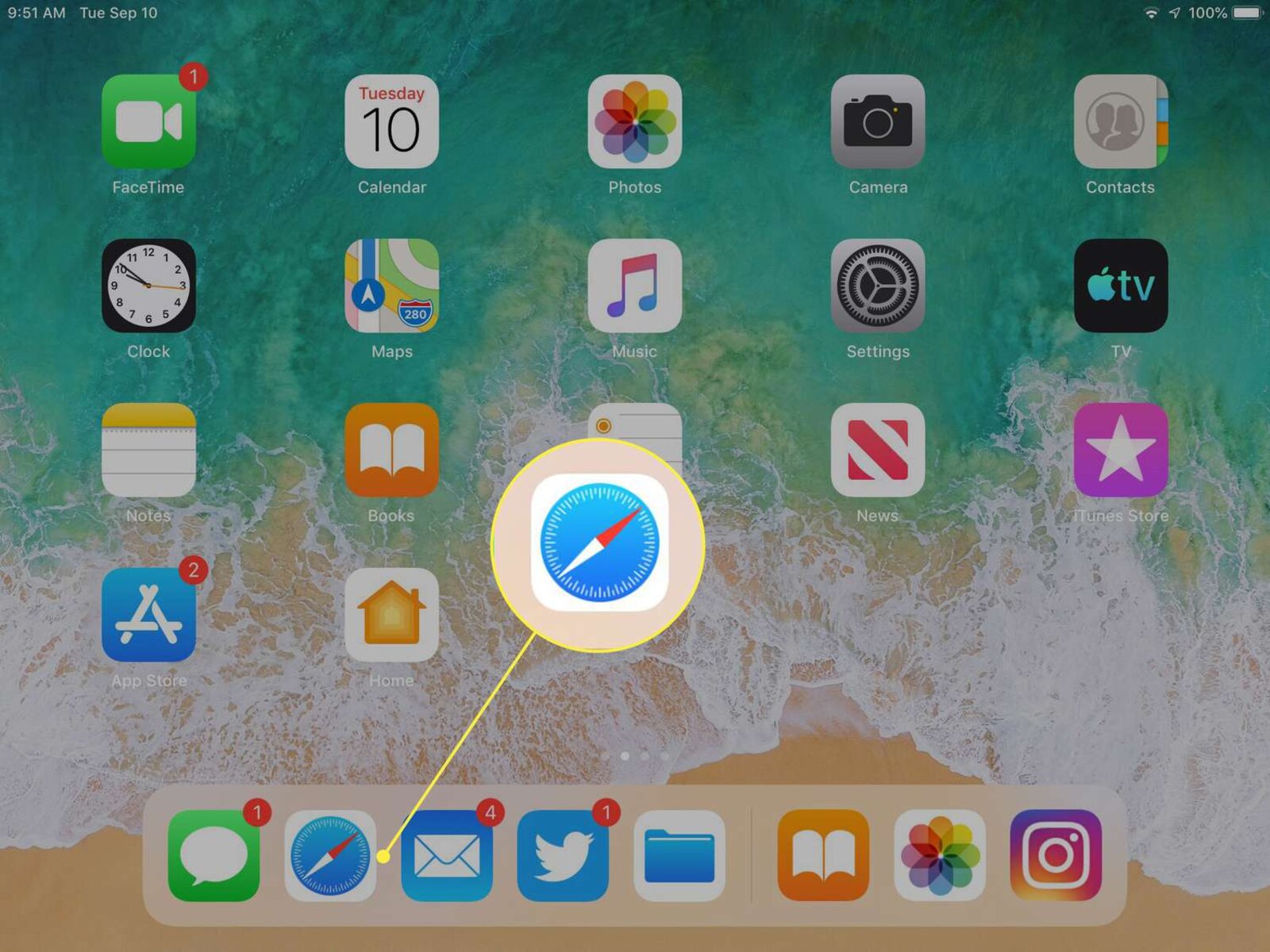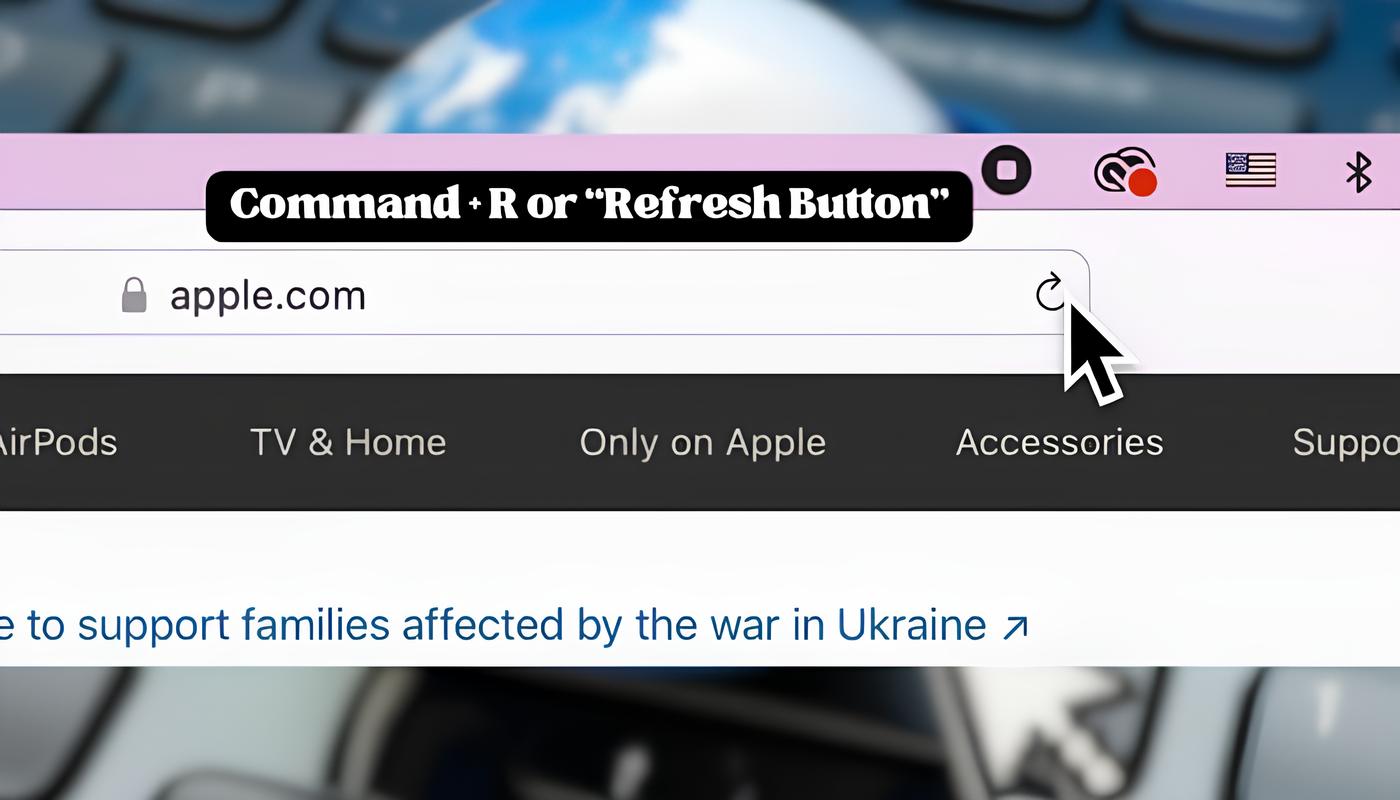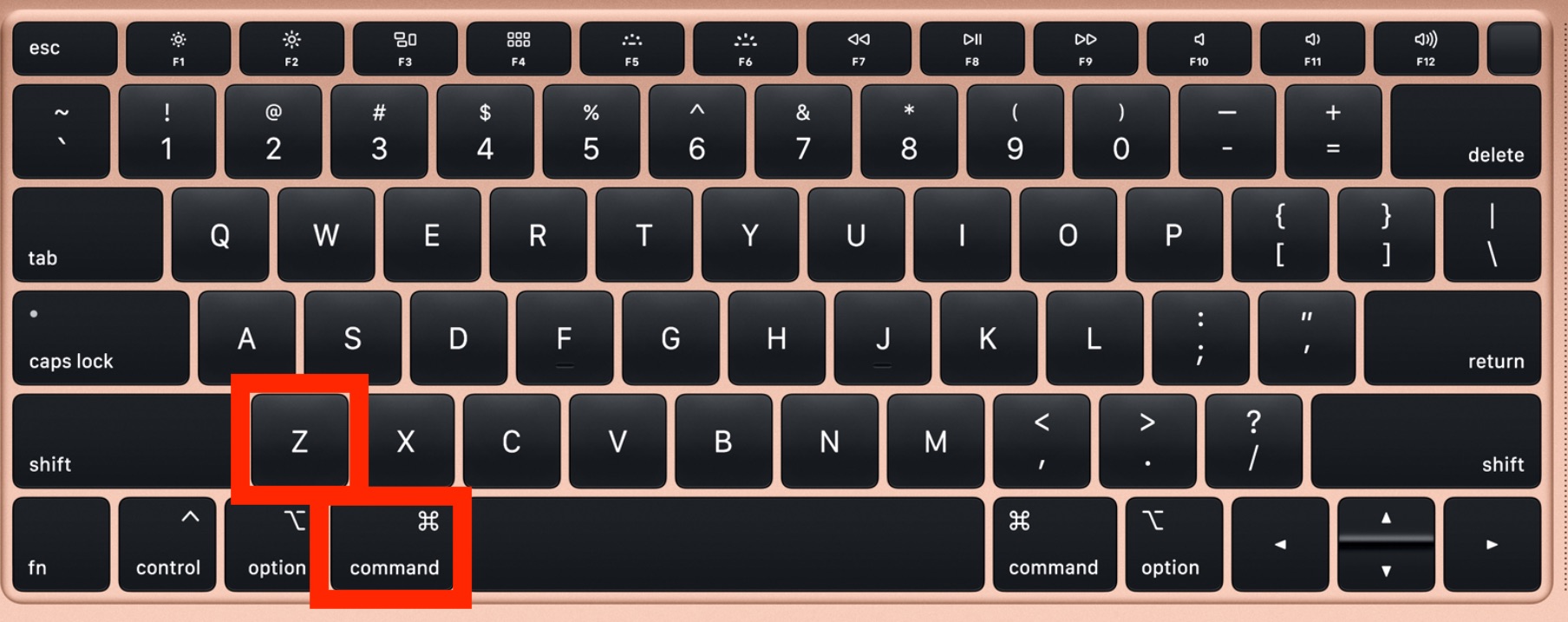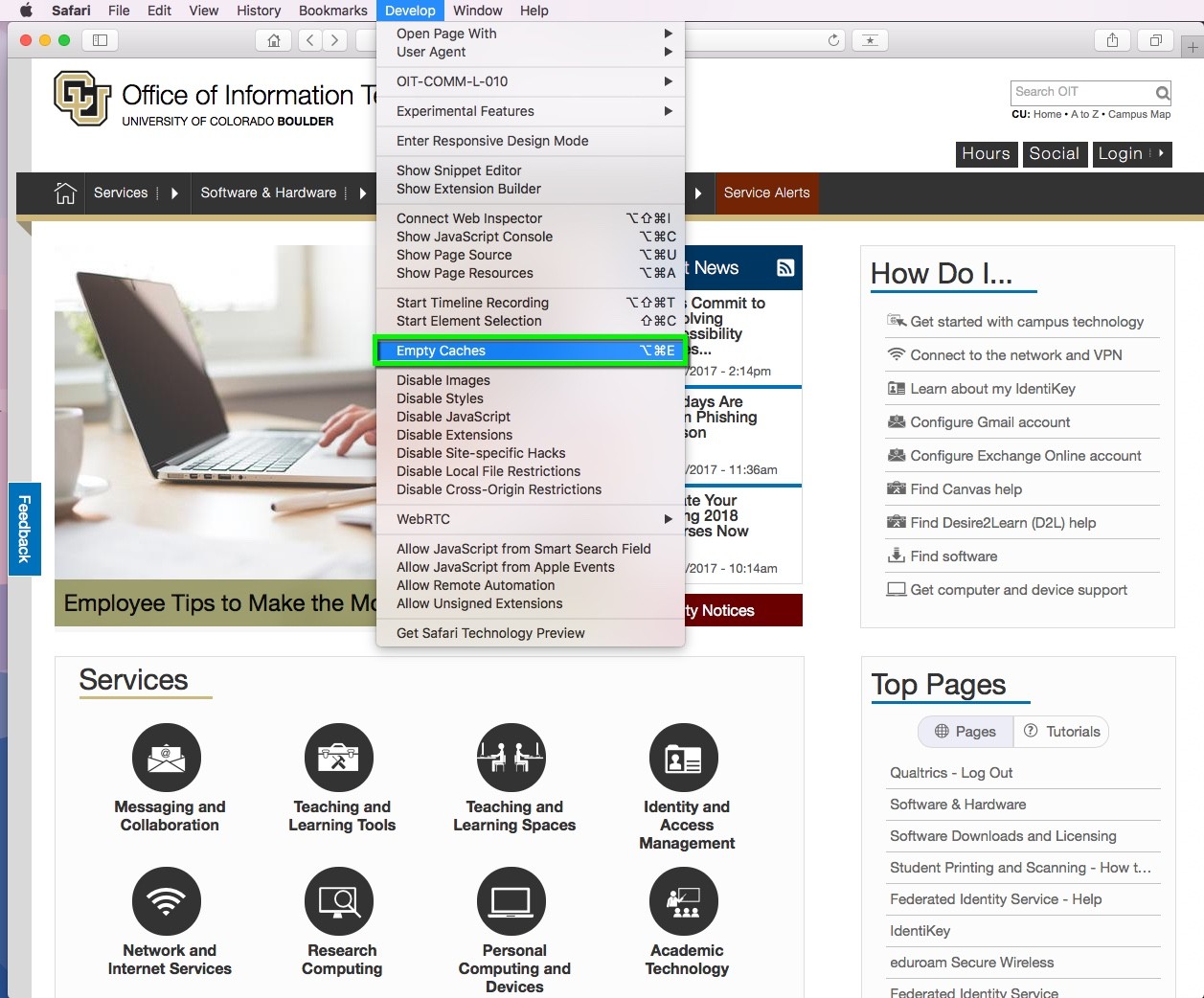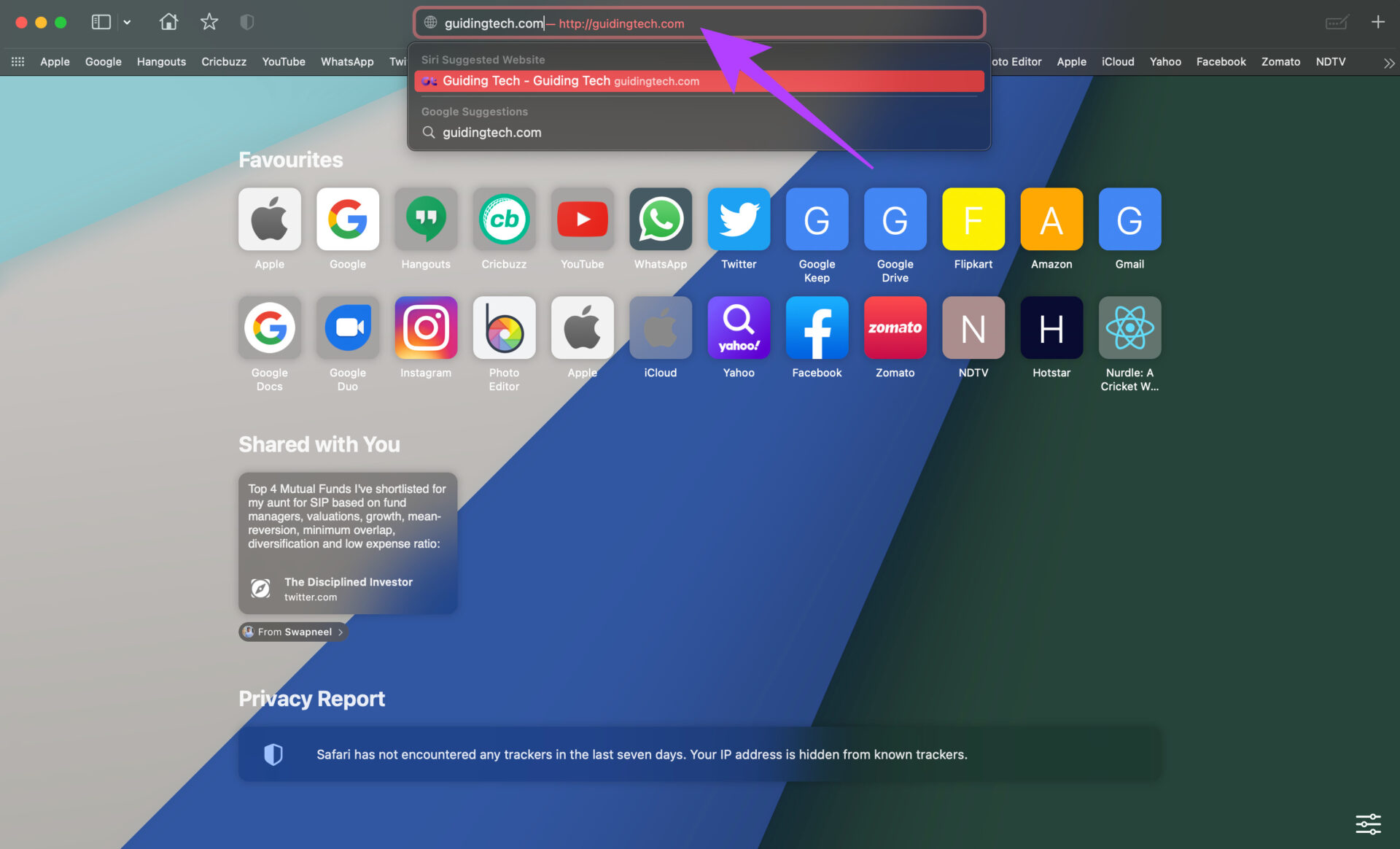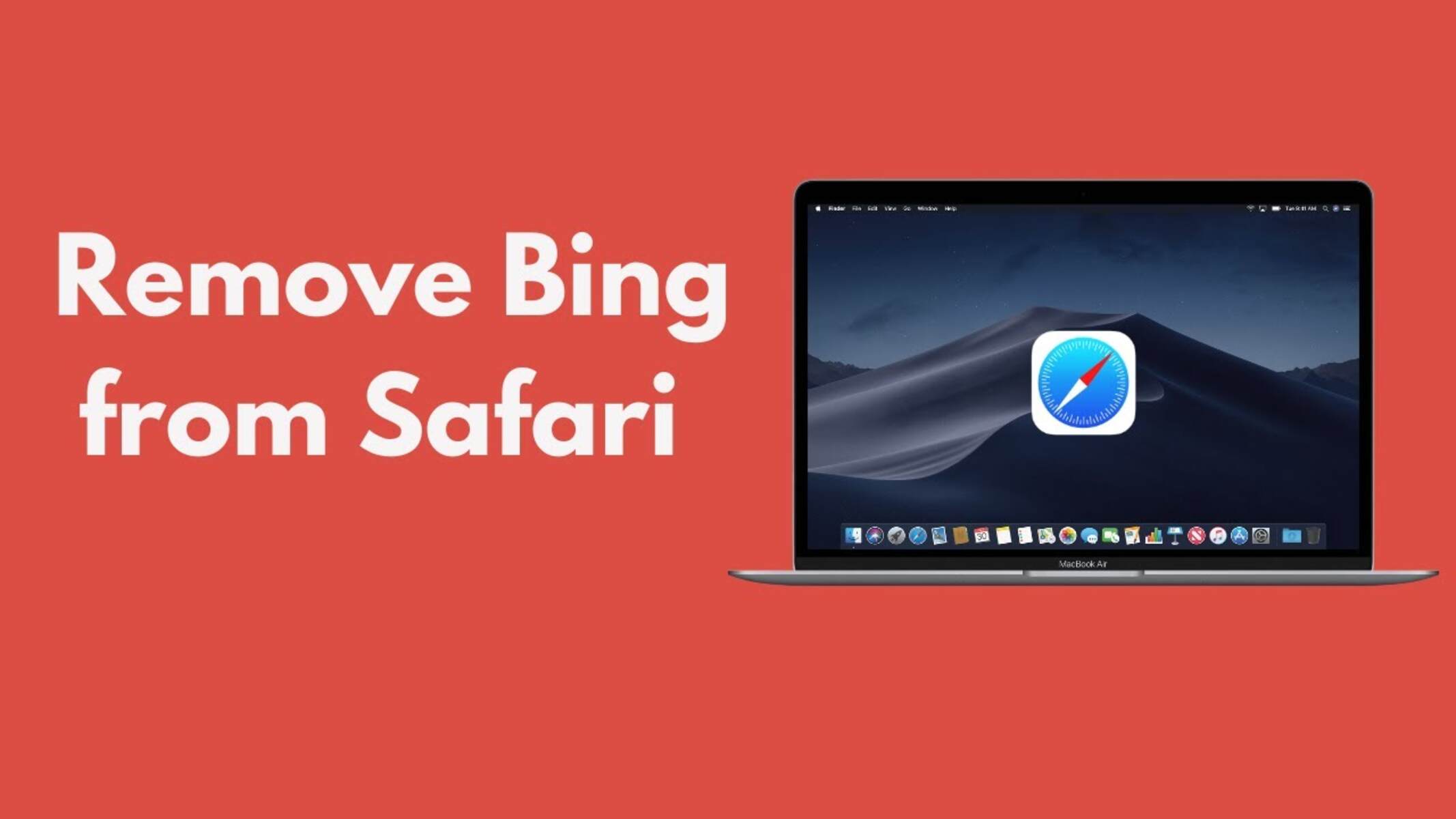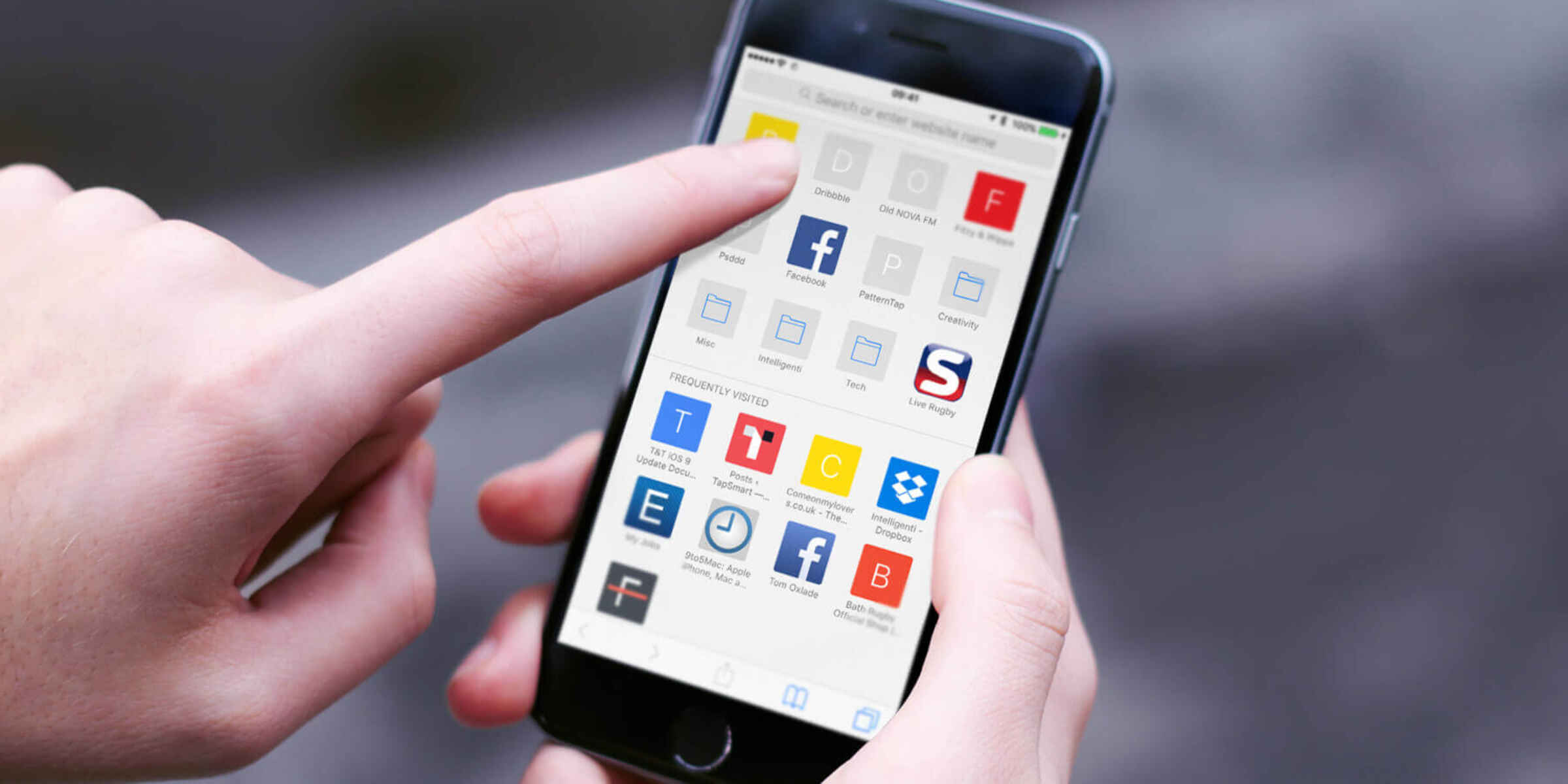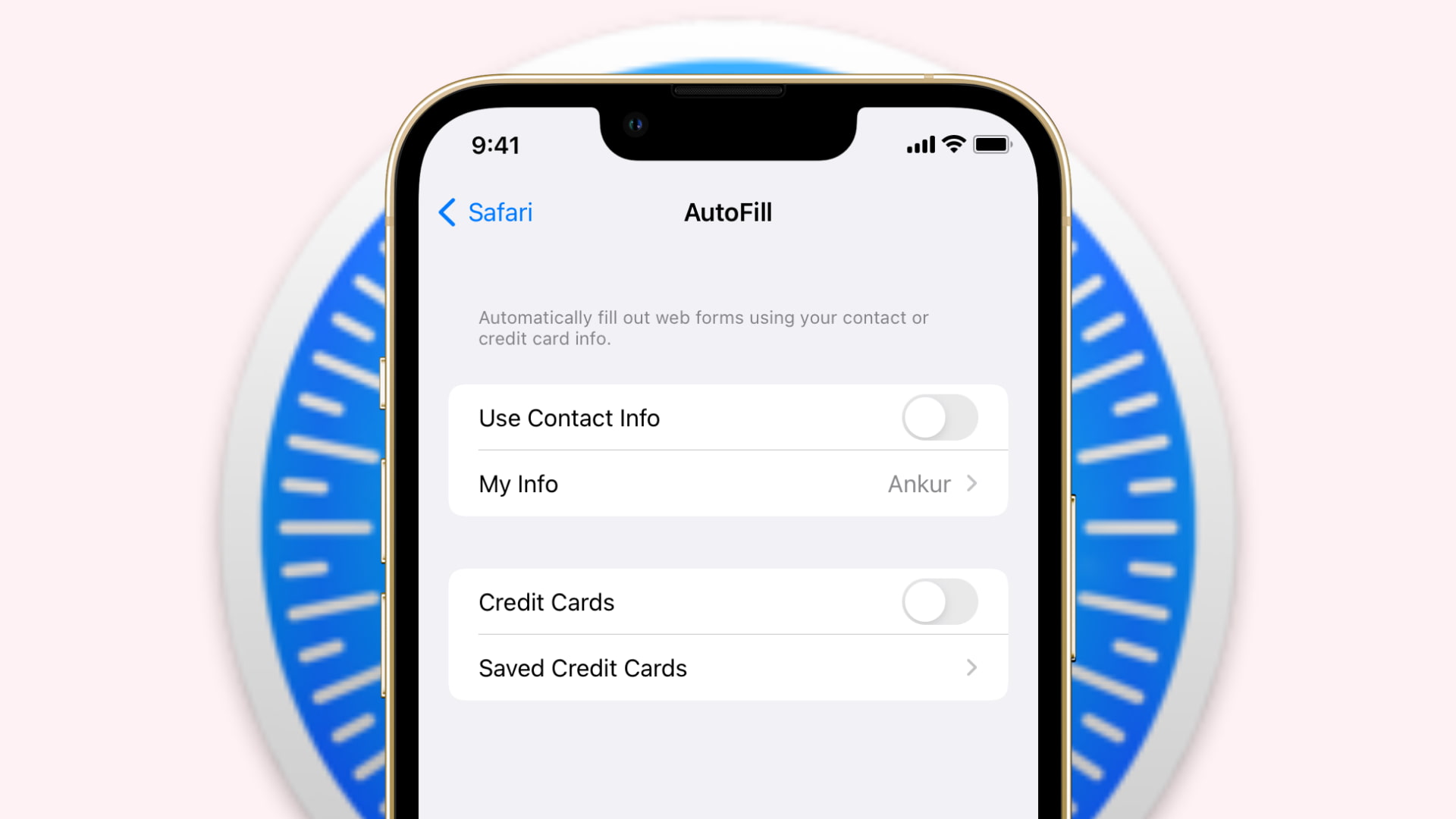Introduction
Safari, Apple's widely used web browser, is known for its sleek interface, robust performance, and seamless integration with the Apple ecosystem. One of its standout features is the ability to customize keyboard shortcuts, allowing users to navigate the web with efficiency and ease. Whether you're a casual user or a power surfer, understanding how to change Safari shortcuts can significantly enhance your browsing experience.
In this comprehensive guide, we will delve into the intricacies of Safari shortcuts, providing you with a step-by-step approach to modifying these shortcuts to align with your preferences. By the end of this article, you will have the knowledge and confidence to tailor Safari's shortcuts to suit your unique browsing habits.
Let's embark on this journey to unlock the full potential of Safari's shortcuts, empowering you to navigate the web with unparalleled speed and convenience. Whether you're aiming to streamline your workflow, boost productivity, or simply personalize your browsing experience, the ability to change Safari shortcuts is a valuable skill that can elevate your digital interactions.
Now, let's dive into the world of Safari shortcuts and discover how you can tailor them to match your browsing style and preferences.
Understanding Safari Shortcuts
Safari shortcuts are predefined key combinations that allow users to perform various actions within the Safari web browser quickly. These shortcuts are designed to streamline navigation, enhance productivity, and provide a seamless browsing experience. By familiarizing yourself with Safari shortcuts, you can efficiently execute commands, access specific features, and maneuver through web pages with precision.
Built-in Shortcuts
Safari comes equipped with a range of built-in shortcuts that cater to different aspects of web browsing. These shortcuts encompass a diverse set of functions, including navigating between tabs, managing bookmarks, accessing the address bar, and controlling page elements. For instance, pressing Command + T opens a new tab, while Command + D bookmarks the current page. These built-in shortcuts serve as foundational tools for optimizing your browsing workflow.
Customization Options
In addition to the default shortcuts, Safari offers users the flexibility to customize and create their own keyboard shortcuts. This feature empowers individuals to tailor their browsing experience according to their specific needs and preferences. Whether it's assigning a unique shortcut for a frequently visited website or creating a personalized command for a specific browser function, the ability to customize shortcuts adds a layer of personalization to the browsing process.
Accessibility and Efficiency
Understanding Safari shortcuts is not only about convenience but also accessibility. For users with mobility impairments or those seeking to navigate the web more efficiently, keyboard shortcuts can significantly improve accessibility. By minimizing the reliance on mouse or trackpad interactions, shortcuts offer a more streamlined and efficient means of interacting with web content, ultimately enhancing the overall browsing experience.
Integration with Apple Ecosystem
Safari shortcuts seamlessly integrate with the broader Apple ecosystem, providing a consistent user experience across Apple devices. Whether you're using Safari on a Mac, iPad, or iPhone, the familiarity and uniformity of shortcuts create a cohesive browsing environment. This integration fosters a sense of continuity and ease of use, allowing users to transition seamlessly between different Apple devices while retaining the familiarity of Safari's shortcuts.
By comprehensively understanding the significance of Safari shortcuts, you can harness their potential to navigate the web with precision, efficiency, and personalization. Now that we've explored the foundational aspects of Safari shortcuts, let's delve into the process of changing these shortcuts to align with your browsing preferences and habits.
Changing Safari Shortcuts
Customizing Safari shortcuts offers a tailored browsing experience, aligning the browser's functionality with your unique preferences and habits. The process of changing Safari shortcuts involves a few simple steps, allowing you to redefine key combinations to suit your individual needs.
-
Accessing Preferences: To initiate the customization of Safari shortcuts, begin by opening the Safari browser on your Mac. Next, navigate to the "Safari" menu located in the top-left corner of the screen and select "Preferences" from the dropdown menu. This action will open the Preferences window, providing access to a range of customization options, including shortcuts.
-
Navigating to Shortcuts: Within the Preferences window, click on the "Tabs" icon, denoted by a tab-shaped symbol. This will reveal the "Tab" settings, where you can view and modify the existing keyboard shortcuts associated with tab management. Additionally, you can explore other categories such as "Bookmarks" and "Extensions" to customize shortcuts related to these functionalities.
-
Modifying Shortcuts: Once you have accessed the relevant shortcut settings, you can proceed to modify the existing shortcuts or create new ones. To change a shortcut, simply click on the current key combination next to the desired action and input the new key sequence that you wish to assign. This intuitive interface allows for seamless customization, enabling you to tailor shortcuts according to your browsing habits.
-
Saving Changes: After adjusting the shortcuts to your satisfaction, ensure to save the changes by clicking the "Save" or "OK" button within the Preferences window. This finalizes the customization process, implementing your personalized shortcuts within Safari.
By following these straightforward steps, you can effortlessly change Safari shortcuts, optimizing the browser's functionality to align with your specific browsing habits and workflow. This level of customization empowers you to navigate the web with enhanced efficiency and convenience, reflecting your individual preferences and optimizing your digital interactions.
With the ability to modify Safari shortcuts at your fingertips, you can seamlessly integrate the browser's functionality with your unique browsing style, ultimately enhancing your overall web browsing experience.
Testing the New Shortcuts
Once you have customized the shortcuts in Safari to align with your browsing preferences, it's essential to test the new key combinations to ensure they function as intended. Testing the new shortcuts not only validates the changes you've made but also allows you to familiarize yourself with the updated commands, ultimately enhancing your browsing efficiency.
To begin testing the new shortcuts, open Safari and navigate through various tasks using the modified key combinations. Start by utilizing the shortcuts for common actions such as opening new tabs, bookmarking pages, and navigating between tabs. By doing so, you can immediately gauge the impact of the customized shortcuts on your browsing workflow.
As you test the new shortcuts, pay close attention to their responsiveness and consistency. Verify that each key combination triggers the intended action without any conflicts or unexpected behavior. This meticulous testing process ensures that the customized shortcuts seamlessly integrate into your browsing experience, enhancing your overall efficiency and productivity.
Furthermore, consider testing the new shortcuts across different contexts and web pages. Whether you're browsing news articles, conducting research, or engaging in online transactions, assess how the modified shortcuts perform across diverse web content. This comprehensive testing approach allows you to adapt the shortcuts to various browsing scenarios, ensuring their reliability and effectiveness across different tasks and activities.
Additionally, take note of any adjustments or refinements that may be necessary during the testing phase. If certain shortcuts require fine-tuning or if you identify the need for additional customized commands, make the necessary modifications within Safari's preferences. This iterative testing and refinement process enable you to tailor the shortcuts to perfection, creating a browsing experience that seamlessly aligns with your unique habits and preferences.
By thoroughly testing the new shortcuts in Safari, you can confidently integrate these personalized key combinations into your daily browsing routine. The process of testing and refining the shortcuts ensures that they not only meet your immediate browsing needs but also contribute to a more streamlined and personalized web browsing experience.
As you navigate through the web using the newly customized shortcuts, you'll experience a heightened sense of control and efficiency, reflecting the tailored nature of your browsing interactions. Ultimately, the testing phase serves as the final validation of your customized shortcuts, solidifying their role in optimizing your Safari browsing experience.
Conclusion
In conclusion, the ability to change Safari shortcuts presents a valuable opportunity to personalize and optimize your browsing experience. By understanding the significance of shortcuts, exploring the customization options, and testing the modified key combinations, you can elevate your efficiency and control while navigating the web.
Customizing Safari shortcuts transcends mere convenience; it reflects a deeper level of engagement with your digital interactions. The process empowers you to tailor the browser's functionality to align with your unique browsing habits, ultimately enhancing your productivity and overall satisfaction with the browsing experience.
As you navigate through the digital landscape, the customized shortcuts serve as a reflection of your individual preferences and workflow. Whether you're streamlining tab management, accessing bookmarks with ease, or executing specific browser functions, the personalized shortcuts seamlessly integrate into your browsing routine, enhancing your control and efficiency.
Furthermore, the iterative nature of testing and refining the shortcuts underscores the dynamic nature of the browsing experience. It allows for continuous adaptation and optimization, ensuring that the shortcuts evolve alongside your evolving browsing habits and digital needs.
Ultimately, the process of changing Safari shortcuts is a testament to the user-centric approach that defines the Apple ecosystem. It exemplifies the commitment to empowering users with the tools and flexibility to tailor their digital experiences, fostering a sense of ownership and personalization.
As you embark on your journey to customize Safari shortcuts, remember that the process is not merely about modifying key combinations; it's about sculpting a browsing environment that resonates with your unique preferences and habits. Embrace the opportunity to infuse your digital interactions with a touch of personalization, and let the customized shortcuts become an extension of your browsing identity.
In the ever-evolving digital landscape, the ability to adapt and personalize your browsing experience is a powerful asset. By harnessing the potential of customized shortcuts, you can navigate the web with precision, efficiency, and a sense of ownership, ultimately transforming your digital interactions into a seamless and tailored experience.