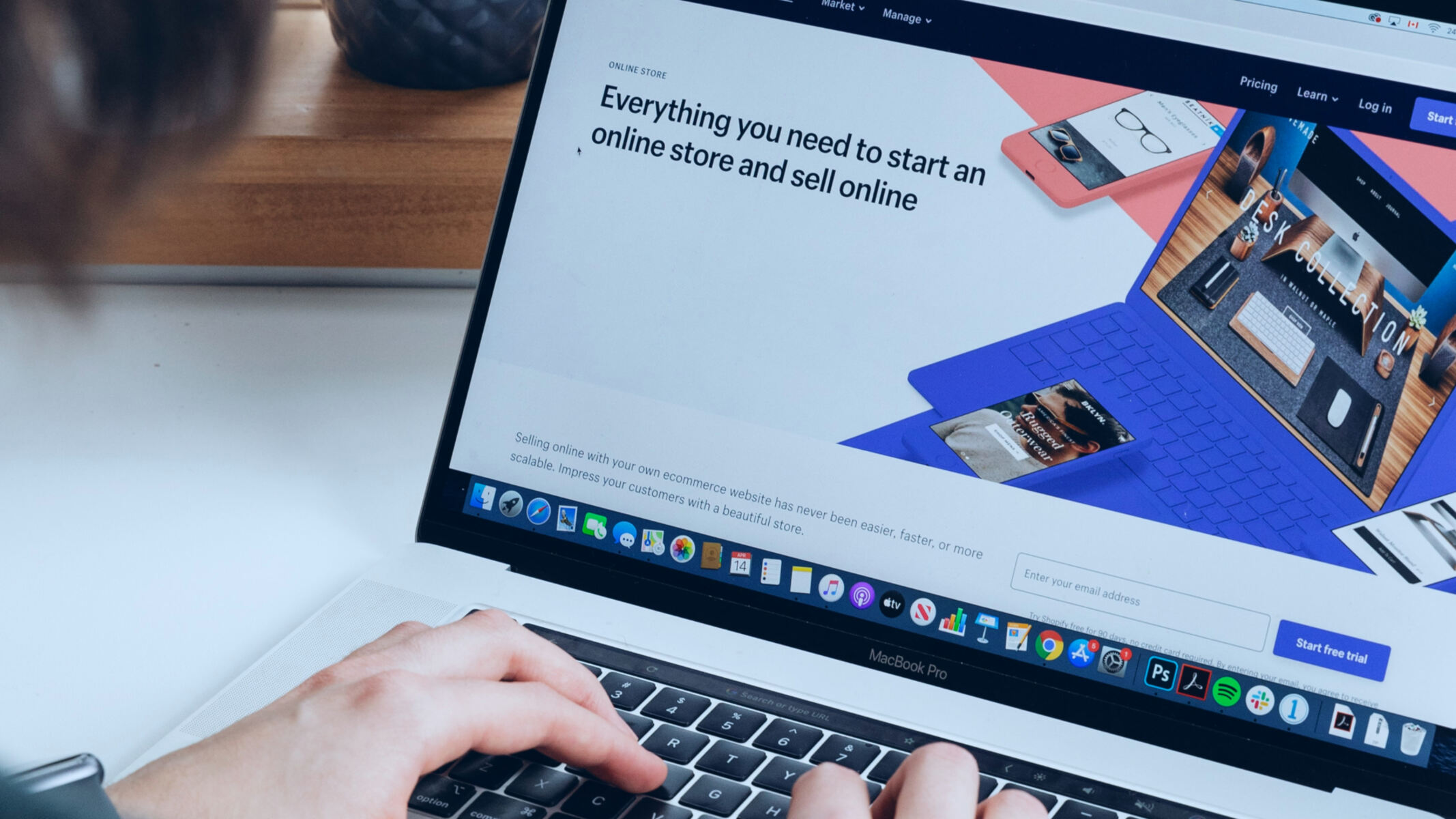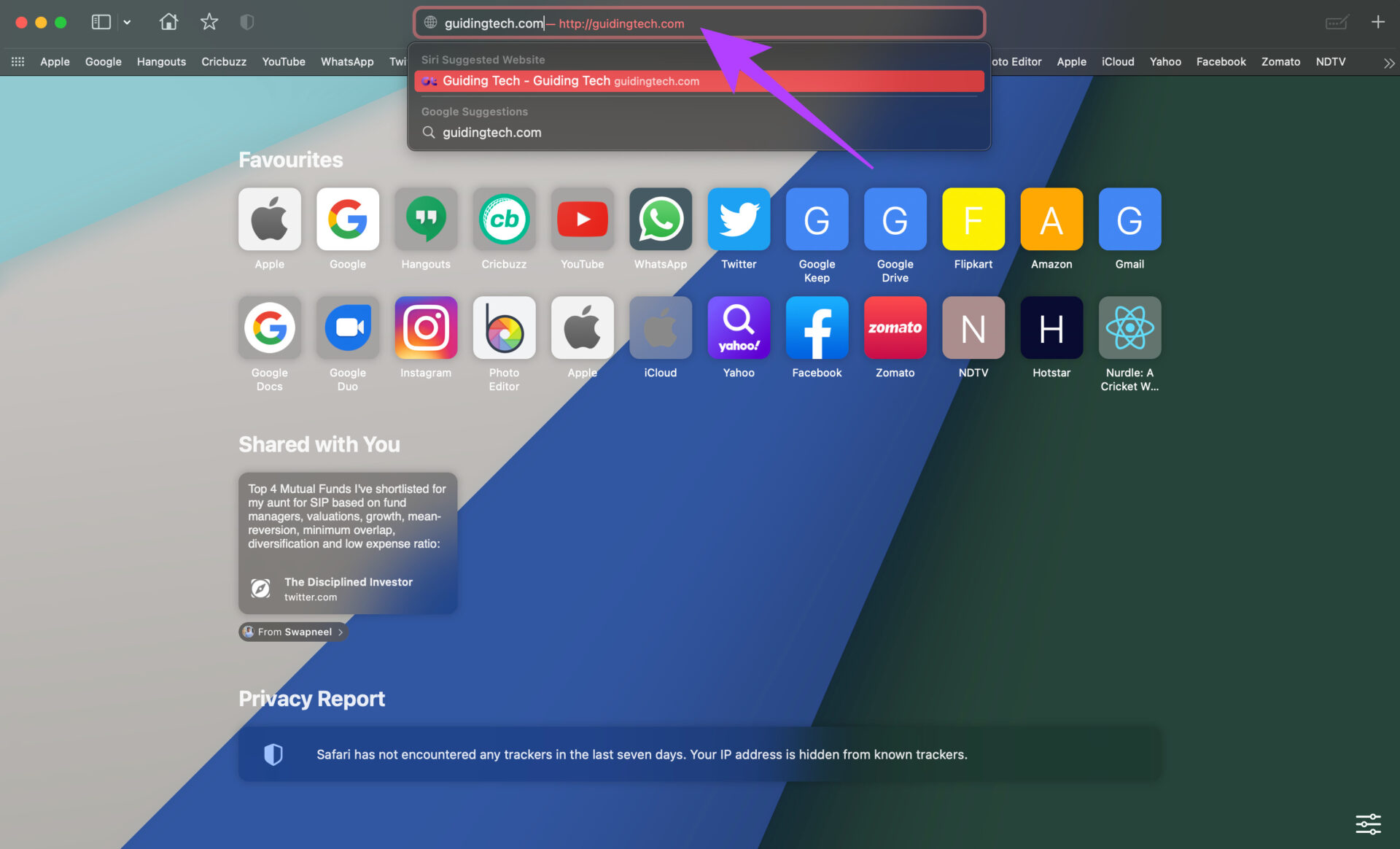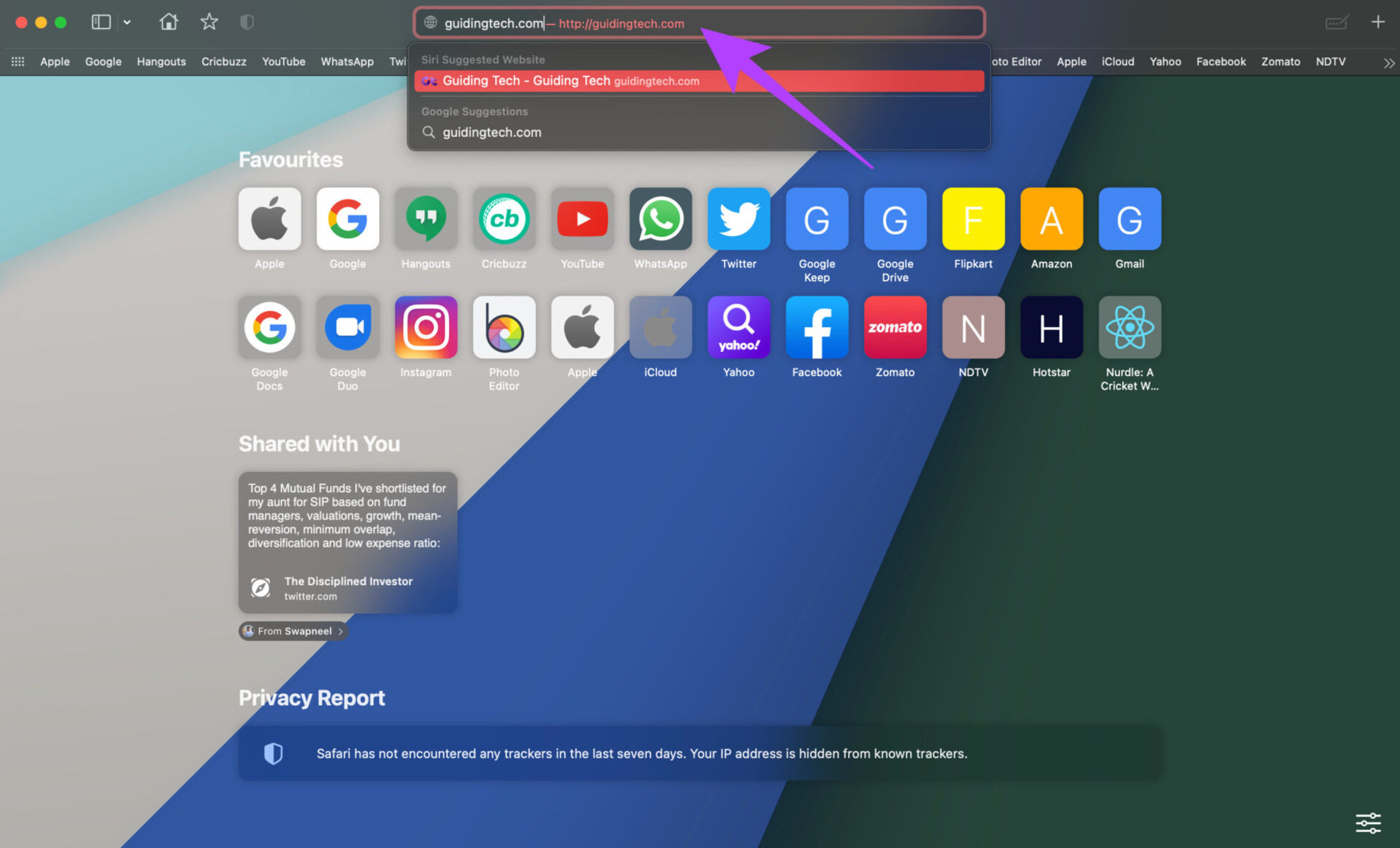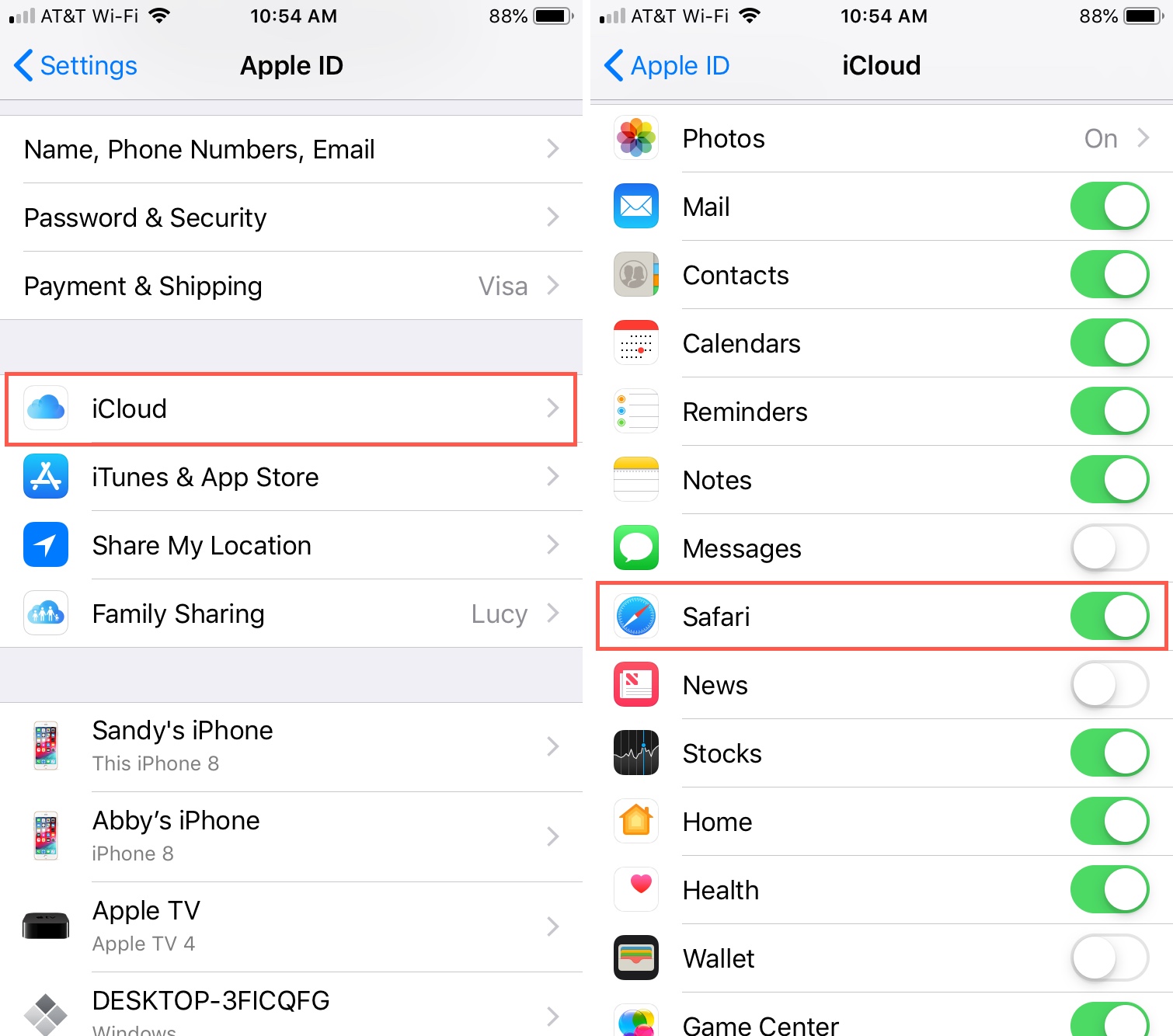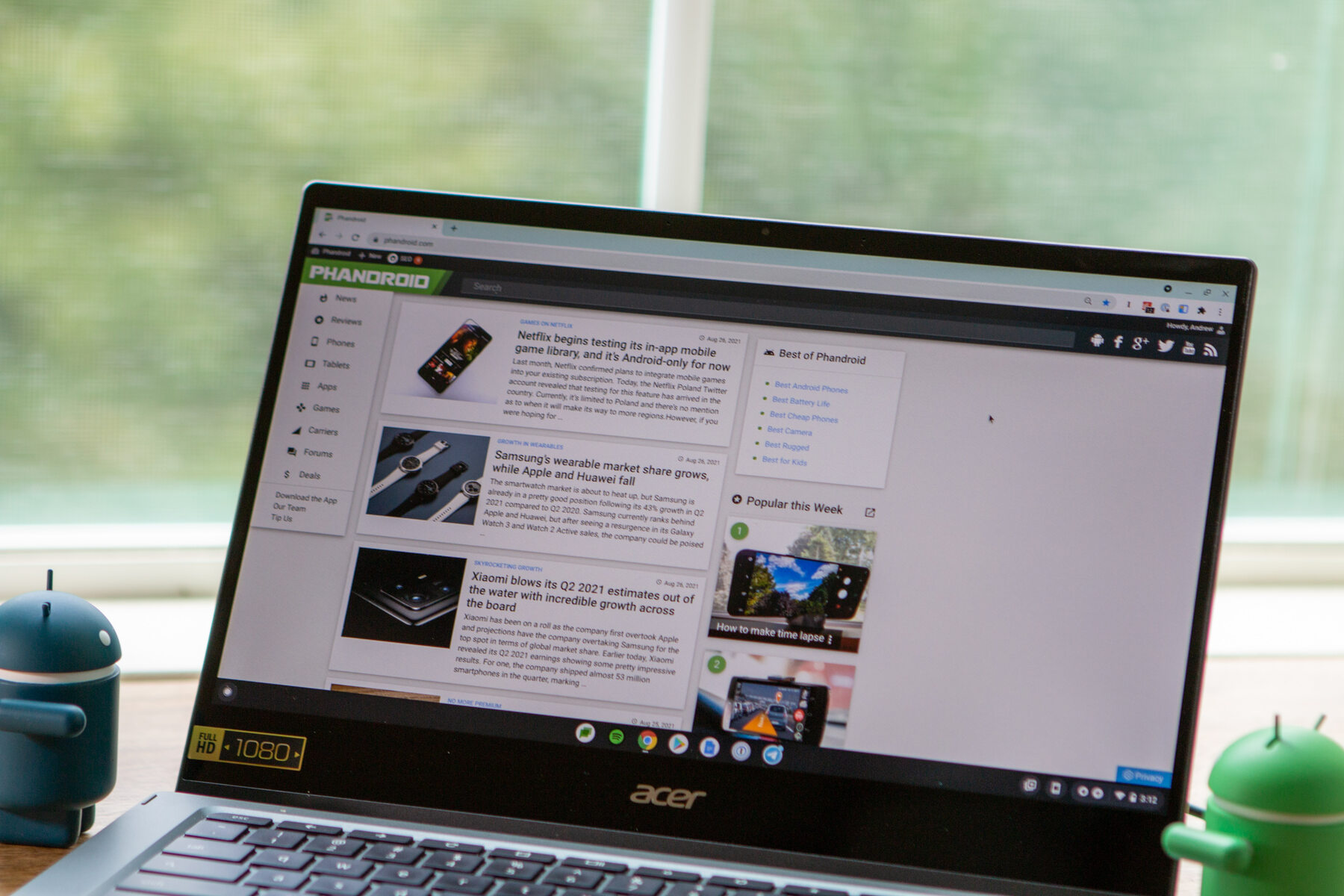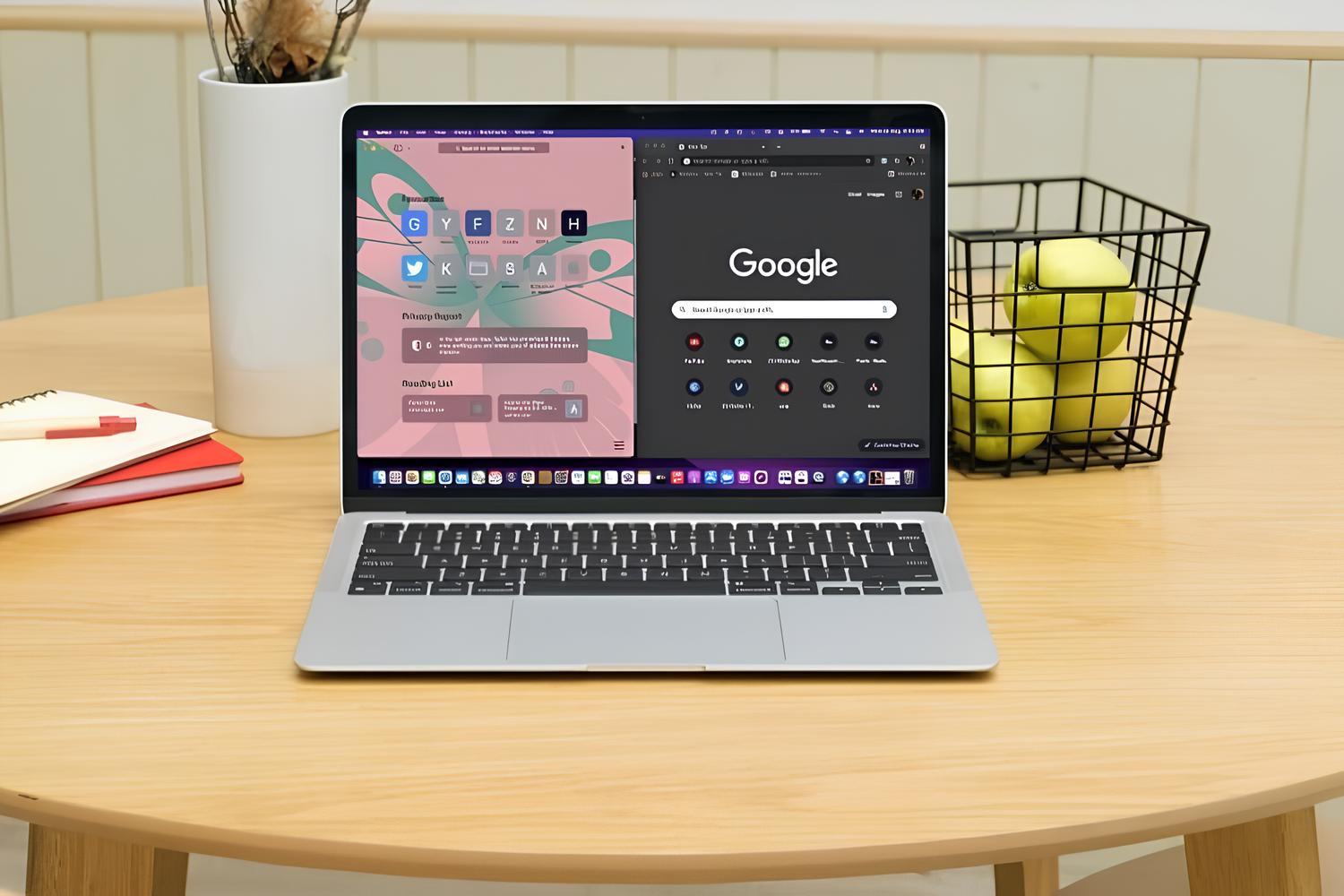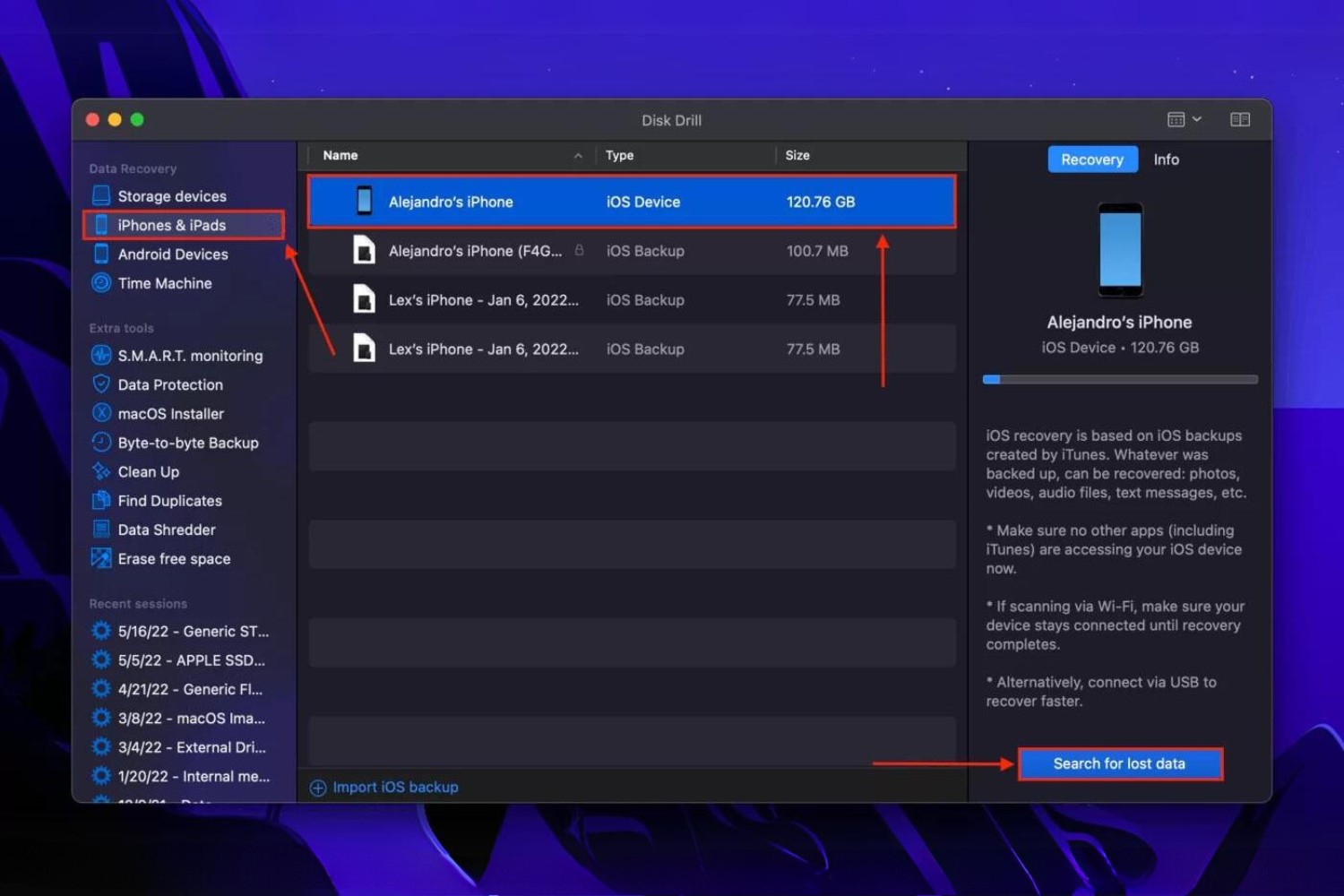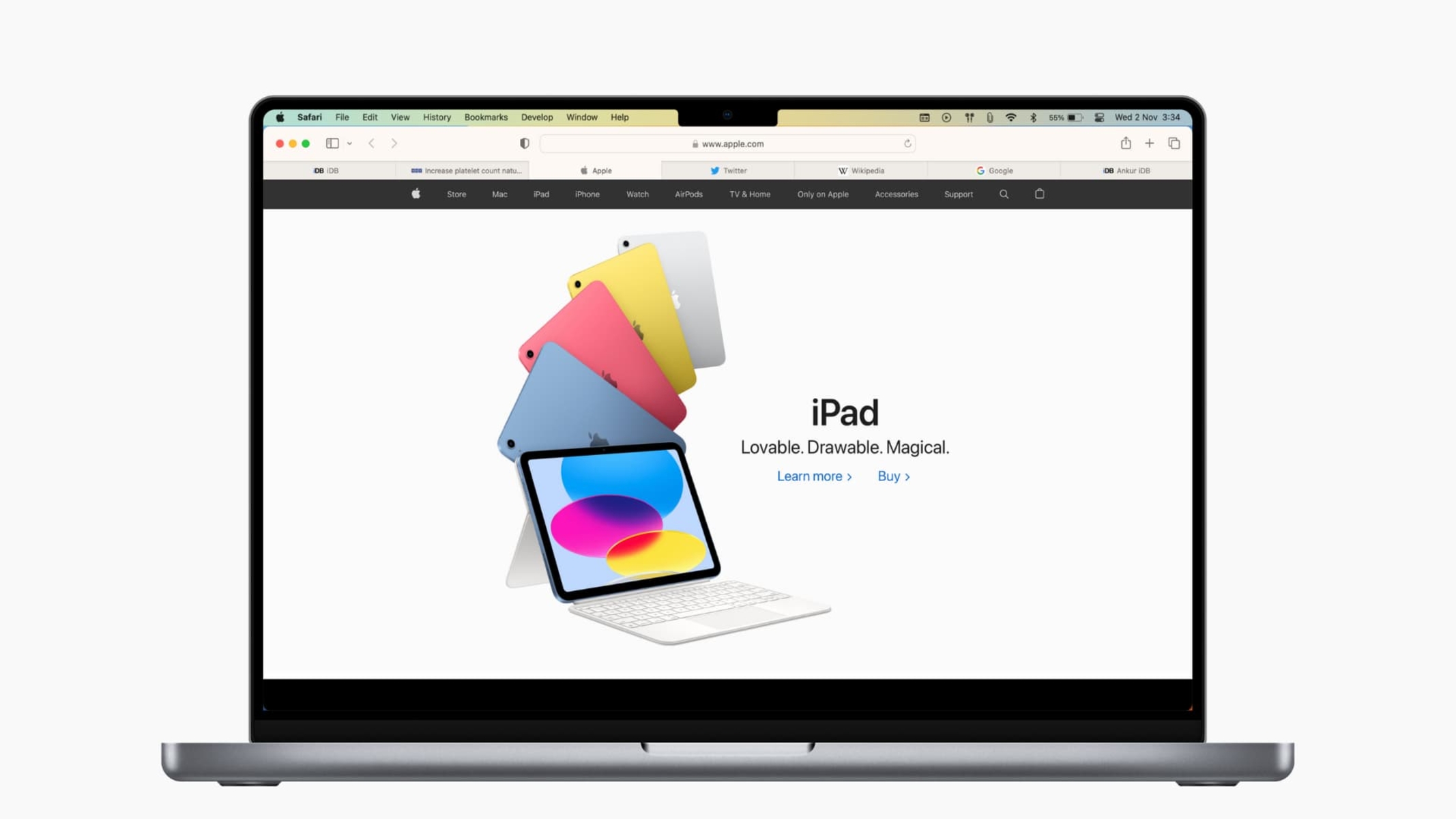Introduction
Safari, Apple's native web browser, offers a seamless and user-friendly browsing experience for iOS and Mac users. One of its key features is the ability to bookmark websites, allowing users to quickly access their favorite pages with just a few taps or clicks. Whether you want to save a recipe, an informative article, or a shopping site for future reference, Safari's bookmarking feature simplifies the process of accessing your preferred online content.
In this guide, we will walk you through the step-by-step process of bookmarking a website on Safari. By following these simple instructions, you'll be able to effortlessly save and organize your favorite web pages, ensuring that you can revisit them whenever you desire. Whether you're using Safari on your iPhone, iPad, or Mac, the process of bookmarking a website remains consistent, making it convenient for users across different Apple devices.
Bookmarking websites on Safari not only saves time but also enhances your browsing experience by allowing you to curate a personalized collection of online resources. Whether it's a blog you enjoy reading, a news website you frequently visit, or a research page you refer to often, having quick access to these sites can significantly improve your productivity and enjoyment while browsing the web.
Now, let's dive into the simple yet powerful process of bookmarking on Safari, empowering you to efficiently save and access your preferred online content with ease. Whether you're a seasoned Safari user or new to the browser, mastering the art of bookmarking will undoubtedly elevate your browsing experience.
Step 1: Open Safari
To begin the process of bookmarking a website on Safari, you first need to open the Safari browser on your Apple device. Whether you're using an iPhone, iPad, or Mac, the Safari icon is easily recognizable, featuring a compass-like design that symbolizes exploration and discovery. Simply locate the Safari icon amidst your apps or on your desktop and tap or click on it to launch the browser.
Upon opening Safari, you'll be greeted by a clean and intuitive interface designed to provide a seamless browsing experience. The browser's minimalist design allows for easy navigation and swift access to various features, including the bookmarking functionality we'll be exploring in this guide.
Once Safari is open, you'll notice the address bar at the top of the screen, where you can enter website addresses or search queries. Below the address bar, you'll find the toolbar, which houses essential tools such as the back and forward buttons, the share button, and the tabs button. Familiarizing yourself with these elements will help you navigate Safari with confidence and efficiency.
Safari's user-friendly interface ensures that accessing its features, including bookmarking, is a straightforward process. Whether you're a seasoned Safari user or a newcomer to the browser, the simplicity of its design makes it easy to engage with its functionalities, such as bookmarking your favorite websites for future reference.
With Safari open and ready for exploration, you're now prepared to proceed to the next step in the process of bookmarking a website. By following the subsequent steps outlined in this guide, you'll soon master the art of bookmarking on Safari, unlocking the ability to curate a personalized collection of your preferred online destinations for effortless access whenever you need them.
Step 2: Navigate to the website you want to bookmark
Once Safari is open and you're ready to explore the web, the next step in the process of bookmarking a website is to navigate to the specific page you wish to save for future access. Whether it's a captivating article, a helpful tutorial, a delightful recipe, or an online store you frequent, Safari allows you to effortlessly bookmark any website that piques your interest.
To navigate to the website you want to bookmark, simply enter the website's address into the address bar at the top of the Safari browser. Alternatively, if you've visited the website before and it appears in your browsing history, you can select it from the list of suggested sites that Safari conveniently provides as you type in the address bar.
As you type the website's address or keywords related to the site, Safari's intelligent autofill feature may present you with suggestions based on your browsing history and bookmarks, streamlining the process of accessing your preferred websites. This intuitive functionality not only saves time but also ensures that you can quickly navigate to the website you intend to bookmark without the need to type the entire address.
Once you've entered the website's address or selected it from the browsing history or autofill suggestions, Safari will swiftly load the page, presenting you with the content and visuals that define the site. Whether it's a visually stunning homepage, an engaging blog post, or a product page showcasing the latest offerings, Safari's efficient rendering capabilities ensure that you can seamlessly explore the website you wish to bookmark.
As you navigate the website, take a moment to appreciate its layout, content, and any elements that resonate with you. Whether it's an insightful article, a visually appealing design, or a user-friendly interface, identifying the aspects that draw you to the site can enhance your appreciation for the content you're about to bookmark.
By navigating to the website you want to bookmark, you're taking the crucial step of immersing yourself in the online experience it offers, solidifying your decision to save it for future reference. Whether the website provides valuable information, entertainment, or convenience, Safari empowers you to capture its essence through the act of bookmarking, ensuring that you can revisit it with ease whenever the need arises.
With the website loaded and ready for exploration, you're now prepared to proceed to the subsequent steps in the process of bookmarking on Safari, each step bringing you closer to curating a personalized collection of your preferred online destinations for effortless access whenever you desire.
Step 3: Tap the share button
After navigating to the website you wish to bookmark, the next pivotal step in the process of bookmarking on Safari is to tap the share button, which serves as the gateway to a multitude of convenient actions, including bookmarking a webpage. The share button, represented by a square containing an arrow pointing upwards, is strategically positioned within Safari's user interface, making it easily accessible for users seeking to save or share web content.
Located within the toolbar at the top or bottom of the Safari browser, depending on the device and orientation, the share button embodies the spirit of connectivity and interaction, enabling users to seamlessly engage with the web content they encounter. Whether you're using Safari on your iPhone, iPad, or Mac, the share button remains a consistent and indispensable feature, empowering you to take various actions with just a tap or click.
Upon tapping the share button, Safari presents you with a versatile menu of options, ranging from sharing the webpage via messages or email to saving it to your reading list or bookmarks. This intuitive menu reflects Safari's commitment to enhancing user convenience and accessibility, allowing you to engage with web content in ways that align with your preferences and browsing habits.
When you tap the share button, you're greeted by a visually appealing menu that showcases the diverse actions you can take to interact with the webpage. The menu's design and layout exude a sense of modernity and functionality, ensuring that you can effortlessly navigate the available options and make informed choices regarding the content you wish to save or share.
As the share menu unfolds before you, take a moment to appreciate the array of possibilities it presents. Whether you opt to add the webpage to your bookmarks, share it with a friend, or save it for later perusal, Safari's share menu empowers you to engage with web content in a manner that resonates with your browsing preferences and objectives.
By tapping the share button and immersing yourself in the share menu's offerings, you're embracing the essence of connectivity and interaction that defines the modern web browsing experience. Whether you're bookmarking a thought-provoking article, sharing an inspiring webpage with a friend, or saving a captivating site for future exploration, Safari's share functionality enriches your browsing journey with its seamless and versatile capabilities.
With the share menu at your fingertips, you're now poised to proceed to the subsequent steps in the process of bookmarking on Safari, each step bringing you closer to curating a personalized collection of your preferred online destinations for effortless access whenever you desire.
Step 4: Select "Add Bookmark"
Upon tapping the share button and immersing yourself in the versatile share menu offered by Safari, the next pivotal action in the process of bookmarking a website is to select "Add Bookmark" from the array of options presented. This decisive step marks the transition from exploring the webpage to actively preserving it within your personalized collection of bookmarks, ensuring that you can swiftly revisit the site whenever the need arises.
As you select "Add Bookmark" from the share menu, Safari prompts you to provide essential details for the bookmark, including its name and the folder in which it will be saved. This interactive prompt reflects Safari's commitment to empowering users with the ability to curate and organize their bookmarked content, ensuring that each saved webpage is easily accessible and neatly categorized within the browser.
The act of selecting "Add Bookmark" signifies your intention to capture the essence of the webpage, preserving its significance and value for future reference. Whether the webpage contains valuable insights, captivating visuals, or practical information, Safari's bookmarking feature enables you to encapsulate its essence within a few simple taps or clicks, enriching your browsing experience with the promise of effortless access to curated online resources.
Upon selecting "Add Bookmark," Safari presents you with the option to customize the name and location of the bookmark, allowing you to tailor its details to align with your preferences and organizational strategy. This customization capability empowers you to infuse each bookmark with personal meaning, making it easier to identify and retrieve specific webpages from your collection as your list of bookmarks grows.
By selecting "Add Bookmark" and engaging with the subsequent customization options, you're actively shaping your browsing experience, infusing it with personalized touches that reflect your unique interests and priorities. Whether you choose to rename the bookmark, assign it to a specific folder, or leave it in the default location, Safari's flexibility ensures that you can tailor each bookmark to suit your individual preferences and organizational needs.
As you proceed through the process of selecting "Add Bookmark" and customizing the details of the bookmark, you're actively contributing to the evolution of your personalized collection of saved webpages. Each action you take within Safari's bookmarking feature adds depth and meaning to your browsing journey, ensuring that your curated collection remains a valuable and accessible resource as you navigate the digital landscape.
With the act of selecting "Add Bookmark" and customizing its details, you're now poised to proceed to the subsequent steps in the process of bookmarking on Safari, each step bringing you closer to curating a personalized collection of your preferred online destinations for effortless access whenever you desire.
Step 5: Choose a folder to save the bookmark
After customizing the details of the bookmark, the next pivotal step in the process of bookmarking a website on Safari is to choose a folder in which to save the bookmark. This organizational decision plays a crucial role in shaping the accessibility and structure of your curated collection of saved webpages, ensuring that each bookmark finds its place within a neatly categorized framework.
Safari offers a range of pre-existing folders, such as "Favorites" and "Bookmarks Menu," providing convenient options for storing your newly created bookmark. Additionally, Safari allows you to create custom folders, enabling you to tailor the organizational structure to align with your browsing habits and content preferences. Whether you opt to save the bookmark in an existing folder or create a new one, Safari's flexibility empowers you to curate your collection with precision and personalization.
By choosing a folder to save the bookmark, you're actively contributing to the organization and accessibility of your curated web content. Whether you categorize bookmarks based on themes, topics, or frequency of access, Safari's folder selection process allows you to create a cohesive and intuitive framework for navigating your saved webpages. This organizational capability ensures that you can swiftly locate and access specific bookmarks as your collection grows, enhancing the efficiency and convenience of your browsing experience.
As you deliberate on the folder in which to save the bookmark, consider the context and relevance of the webpage within your browsing habits. Whether the bookmarked site pertains to leisure, research, or productivity, selecting an appropriate folder ensures that you can seamlessly integrate it into your browsing ecosystem. Safari's folder selection process invites you to reflect on the significance and utility of the bookmarked webpage, empowering you to make informed decisions regarding its placement within your curated collection.
With the act of choosing a folder to save the bookmark, you're actively shaping the organizational landscape of your curated web content, infusing it with structure and coherence. Each decision you make regarding folder selection contributes to the evolution of your personalized collection, ensuring that your saved webpages are thoughtfully organized and readily accessible as you navigate the digital realm.
By engaging with the folder selection process, you're now poised to proceed to the subsequent steps in the process of bookmarking on Safari, each step bringing you closer to curating a personalized collection of your preferred online destinations for effortless access whenever you desire.
Step 6: Edit the bookmark's name and location (optional)
After choosing a folder to save the bookmark, Safari provides the optional yet valuable opportunity to edit the bookmark's name and location, allowing you to further personalize and refine the details associated with the saved webpage. This step empowers you to infuse each bookmark with meaningful descriptors and precise organizational placement, enhancing the clarity and accessibility of your curated collection of web content.
When you opt to edit the bookmark's name, Safari presents you with a text field in which you can input a customized title for the saved webpage. This customization capability enables you to encapsulate the essence of the webpage within a concise and descriptive name, ensuring that the bookmark's title accurately reflects its content and significance. Whether you choose to retain the default title or craft a personalized name, Safari's flexibility accommodates your preferences, allowing you to tailor each bookmark to align with your browsing habits and content categorization strategy.
In addition to customizing the bookmark's name, Safari offers the option to adjust the location of the bookmark within the selected folder or move it to a different folder altogether. This organizational flexibility empowers you to refine the placement of the bookmark, ensuring that it seamlessly integrates into the overarching structure of your curated collection. Whether you seek to regroup related bookmarks, create thematic clusters, or streamline the accessibility of frequently accessed webpages, Safari's location editing feature provides the means to shape your curated collection with precision and coherence.
By engaging with the optional step of editing the bookmark's name and location, you're actively contributing to the refinement and personalization of your curated web content. Each decision you make regarding the bookmark's name and location adds depth and clarity to your collection, ensuring that your saved webpages are thoughtfully organized and readily accessible as you navigate the digital realm. Whether you choose to fine-tune the details of the bookmark or retain the default settings, Safari's customization options empower you to curate a collection that resonates with your browsing preferences and organizational needs.
With the act of editing the bookmark's name and location, you're now poised to proceed to the subsequent steps in the process of bookmarking on Safari, each step bringing you closer to curating a personalized collection of your preferred online destinations for effortless access whenever you desire.
Step 7: Tap "Save" to confirm the bookmark creation
After customizing the details of the bookmark, the final step in the process of bookmarking a website on Safari is to tap "Save," confirming the creation of the bookmark and solidifying its place within your curated collection of saved webpages. This decisive action serves as the culmination of your browsing journey, marking the transition from exploration to preservation as you capture the essence of the webpage for future access.
Upon tapping "Save," Safari promptly acknowledges the creation of the bookmark, seamlessly integrating it into your personalized collection. This swift confirmation reflects Safari's commitment to user convenience, ensuring that the process of bookmarking remains efficient and intuitive. As you tap "Save," a subtle yet meaningful sense of accomplishment accompanies the act, signifying the successful preservation of the webpage within your curated digital landscape.
The "Save" action serves as a testament to your engagement with the webpage, transforming it from a transient online encounter to a lasting resource within your browsing ecosystem. Whether the bookmarked site holds educational value, entertainment appeal, or practical utility, tapping "Save" signifies your recognition of its significance and your intention to revisit it in the future. This simple yet impactful gesture encapsulates the essence of the browsing experience, empowering you to curate a collection of web content that resonates with your interests and priorities.
By tapping "Save" to confirm the bookmark creation, you're actively contributing to the evolution of your personalized collection, ensuring that your saved webpages are thoughtfully organized and readily accessible as you navigate the digital realm. Each bookmark represents a curated slice of the online world, encapsulating the diversity and richness of web content that enriches your browsing journey. With the confirmation of the bookmark's creation, you solidify your ability to revisit the webpage with ease, ensuring that its value remains within reach whenever the need arises.
As you tap "Save" and acknowledge the successful creation of the bookmark, you're poised to continue your browsing journey with the assurance that your curated collection stands ready to enrich your digital exploration. Whether you're delving into research, seeking inspiration, or simply indulging in leisurely pursuits, the act of confirming the bookmark creation reflects your commitment to curating a personalized digital sanctuary that reflects your unique browsing preferences and interests.
Conclusion
In conclusion, the process of bookmarking a website on Safari embodies the essence of personalized curation within the digital realm. From the initial exploration of a captivating webpage to the decisive act of confirming its preservation, each step in the bookmarking journey reflects the user's engagement with the online landscape. Safari's intuitive interface and versatile functionalities empower users to curate a collection of web content that resonates with their interests, priorities, and browsing habits.
By following the step-by-step process outlined in this guide, users can seamlessly capture the essence of their favorite webpages, ensuring swift and effortless access whenever the need arises. The act of bookmarking transcends mere preservation; it symbolizes the recognition of a webpage's significance and the intention to revisit it for continued enrichment. Whether it's a thought-provoking article, a visually stunning design, or a practical resource, Safari's bookmarking feature empowers users to curate a digital sanctuary tailored to their unique preferences.
As users navigate the web, the ability to bookmark websites on Safari enhances their browsing experience by providing a means to capture and organize valuable online resources. The optional customization features, such as editing the bookmark's name and location, add depth and personalization to the curated collection, ensuring that each saved webpage reflects the user's individual perspective and organizational strategy.
The culmination of the bookmarking process, marked by the decisive action of tapping "Save," signifies the successful integration of the webpage into the user's personalized collection. This confirmation embodies a sense of accomplishment, affirming the user's role as a curator of their digital browsing landscape. With each bookmark representing a curated slice of the online world, Safari empowers users to build a repository of web content that enriches and enhances their browsing journey.
In essence, the process of bookmarking on Safari transcends mere functionality; it embodies the user's engagement with the digital realm, reflecting their preferences, interests, and the value they attribute to online content. By mastering the art of bookmarking, users can curate a personalized collection that stands ready to enrich their browsing experience, ensuring that their preferred webpages remain within effortless reach whenever inspiration, knowledge, or leisure beckons.