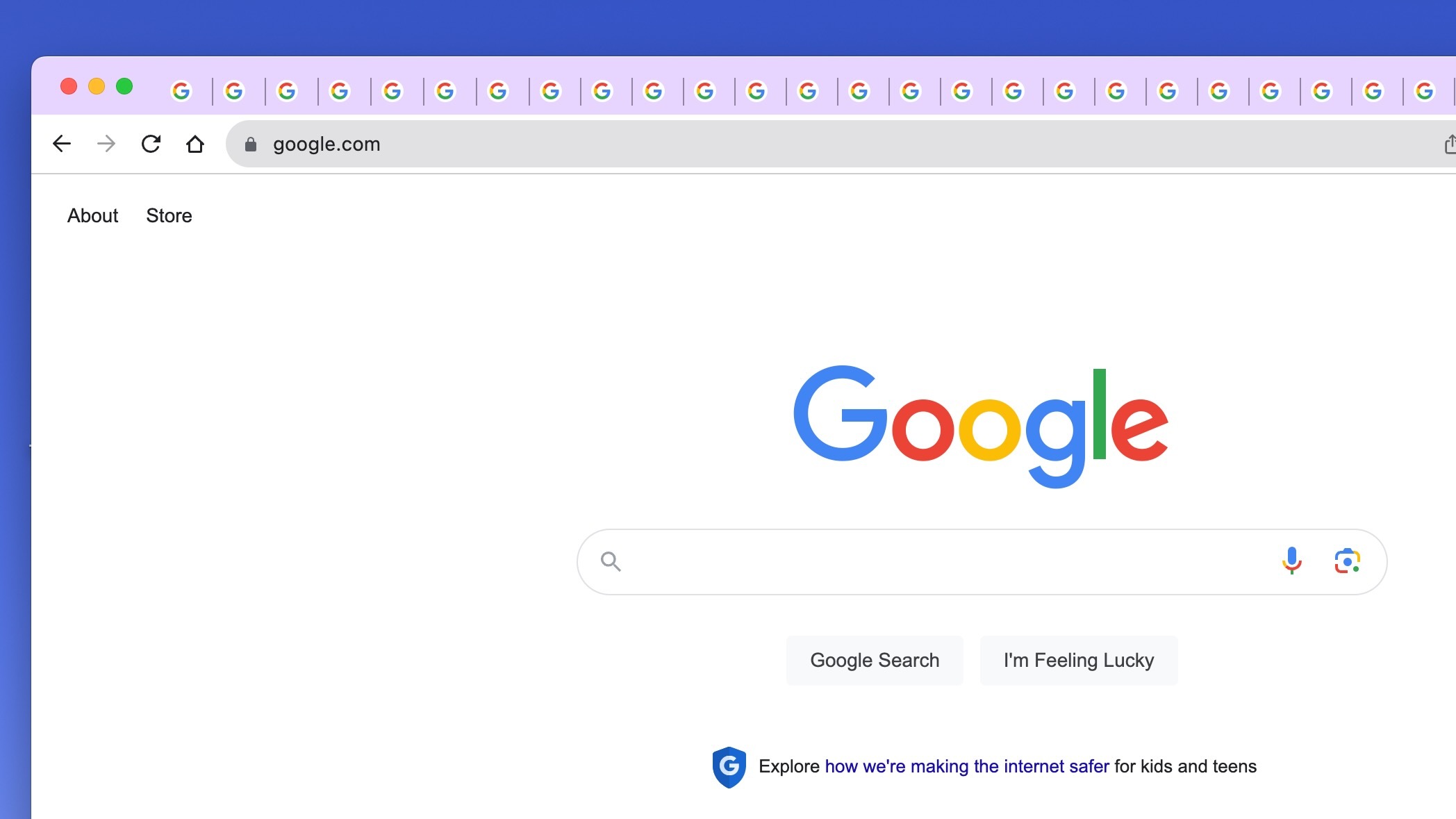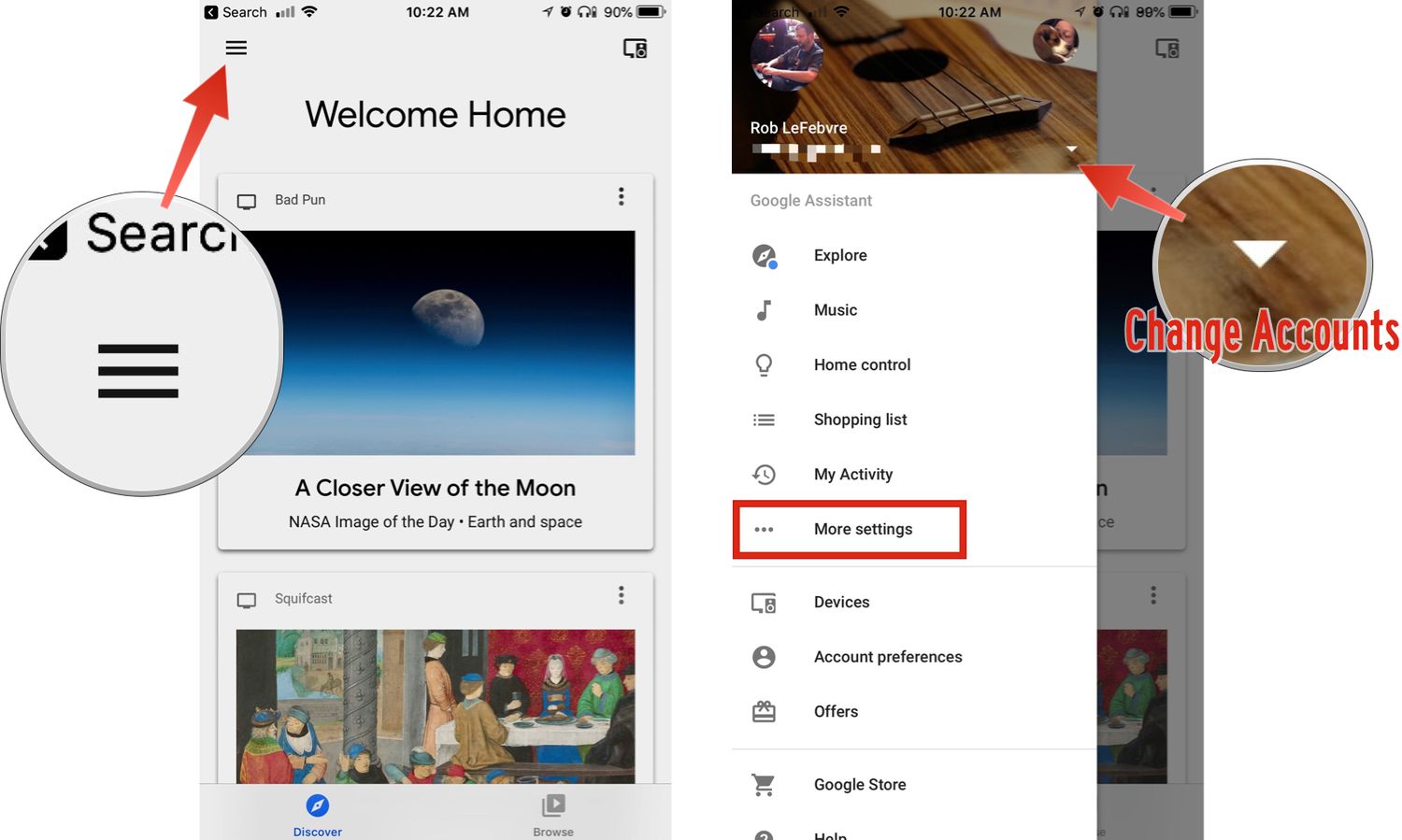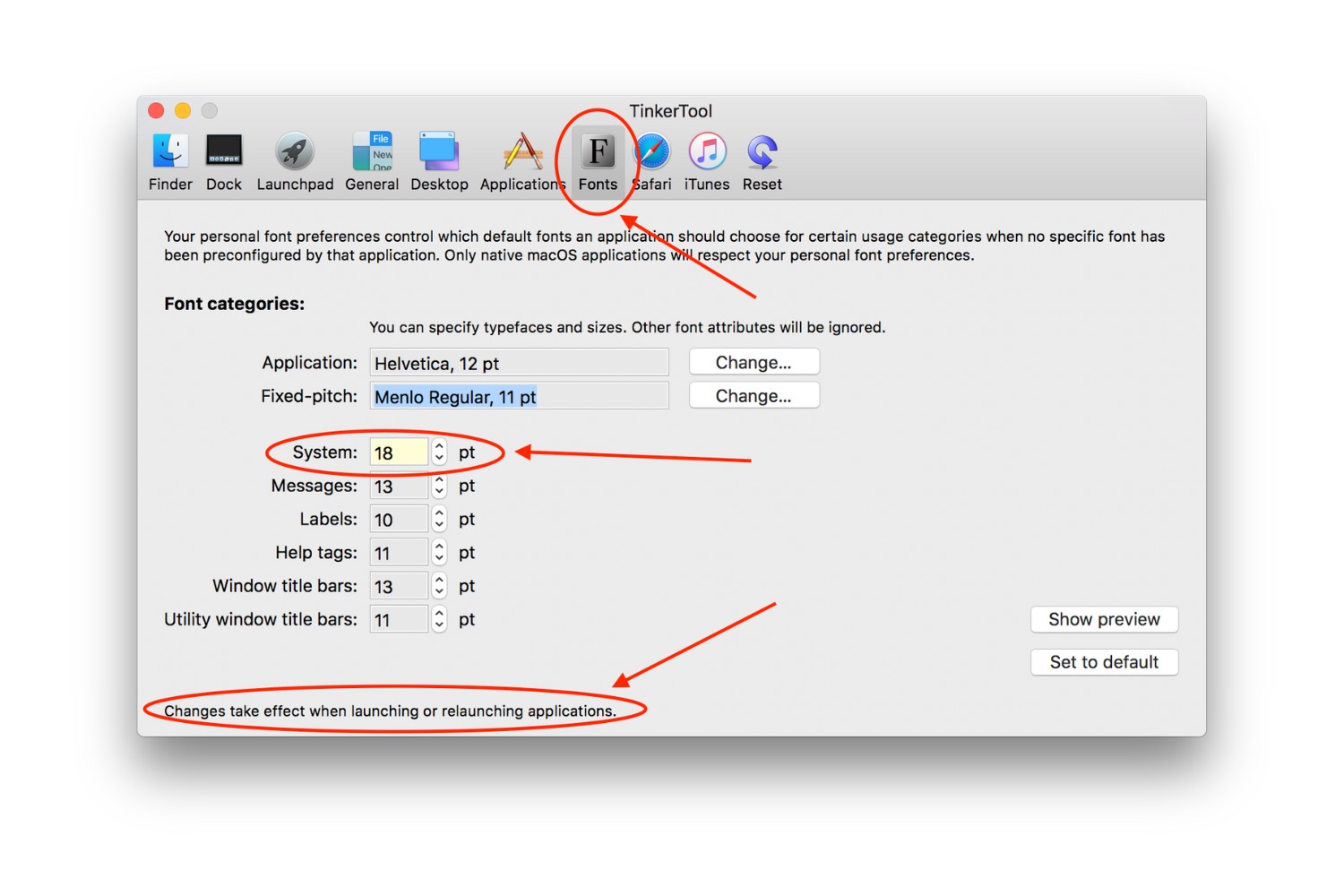Introduction
Google Chrome is one of the most popular web browsers, known for its sleek interface and user-friendly features. However, for some users, the default size of tabs in Google Chrome may not be ideal. Whether you're dealing with vision challenges, using a high-resolution display, or simply prefer larger tabs for easier navigation, there are several methods to make your tabs bigger in Google Chrome. In this article, we'll explore three effective techniques to customize the tab size according to your preferences.
Making your tabs bigger can significantly enhance your browsing experience, allowing for easier tab identification and navigation. By adjusting the tab size, you can tailor your browsing environment to better suit your needs and preferences. Whether you're working on multiple tasks simultaneously or simply want to improve the visual comfort of your browsing sessions, the ability to customize tab size can make a noticeable difference in your overall browsing experience.
In the following sections, we'll delve into three distinct methods for enlarging your tabs in Google Chrome. The first method involves utilizing the built-in zoom feature, which allows you to adjust the overall size of the browser interface, including the tabs. The second method focuses on changing the font size, which indirectly impacts the tab size. Lastly, we'll explore the option of using Chrome extensions specifically designed to modify tab size and appearance. Each method offers a unique approach to customizing your browsing experience, providing you with the flexibility to adapt Google Chrome to your individual preferences.
Whether you're a seasoned Chrome user or new to the browser, the ability to personalize your tab size can contribute to a more comfortable and efficient browsing experience. Let's dive into the methods and explore how you can make your tabs bigger in Google Chrome.
Method 1: Using the Zoom Feature
One of the simplest ways to make your tabs bigger in Google Chrome is by utilizing the browser's built-in zoom feature. This feature allows you to adjust the overall magnification of the browser interface, including the tabs, making them more prominent and easier to read.
To use the zoom feature, you can simply press "Ctrl" and "+" on your keyboard to zoom in, or "Ctrl" and "-" to zoom out. Alternatively, you can click on the three-dot menu icon in the top-right corner of the browser window, select "Zoom," and then choose the zoom level that suits your preferences.
By zooming in, you effectively increase the size of not only the web page content but also the tabs themselves. This can be particularly helpful if you find the default tab size too small, as it allows you to customize the overall browsing interface to better suit your visual needs.
Moreover, the zoom feature in Google Chrome is highly flexible, enabling you to adjust the zoom level on a per-tab basis. This means that you can have different tabs displayed at varying zoom levels, providing a tailored browsing experience for each open tab.
It's important to note that while using the zoom feature can make tabs bigger and more readable, it also affects the size of all other elements on the web page. Therefore, if your primary goal is to solely enlarge the tabs without impacting the rest of the page, you may want to consider alternative methods such as changing the font size or utilizing Chrome extensions specifically designed for tab customization.
In essence, the zoom feature in Google Chrome offers a quick and convenient way to make your tabs bigger, providing a flexible solution for enhancing the overall browsing experience. Whether you need larger tabs for improved visibility or simply prefer a more magnified interface, the zoom feature empowers you to customize the tab size according to your preferences, contributing to a more personalized and comfortable browsing environment.
Method 2: Changing the Font Size
Another effective method to make your tabs bigger in Google Chrome involves adjusting the font size, which indirectly impacts the overall tab size. By modifying the font size settings, you can effectively enhance the visibility and readability of the tabs, contributing to a more comfortable browsing experience.
To change the font size in Google Chrome, you can access the browser's settings by clicking on the three-dot menu icon in the top-right corner of the window and selecting "Settings." Alternatively, you can type "chrome://settings/" in the address bar and press Enter to directly access the settings page.
Once in the settings, scroll down and click on "Appearance" to reveal additional customization options. Under the "Font size" section, you'll find a slider that allows you to adjust the default font size used in the browser. By moving the slider to the right, you can increase the font size, which in turn impacts the size of the tabs and other interface elements.
By enlarging the font size, you effectively make the text within the tabs more prominent and easier to read. This can be particularly beneficial for users who struggle with small text or have visual impairments, as it enhances the overall visibility of the tabs without directly modifying the tab size settings.
Moreover, changing the font size in Google Chrome offers a tailored approach to customizing the browsing experience. You have the flexibility to find the optimal font size that suits your preferences, ensuring that the tabs are comfortably legible and distinguishable, even when dealing with multiple open tabs.
It's important to note that while adjusting the font size impacts the visibility of the tabs, it also influences the text size across the entire browser interface. Therefore, it's essential to find a balance that enhances tab readability without compromising the overall browsing experience.
By leveraging the font size customization feature in Google Chrome, you can effectively make your tabs bigger, improving their visibility and readability to better align with your individual preferences. This method offers a straightforward yet impactful way to enhance the tab size, contributing to a more personalized and visually comfortable browsing environment.
Method 3: Using Chrome Extensions
In addition to the built-in features and settings, Google Chrome offers a vast array of extensions that cater to diverse user needs, including customizing the appearance and functionality of the browser. When it comes to making your tabs bigger in Google Chrome, utilizing Chrome extensions specifically designed for tab customization can provide a highly tailored and efficient solution.
Chrome extensions such as "Tab Resize – split screen layouts," "Tab Manager Plus for Chrome," and "Tab Modifier" offer comprehensive options for modifying tab size, layout, and behavior. These extensions empower users to personalize their tab management experience, including the ability to adjust tab dimensions, customize tab colors, and organize tabs in a manner that suits individual preferences.
"Tab Resize – split screen layouts" is particularly useful for users who frequently work with multiple tabs simultaneously. This extension allows for the resizing and arrangement of tabs into split-screen layouts, enabling users to allocate specific sizes to individual tabs based on their importance or relevance. By customizing the tab layout, users can effectively make their tabs bigger and more visually distinguishable, enhancing overall productivity and organization.
Similarly, "Tab Manager Plus for Chrome" offers a comprehensive set of features for tab customization and management. Users can resize tabs, change tab colors, and even pin tabs with specific sizes, providing a highly customizable approach to tab organization and visibility. This extension is particularly beneficial for users who prioritize efficient tab management and seek to optimize their browsing environment for enhanced productivity.
For those looking to exert precise control over tab appearance and behavior, "Tab Modifier" offers a wealth of customization options. This extension allows users to modify tab properties, including tab size, text color, and background color, providing a highly granular approach to tailoring the visual aspects of tabs. By leveraging the extensive customization capabilities of "Tab Modifier," users can effectively make their tabs bigger and more visually distinct, contributing to a more comfortable and personalized browsing experience.
By incorporating these Chrome extensions into your browsing experience, you can unlock a wealth of customization options to make your tabs bigger in Google Chrome. Whether you prioritize efficient tab management, personalized tab appearance, or enhanced tab visibility, these extensions offer a diverse range of features to cater to your individual preferences, contributing to a more tailored and visually comfortable browsing environment.
Conclusion
In conclusion, customizing the size of tabs in Google Chrome can significantly enhance the browsing experience, allowing users to tailor the browser interface to their individual preferences and visual needs. By exploring the three methods outlined in this article, users can effectively make their tabs bigger, improving their visibility, readability, and overall comfort during browsing sessions.
The first method, utilizing the built-in zoom feature, offers a quick and convenient way to adjust the overall magnification of the browser interface, including the tabs. This method provides flexibility in customizing the tab size and can be particularly beneficial for users seeking a simple and immediate solution to enhance tab visibility.
Changing the font size, as discussed in the second method, indirectly impacts the size of tabs and offers a tailored approach to customizing the browsing experience. By adjusting the default font size, users can effectively make the text within the tabs more prominent and easier to read, contributing to a more visually comfortable browsing environment.
Furthermore, leveraging Chrome extensions designed for tab customization, as highlighted in the third method, unlocks a wealth of comprehensive options for modifying tab size, layout, and appearance. These extensions empower users to exert precise control over their tab management and visual aspects, offering a highly tailored and efficient solution for making tabs bigger in Google Chrome.
Ultimately, the ability to customize tab size in Google Chrome reflects the browser's commitment to providing a personalized and adaptable browsing environment. Whether users prioritize efficient tab management, enhanced tab visibility, or personalized tab appearance, the diverse methods and tools available empower users to tailor their browsing experience according to their unique preferences.
By incorporating these methods into their browsing routine, users can create a more comfortable and visually optimized environment, ensuring that tabs are easily distinguishable and accessible, even when dealing with multiple open tabs. This level of customization contributes to a more enjoyable and efficient browsing experience, aligning with Google Chrome's commitment to user-centric design and flexibility.
In essence, the ability to make tabs bigger in Google Chrome reflects the browser's dedication to empowering users with the flexibility to personalize their browsing environment. Whether it's through built-in features, settings adjustments, or the utilization of extensions, users have a wealth of options to enhance tab visibility and readability, ultimately contributing to a more tailored and visually comfortable browsing experience.