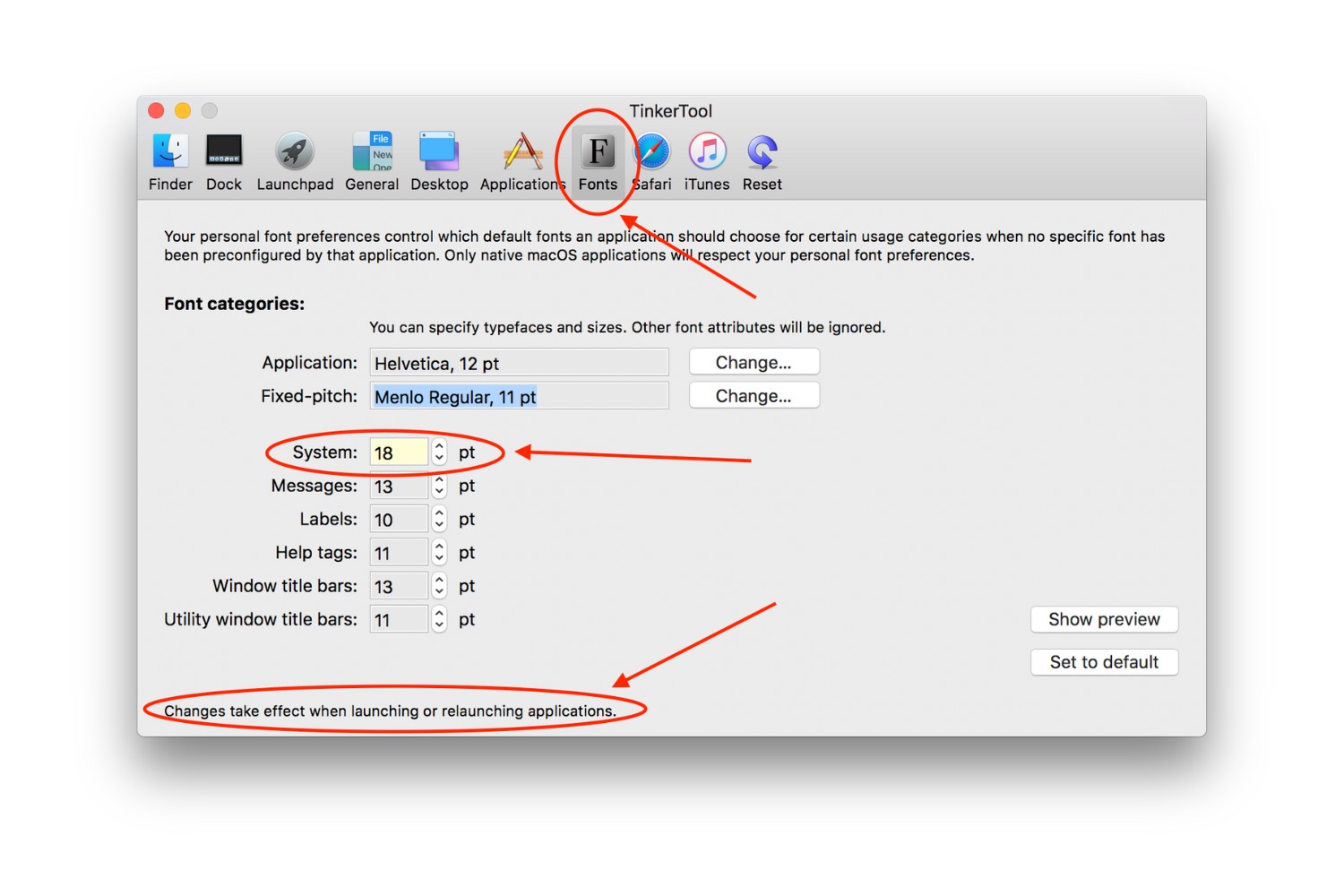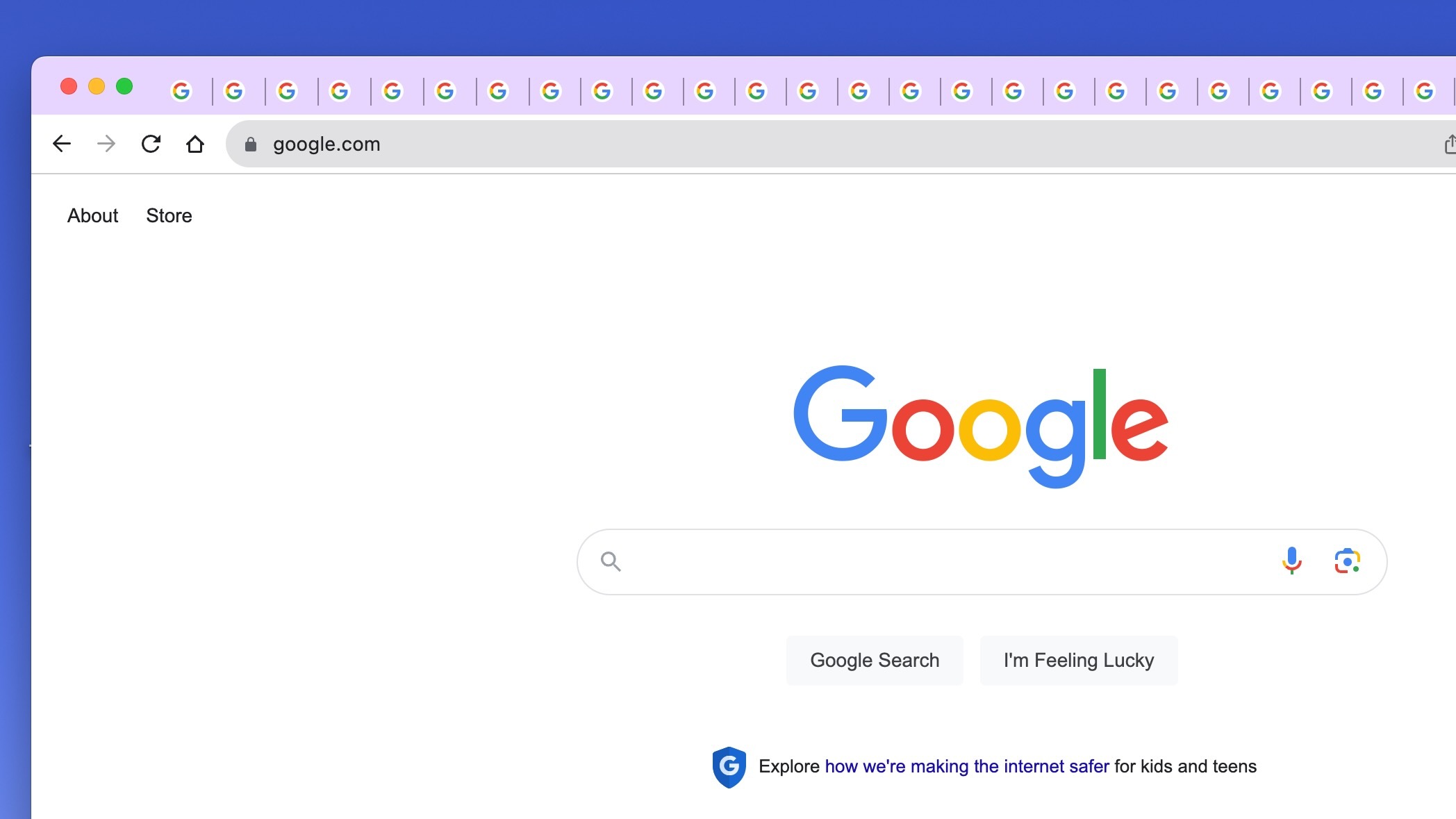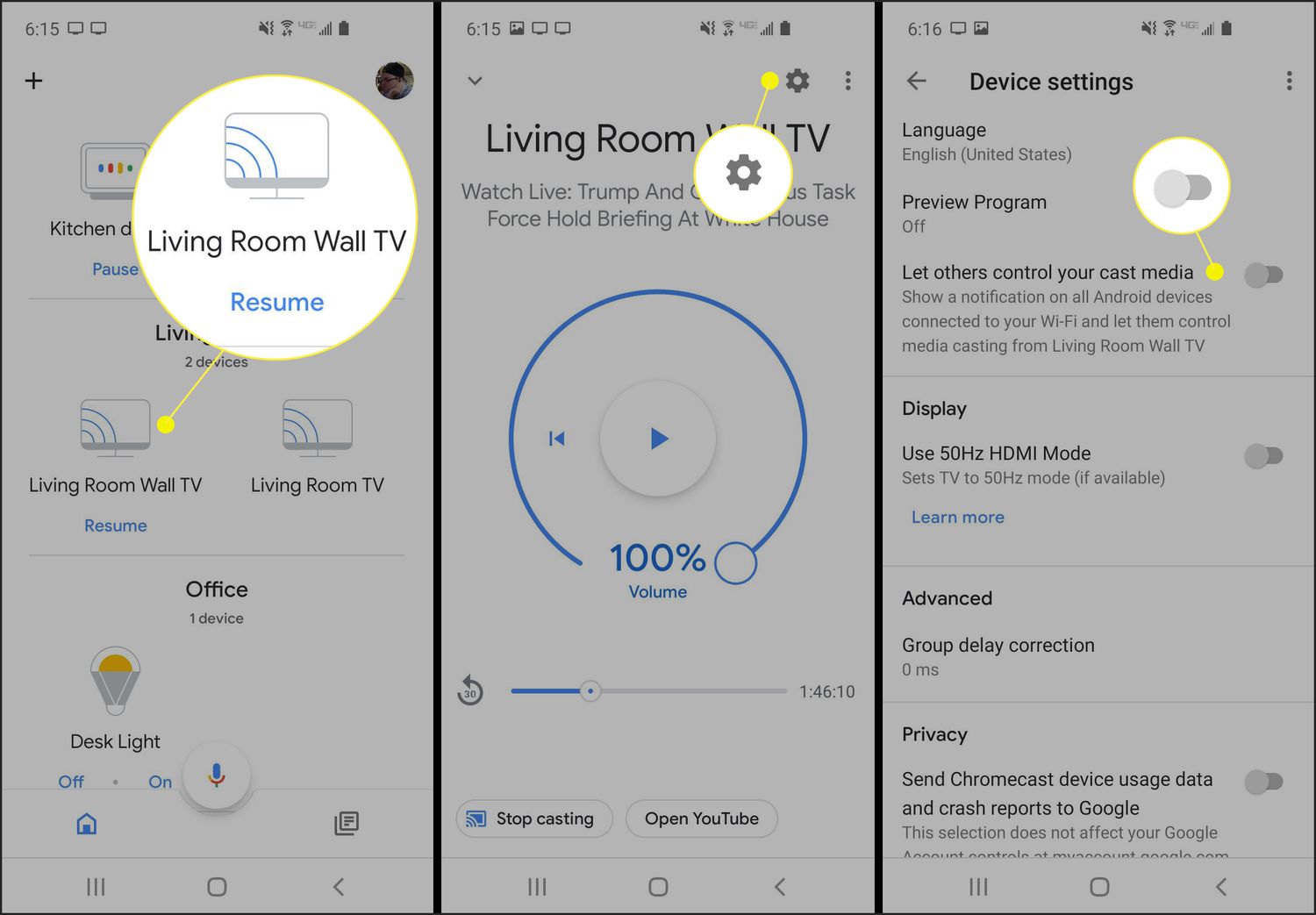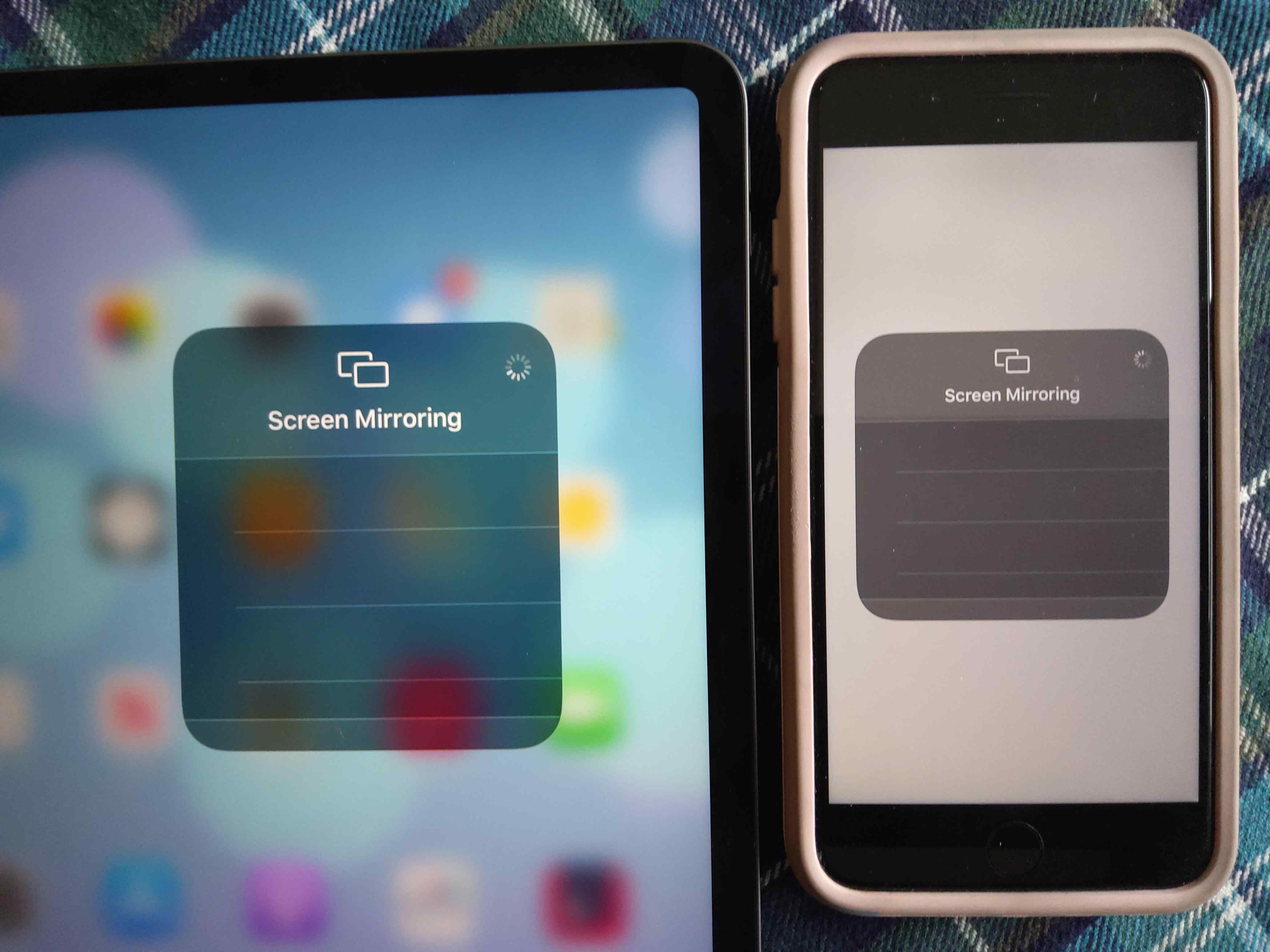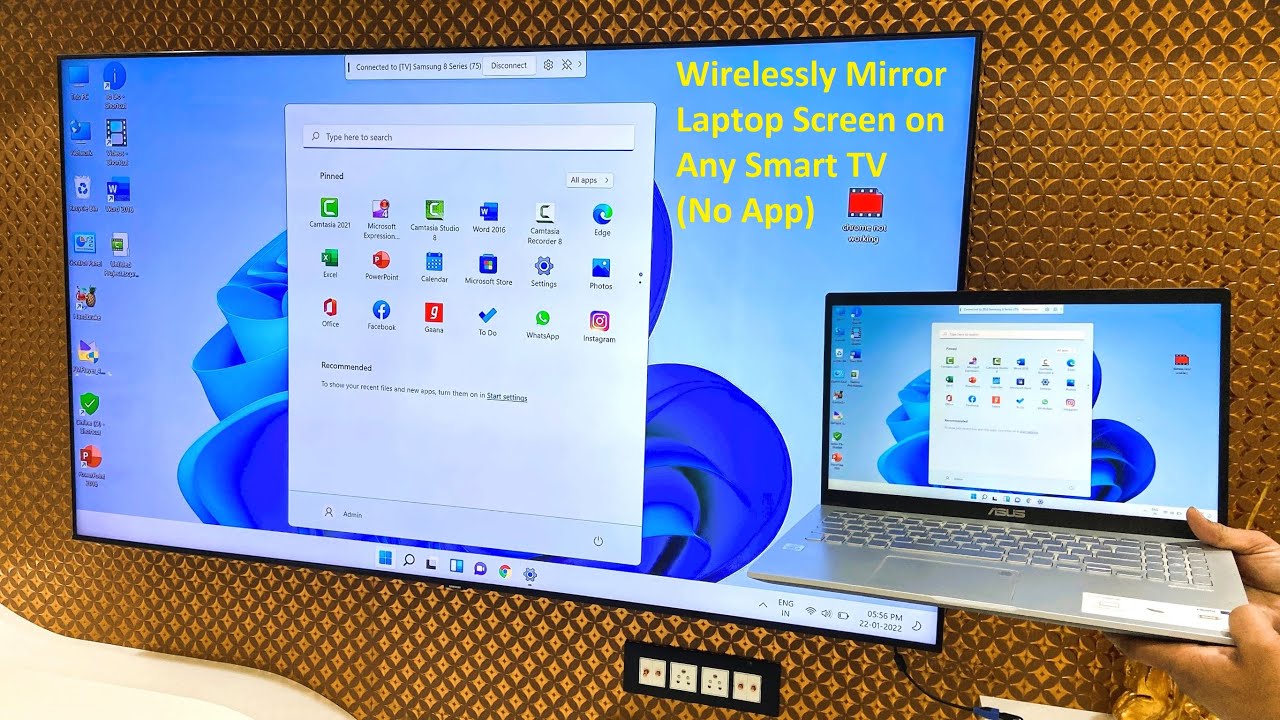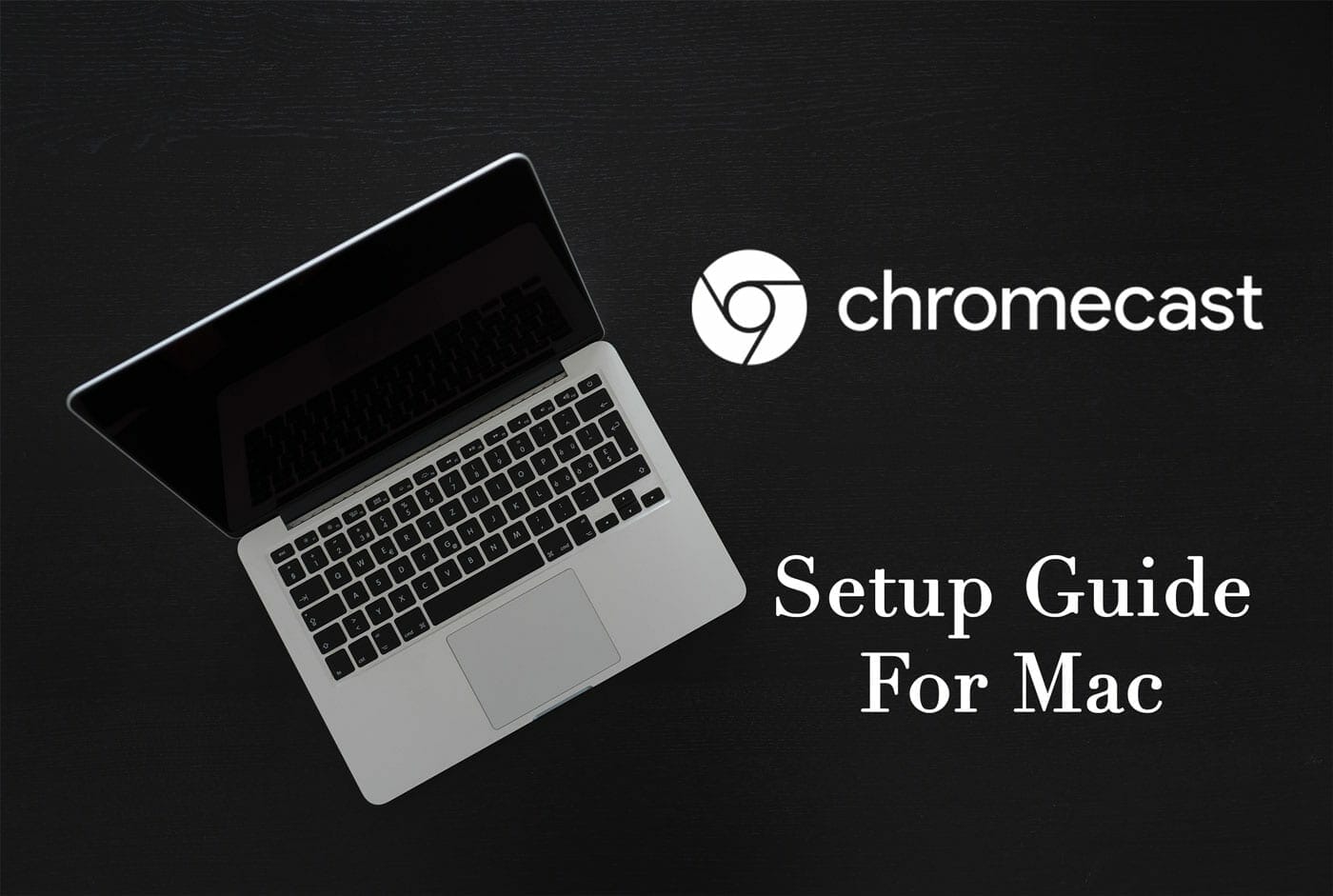Introduction
The address bar, also known as the omnibox, is a fundamental element of web browsers, serving as the gateway to the vast expanse of the internet. It is where users enter website addresses, search queries, and commands, making it a central feature of the browsing experience. However, for some users, the default size of the address bar in Google Chrome may not be optimal for their preferences or visual comfort.
Fortunately, there are methods to customize the size of the address bar in Chrome, allowing users to tailor their browsing environment to better suit their needs. Whether it's for improved visibility, easier navigation, or simply personal preference, adjusting the address bar size can enhance the overall browsing experience.
In this article, we will explore two methods to make the address bar bigger in Chrome. The first method involves utilizing the built-in settings within Chrome itself, providing a straightforward and native solution. The second method involves the use of Chrome extensions, offering additional flexibility and customization options for users seeking a more personalized browsing experience.
By understanding and implementing these methods, users can effectively modify the size of the address bar in Chrome, empowering them to create a browsing environment that aligns with their individual preferences and needs. Let's delve into these methods and discover how to enhance the address bar in Chrome for a more tailored and enjoyable browsing experience.
Method 1: Using Chrome Settings
Google Chrome offers a range of customizable features, including the ability to adjust the size of the address bar directly through its settings. This method provides a convenient and native approach to modifying the address bar size, allowing users to seamlessly tailor their browsing experience. Here's how to make the address bar bigger in Chrome using its built-in settings:
-
Accessing Chrome Settings: To begin, open Google Chrome on your computer and click on the three-dot menu icon located in the top-right corner of the browser window. From the dropdown menu, select "Settings" to access the browser's configuration options.
-
Navigating to Appearance Settings: Within the Settings menu, scroll down and locate the "Appearance" section. Here, you will find various customization options related to the browser's visual elements, including the address bar.
-
Adjusting the Address Bar Size: Under the "Appearance" section, look for the "Font size" setting. By default, this setting is typically set to "Medium." Click on the dropdown menu next to "Font size" and select a larger option, such as "Large" or "Very large," to increase the size of the address bar.
-
Observing the Changes: After selecting a larger font size for the address bar, you will immediately notice the difference in size as the changes take effect in real-time. The address bar will expand to accommodate the larger font size, providing improved visibility and a more prominent presence within the browser interface.
-
Fine-Tuning the Appearance: Additionally, Chrome's settings allow users to further customize the appearance of the address bar by adjusting the browser's theme, color scheme, and other visual elements. These options can complement the larger address bar size, creating a cohesive and visually appealing browsing environment.
By utilizing Chrome's built-in settings, users can effortlessly make the address bar bigger, enhancing its visibility and overall prominence within the browser interface. This method offers a straightforward and intuitive approach, empowering users to tailor their browsing experience to better suit their preferences and visual comfort.
With the address bar now prominently displayed in a larger size, users can navigate the web with enhanced ease and convenience, ensuring that their browsing experience is both visually optimized and personalized to their liking.
Method 2: Using Chrome Extensions
In addition to the native customization options available within Google Chrome, users can further enhance the address bar size and overall browsing experience by leveraging Chrome extensions. These extensions offer a diverse range of features and functionalities, including the ability to modify the appearance and behavior of the address bar to align with individual preferences. Here's how to utilize Chrome extensions to make the address bar bigger and customize its visual presentation:
-
Exploring Chrome Web Store: To begin, open Google Chrome and navigate to the Chrome Web Store, which serves as a hub for a wide array of extensions designed to augment the browser's capabilities. You can access the Chrome Web Store by clicking on the three-dot menu icon in the top-right corner of the browser window and selecting "More tools" followed by "Extensions."
-
Searching for Address Bar Extensions: Within the Chrome Web Store, use the search function to explore extensions specifically tailored to address bar customization. Keywords such as "address bar size," "omnibox customization," or "browser interface enhancement" can help identify relevant extensions that offer the desired features.
-
Evaluating Extension Options: As you browse through the available extensions, take the time to review their descriptions, user ratings, and reviews to gauge their suitability. Look for extensions that explicitly mention the ability to adjust the size or appearance of the address bar, ensuring that they align with your customization goals.
-
Installing the Chosen Extension: Once you have identified a suitable extension for address bar customization, click on the "Add to Chrome" button to initiate the installation process. Chrome will prompt you to confirm the installation, after which the extension will be added to your browser.
-
Configuring the Extension Settings: After the extension is successfully installed, access its settings or options to customize the address bar size according to your preferences. Depending on the extension, you may have the ability to adjust the font size, icon placement, background color, and other visual aspects of the address bar.
-
Applying the Changes: Upon configuring the extension settings, observe the changes in real-time as the address bar adapts to the customized parameters. The extension's features should seamlessly integrate with the browser interface, resulting in a larger and more visually impactful address bar.
By leveraging Chrome extensions tailored to address bar customization, users can unlock a wealth of options to personalize the appearance and functionality of the address bar. These extensions provide a high degree of flexibility, allowing users to fine-tune the address bar's size, layout, and visual elements to create a browsing environment that aligns with their unique preferences.
With the address bar now tailored to a larger size through the use of extensions, users can enjoy an enhanced browsing experience that prioritizes visibility, accessibility, and personalization. Whether it's for improved readability, aesthetic appeal, or ergonomic considerations, Chrome extensions offer a valuable avenue for users to elevate their browsing experience by customizing the address bar to their liking.
Conclusion
In conclusion, the address bar serves as a pivotal gateway to the online realm, facilitating navigation, search, and interaction within the web browser. By exploring the methods to make the address bar bigger in Google Chrome, users can effectively tailor their browsing environment to align with their visual preferences and ergonomic needs.
Through the utilization of Chrome's built-in settings, users can seamlessly adjust the size of the address bar, enhancing its visibility and prominence within the browser interface. The straightforward process of navigating to Chrome's settings and selecting a larger font size empowers users to optimize the address bar to better suit their individual preferences. This native approach offers a convenient and intuitive means of customizing the address bar, ensuring that users can navigate the web with enhanced ease and comfort.
Furthermore, the integration of Chrome extensions dedicated to address bar customization expands the realm of possibilities for users seeking a more personalized browsing experience. By leveraging these extensions, users can delve into a diverse array of features and functionalities, allowing them to fine-tune the appearance and behavior of the address bar to align with their unique preferences. Whether it's adjusting font size, icon placement, or background color, these extensions offer a wealth of options to create a visually impactful and tailored address bar.
By combining the native customization options within Chrome's settings and the flexibility offered by extensions, users can craft a browsing environment that prioritizes visibility, accessibility, and personalization. The ability to make the address bar bigger not only enhances its visual prominence but also contributes to an overall browsing experience that is optimized for individual comfort and preference.
Ultimately, the methods outlined in this article empower users to take control of their browsing experience, ensuring that the address bar is not only functional but also visually optimized to meet their specific needs. Whether it's for improved readability, aesthetic appeal, or ergonomic considerations, the ability to customize the address bar size in Google Chrome underscores the browser's commitment to providing a tailored and user-centric browsing experience.
By embracing these methods, users can embark on a browsing journey that is not only functional and efficient but also visually engaging and personalized, ensuring that the address bar stands as a prominent and accommodating element within the browser interface.