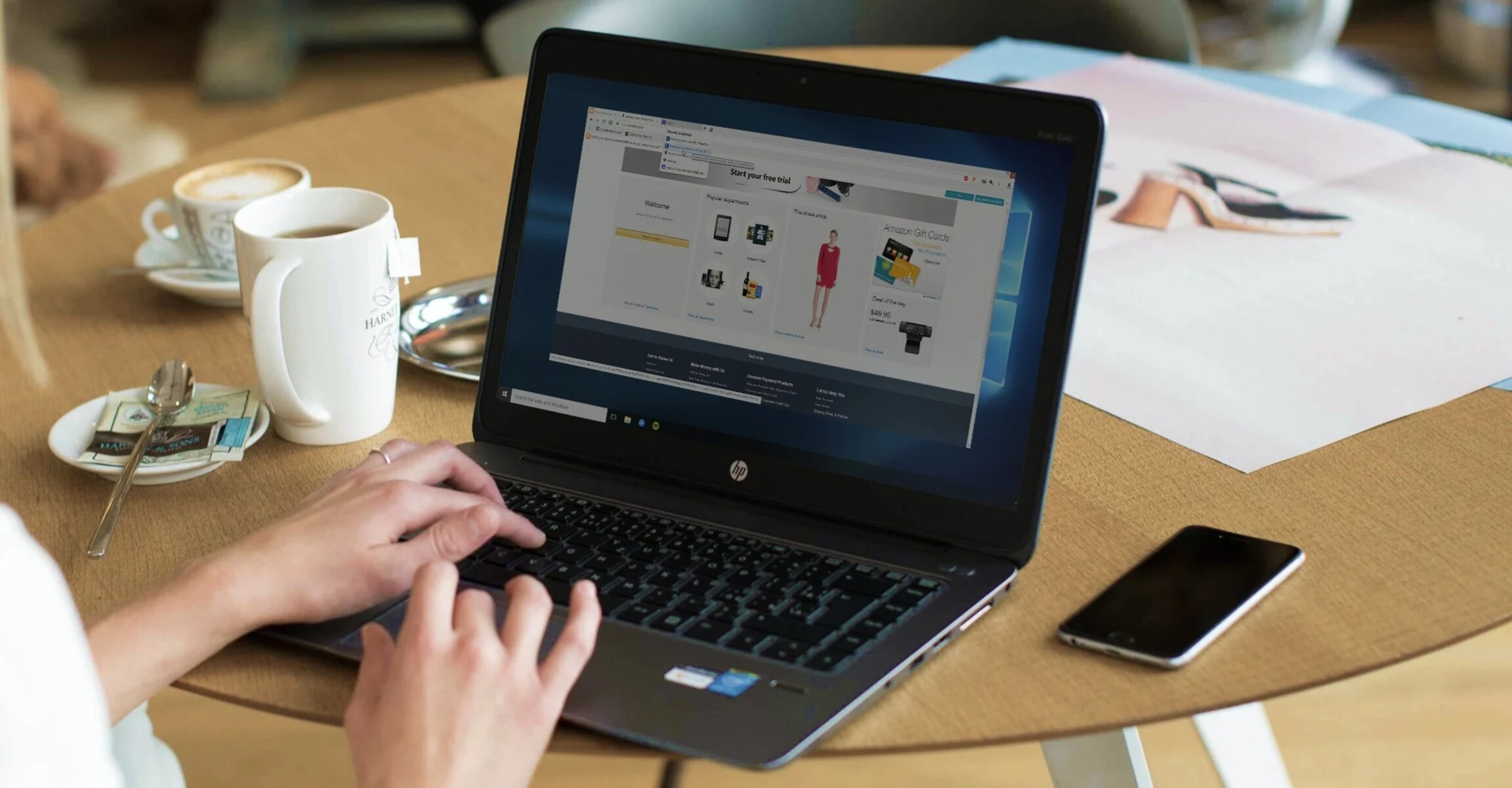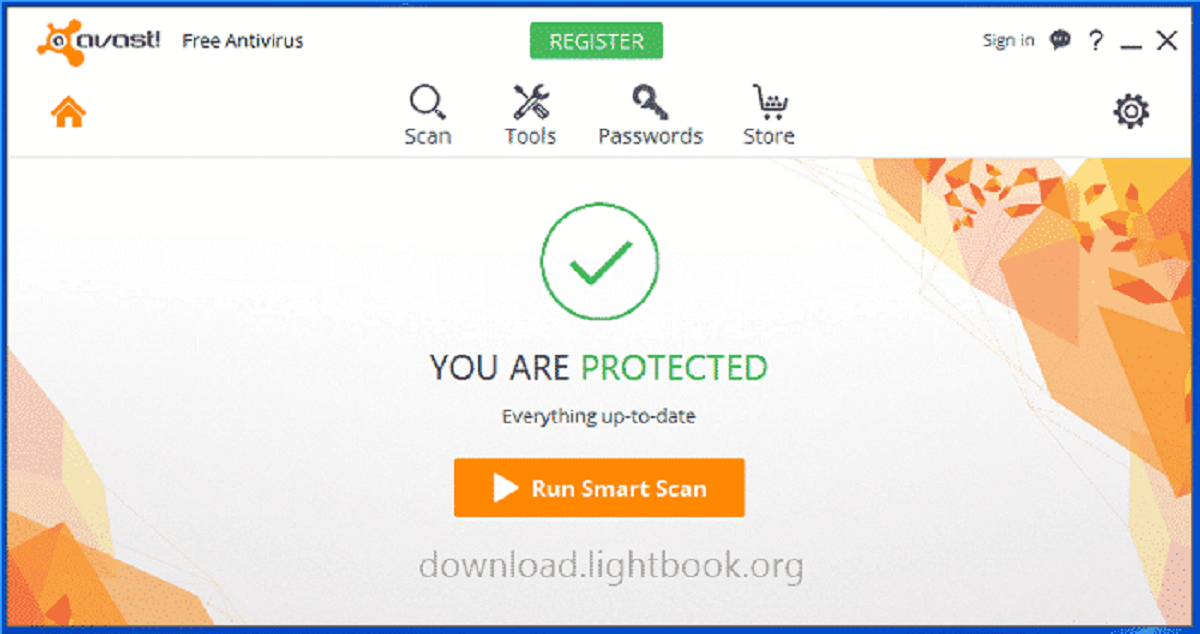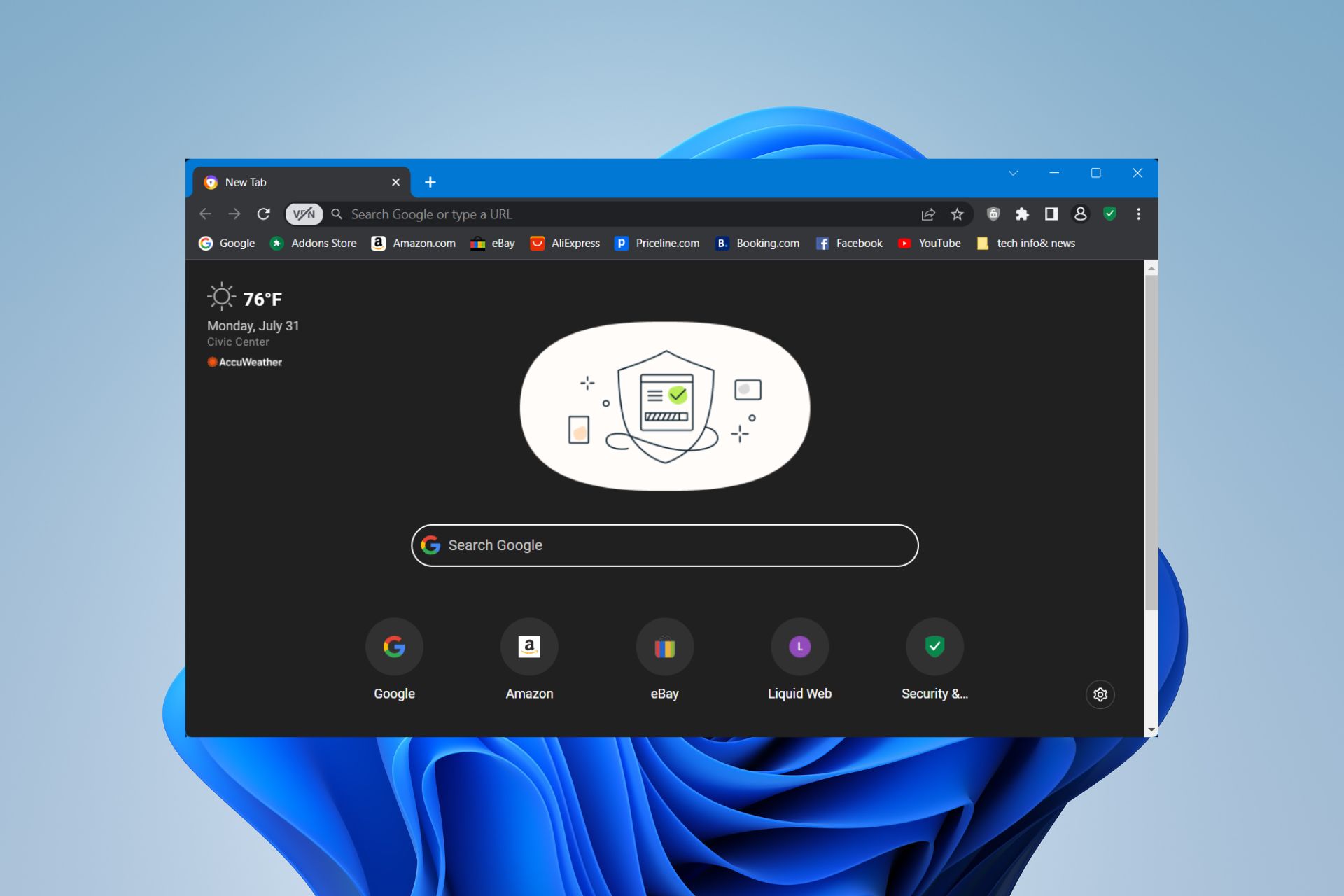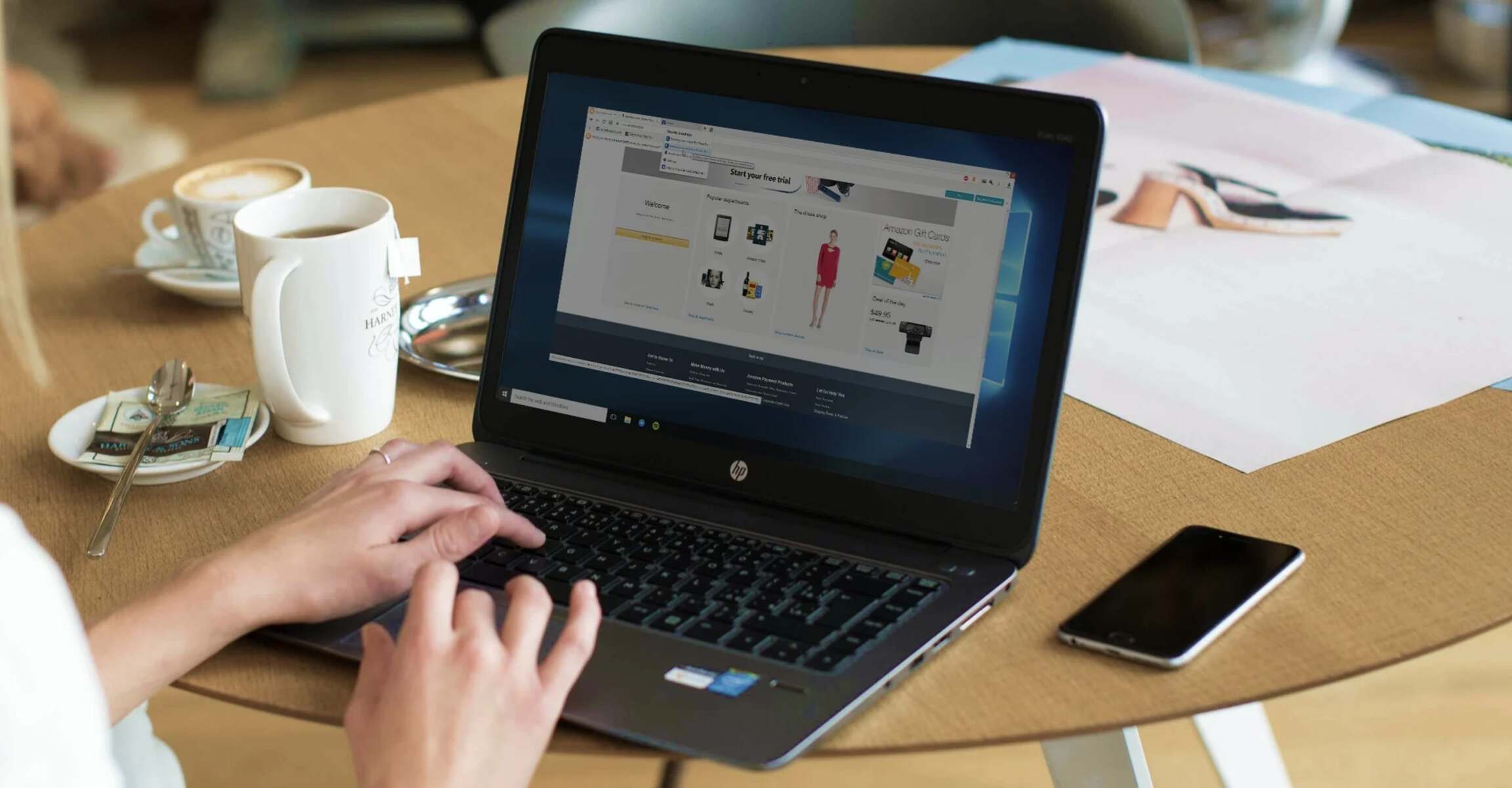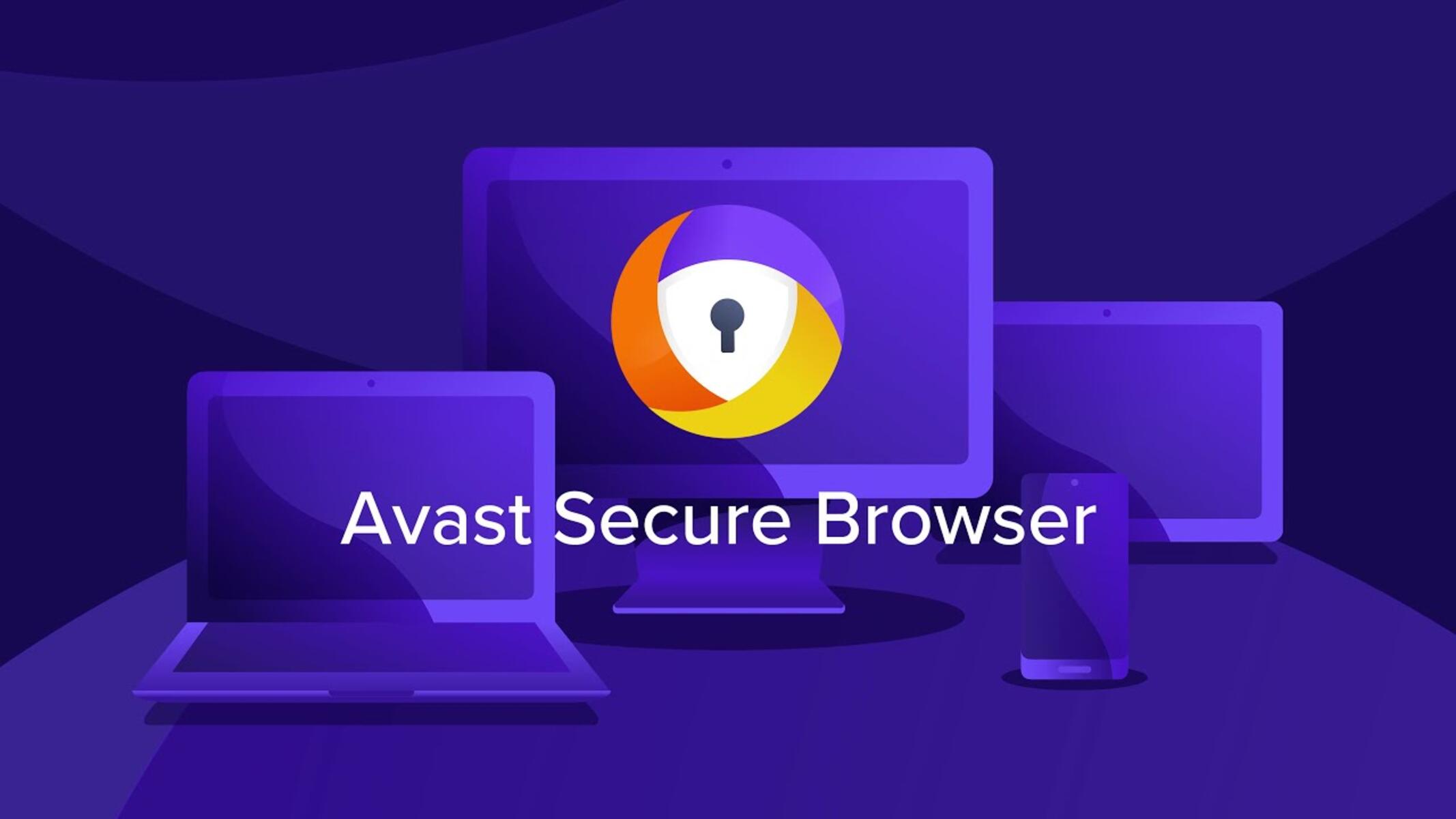Introduction
Avast SafeZone Browser, a secure web browser developed by Avast, was designed to provide a safe and private browsing experience for users. However, due to various reasons such as changing preferences or the need for a different browser, you may find yourself wanting to remove Avast SafeZone Browser from your device. Whether you are using a Windows computer, a Mac, or an Android device, there are specific steps you can take to uninstall this browser and switch to an alternative that better suits your needs.
In this comprehensive guide, we will explore the methods for removing Avast SafeZone Browser from different operating systems. You will learn how to uninstall it from a Windows PC, remove it from a Mac, and delete it from an Android device. By following the step-by-step instructions provided in each section, you can effectively rid your device of Avast SafeZone Browser and transition to a different browser that aligns with your browsing preferences.
Let's dive into the detailed procedures for uninstalling Avast SafeZone Browser from various platforms, empowering you to take control of your browsing experience and make informed decisions about the web browsers you use. Whether you are seeking enhanced features, improved performance, or a different user interface, this guide will equip you with the knowledge to seamlessly transition away from Avast SafeZone Browser and explore alternative browsing options.
Uninstalling Avast Safezone Browser from Windows
If you've decided to part ways with Avast SafeZone Browser on your Windows computer, the process of uninstalling it is straightforward. Here's a step-by-step guide to help you remove Avast SafeZone Browser from your Windows PC:
-
Access the Control Panel: To begin the uninstallation process, navigate to the Control Panel on your Windows computer. You can do this by searching for "Control Panel" in the Windows search bar or accessing it through the Start menu.
-
Open Programs and Features: Within the Control Panel, locate and click on the "Programs and Features" option. This will display a list of installed programs on your computer.
-
Locate Avast SafeZone Browser: Scroll through the list of installed programs to find Avast SafeZone Browser. Once you've located it, select the program to initiate the uninstallation process.
-
Uninstall Avast SafeZone Browser: After selecting Avast SafeZone Browser, click on the "Uninstall" or "Change/Uninstall" option. This will prompt the uninstaller to initiate the removal process.
-
Follow the Uninstallation Wizard: A pop-up window or uninstallation wizard will appear, guiding you through the removal process. Follow the on-screen instructions to proceed with uninstalling Avast SafeZone Browser from your computer.
-
Complete the Uninstallation: Once the uninstallation process is initiated, allow the system to complete the removal of Avast SafeZone Browser. Depending on your computer's speed and the size of the program, this process may take a few moments to complete.
-
Restart Your Computer: After the uninstallation is finished, it's recommended to restart your computer to ensure that all changes take effect.
By following these steps, you can effectively uninstall Avast SafeZone Browser from your Windows computer, freeing up space and resources for alternative web browsers that better align with your browsing preferences. Whether you're transitioning to a different browser for enhanced features, improved performance, or a more familiar user interface, this process empowers you to take control of your browsing experience on Windows.
Removing Avast Safezone Browser from Mac
If you've made the decision to remove Avast SafeZone Browser from your Mac, the process involves uninstalling the application and ensuring that associated files are properly deleted. Here's a detailed guide to help you effectively remove Avast SafeZone Browser from your Mac:
-
Quit Avast SafeZone Browser: Before initiating the uninstallation process, ensure that Avast SafeZone Browser is not running. If the browser is open, close all its windows and quit the application to prevent any conflicts during the uninstallation.
-
Open Finder: Navigate to the Finder icon located in the Dock or click on the desktop to activate Finder. This will allow you to access the files and directories on your Mac.
-
Go to Applications: Within Finder, locate and click on the "Applications" folder in the sidebar. This is where all your installed applications are listed.
-
Locate Avast SafeZone Browser: Scroll through the list of applications in the "Applications" folder to find Avast SafeZone Browser. Once you've located it, proceed to the next step.
-
Move Avast SafeZone Browser to Trash: Drag the Avast SafeZone Browser icon from the "Applications" folder and drop it into the Trash bin located in the Dock. Alternatively, you can right-click on the application and select "Move to Trash" from the contextual menu.
-
Empty Trash: After moving Avast SafeZone Browser to the Trash, right-click on the Trash icon in the Dock and select "Empty Trash." Confirm the action when prompted. This will permanently delete the browser application from your Mac.
-
Remove Associated Files: To ensure a thorough uninstallation, it's recommended to delete any associated files or folders related to Avast SafeZone Browser. These files may include preferences, caches, and other remnants. You can use a third-party uninstaller or manually search for and delete these files to complete the removal process.
By following these steps, you can effectively remove Avast SafeZone Browser from your Mac, freeing up space and resources for alternative web browsers that better suit your browsing preferences. Whether you're transitioning to a different browser for enhanced features, improved performance, or a more familiar user interface, this process empowers you to take control of your browsing experience on your Mac.
Deleting Avast Safezone Browser from Android
If you've decided to part ways with Avast SafeZone Browser on your Android device, the process of uninstalling it is relatively straightforward. Here's a step-by-step guide to help you effectively delete Avast SafeZone Browser from your Android device:
-
Access the Settings: To begin the uninstallation process, navigate to the "Settings" on your Android device. You can typically find the Settings app in the app drawer or by swiping down and tapping the gear icon in the notification panel.
-
Open the Apps or Application Manager: Within the Settings, locate and tap on the "Apps" or "Application Manager" option. This will display a list of all the installed apps on your Android device.
-
Locate Avast SafeZone Browser: Scroll through the list of installed apps to find Avast SafeZone Browser. Once you've located it, tap on the browser to proceed with the uninstallation process.
-
Uninstall Avast SafeZone Browser: After selecting Avast SafeZone Browser, you will be directed to the app's information page. Here, you will find the option to uninstall the app. Tap on "Uninstall" and confirm the action when prompted.
-
Follow the Uninstallation Prompt: A confirmation prompt will appear, asking if you want to uninstall Avast SafeZone Browser. Tap "OK" to confirm. The uninstallation process will then commence, removing the browser from your Android device.
-
Complete the Uninstallation: Once the uninstallation process is finished, you will receive a notification indicating that Avast SafeZone Browser has been successfully uninstalled from your device.
By following these steps, you can effectively delete Avast SafeZone Browser from your Android device, freeing up space and resources for alternative web browsers that better align with your browsing preferences. Whether you're transitioning to a different browser for enhanced features, improved performance, or a more familiar user interface, this process empowers you to take control of your browsing experience on your Android device.
Uninstalling Avast SafeZone Browser from your Android device allows you to explore a wide range of alternative browsers available on the Google Play Store, enabling you to find a browser that meets your specific needs and preferences. Whether you're looking for advanced privacy features, seamless synchronization across devices, or a customizable browsing experience, the Android platform offers a diverse selection of browsers to choose from.
Conclusion
In conclusion, the decision to remove Avast SafeZone Browser from your device marks a pivotal moment in taking control of your browsing experience. Whether you've opted for a different browser with enhanced features, improved performance, or a more familiar user interface, the process of uninstalling Avast SafeZone Browser empowers you to make informed choices about the tools you use to navigate the digital landscape.
By following the step-by-step guides provided for Windows, Mac, and Android devices, you've gained the knowledge and confidence to effectively rid your device of Avast SafeZone Browser. This opens the door to exploring a diverse array of alternative web browsers, each offering unique features and capabilities to cater to your specific browsing preferences.
As you transition away from Avast SafeZone Browser, consider exploring popular alternatives such as Google Chrome, Mozilla Firefox, Microsoft Edge, Opera, or Safari, depending on your device's operating system. These browsers boast a wide range of features, including robust privacy settings, seamless synchronization across devices, customizable interfaces, and extensive extension libraries, allowing you to tailor your browsing experience to your preferences.
Furthermore, the uninstallation process serves as a reminder of the dynamic nature of technology and the ever-evolving landscape of web browsers. It encourages you to stay informed about the latest developments in browser technology, security enhancements, and user-centric features, empowering you to adapt and optimize your browsing experience as new options emerge.
Ultimately, the act of removing Avast SafeZone Browser signifies your agency in shaping your digital interactions. It reflects a conscious choice to align your browsing tools with your evolving needs and preferences, ensuring that your online experiences are tailored to enhance productivity, security, and enjoyment.
As you embark on this transition, embrace the opportunity to explore the rich ecosystem of web browsers, each offering a distinct blend of functionality and innovation. By staying attuned to the dynamic landscape of web browsing, you can continually refine and personalize your digital journey, harnessing the power of technology to enrich your online endeavors.
In the ever-expanding realm of web browsers, your journey is defined by choice, adaptability, and the pursuit of an optimal browsing experience. Embrace this journey, and may your exploration of alternative browsers lead you to new horizons of digital discovery and fulfillment.