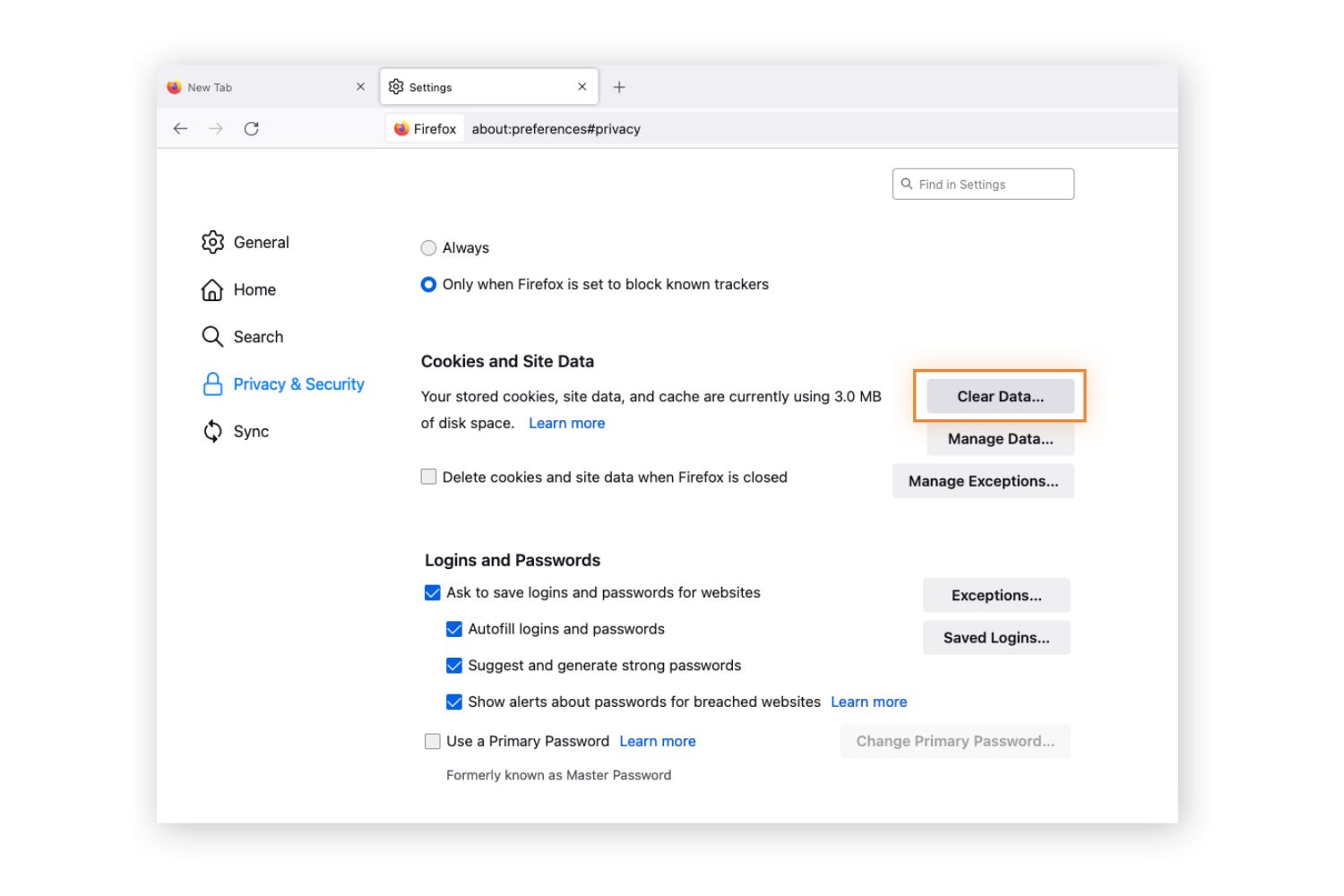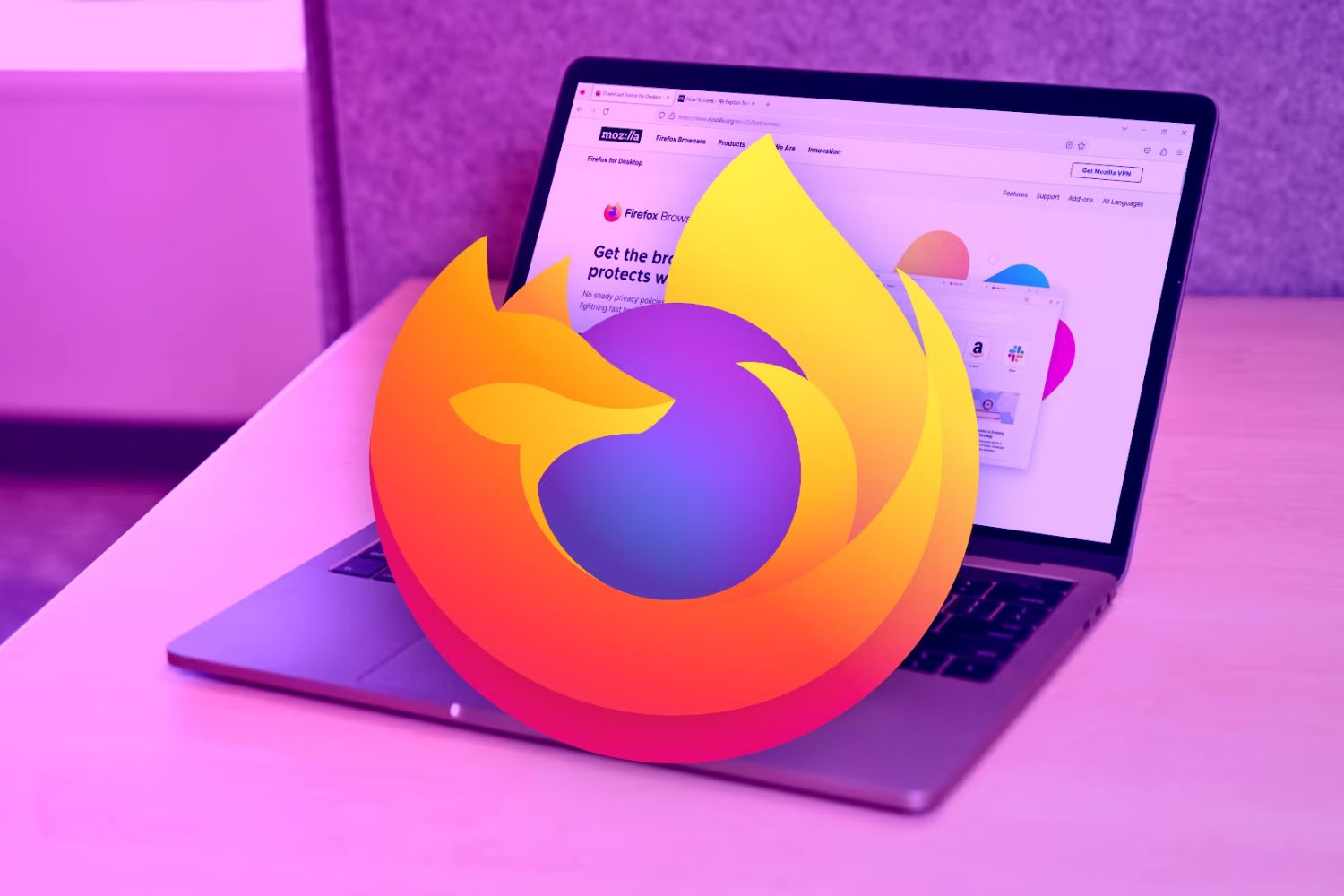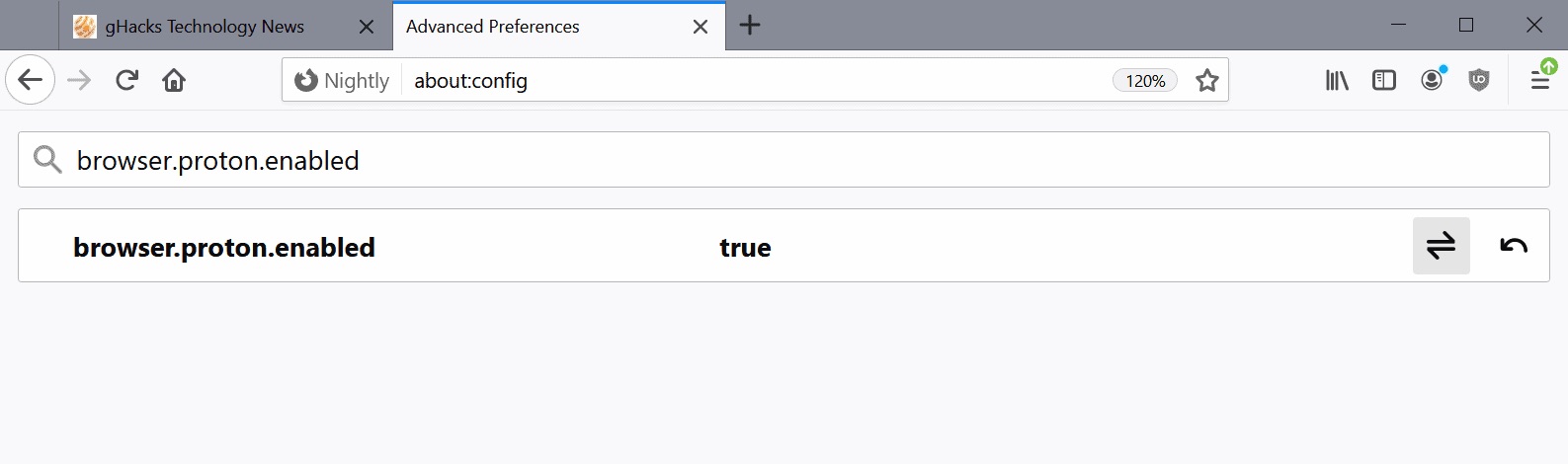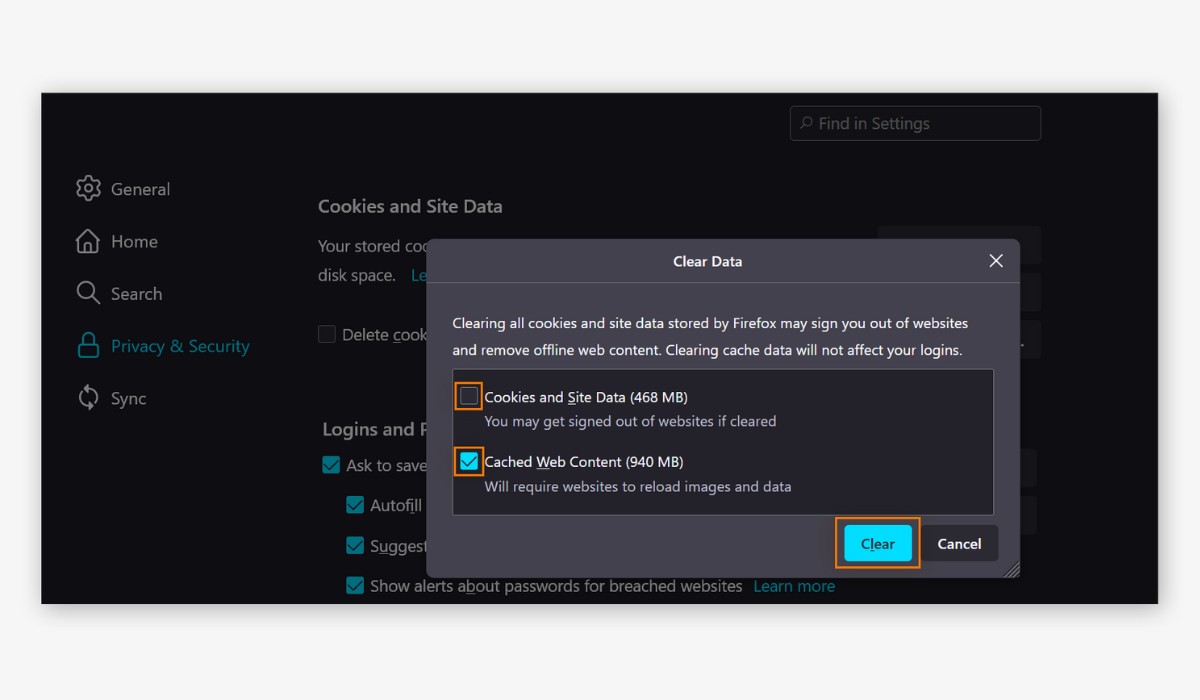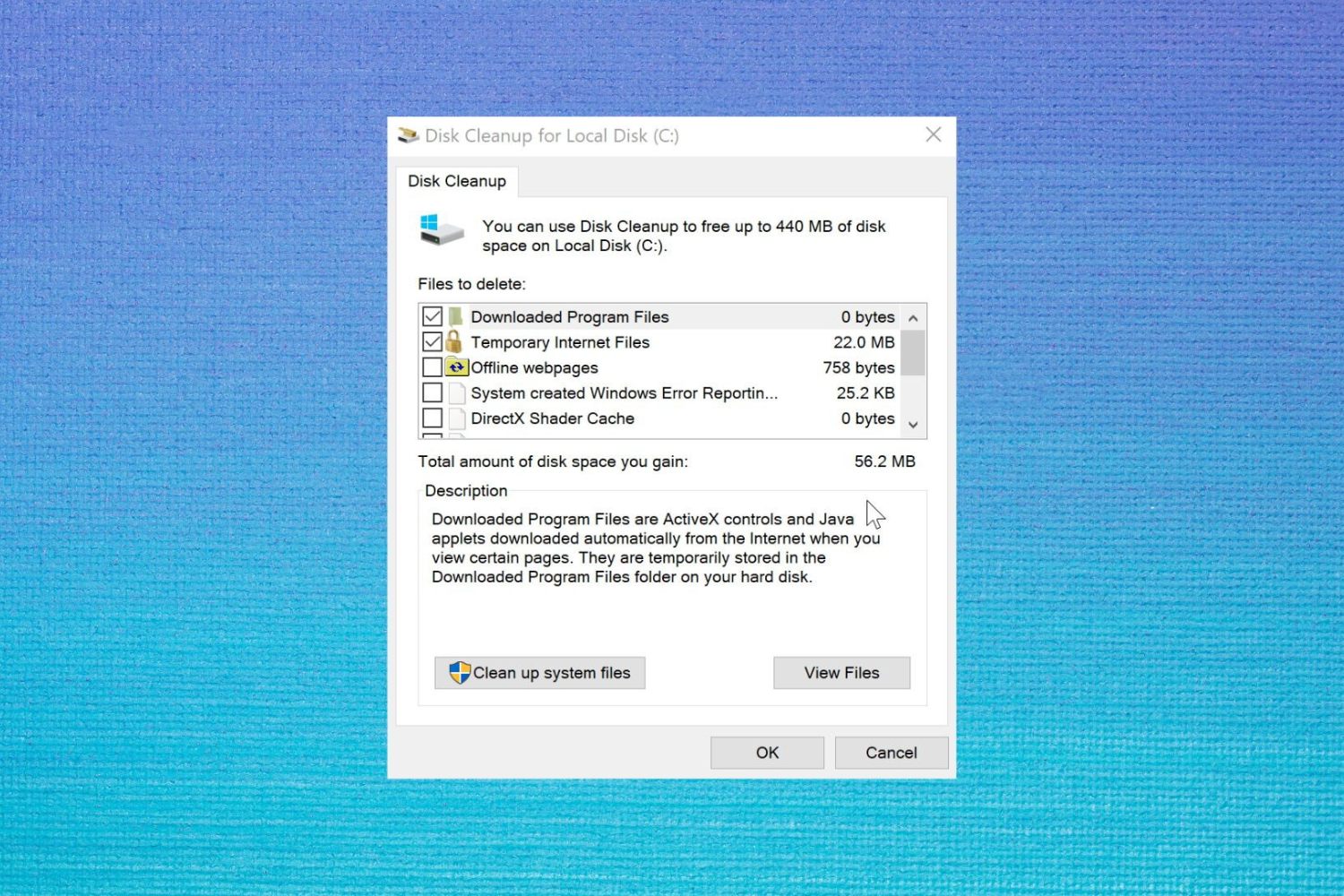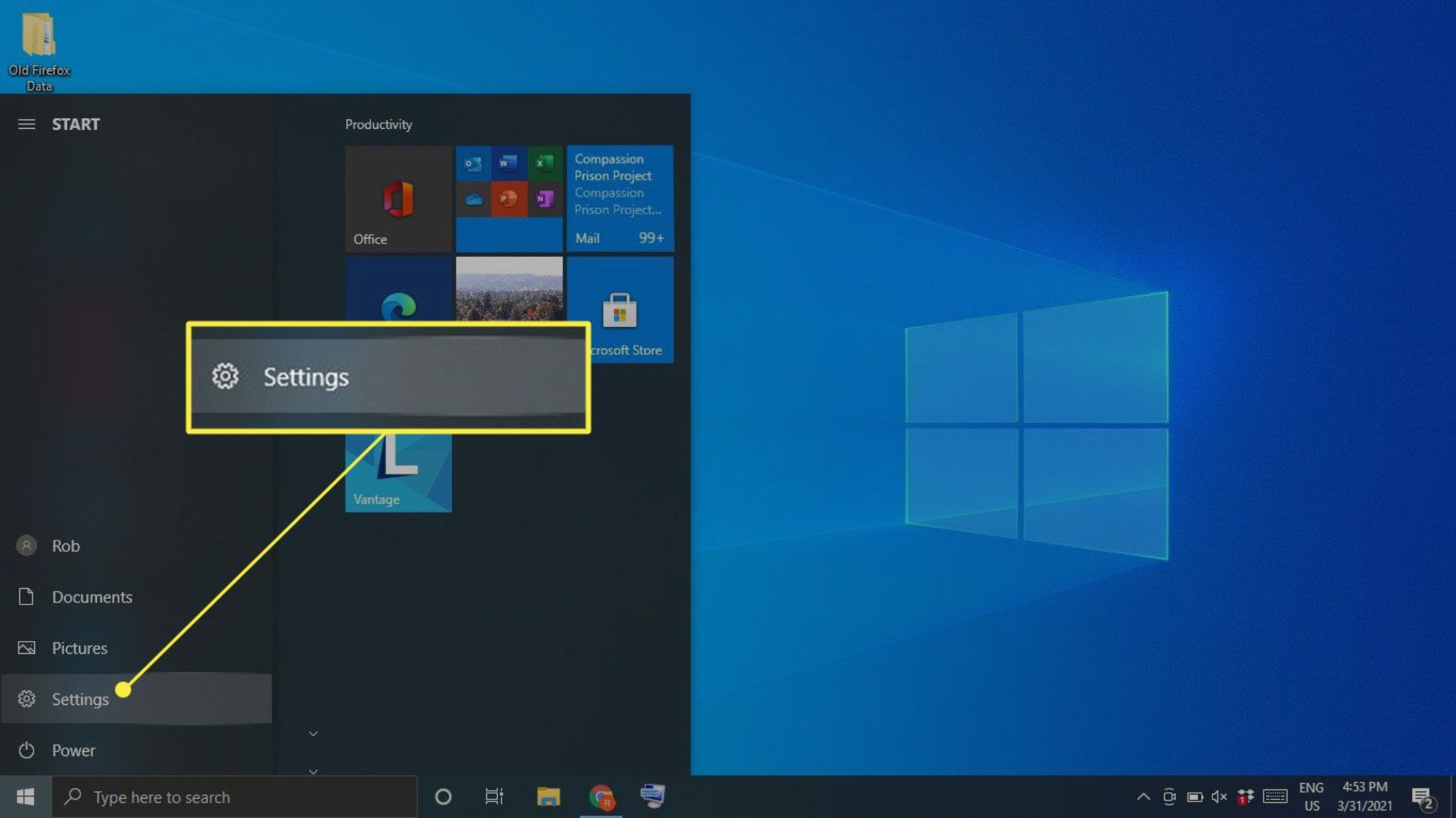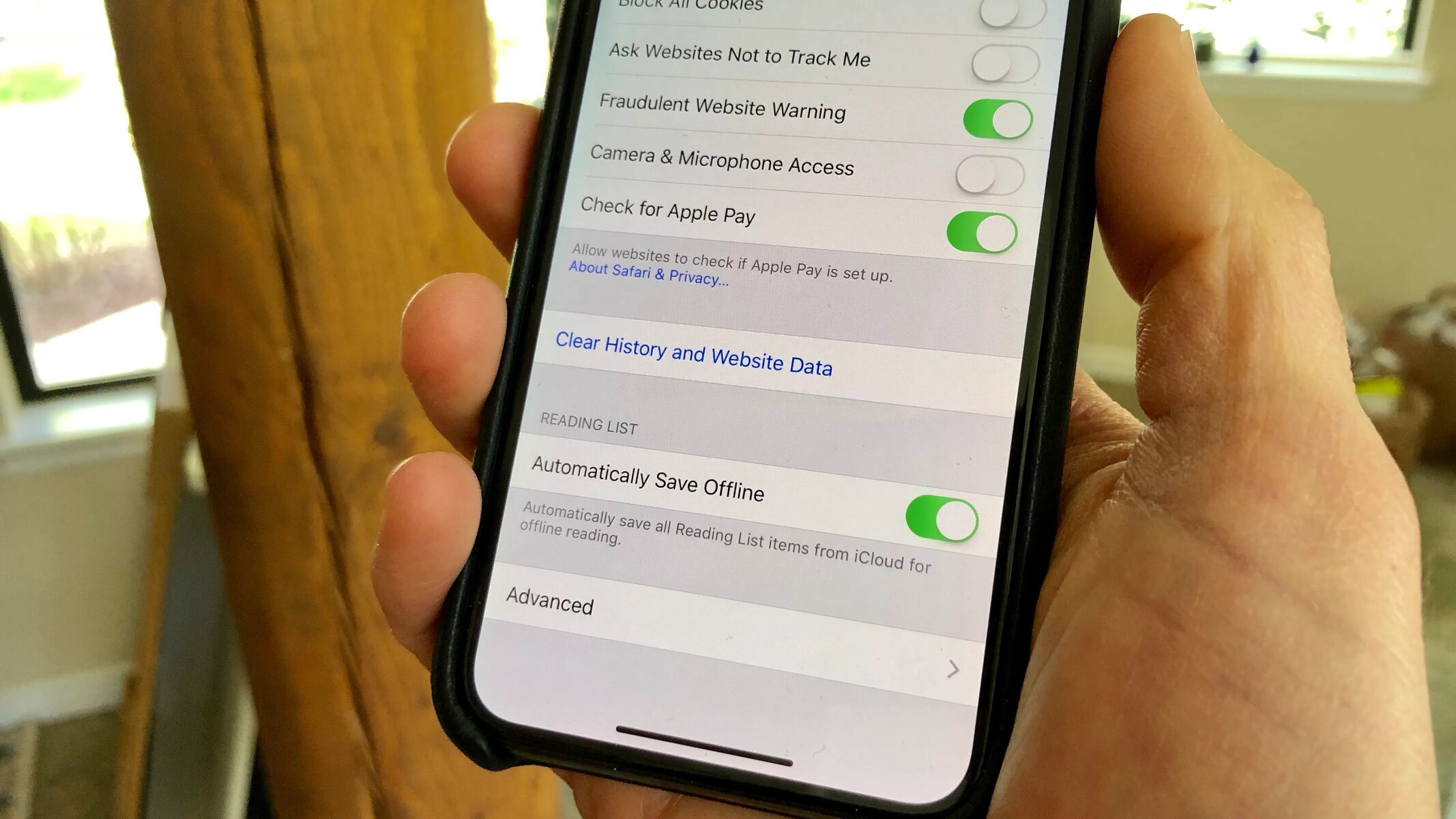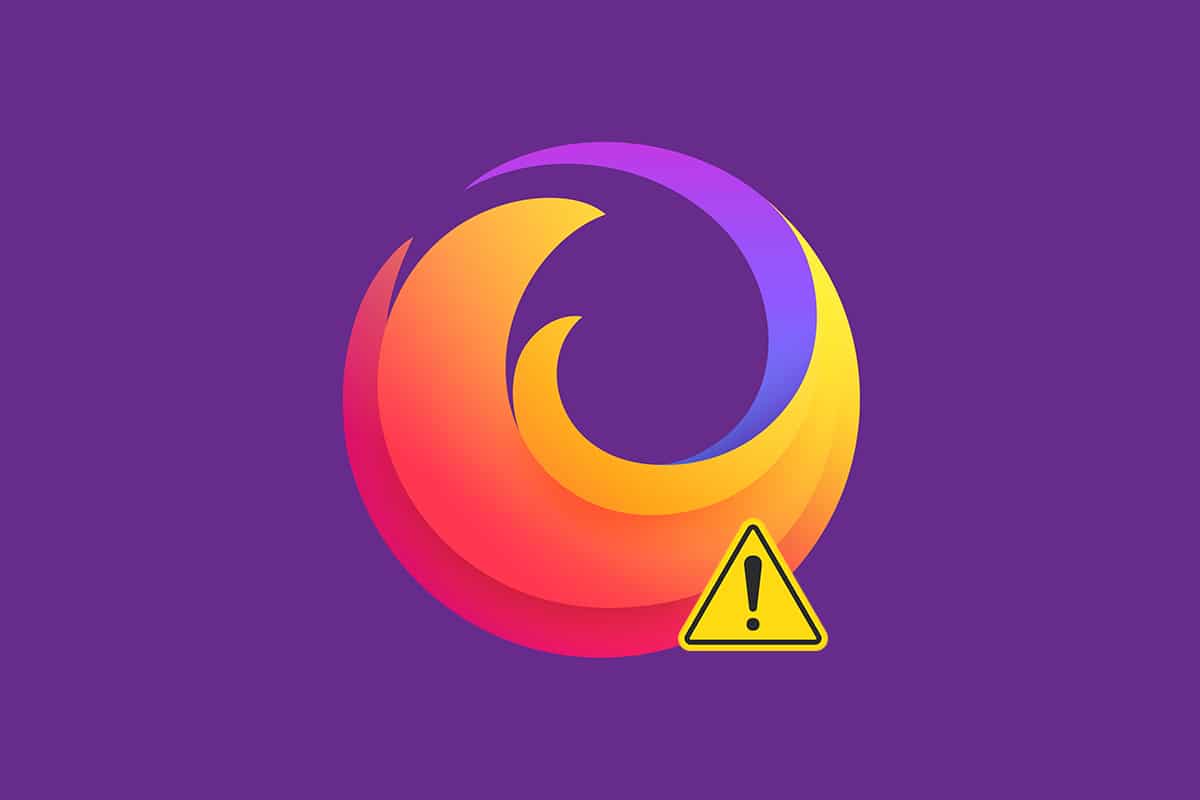Introduction
Welcome to the world of web browsing, where the digital landscape unfolds before our eyes with just a few clicks. As we navigate through the vast expanse of the internet, our browsers diligently store a wealth of data to enhance our online experience. One crucial component of this data storage is the cache, a repository of temporary files that enables faster access to frequently visited websites. However, as with any storage system, the cache can become cluttered over time, potentially impacting the browser's performance.
In this article, we will delve into the intricacies of browser cache, focusing specifically on Firefox, one of the most popular web browsers globally. We will explore the significance of clearing the cache in Firefox and provide a comprehensive guide on how to accomplish this task effectively. Whether you are a seasoned internet surfer or a novice explorer of the digital realm, understanding the nuances of browser cache and its management is essential for optimizing your browsing experience.
So, fasten your seatbelts as we embark on a journey to unravel the mysteries of Firefox's cache and learn how to clear it to ensure a seamless and efficient browsing experience. Let's dive into the heart of Firefox's cache management and discover the simple yet powerful techniques to keep your browsing environment fresh and responsive.
Understanding Browser Cache
Browser cache serves as a temporary storage location for various web elements, including HTML pages, images, CSS files, and JavaScript. When you visit a website, the browser retrieves these elements and stores them locally on your computer. The next time you access the same website, the browser can quickly retrieve these elements from the cache instead of re-downloading them from the web server. This process significantly reduces loading times and enhances your browsing experience.
The cache system operates on the principle of efficiency and optimization. By storing frequently accessed web elements, the browser can deliver a smoother and more responsive user experience. Imagine visiting your favorite news website or social media platform multiple times a day. Without the cache, each visit would entail fetching all the website's components from the server, leading to longer loading times and increased bandwidth usage.
However, as beneficial as the cache may be, it is not without its drawbacks. Over time, the cache can accumulate a substantial amount of data, including outdated or redundant files. This accumulation can lead to bloating, potentially impacting the browser's performance. Outdated files may also interfere with the proper rendering of web pages, causing display errors or outdated content to persist.
Moreover, the cache can sometimes store sensitive information, such as login credentials or personal data, posing a security risk if accessed by unauthorized users. Therefore, understanding the nuances of browser cache management is crucial for maintaining a secure and efficient browsing environment.
In the context of Firefox, the browser cache plays a pivotal role in optimizing the delivery of web content. By comprehending the intricacies of how Firefox handles cache storage and retrieval, users can make informed decisions about managing their browsing data effectively. This understanding empowers users to take control of their browsing experience, ensuring that the cache operates as a facilitator of speed and efficiency rather than a hindrance to seamless web exploration.
As we unravel the mechanisms of browser cache, we gain insight into the dynamic interplay between data storage, retrieval, and optimization. This knowledge forms the foundation for mastering the art of clearing the cache in Firefox, a process that rejuvenates the browsing environment and revitalizes the browser's performance.
Why Clear the Cache in Firefox
Clearing the cache in Firefox is a fundamental maintenance task that offers several compelling benefits for users. As the cache accumulates a plethora of temporary files over time, it can lead to various issues that affect the browsing experience. Understanding the reasons to clear the cache in Firefox is essential for maintaining a smooth and efficient browsing environment.
1. Performance Optimization
The accumulation of cached data can impact Firefox's performance, leading to slower loading times and potential lags when accessing websites. By clearing the cache, users can effectively declutter the browser's storage, allowing for faster retrieval of web elements and improved overall performance.
2. Data Privacy and Security
In some cases, the cache may store sensitive information, including login credentials, session data, or personal details entered on websites. Clearing the cache helps mitigate potential security risks by removing this sensitive data from the local storage, reducing the likelihood of unauthorized access to personal information.
3. Content Display Consistency
Outdated or corrupted cache files can interfere with the proper rendering of web pages, leading to display errors, broken layouts, or outdated content being served. Clearing the cache ensures that the browser fetches the latest versions of web elements, promoting a consistent and accurate display of online content.
4. Troubleshooting Browser Issues
In some instances, browser-related issues, such as unresponsive web pages, erratic behavior, or persistent errors, can be attributed to a bloated or corrupted cache. Clearing the cache serves as a troubleshooting step to address these issues, potentially resolving browsing anomalies and restoring the browser to optimal functionality.
5. Bandwidth and Disk Space Management
By clearing the cache, users can reclaim valuable disk space and optimize bandwidth usage. This is particularly beneficial for devices with limited storage capacity, as it prevents the cache from consuming excessive disk space and ensures efficient utilization of available resources.
6. Updated Content Retrieval
Websites frequently update their content, including images, stylesheets, and scripts. Clearing the cache allows Firefox to fetch the latest versions of these elements, ensuring that users always access the most current and relevant content during their browsing sessions.
In essence, clearing the cache in Firefox is a proactive measure that contributes to a smoother, more secure, and efficient browsing experience. By addressing performance bottlenecks, enhancing data privacy, and promoting content accuracy, clearing the cache empowers users to harness the full potential of Firefox as a reliable and responsive web browsing platform.
How to Clear the Cache in Firefox
Clearing the cache in Firefox is a straightforward process that can be accomplished through the browser's settings. By following these simple steps, users can effectively remove cached data and rejuvenate their browsing environment.
-
Accessing the Clearing Options: To begin, open the Firefox browser on your computer. At the top-right corner of the browser window, click on the three horizontal lines to open the menu. From the menu, select "Options" to access the browser settings.
-
Navigating to Privacy & Security: Within the Options menu, navigate to the "Privacy & Security" tab located on the left-hand side. This section houses various privacy and security settings, including the option to clear the browser's cache.
-
Clearing the Cache: Scroll down to the "Cookies and Site Data" section within the Privacy & Security tab. Here, you will find the "Clear Data" button. Click on this button to open the clearing options.
-
Selecting Cache for Clearing: In the Clear Data dialog box, ensure that the "Cached Web Content" option is selected. This specifies that you intend to clear the browser's cache while retaining other site data such as cookies and offline website data. Once confirmed, click on the "Clear" button to initiate the cache clearing process.
-
Confirmation and Completion: A confirmation dialog will appear, prompting you to confirm the action. Click "Clear Now" to proceed. Firefox will then proceed to clear the cache, removing temporary files and data stored locally on your computer.
-
Verification and Impact: After the cache has been cleared, you may notice improved browser performance, faster loading times, and a more responsive browsing experience. Additionally, any display inconsistencies or outdated content resulting from cached data will likely be resolved.
By following these steps, users can effectively clear the cache in Firefox, ensuring that the browser operates at optimal efficiency and delivers a seamless browsing experience. Regularly clearing the cache is a proactive measure that contributes to maintaining a secure and responsive browsing environment, allowing users to make the most of their Firefox experience.
This simple yet impactful maintenance task empowers users to take control of their browsing data, promoting a cleaner and more efficient interaction with the digital world.
Conclusion
In conclusion, the cache in Firefox serves as a double-edged sword, offering the benefits of faster web page loading while potentially impeding browser performance over time. By understanding the intricacies of browser cache and the significance of clearing it in Firefox, users can proactively manage their browsing environment to ensure optimal performance, data privacy, and content accuracy.
Clearing the cache in Firefox is not merely a routine maintenance task; it is a proactive step toward enhancing the browsing experience. By decluttering the cache, users can mitigate potential performance bottlenecks, address security concerns related to stored data, and promote the consistent and accurate display of web content. This simple yet impactful action empowers users to take control of their browsing environment, ensuring that Firefox operates at its peak efficiency.
Furthermore, the process of clearing the cache in Firefox is straightforward and accessible to users of all levels of technical proficiency. By navigating the browser's settings and initiating the cache clearing process, users can rejuvenate their browsing environment, leading to improved performance, faster loading times, and a more responsive interaction with online content.
As the digital landscape continues to evolve, the role of browser cache management becomes increasingly pivotal. With the proliferation of dynamic web content and the emphasis on data privacy and security, users must be equipped with the knowledge and tools to maintain a secure and efficient browsing environment. Clearing the cache in Firefox represents a proactive stance in this regard, aligning with the broader goal of optimizing the browsing experience for users worldwide.
In essence, the journey to clear the cache in Firefox is not merely a technical task; it is a voyage toward a revitalized and efficient browsing experience. By embracing the principles of performance optimization, data privacy, and content accuracy, users can harness the full potential of Firefox as a reliable and responsive web browsing platform.
As we conclude this exploration of Firefox's cache management, let us embark on our browsing adventures with renewed vigor and a deeper understanding of the mechanisms that underpin our digital explorations. With the knowledge and tools at our disposal, we can navigate the digital realm with confidence, knowing that our browsing environment is optimized, secure, and primed for seamless exploration.