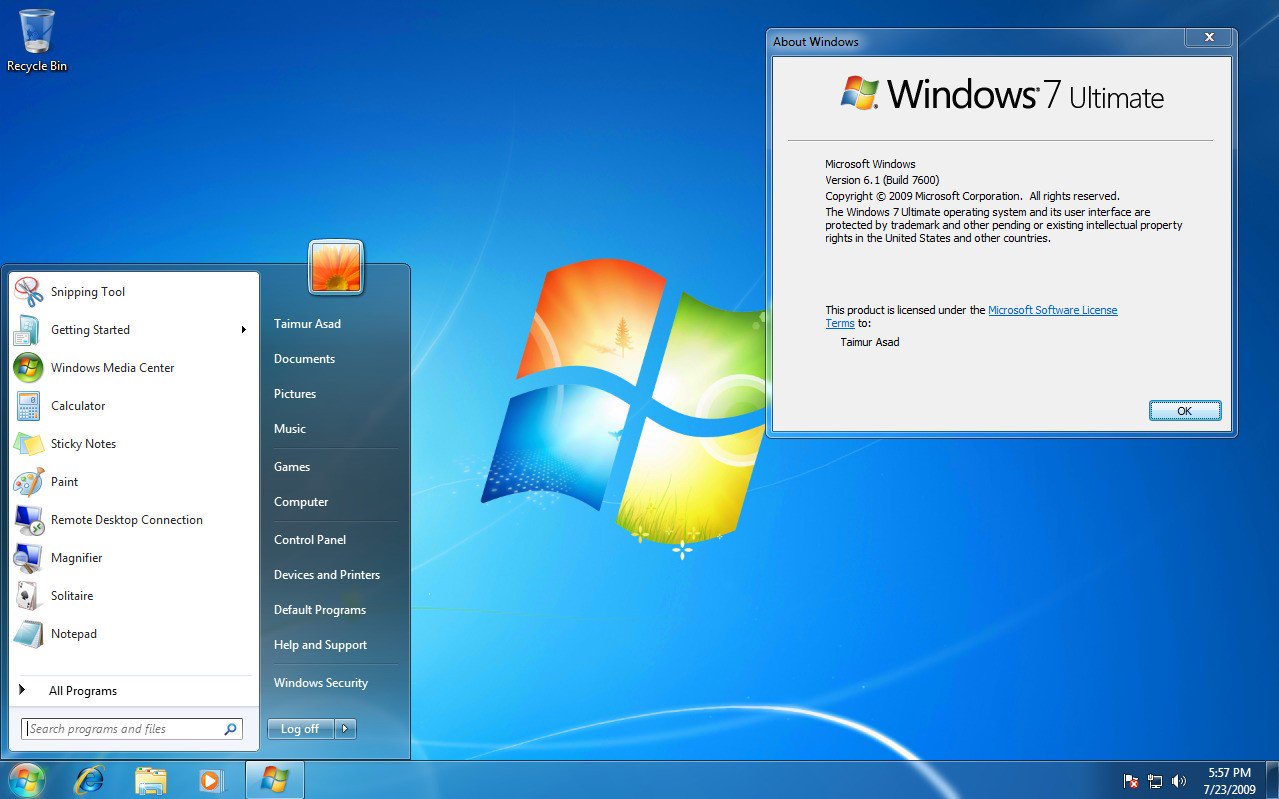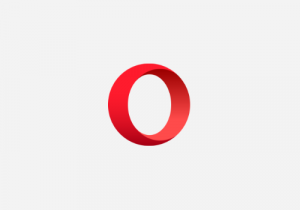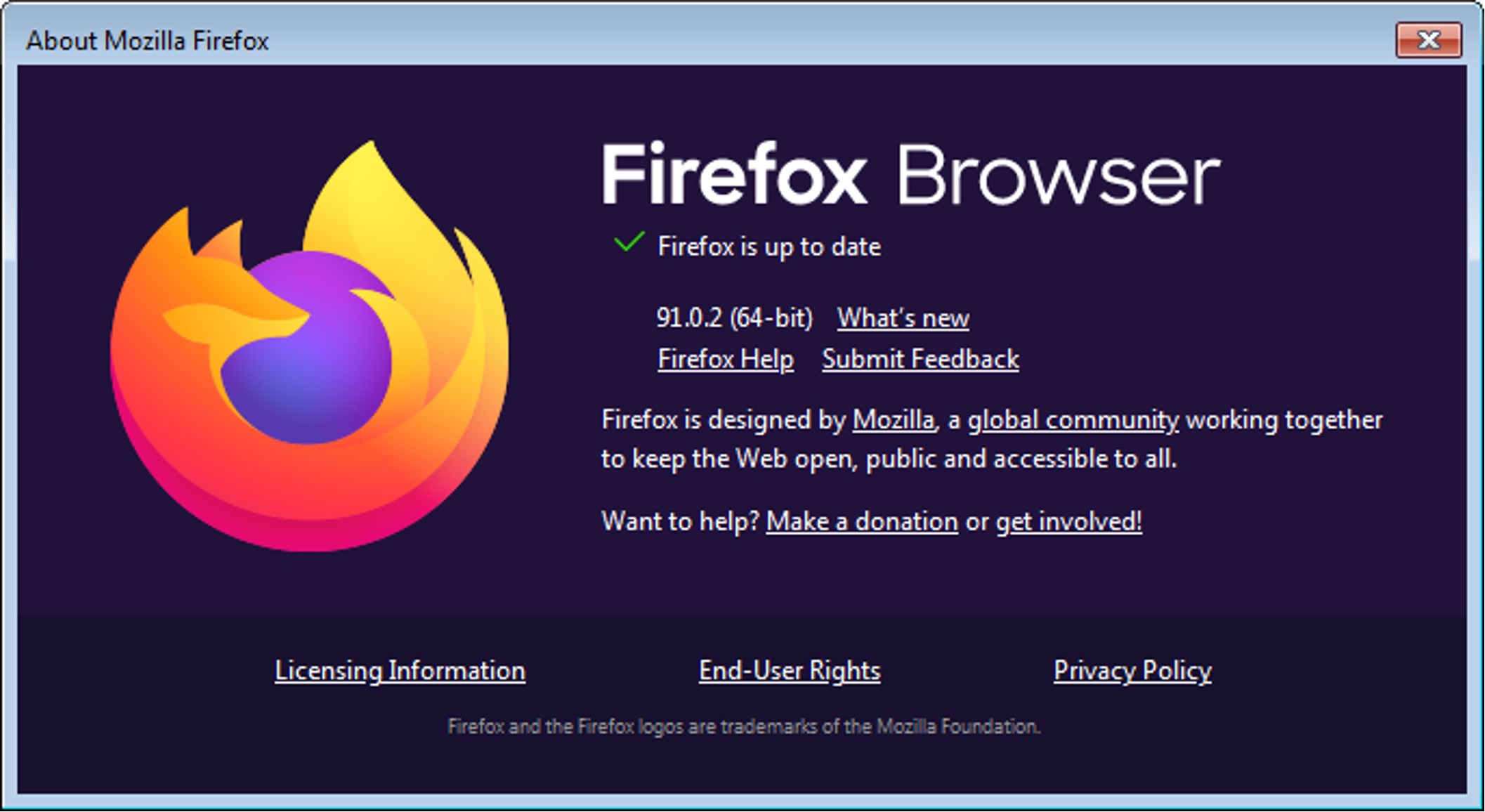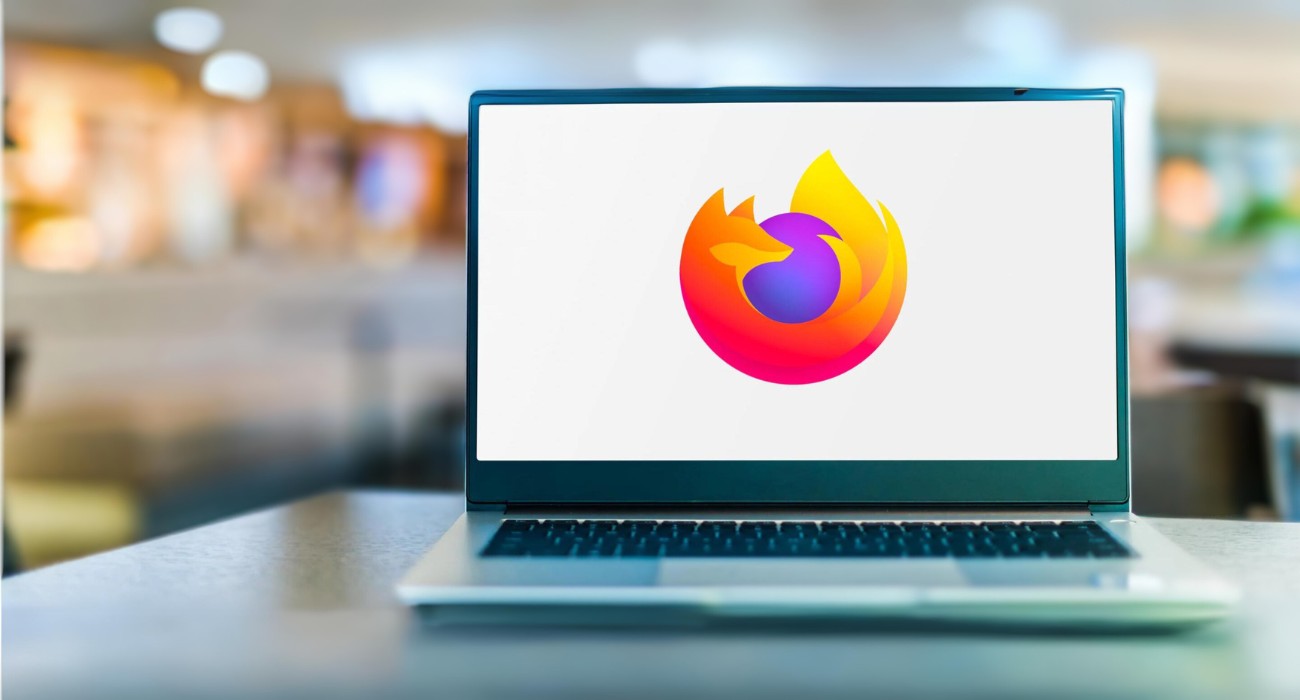Introduction
When it comes to web browsing, Firefox has been a popular choice for users across the globe. With its user-friendly interface, robust security features, and customizable options, Firefox has garnered a loyal following. As with any software, staying up to date with the latest version is crucial for optimal performance, security, and access to new features. Whether you're using Firefox on your desktop or mobile device, knowing how to check the version you have installed is essential.
In this article, we'll explore the step-by-step process of determining the version of Firefox you have, both on desktop and mobile platforms. By the end of this guide, you'll be equipped with the knowledge to easily identify the version of Firefox running on your device, ensuring that you're always in the loop when it comes to updates and enhancements.
Let's dive into the details of how you can effortlessly determine the version of Firefox you're using, whether you're seated at your desktop or on the move with your mobile device.
Checking the version on desktop
Determining the version of Firefox on your desktop is a straightforward process. Here's a step-by-step guide to help you identify the version you have installed:
-
Open Firefox: Launch the Firefox browser on your desktop by clicking on the Firefox icon in your taskbar or desktop shortcut.
-
Access the Menu: Once Firefox is open, look for the menu button located in the top-right corner of the browser window. It is represented by three horizontal lines stacked on top of each other. Click on this button to reveal the dropdown menu.
-
Navigate to Help: Within the dropdown menu, scroll down and locate the "Help" option. Click on "Help" to expand a secondary menu.
-
Select About Firefox: In the "Help" menu, you will find the "About Firefox" option. Click on this to open a new window that displays detailed information about your Firefox installation.
-
View the Version: The new window that appears after selecting "About Firefox" will showcase the current version of Firefox you have installed. This includes the version number and additional details such as whether the browser is up to date or if updates are available.
-
Note the Version: Take note of the version number displayed in the window. This number indicates the specific version of Firefox running on your desktop.
By following these simple steps, you can easily determine the version of Firefox installed on your desktop. This information is valuable for ensuring that you are using the latest version of the browser and staying informed about any available updates or enhancements. Keeping your browser up to date is essential for security, performance, and access to new features, making it a worthwhile practice to check your Firefox version regularly.
Checking the version on mobile
Determining the version of Firefox on your mobile device is just as important as it is on your desktop. Here's a comprehensive guide to help you identify the version of Firefox installed on your mobile device:
-
Open Firefox: Unlock your mobile device and navigate to the home screen. Locate the Firefox app icon, which typically features a fiery fox wrapped around a globe. Tap on the icon to launch the Firefox browser on your mobile device.
-
Access the Menu: Once Firefox is open, you'll find the menu button represented by three vertical dots in the top-right corner of the screen. Tap on this button to reveal the menu options.
-
Navigate to Settings: Within the menu, scroll down and locate the "Settings" option. Tap on "Settings" to access the browser's settings and preferences.
-
Select About Firefox: In the Settings menu, you will find the "About Firefox" option. Tap on this to open a new window that displays detailed information about your Firefox installation.
-
View the Version: The new window that appears after selecting "About Firefox" will showcase the current version of Firefox you have installed on your mobile device. This includes the version number and additional details such as whether the browser is up to date or if updates are available.
-
Note the Version: Take note of the version number displayed in the window. This number indicates the specific version of Firefox running on your mobile device.
By following these simple steps, you can easily determine the version of Firefox installed on your mobile device. This information is valuable for ensuring that you are using the latest version of the browser and staying informed about any available updates or enhancements. Keeping your browser up to date is essential for security, performance, and access to new features, making it a worthwhile practice to check your Firefox version regularly.
Ensuring that you have the latest version of Firefox on your mobile device allows you to experience the latest features, security updates, and performance enhancements. By staying informed about the version of Firefox you have installed, you can make informed decisions about when to update your browser, ensuring a seamless and secure browsing experience on your mobile device.
Conclusion
In conclusion, being aware of the version of Firefox you have installed, whether on your desktop or mobile device, is a fundamental aspect of maintaining a secure and efficient browsing experience. By following the simple steps outlined in this guide, you can effortlessly identify the specific version of Firefox running on your device, ensuring that you are always up to date with the latest features, security patches, and performance enhancements.
Regularly checking the version of Firefox on your desktop and mobile device empowers you to make informed decisions about when to update your browser. Staying current with the latest version ensures that you have access to new features and improvements, while also benefiting from enhanced security measures that protect your browsing activities.
Furthermore, keeping your browser up to date is crucial for safeguarding your personal information and maintaining a seamless browsing experience. With each new version of Firefox, developers work diligently to address potential vulnerabilities and enhance the overall performance of the browser, making it essential to stay informed about updates and new releases.
By understanding how to check the version of Firefox on both your desktop and mobile device, you are taking proactive steps to ensure that your browsing experience remains secure, efficient, and equipped with the latest features. This knowledge empowers you to stay ahead of potential security risks and enjoy the full range of capabilities offered by the Firefox browser.
In essence, the process of checking your Firefox version is a simple yet impactful practice that contributes to a safer and more enjoyable browsing experience. By incorporating this routine into your digital habits, you are actively engaging in the proactive maintenance of your browser, ultimately enhancing your overall online experience.
Remember, staying informed about the version of Firefox you have installed is not just about knowing the number; it's about embracing a proactive approach to security, performance, and access to new features. With this knowledge at your fingertips, you are well-equipped to make the most of your browsing experience while prioritizing the security and efficiency of your online activities.