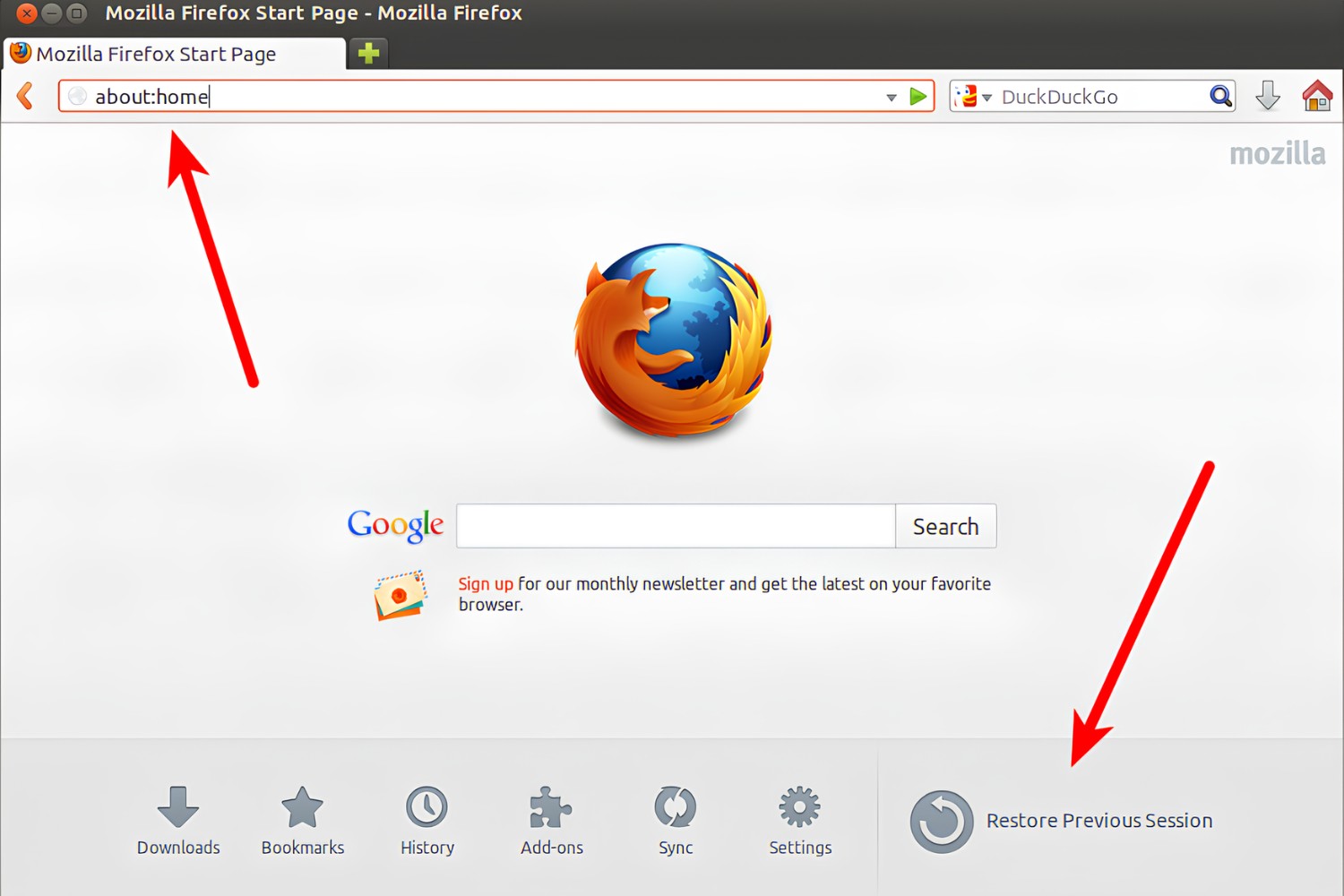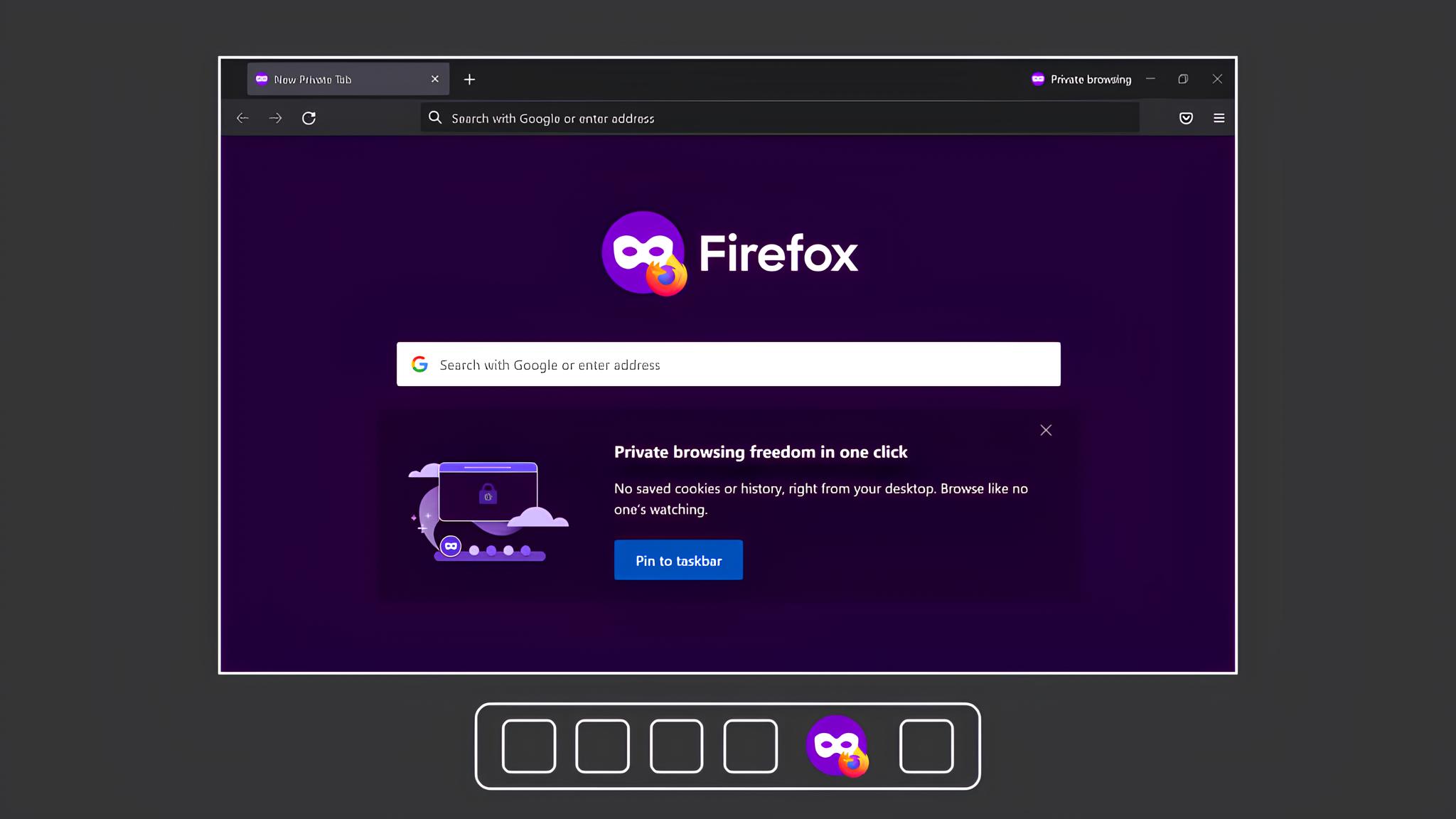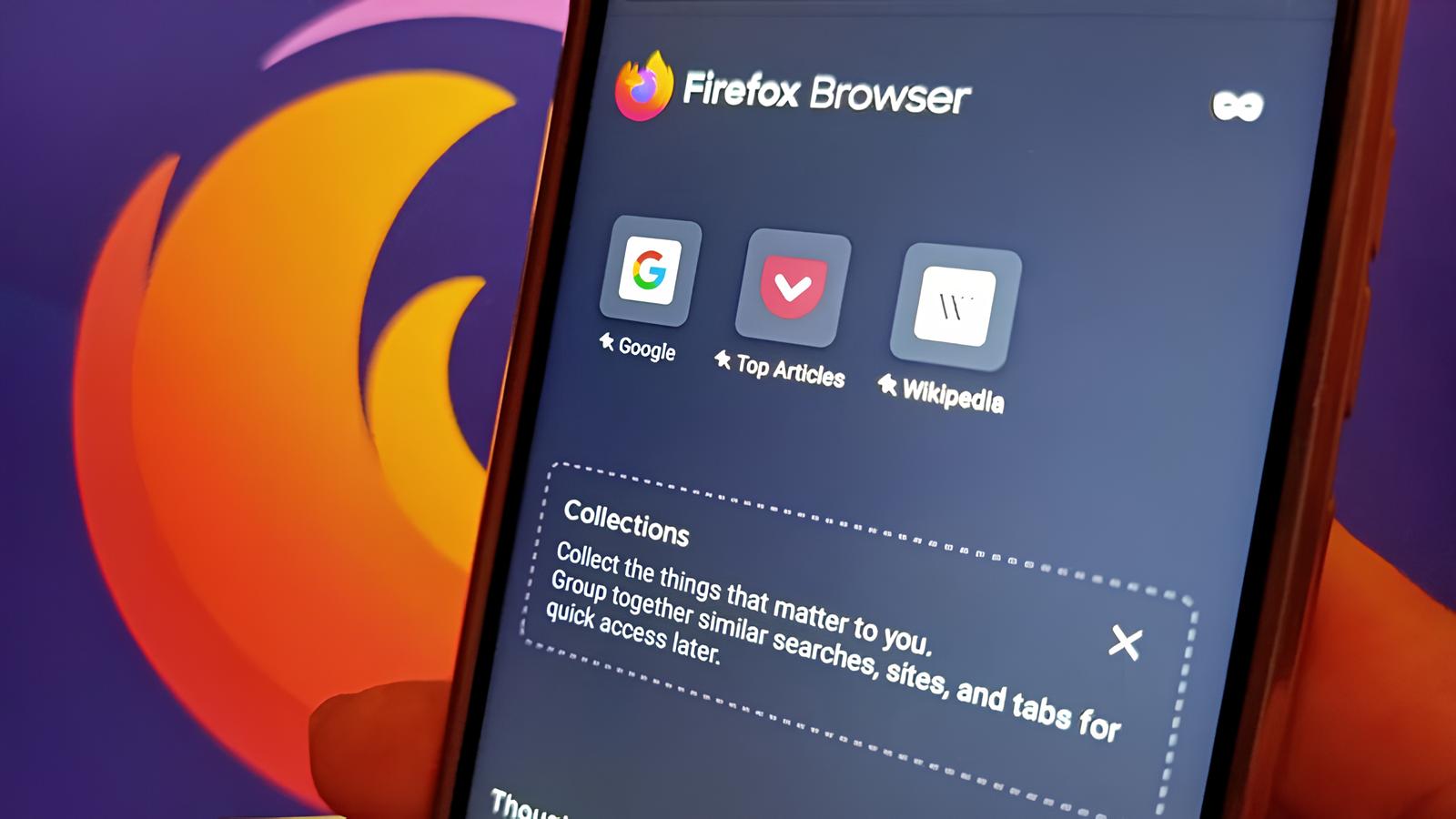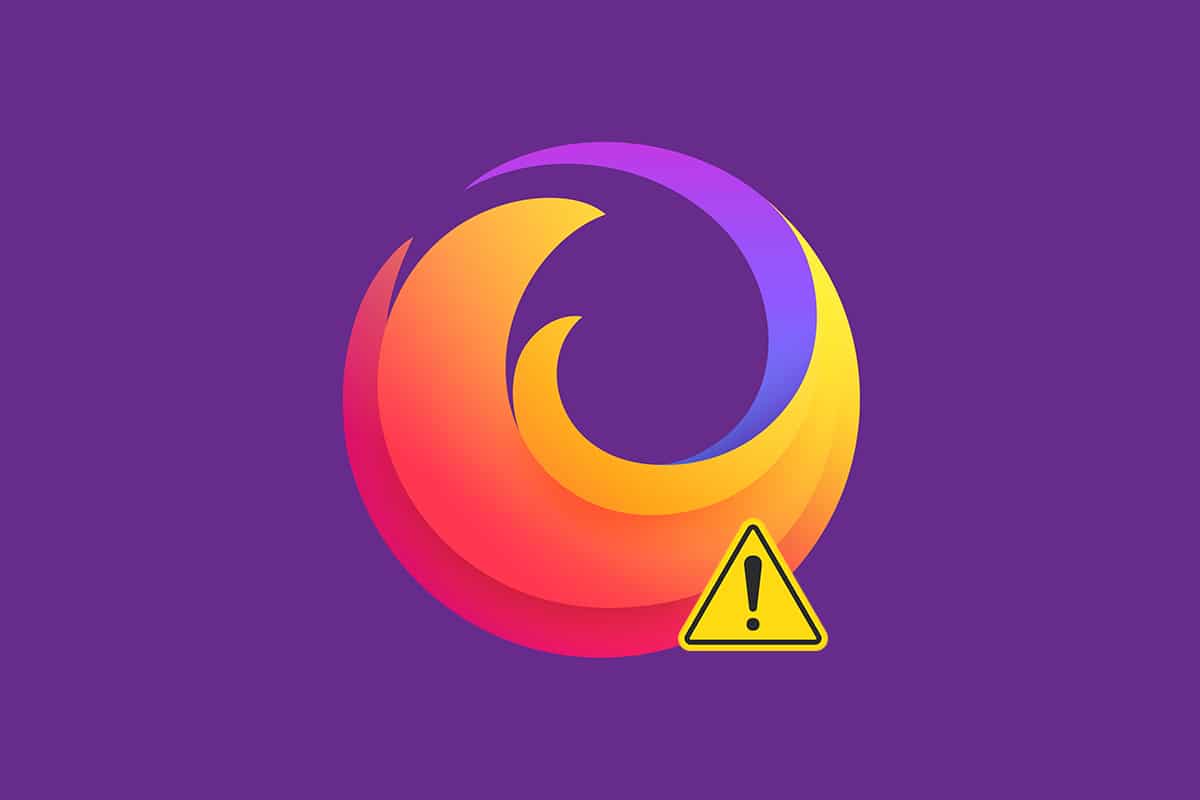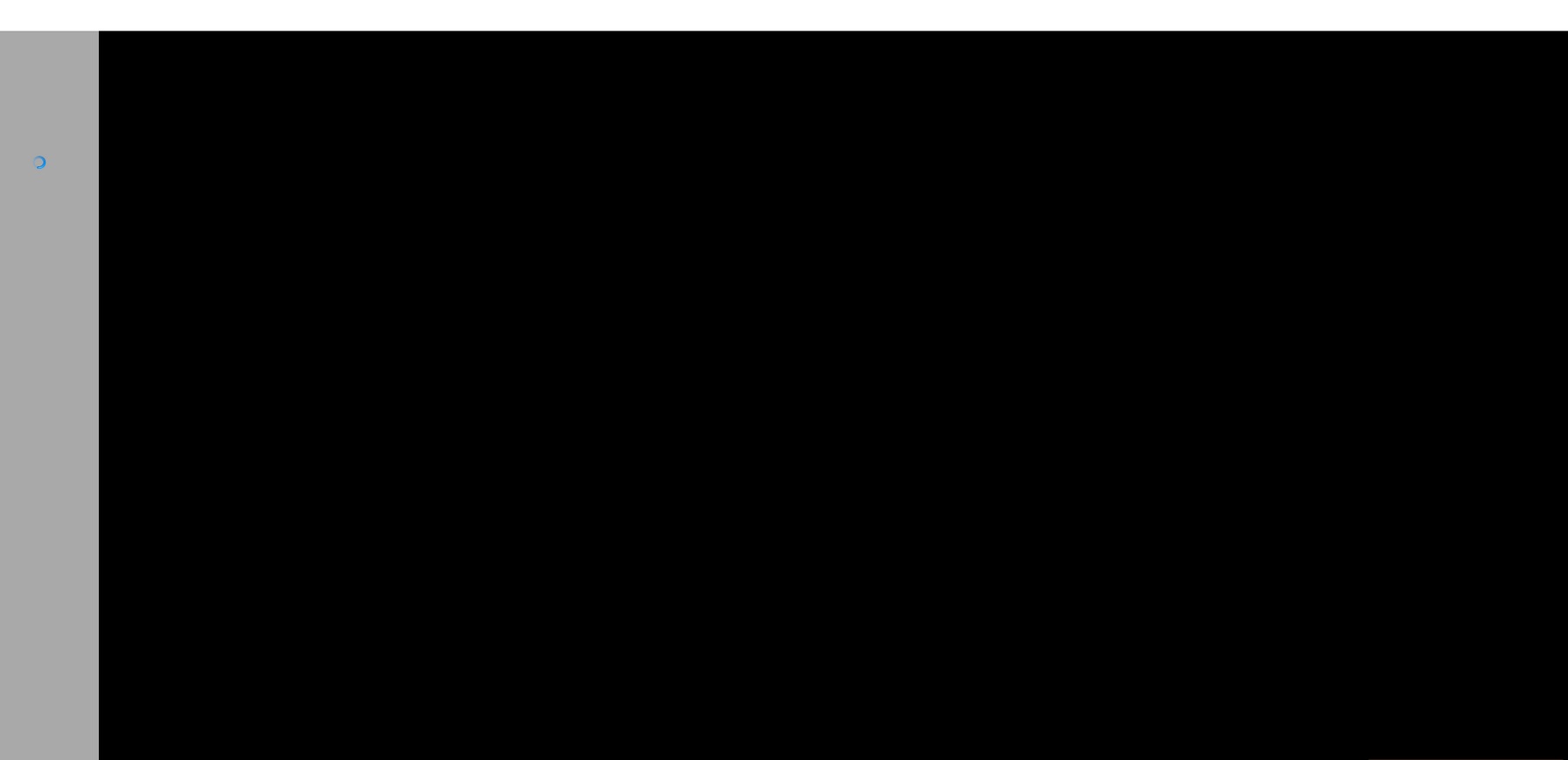Introduction
Firefox is a popular web browser known for its flexibility, security, and user-friendly interface. It offers a wide range of features and customization options to enhance the browsing experience. However, like any software, Firefox may encounter issues or performance hiccups from time to time. In such instances, users can leverage the Safe Mode feature to troubleshoot and resolve problems effectively.
Safe Mode in Firefox serves as a diagnostic tool, allowing users to identify and address various issues that may be impacting the browser's performance. When Firefox is launched in Safe Mode, it operates with default settings, disabling add-ons and themes, and reverting to the default theme. This stripped-down mode provides a clean environment for troubleshooting, enabling users to isolate problems related to extensions, themes, or custom settings.
Starting Firefox in Safe Mode can be a valuable troubleshooting step when encountering issues such as frequent crashes, slow performance, unresponsive tabs, or unexpected behavior. By isolating potential causes and ruling out conflicts with add-ons or custom settings, users can gain insights into the root cause of the problem and take appropriate corrective actions.
In the following sections, we will delve into the specifics of Safe Mode in Firefox, exploring its significance, the process of initiating Safe Mode, and the troubleshooting capabilities it offers. Whether you're a seasoned Firefox user or a newcomer to the browser, understanding how to utilize Safe Mode effectively can empower you to maintain a smooth and seamless browsing experience.
What is Safe Mode in Firefox?
Safe Mode in Firefox is a specialized diagnostic tool designed to help users troubleshoot and resolve issues that may be affecting the browser's performance. When Firefox is launched in Safe Mode, it operates with default settings, temporarily disabling add-ons and themes, and reverting to the default theme. This stripped-down mode provides a clean environment for troubleshooting, allowing users to isolate potential problems related to extensions, themes, or custom settings.
One of the key features of Safe Mode is its ability to identify and address issues that may be causing Firefox to behave unexpectedly. By temporarily disabling add-ons and themes, Safe Mode helps users determine whether these elements are contributing to performance issues, crashes, or other irregular behavior. This process can be particularly useful when troubleshooting problems that arise after installing new add-ons or customizing browser settings.
Moreover, Safe Mode in Firefox is not only limited to add-on and theme troubleshooting. It also provides a platform for diagnosing other issues, such as slow performance, unresponsive tabs, or frequent crashes. By running Firefox in Safe Mode, users can effectively rule out potential conflicts with add-ons or custom settings, allowing them to focus on identifying the root cause of the problem.
In addition to its troubleshooting capabilities, Safe Mode offers a safe environment for users to perform maintenance tasks, such as clearing the browser cache, resetting toolbars and controls, and restoring default settings. These actions can help resolve issues related to corrupted or outdated browser data, ultimately contributing to improved performance and stability.
Overall, Safe Mode in Firefox serves as a valuable tool for diagnosing and addressing a wide range of issues that may impact the browser's functionality. Whether users are experiencing sudden crashes, sluggish performance, or unexpected behavior, initiating Safe Mode can provide insights into the underlying causes and empower them to take appropriate corrective actions.
By understanding the significance of Safe Mode and its role in troubleshooting, Firefox users can leverage this feature to maintain a smooth and seamless browsing experience, ensuring that the browser operates optimally and meets their specific needs.
Why Start Firefox in Safe Mode?
Starting Firefox in Safe Mode can be a crucial step in addressing various issues that may affect the browser's performance and stability. Here are several compelling reasons to initiate Safe Mode:
-
Troubleshooting Add-Ons and Themes: Add-ons and themes are integral to customizing the browsing experience in Firefox. However, conflicts or compatibility issues with these elements can lead to unexpected crashes, slow performance, or unresponsive tabs. By launching Firefox in Safe Mode, users can temporarily disable all add-ons and themes, allowing them to determine whether these elements are contributing to the observed issues. This process helps in isolating problematic add-ons or themes, enabling users to take appropriate actions, such as updating, disabling, or removing them to restore normal browser functionality.
-
Identifying Root Causes of Issues: When encountering sudden crashes, sluggish performance, or unexplained behavior in Firefox, it can be challenging to pinpoint the underlying causes. Safe Mode provides a clean environment for the browser, allowing users to rule out potential conflicts with add-ons, themes, or custom settings. By temporarily disabling these elements, users can focus on identifying the root cause of the problem, whether it's related to specific add-ons, custom settings, or other factors impacting the browser's performance.
-
Performing Maintenance Tasks: Safe Mode offers a safe platform for performing essential maintenance tasks that can contribute to resolving various issues. Users can utilize Safe Mode to clear the browser cache, reset toolbars and controls, and restore default settings. These actions can help address problems related to corrupted or outdated browser data, ultimately improving the browser's performance and stability.
-
Testing Browser Behavior: Safe Mode allows users to observe how Firefox behaves with default settings, providing insights into whether specific issues are related to customizations or add-ons. By comparing the browser's behavior in Safe Mode with its normal operation, users can gain valuable information about the impact of add-ons, themes, or custom settings on performance and stability.
In essence, starting Firefox in Safe Mode serves as a proactive approach to troubleshooting and maintaining the browser's optimal performance. By leveraging the diagnostic capabilities of Safe Mode, users can identify and address a wide range of issues, ensuring a seamless and reliable browsing experience.
How to Start Firefox in Safe Mode
Initiating Safe Mode in Firefox is a straightforward process that empowers users to troubleshoot and address various issues affecting the browser's performance. Whether encountering unexpected crashes, slow responsiveness, or unexplained behavior, starting Firefox in Safe Mode provides a clean environment for diagnostic purposes. Here's a detailed guide on how to launch Firefox in Safe Mode:
Using the Menu Option:
-
Open Firefox: Launch the Firefox browser on your computer.
-
Access the Menu: Click on the three horizontal lines (hamburger icon) located in the upper-right corner of the browser window to open the menu.
-
Select Help: From the menu, choose the "Help" option, which will open a submenu.
-
Choose Restart with Add-ons Disabled: In the "Help" submenu, select "Restart with Add-ons Disabled." This action will prompt a confirmation dialog to restart Firefox in Safe Mode.
-
Confirm Restart: Click "Restart" in the confirmation dialog to initiate Firefox in Safe Mode. The browser will close and reopen in Safe Mode, displaying a dialog box with additional options.
-
Select Start in Safe Mode: In the dialog box, choose "Start in Safe Mode" to confirm the launch of Firefox in Safe Mode.
Using the Shortcut Key:
-
Close Firefox: If Firefox is currently open, close the browser to prepare for launching in Safe Mode.
-
Launch Firefox in Safe Mode: Press and hold the "Shift" key on your keyboard, then double-click the Firefox shortcut icon to open the browser. Alternatively, you can press and hold the "Shift" key and launch Firefox from the Start menu or desktop shortcut.
-
Confirm Safe Mode: A dialog box will appear, asking whether you want to start Firefox in Safe Mode. Release the "Shift" key and click "Start in Safe Mode" to confirm the launch.
Using the Command Line:
-
Open the Run Dialog: Press the "Windows" key + "R" on your keyboard to open the Run dialog.
-
Enter Command: Type "firefox -safe-mode" in the Run dialog and press "Enter." This command will launch Firefox in Safe Mode directly.
By following these methods, users can easily start Firefox in Safe Mode, providing a controlled environment for troubleshooting and diagnosing various issues. Once in Safe Mode, users can observe the browser's behavior, perform maintenance tasks, and identify potential causes of performance issues, ultimately empowering them to take appropriate corrective actions.
Starting Firefox in Safe Mode is a valuable step in maintaining a smooth and reliable browsing experience, allowing users to address issues effectively and optimize the browser's performance.
Troubleshooting in Safe Mode
Safe Mode in Firefox serves as a powerful tool for troubleshooting and diagnosing a wide range of issues that may impact the browser's performance and stability. Once Firefox is launched in Safe Mode, users can leverage this environment to isolate and address potential causes of problems effectively.
Add-On and Theme Diagnostics
One of the primary benefits of Safe Mode is its ability to temporarily disable all add-ons and themes, providing a clean slate for troubleshooting. By deactivating these elements, users can observe how Firefox behaves with default settings, allowing them to determine whether specific add-ons or themes are contributing to performance issues or unexpected behavior. This process is instrumental in identifying problematic add-ons or themes that may be causing crashes, slow responsiveness, or other irregularities in the browser's operation.
Custom Settings Evaluation
In Safe Mode, custom settings and configurations are temporarily disabled, enabling users to assess the impact of their personalized preferences on Firefox's performance. By reverting to default settings, users can evaluate whether specific customizations, such as modified about:config preferences or userChrome.css modifications, are influencing the browser's behavior. This evaluation can provide valuable insights into the effects of custom settings on performance and stability, aiding in the identification of potential conflicts or issues arising from these modifications.
Performance Observation
Safe Mode offers a controlled environment for observing Firefox's performance without the influence of add-ons, themes, or custom settings. Users can assess the browser's responsiveness, tab management, and overall stability in Safe Mode, comparing it to the normal operation. This observation can help in determining whether specific issues, such as slow performance or unresponsive tabs, are related to external factors, allowing users to focus on addressing the root causes effectively.
Maintenance Tasks and Data Integrity
While in Safe Mode, users can perform essential maintenance tasks, such as clearing the browser cache, resetting toolbars and controls, and restoring default settings. These actions contribute to maintaining the integrity of browser data and can help resolve issues related to corrupted or outdated information. By addressing potential data integrity issues, users can enhance Firefox's performance and stability, ensuring a seamless browsing experience.
In essence, troubleshooting in Safe Mode empowers users to identify and address a diverse array of issues, ranging from add-on conflicts to performance concerns and custom settings evaluation. By leveraging the diagnostic capabilities of Safe Mode, users can gain valuable insights into the factors impacting Firefox's functionality, ultimately enabling them to take informed corrective actions and optimize the browser's performance.
Conclusion
In conclusion, Firefox's Safe Mode serves as a valuable asset for users seeking to troubleshoot and address various issues impacting the browser's performance and stability. By providing a controlled environment with default settings and temporarily disabling add-ons and themes, Safe Mode empowers users to isolate potential causes of problems and take informed corrective actions.
The significance of Safe Mode lies in its ability to facilitate effective troubleshooting, allowing users to identify problematic add-ons, themes, or custom settings that may be contributing to unexpected crashes, slow responsiveness, or other irregular behavior in Firefox. This diagnostic tool not only aids in resolving immediate issues but also serves as a proactive approach to maintaining the browser's optimal performance.
By starting Firefox in Safe Mode, users can observe the browser's behavior, perform maintenance tasks, and evaluate the impact of custom settings, ultimately gaining valuable insights into the factors influencing its functionality. This process enables users to make informed decisions regarding add-ons, themes, and customizations, ensuring that Firefox operates seamlessly and meets their specific needs.
Moreover, Safe Mode empowers users to address a diverse array of issues, ranging from add-on conflicts to performance concerns and data integrity. By leveraging the diagnostic capabilities of Safe Mode, users can enhance Firefox's stability, optimize its performance, and maintain a reliable browsing experience.
In essence, understanding how to utilize Safe Mode effectively equips users with the tools to address challenges that may arise during their browsing experience. Whether troubleshooting unexpected crashes, sluggish performance, or unresponsive tabs, Safe Mode provides a platform for diagnosing and resolving issues, ultimately contributing to a seamless and enjoyable browsing experience.
By incorporating Safe Mode into their troubleshooting toolkit, Firefox users can navigate potential challenges with confidence, knowing that they have a powerful diagnostic tool at their disposal. This proactive approach to maintaining browser functionality aligns with Firefox's commitment to providing a user-friendly and reliable browsing experience.
In summary, Safe Mode in Firefox stands as a testament to the browser's commitment to empowering users with effective troubleshooting tools, ensuring that they can address issues promptly and maintain an optimal browsing environment.