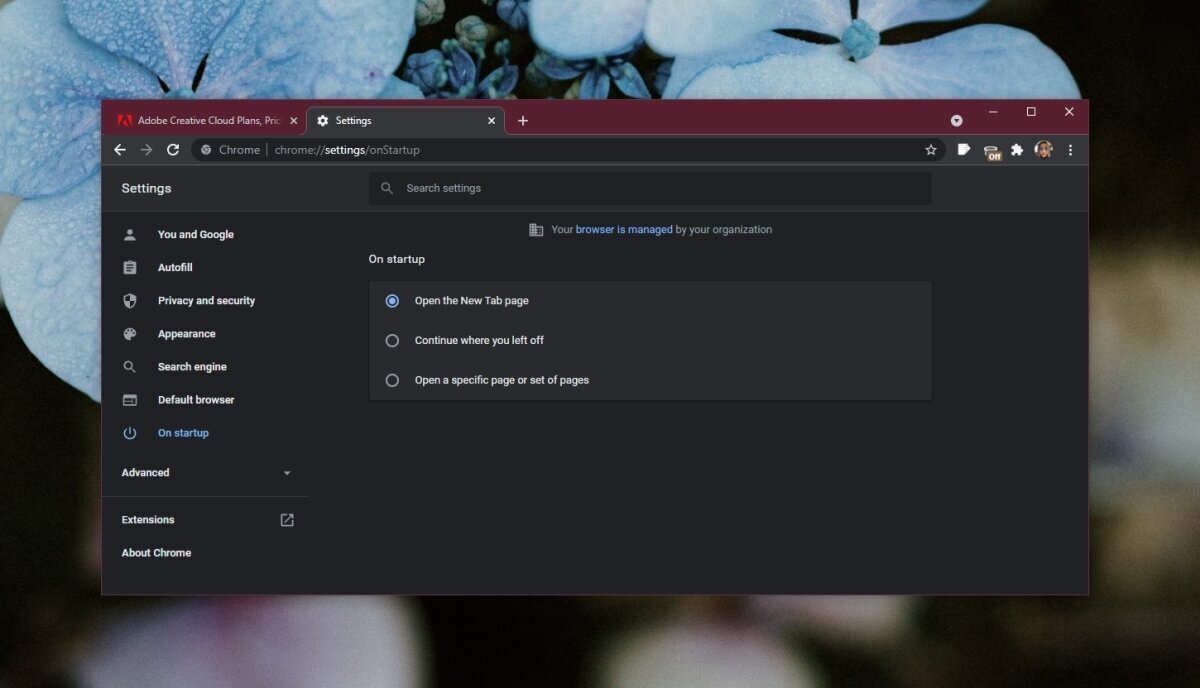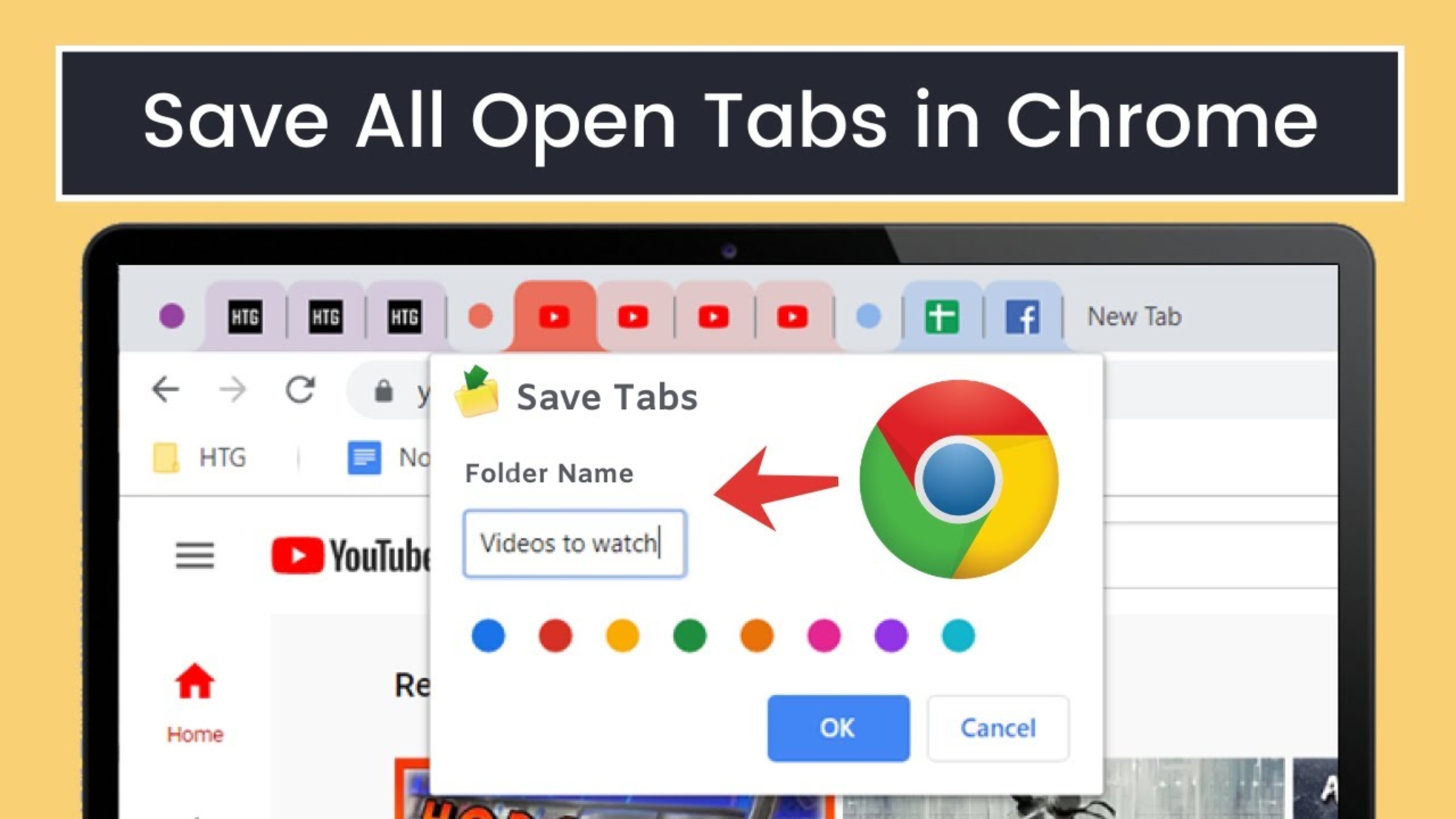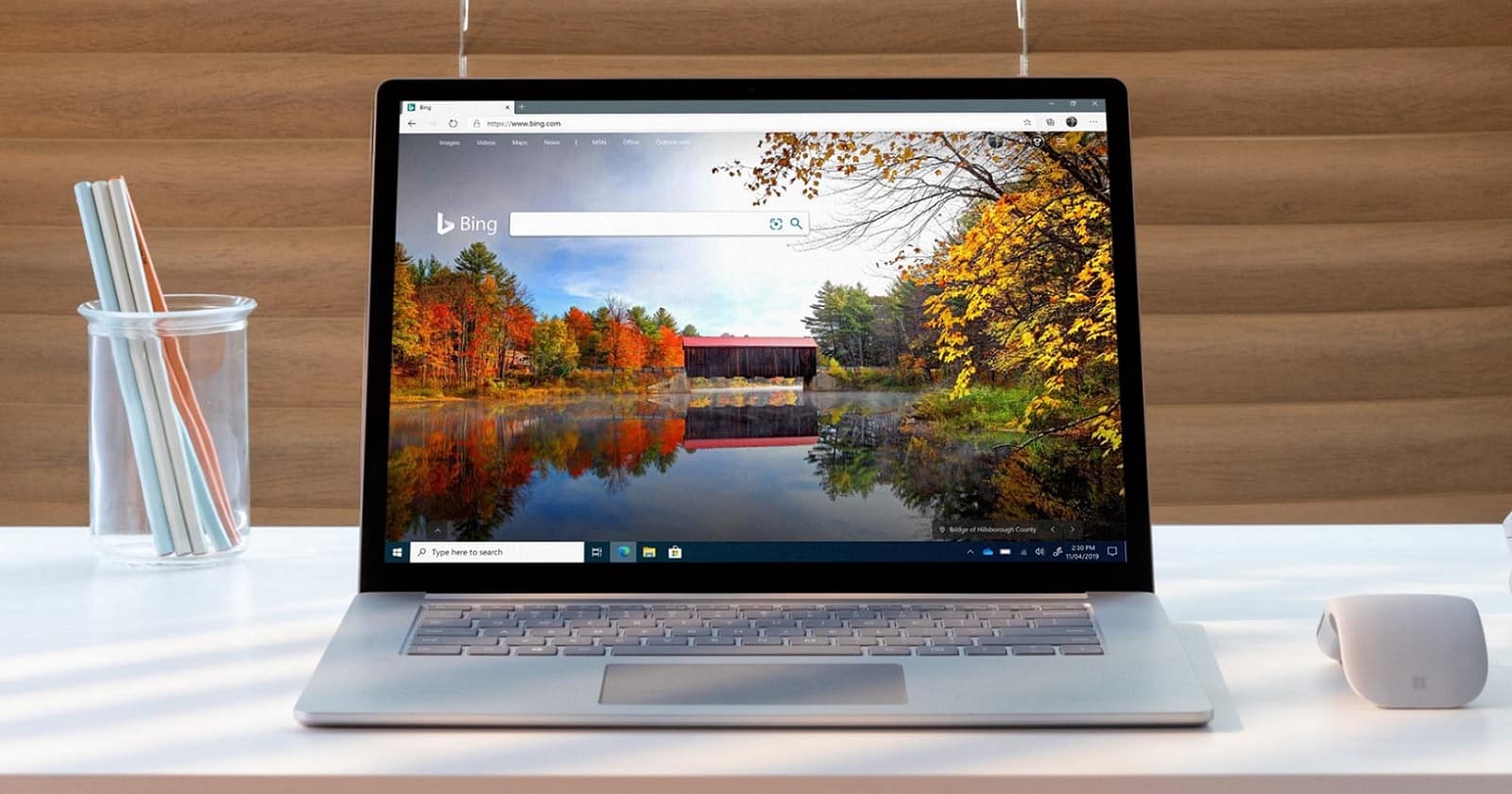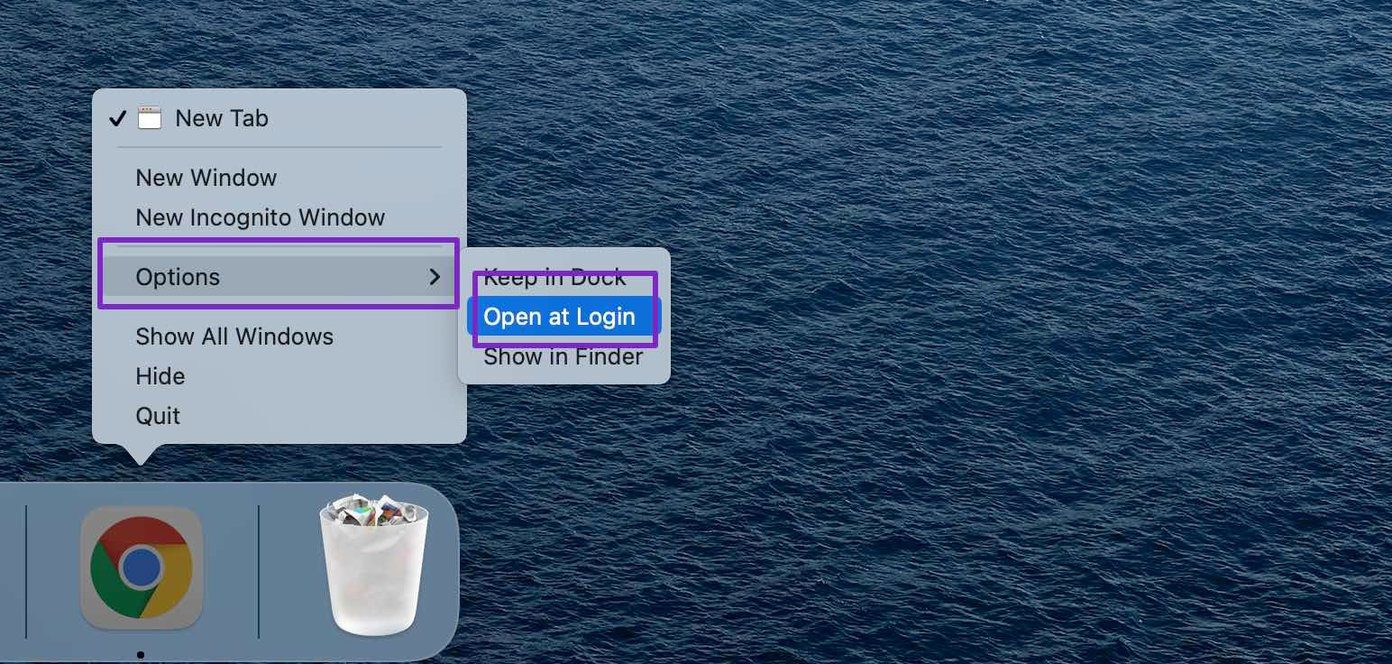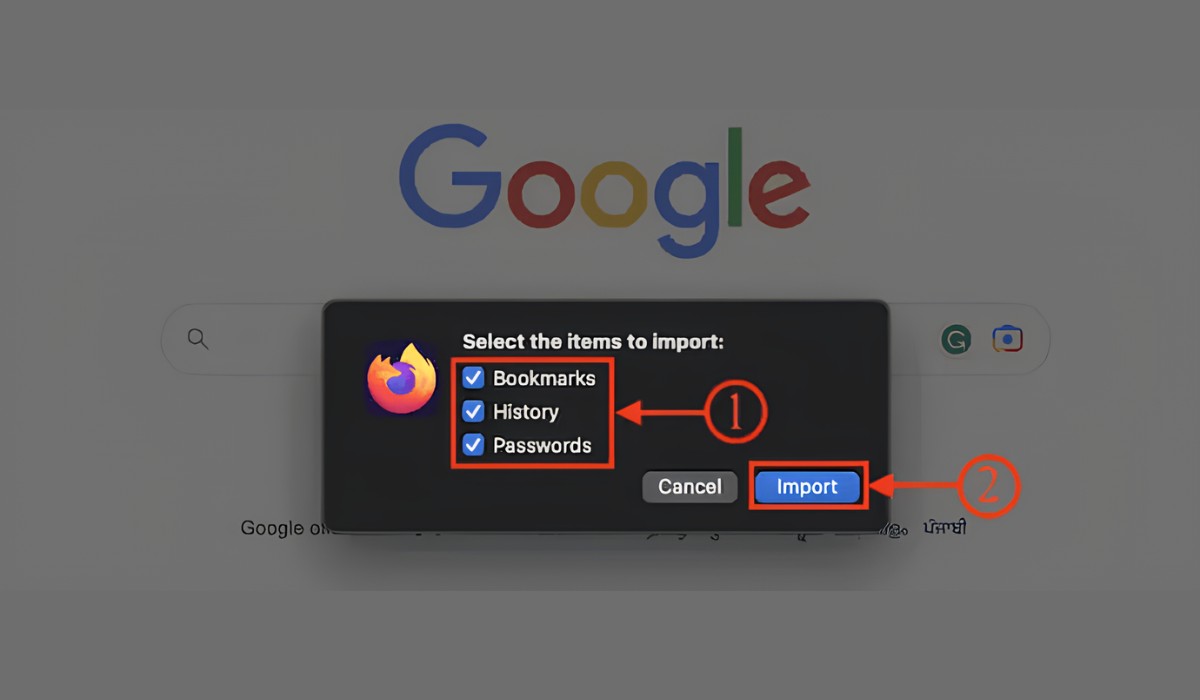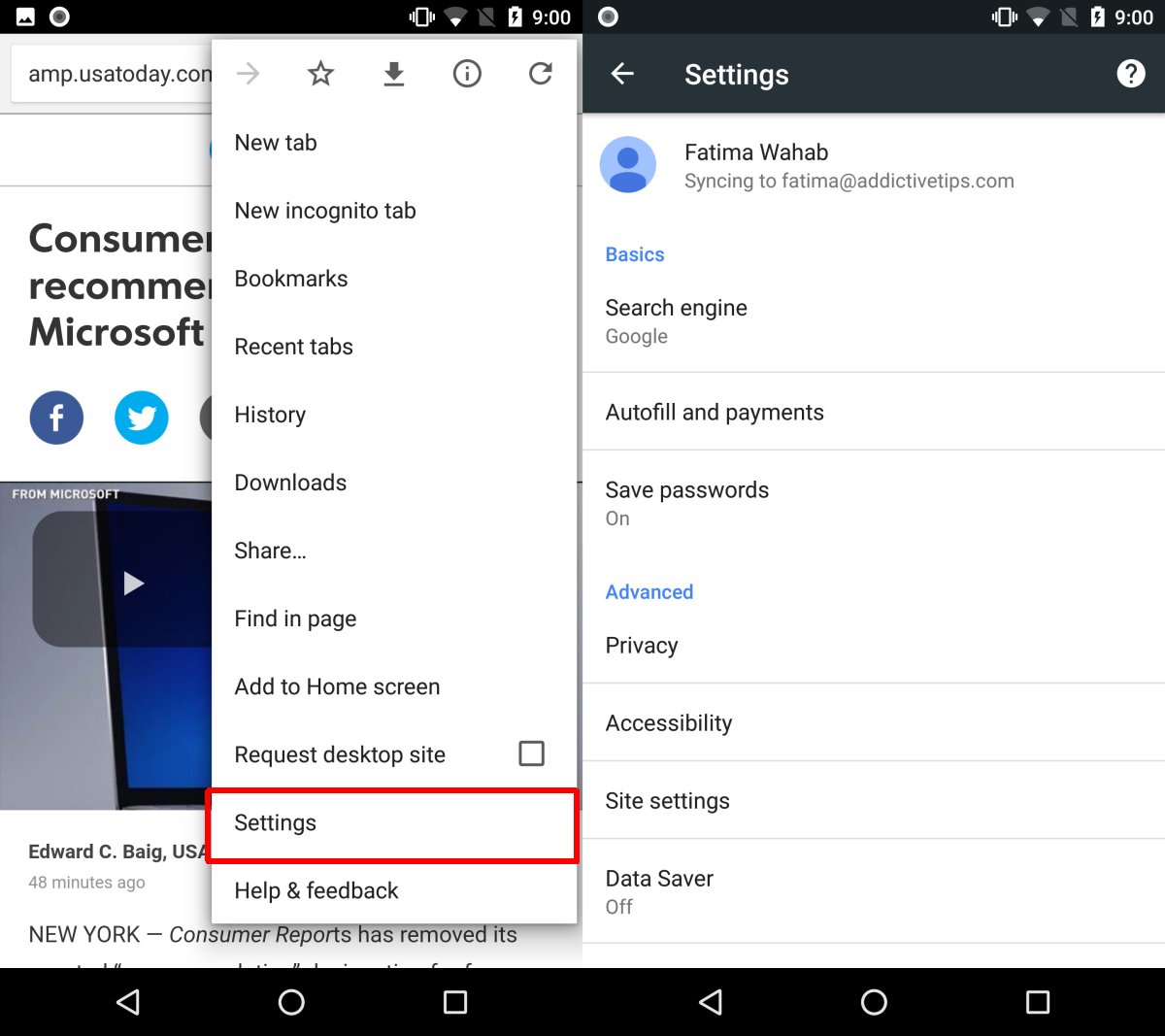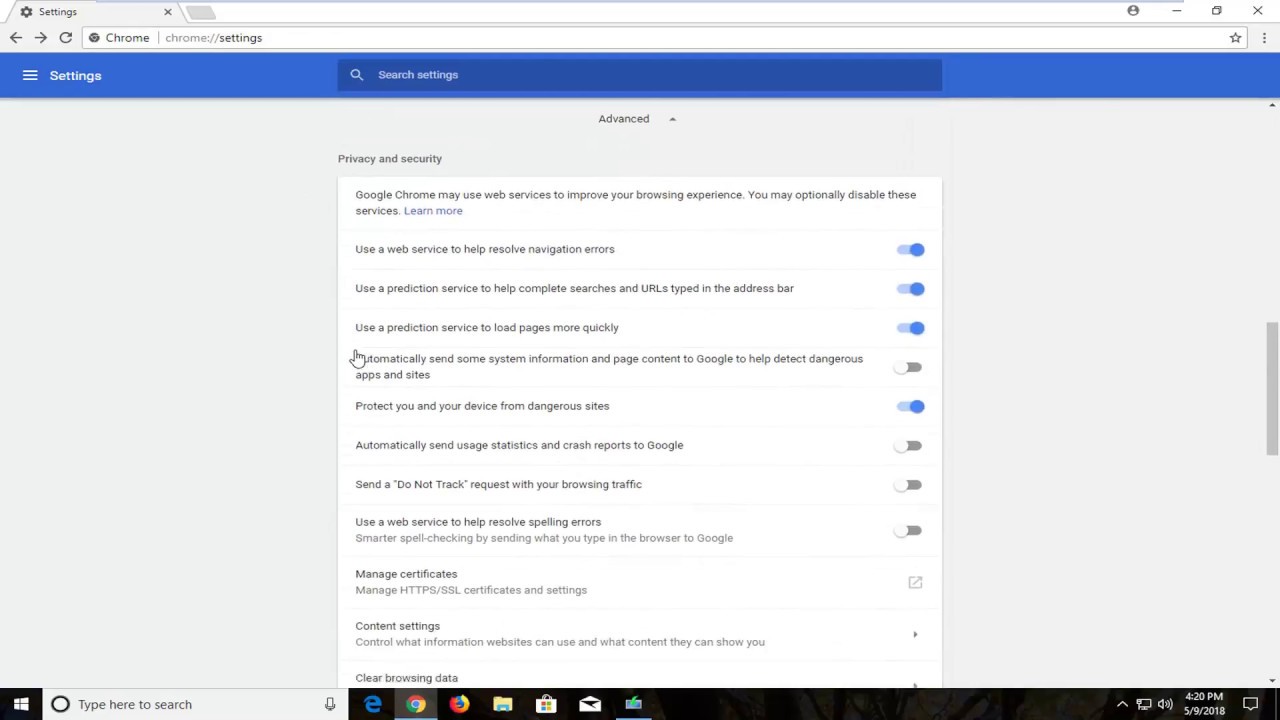Introduction
Imagine this: you're in the middle of researching a fascinating topic, with multiple tabs open in your Chrome browser. Suddenly, you need to step away from your computer. When you return, you want to pick up right where you left off, seamlessly continuing your browsing session without the hassle of manually reopening each tab. This is where Chrome's "Where I Left Off" feature comes to the rescue.
The "Where I Left Off" feature in Chrome is designed to enhance your browsing experience by remembering your open tabs and allowing you to resume your session effortlessly. Whether you're a multitasker who frequently juggles various projects or a curious explorer delving into diverse topics, this feature can be a game-changer.
In this article, we'll delve into the intricacies of Chrome's "Where I Left Off" feature, exploring how it works, how to enable or disable it, and troubleshooting common issues that may arise. By the end of this journey, you'll have a comprehensive understanding of this convenient feature and be equipped to make the most of it in your browsing endeavors. So, let's embark on this exploration of Chrome's "Where I Left Off" feature and unlock the potential it holds for streamlining your browsing experience.
Understanding Chrome's "Where I Left Off" Feature
Chrome's "Where I Left Off" feature is a nifty tool designed to simplify and streamline your browsing experience. It essentially acts as a digital memory, remembering the tabs you had open in your previous browsing session and allowing you to pick up right where you left off. This means that when you reopen Chrome after closing it, the tabs you were using will be restored, eliminating the need to manually reopen each one.
This feature is particularly beneficial for individuals who frequently work with multiple tabs simultaneously. Whether you're conducting research, managing various projects, or simply exploring different topics, "Where I Left Off" ensures that you can seamlessly transition back into your browsing session without losing your place.
By retaining your open tabs, Chrome's "Where I Left Off" feature promotes continuity and efficiency in your browsing activities. It empowers you to maintain a fluid workflow, eliminating the disruptions caused by having to reconstruct your browsing environment every time you launch the browser.
Furthermore, this feature aligns with Chrome's user-centric approach, aiming to enhance convenience and productivity for its users. It reflects the browser's commitment to understanding and addressing the needs of modern internet users, who often navigate through a multitude of web pages and resources in their daily online endeavors.
In essence, Chrome's "Where I Left Off" feature serves as a digital assistant, preserving your browsing context and facilitating a seamless transition back into your online activities. It's a testament to Chrome's dedication to optimizing the user experience and providing practical solutions to common browsing challenges.
As we continue our exploration of Chrome's "Where I Left Off" feature, we'll delve into the practical aspects of enabling or disabling this feature, as well as troubleshooting common issues that may arise. By gaining a comprehensive understanding of how to leverage this feature effectively, you'll be better equipped to harness the full potential of Chrome's browsing capabilities.
How to Enable or Disable "Where I Left Off" in Chrome
Enabling or disabling the "Where I Left Off" feature in Chrome is a straightforward process that empowers you to customize your browsing experience based on your preferences. Whether you want to take advantage of this convenient feature or opt for a different browsing approach, Chrome provides the flexibility to make this adjustment with ease.
Enabling "Where I Left Off":
-
Launch Chrome: Open the Chrome browser on your computer or device.
-
Access Settings: Click on the three-dot menu icon located in the top-right corner of the browser window. From the dropdown menu, select "Settings."
-
Navigate to On Startup: In the Settings menu, scroll down and click on "On startup" in the left-hand navigation pane.
-
Enable "Where I Left Off": Under the "On startup" section, you'll find the option to enable the "Continue where you left off" feature. Simply toggle the switch to the "On" position to activate this feature.
-
Confirmation: Once you've enabled the feature, Chrome will now remember your open tabs and restore them when you launch the browser, allowing you to seamlessly resume your browsing session.
Disabling "Where I Left Off":
-
Access Settings: Follow the same initial steps by clicking on the three-dot menu icon and selecting "Settings."
-
Navigate to On Startup: Once in the Settings menu, click on "On startup" in the left-hand navigation pane.
-
Disable "Where I Left Off": Within the "On startup" section, locate the "Continue where you left off" option and toggle the switch to the "Off" position to disable this feature.
-
Confirmation: With the feature disabled, Chrome will no longer restore your previous browsing session upon launching the browser, providing a fresh start with no retained tabs.
By understanding how to enable or disable the "Where I Left Off" feature in Chrome, you have the autonomy to tailor your browsing environment to suit your specific needs and preferences. Whether you prefer a seamless continuation of your previous browsing session or a clean slate with each browser launch, Chrome's flexibility empowers you to navigate the digital landscape on your terms.
Troubleshooting Common Issues with "Where I Left Off"
While Chrome's "Where I Left Off" feature is designed to enhance your browsing experience, you may encounter occasional issues that disrupt its seamless functionality. Understanding and addressing these common issues can help you optimize the performance of this feature and ensure a smooth browsing experience.
1. Incomplete Restoration of Tabs
Issue: Upon reopening Chrome, you notice that not all of your previously open tabs are restored, leading to a fragmented browsing session.
Solution: This issue may occur if Chrome encounters an error while attempting to restore tabs. To address this, try manually reopening the missing tabs from the browsing history or utilizing the "Recently closed" tabs feature to restore them individually. Additionally, ensuring that Chrome is updated to the latest version can help resolve potential compatibility issues that may affect tab restoration.
2. Delayed Tab Restoration
Issue: When launching Chrome, there is a noticeable delay in the restoration of your open tabs, causing a lag in resuming your browsing session.
Solution: A delay in tab restoration can be attributed to various factors, including system resource constraints or conflicting browser extensions. To mitigate this issue, consider optimizing your system's performance by closing unnecessary applications or tabs before launching Chrome. Furthermore, reviewing and disabling resource-intensive browser extensions can alleviate delays in tab restoration, promoting a more responsive browsing experience.
3. Tab Order Discrepancies
Issue: The tabs are restored in a different order than they were originally arranged, disrupting the logical flow of your browsing session.
Solution: Chrome's tab restoration process may occasionally result in tabs being reordered, leading to disorientation for users accustomed to a specific tab arrangement. To address this, consider utilizing Chrome's tab management features, such as tab grouping or bookmarking, to organize and preserve the desired tab order. Additionally, exploring browser extensions specifically designed for tab management and organization can offer enhanced control over tab arrangement and facilitate a more personalized browsing experience.
4. Persistent Session Restoration Errors
Issue: Despite repeated attempts, Chrome consistently fails to restore your previous browsing session, leading to frustration and inconvenience.
Solution: Persistent errors in session restoration may indicate underlying issues with Chrome's configuration or system compatibility. To troubleshoot this, consider clearing the browser cache and cookies, which can resolve potential conflicts hindering session restoration. Additionally, verifying that Chrome is updated to the latest version and ensuring compatibility with your operating system can help mitigate persistent restoration errors, promoting a more reliable browsing experience.
By addressing these common issues and implementing the suggested solutions, you can optimize the performance of Chrome's "Where I Left Off" feature, ensuring a seamless and uninterrupted browsing experience. Embracing these troubleshooting strategies empowers you to harness the full potential of this feature, leveraging its convenience and efficiency to navigate the digital landscape with ease.
Conclusion
In conclusion, Chrome's "Where I Left Off" feature serves as a valuable ally in the realm of digital browsing, offering a seamless and efficient means of preserving and resuming your browsing sessions. By remembering your open tabs and restoring them upon launching the browser, this feature promotes continuity, productivity, and convenience, aligning with Chrome's commitment to enhancing the user experience.
As we've explored the intricacies of this feature, from understanding its functionality to enabling or disabling it and troubleshooting common issues, it's evident that "Where I Left Off" embodies Chrome's user-centric approach. It caters to the diverse needs of modern internet users, acknowledging the prevalence of multitasking, research, and exploration in online activities.
The flexibility to enable or disable this feature empowers users to tailor their browsing environment to suit their preferences, whether they prefer a seamless continuation of their previous browsing session or a fresh start with each browser launch. This adaptability underscores Chrome's dedication to providing a personalized and customizable browsing experience for its users.
Furthermore, the troubleshooting strategies discussed offer practical solutions to common issues that may arise, enabling users to optimize the performance of the "Where I Left Off" feature and mitigate potential disruptions in their browsing sessions.
Ultimately, Chrome's "Where I Left Off" feature stands as a testament to the browser's commitment to innovation and user-centric design. By seamlessly preserving and restoring your browsing context, this feature exemplifies Chrome's mission to empower users in navigating the digital landscape with ease and efficiency.
As you continue your browsing endeavors, armed with a comprehensive understanding of Chrome's "Where I Left Off" feature, may your online experiences be characterized by fluidity, continuity, and the seamless transition from where you left off to where you're headed next.