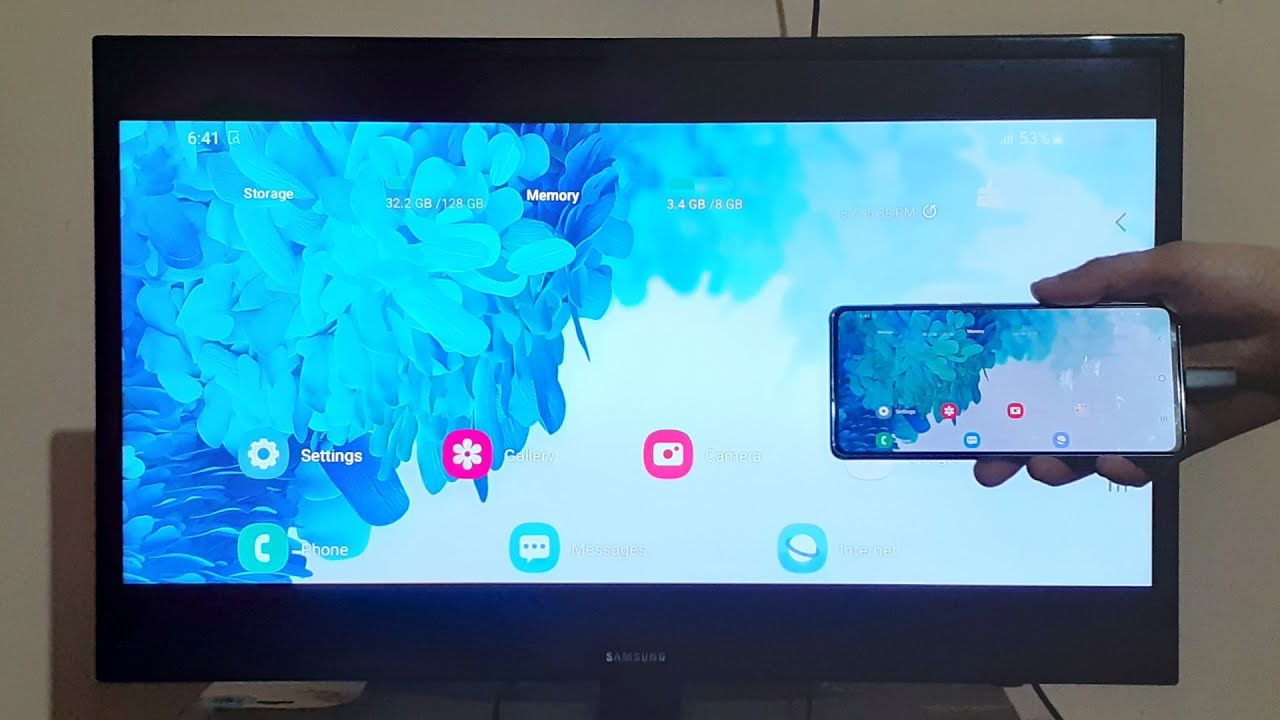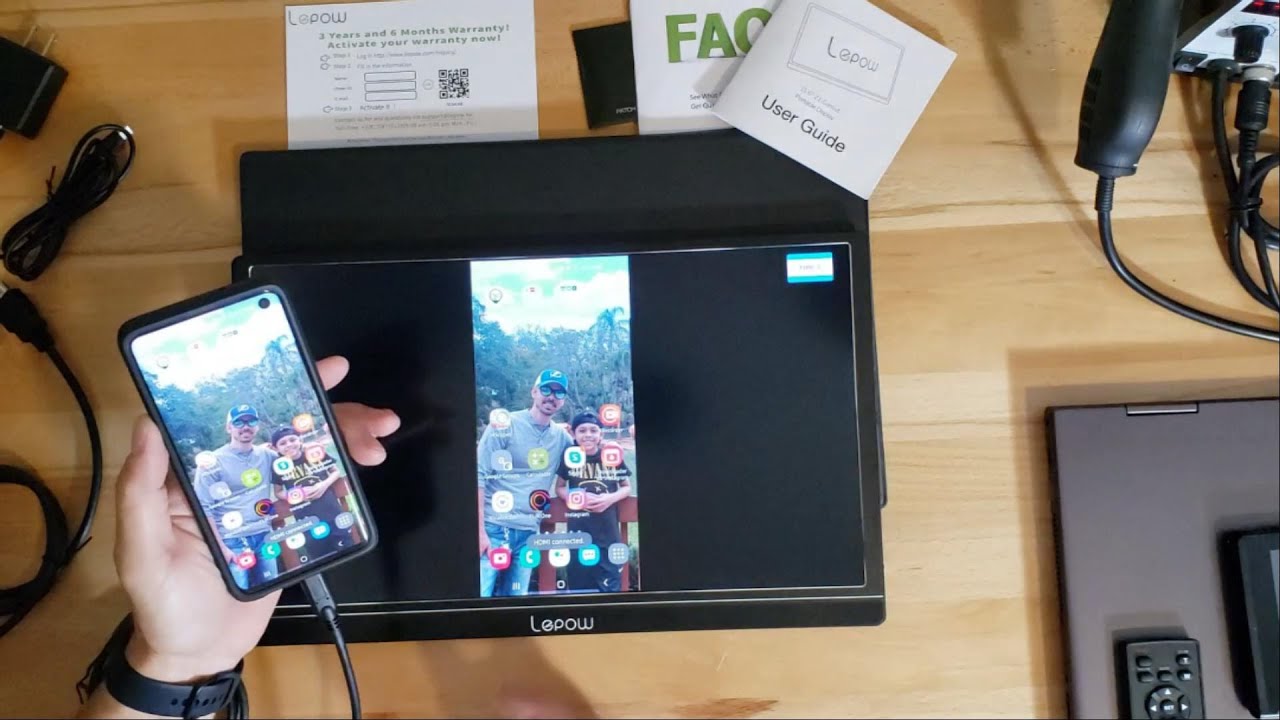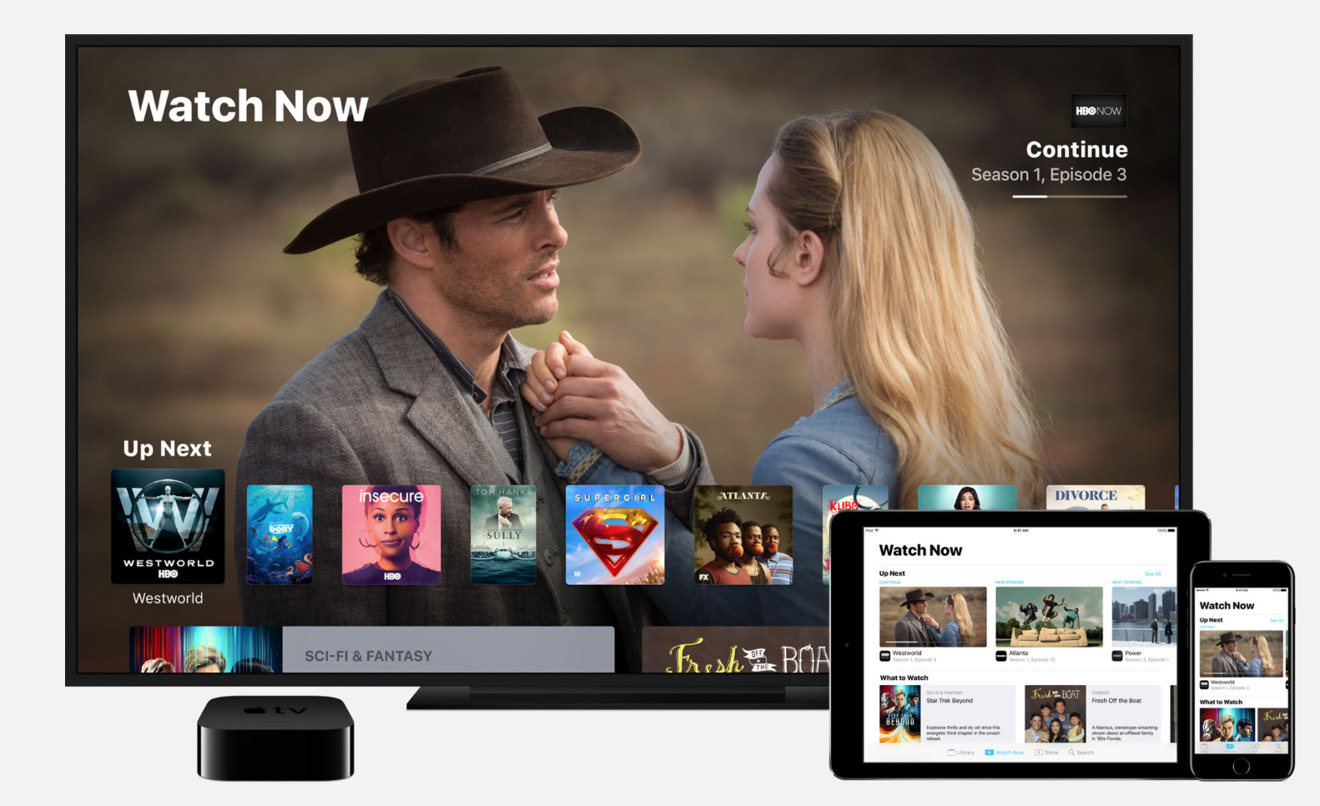Introduction
Mobile phones have become an integral part of our daily lives, serving as a hub for communication, entertainment, and productivity. With the advancement of technology, these devices are equipped with powerful features that allow users to accomplish a myriad of tasks. One such feature is the ability to connect a phone to a TV via USB, opening up a world of possibilities for sharing and enjoying content on a larger screen.
In this comprehensive guide, we will delve into the intricacies of USB connection between a phone and a TV. Whether you want to stream videos, display photos, or mirror your phone's screen on a larger display, understanding the USB connection process is essential. By the end of this guide, you will be well-equipped to seamlessly connect your phone to a TV using a USB cable, unlocking a new realm of entertainment and convenience.
Join us as we explore the various options for establishing a USB connection between your phone and TV, learn how to set up this connection effectively, and troubleshoot common issues that may arise. Let's embark on this journey to harness the full potential of your devices and elevate your multimedia experience.
Understanding USB Connection
Before delving into the specifics of connecting your phone to a TV via USB, it’s crucial to grasp the underlying technology and principles that facilitate this seamless integration. USB, which stands for Universal Serial Bus, is a widely utilized interface for connecting various devices, including smartphones and televisions. This versatile standard enables the transfer of data, power delivery, and the establishment of communication channels between compatible devices.
When it comes to connecting a phone to a TV using a USB cable, it’s important to note that not all TVs support this functionality. Many modern televisions are equipped with USB ports, allowing them to recognize and interact with external devices such as smartphones. However, the specific capabilities and supported features may vary depending on the TV model and manufacturer.
Furthermore, the USB connection between a phone and a TV can serve multiple purposes. It can enable the transfer of media files such as photos, videos, and music from the phone to the TV for convenient playback. Additionally, it can facilitate screen mirroring, allowing the phone’s display to be replicated on the TV screen in real-time. This feature is particularly useful for presentations, gaming, or simply enjoying mobile content on a larger display.
Understanding the nuances of USB connection lays the groundwork for harnessing its potential in enhancing your multimedia experience. As we progress through this guide, we will explore the various options available for establishing a USB connection between your phone and TV, empowering you to leverage this technology to its fullest extent.
USB Connection: Phone to TV Options
When it comes to connecting your phone to a TV via USB, several options are available to cater to different preferences and device capabilities. Understanding these options will enable you to choose the most suitable method based on your specific requirements and the features supported by your devices.
- Media File Transfer: One of the primary uses of USB connection between a phone and a TV is the seamless transfer of media files. By connecting your phone to the TV using a USB cable, you can transfer photos, videos, and music from your phone to the TV’s storage or directly for immediate playback. This method is ideal for sharing captured memories or enjoying multimedia content on a larger screen without the need for additional hardware or network connectivity.
- Screen Mirroring: Screen mirroring, also known as screen casting or casting, allows you to replicate your phone’s display on the TV screen in real-time. This feature is particularly useful for showcasing presentations, demonstrating apps or games, or simply enjoying your phone’s content on a larger display. By establishing a USB connection and configuring the appropriate settings on both devices, you can seamlessly mirror your phone’s screen on the TV, creating a more immersive viewing experience.
- Charging and Power Delivery: In addition to data transfer and screen mirroring, connecting your phone to a TV via USB can also serve the purpose of charging the phone. Many modern TVs feature USB ports capable of delivering power to connected devices, allowing you to charge your phone while simultaneously utilizing its features on the larger TV screen. This convenient option eliminates the need for separate power adapters and outlets, streamlining the charging process while enhancing connectivity.
Each of these options presents unique opportunities for leveraging the USB connection between your phone and TV, expanding the functionality of your devices and enhancing your multimedia experience. As we proceed, we will delve into the process of setting up these connections effectively, empowering you to seamlessly integrate your phone with your TV for a diverse range of applications.
Setting Up USB Connection: Phone to TV
Setting up a USB connection between your phone and TV involves a series of straightforward yet essential steps to ensure a seamless and reliable integration. Whether you intend to transfer media files, mirror your phone’s screen, or leverage the TV’s power supply to charge your phone, the setup process is pivotal in enabling these functionalities.
First and foremost, you will need a compatible USB cable that can establish a physical connection between your phone and the TV. It’s important to use a high-quality USB cable to ensure stable data transfer, optimal power delivery, and overall reliability. Once you have the appropriate cable at your disposal, follow these general steps to set up the USB connection:
- Identify USB Ports: Locate the USB ports on both your phone and TV. Most phones feature a USB-C, micro-USB, or Lightning port, while modern TVs are equipped with standard USB Type-A ports. Ensure that the ports are clean and free from debris to facilitate a secure connection.
- Connect the USB Cable: With the devices powered off, connect one end of the USB cable to your phone and the other end to the USB port on the TV. Apply gentle pressure to ensure a snug fit without forcing the connection.
- Configure TV Input: Turn on your TV and navigate to the input source corresponding to the USB port to which your phone is connected. This step may vary depending on the TV model and interface, so refer to the TV’s user manual for specific instructions.
- Enable USB Mode on Phone: Upon connecting the phone to the TV via USB, your phone may prompt you to select the desired USB mode, such as file transfer, media device, or charging only. Choose the appropriate mode based on your intended use, such as file transfer for media sharing or charging only for power delivery.
- Initiate Screen Mirroring (Optional): If you intend to mirror your phone’s screen on the TV, access the screen mirroring or casting settings on your phone and select the TV as the target display. Follow any on-screen prompts to establish the connection and begin mirroring.
By following these steps, you can effectively set up the USB connection between your phone and TV, paving the way for seamless media transfer, screen mirroring, and power delivery. These foundational steps lay the groundwork for harnessing the full potential of your devices and unlocking a myriad of possibilities for entertainment and productivity.
Troubleshooting USB Connection: Phone to TV
While setting up a USB connection between your phone and TV is generally straightforward, occasional issues may arise that hinder the seamless integration of these devices. Understanding common troubleshooting techniques will empower you to address potential challenges and ensure a smooth and reliable USB connection.
Here are some common issues that may occur when establishing a USB connection between your phone and TV, along with troubleshooting steps to resolve them:
- Connection Not Recognized: If your TV fails to recognize the connected phone or displays an error message indicating a lack of connectivity, try the following steps:
- Ensure that the USB cable is securely connected to both the phone and TV, as a loose connection can impede recognition.
- Try using a different USB cable or port on the TV to rule out potential cable or port issues.
- Restart both the phone and TV to reset their connectivity and attempt the connection process again.
- Unsupported File Formats: When attempting to play media files from your phone on the TV, compatibility issues with certain file formats may arise. To address this, consider the following troubleshooting steps:
- Convert the media files to a universally supported format such as MP4 or JPEG to ensure seamless playback on the TV.
- Utilize media player apps on the TV that offer broader support for various file formats, potentially resolving compatibility issues.
- Intermittent Screen Mirroring: If screen mirroring between the phone and TV exhibits intermittent connectivity or visual disruptions, consider the following troubleshooting steps:
- Ensure that both the phone and TV are within close proximity to each other, minimizing potential signal interference or signal degradation.
- Update the firmware or software of both the phone and TV to access the latest optimizations and bug fixes that may enhance screen mirroring stability.
- Explore alternative screen mirroring methods, such as utilizing dedicated casting devices or wireless display adapters for a more robust and consistent connection.
By employing these troubleshooting techniques, you can effectively address common issues encountered when establishing a USB connection between your phone and TV. These proactive measures enable you to overcome connectivity challenges, optimize media playback and screen mirroring, and ensure a seamless integration that enhances your multimedia experience.
Conclusion
As we conclude this comprehensive guide to USB connection between a phone and a TV, it’s evident that this technology opens up a myriad of possibilities for sharing content, enjoying multimedia, and enhancing the overall viewing experience. By understanding the underlying principles of USB connectivity and exploring the diverse options available, you are now equipped to seamlessly integrate your devices and leverage their combined capabilities.
From transferring media files to engaging in screen mirroring, the USB connection between your phone and TV offers a versatile platform for expanding the functionality of your devices. Whether you seek to share cherished memories with loved ones, engage in immersive gaming experiences, or deliver impactful presentations, the ability to connect your phone to a TV via USB empowers you to do so with ease and convenience.
Furthermore, the troubleshooting techniques outlined in this guide provide valuable insights into addressing common connectivity issues, ensuring that you can navigate potential challenges with confidence and efficiency. By proactively addressing issues such as unrecognized connections, incompatible file formats, and intermittent screen mirroring, you can maintain a seamless and reliable USB connection that enhances your multimedia endeavors.
As you embark on your journey to harness the full potential of your devices, remember that the USB connection between your phone and TV serves as a bridge between the digital realms, facilitating the seamless transfer of content and the realization of captivating visual experiences. Whether you’re indulging in a movie night with friends, showcasing your latest creative endeavors, or simply enjoying the convenience of a larger screen, the USB connection stands as a testament to the ever-evolving landscape of technological integration and innovation.
With this guide as your companion, you are well-prepared to embark on a seamless and enriching multimedia journey, transcending the confines of individual devices to create immersive and memorable experiences that resonate with both functionality and elegance.