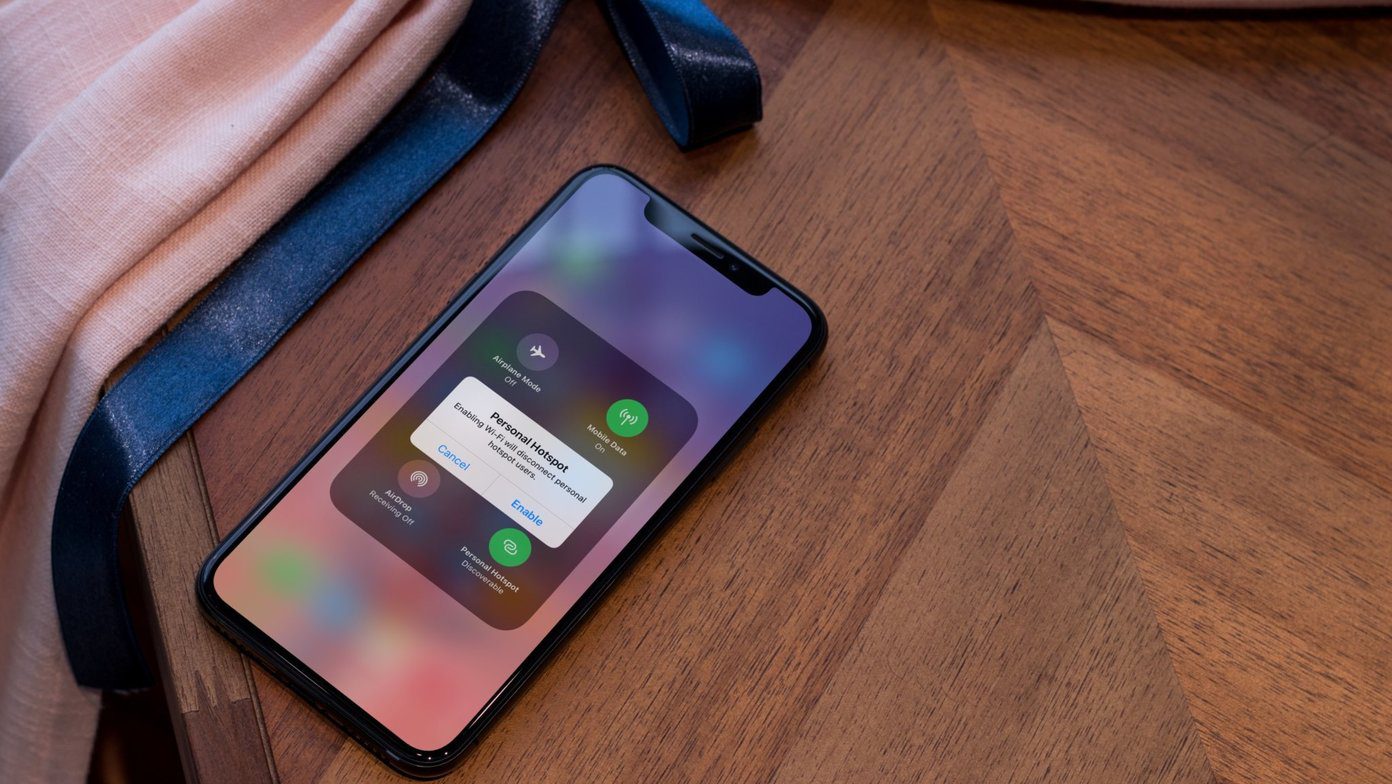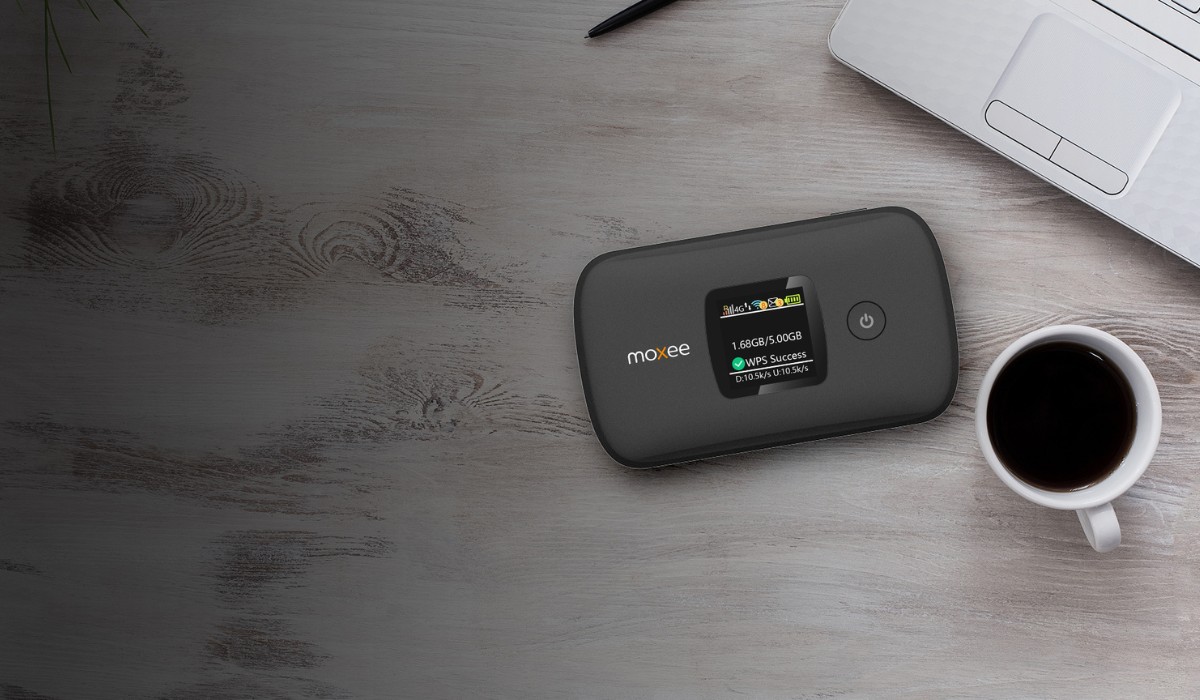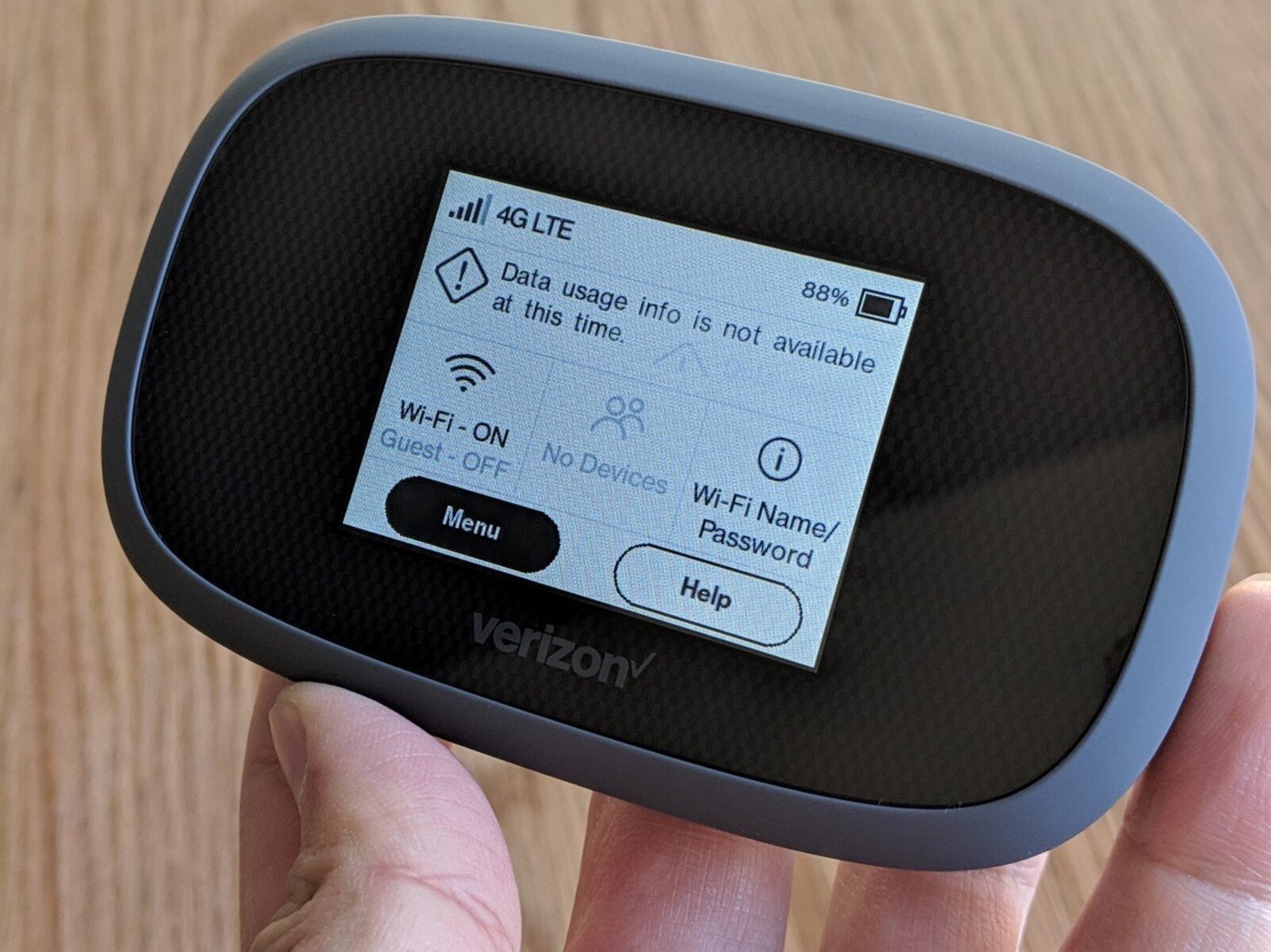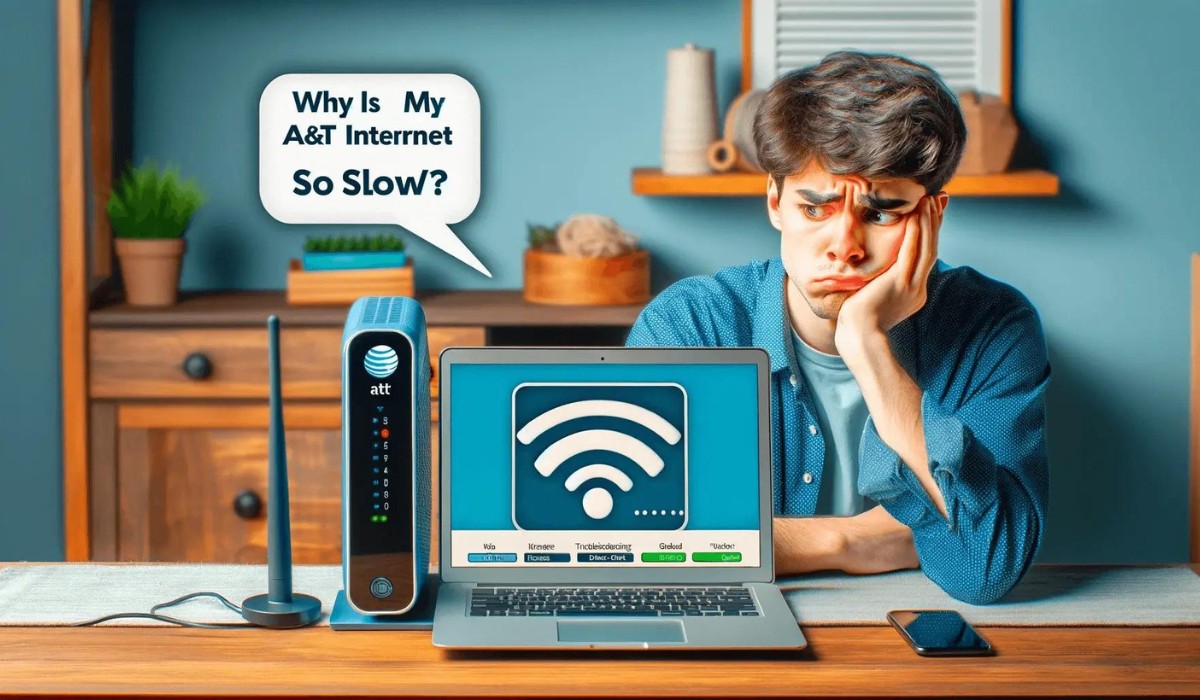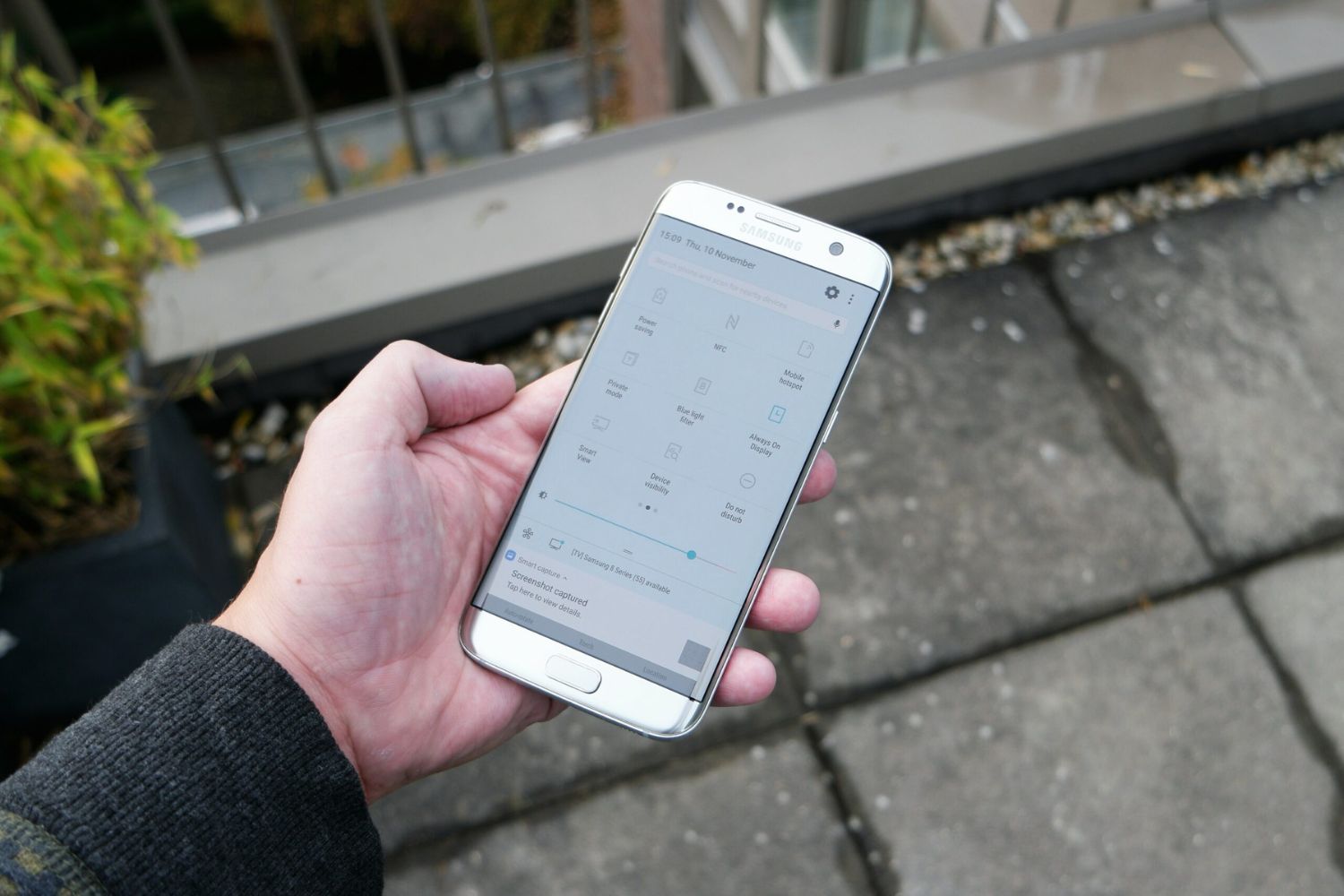Introduction
A slow hotspot can be a major inconvenience, especially when you rely on it for staying connected on the go. Whether you use a mobile hotspot for work, leisure, or as a backup for your home internet, dealing with sluggish speeds can be frustrating. However, before you throw your hands up in despair, it's important to understand that there are several factors that can contribute to a slow hotspot connection. In this comprehensive guide, we'll explore the common issues that can cause your hotspot to underperform and provide practical solutions to help you troubleshoot and optimize its speed and performance.
From checking your data plan to optimizing your hotspot settings, we'll cover everything you need to know to get your hotspot running smoothly again. By the end of this guide, you'll have a clear understanding of the potential causes of slow hotspot speeds and the steps you can take to address them. So, if you're tired of dealing with sluggish internet on your hotspot, let's dive into the troubleshooting process and get your connection back up to speed.
Check Your Data Plan
Before diving into technical troubleshooting, it's crucial to start with the basics. One of the primary reasons for slow hotspot speeds could be related to your data plan. Many mobile carriers offer unlimited data plans, but these plans often come with a catch. After reaching a certain threshold of data usage, your carrier may throttle your connection speed, resulting in slower internet speeds.
To determine if your data plan is the culprit behind your slow hotspot, start by reviewing your plan's details. Check if you've exceeded your data limit for the current billing cycle. You can usually find this information by logging into your account on your carrier's website or by contacting customer support.
If you discover that you've used a significant amount of data and are approaching your carrier's throttling threshold, it's essential to consider upgrading to a higher-tier plan with more data or finding a plan that offers truly unlimited high-speed data.
Additionally, some carriers offer data prioritization, especially on unlimited plans. This means that during times of network congestion, your data speeds may be temporarily reduced to prioritize other users who haven't reached their prioritization threshold. Understanding these aspects of your data plan is crucial in diagnosing slow hotspot speeds.
Furthermore, if you're using a prepaid data plan, ensure that you have sufficient data balance remaining. Running out of data on a prepaid plan can drastically reduce your hotspot speeds or even prevent you from accessing the internet altogether.
By thoroughly examining your data plan and understanding its limitations, you can gain valuable insights into whether it's the root cause of your slow hotspot speeds. If you find that your data plan is indeed contributing to the issue, consider exploring alternative plans that better suit your data usage needs and provide consistent high-speed connectivity for your hotspot.
Understanding the intricacies of your data plan is the first step in troubleshooting slow hotspot speeds and ensuring that you have a seamless and reliable internet connection wherever you go.
Location and Signal Strength
The physical location where you use your hotspot plays a crucial role in determining the quality of your connection. The signal strength of your mobile carrier's network can vary significantly based on your proximity to cellular towers, geographical features, and obstacles that may interfere with the signal. Understanding the impact of location and signal strength on your hotspot's performance is essential for troubleshooting slow speeds.
When you're in an area with poor network coverage, your hotspot may struggle to maintain a stable and fast connection. This can occur in remote rural areas, underground spaces, or buildings with dense construction materials that obstruct the signal. In such cases, relocating to a different area with better network coverage can lead to a noticeable improvement in your hotspot's speed and reliability.
To assess the signal strength of your hotspot, check the signal bars or indicator on your device. A higher number of bars typically indicates a stronger signal, while a lower number suggests weaker coverage. Additionally, some devices provide detailed signal strength information in decibels (dBm), allowing you to gauge the quality of the connection more accurately.
If you consistently experience slow hotspot speeds in a particular location, consider conducting a signal strength test using specialized apps or features available on your device. These tests can provide valuable insights into the actual signal strength and help you identify areas with optimal coverage for using your hotspot.
Moreover, factors such as network congestion and interference from electronic devices can affect signal strength, even in areas with seemingly good coverage. High network usage in crowded locations or interference from nearby electronic equipment can degrade the quality of your connection, leading to slower hotspot speeds.
In situations where signal strength is a concern, you can explore signal boosters or repeaters designed to enhance the cellular signal in specific locations. These devices can amplify the signal, especially in areas with weak coverage, and improve the overall performance of your hotspot.
By being mindful of your physical location and the associated signal strength, you can proactively address potential issues that may be impacting the speed and reliability of your hotspot. Understanding the dynamics of signal strength and its relationship to your location empowers you to make informed decisions that optimize your hotspot's performance, ensuring a seamless and efficient internet connection wherever you go.
Device and Software Updates
Regular device and software updates play a pivotal role in maintaining the optimal performance of your hotspot. Outdated firmware, operating systems, and hotspot software can significantly impact the speed and stability of your connection. Therefore, ensuring that your devices are running the latest software versions is essential for troubleshooting slow hotspot speeds.
When manufacturers release updates for your hotspot device, they often include performance enhancements, bug fixes, and optimizations that can directly influence the speed and functionality of the device. Similarly, operating system updates for smartphones, tablets, or laptops that you use to connect to your hotspot can introduce improvements related to networking protocols, wireless connectivity, and overall system efficiency.
To begin the update process, check for available firmware updates for your hotspot device. This can typically be done through the device's settings menu or a dedicated management interface. Manufacturers often provide detailed instructions on how to check for updates and initiate the installation process.
In addition to updating the hotspot device itself, it's crucial to ensure that the devices you connect to the hotspot, such as smartphones, laptops, or tablets, are running the latest operating system and software updates. These updates often include security patches, performance enhancements, and networking-related fixes that can positively impact the speed and reliability of your hotspot connection.
Furthermore, staying current with software updates for your hotspot management app, if applicable, is equally important. Many hotspot devices offer companion apps that allow you to monitor and manage the hotspot settings from your smartphone. Keeping these apps updated ensures that you have access to the latest features and optimizations that can contribute to a better overall hotspot experience.
By proactively maintaining the software and firmware of your hotspot device and connected devices, you can leverage the latest improvements and performance optimizations to enhance the speed and reliability of your hotspot connection. Regular updates not only address potential issues that may be causing slow speeds but also ensure that your devices are equipped with the latest enhancements to deliver an efficient and seamless internet experience.
Incorporating the habit of routinely checking for and installing updates for your hotspot device, connected devices, and relevant software empowers you to maximize the potential of your hotspot and enjoy consistently fast and reliable internet connectivity wherever you go.
Network Congestion
Network congestion, often experienced in densely populated areas or during peak usage times, can significantly impact the speed and performance of your hotspot connection. When numerous users simultaneously access the same cellular network, the available bandwidth becomes strained, leading to slower data speeds and potential connectivity issues. Understanding how network congestion affects your hotspot and implementing strategies to mitigate its impact is crucial for optimizing your internet experience.
During peak hours, such as in urban areas, event venues, or public gatherings, cellular networks can become congested as a large number of users compete for bandwidth. This congestion can result in reduced data speeds and increased latency, affecting the overall performance of your hotspot. Similarly, in areas with limited network infrastructure, such as rural locations or remote regions, network congestion may arise due to the limited capacity of the local cellular towers.
To address network congestion and alleviate its impact on your hotspot, consider the following strategies:
-
Time-Based Usage: When possible, schedule your hotspot usage during off-peak hours to avoid the brunt of network congestion. By utilizing your hotspot during less busy times, such as early morning or late evening, you can potentially experience improved data speeds and a more stable connection.
-
Network Switching: If your device supports multiple cellular bands or carriers, consider switching to a less congested network. Some devices allow manual selection of preferred networks, enabling you to choose an alternative carrier or frequency band with better performance in your current location.
-
Load Balancing: Explore load balancing routers or devices that can intelligently distribute your hotspot traffic across multiple available networks. This approach can help mitigate the impact of network congestion by leveraging diverse network resources to maintain consistent speeds and connectivity.
-
Quality of Service (QoS) Settings: If your hotspot device or router supports QoS settings, configure it to prioritize critical applications or services, such as video conferencing or streaming, to ensure a smoother experience during periods of network congestion.
By being mindful of network congestion and implementing proactive measures to navigate its effects, you can enhance the reliability and speed of your hotspot connection, even in challenging network environments. Additionally, staying informed about local network conditions and understanding peak usage patterns can empower you to make informed decisions that optimize your hotspot performance.
Implementing these strategies can help you navigate network congestion more effectively, ensuring that your hotspot delivers consistent and reliable internet connectivity, regardless of external factors impacting cellular network performance.
Reset Your Hotspot
When troubleshooting slow hotspot speeds, performing a reset on your hotspot device can often serve as a simple yet effective solution. A hotspot reset involves clearing the device's temporary settings, refreshing its network connections, and restoring it to a default state, which can help address various underlying issues that may be impacting its performance.
To initiate a reset, start by powering off your hotspot device and unplugging it from its power source. Allow the device to remain powered off for a few minutes to ensure that all residual charge dissipates. This step is crucial as it enables the device to fully reset its internal components and clear any lingering network configurations that may be contributing to slow speeds.
After the brief waiting period, plug the hotspot device back into its power source and power it on. As the device boots up, it will establish new network connections and reinitialize its settings, potentially resolving any temporary glitches or network-related issues that were affecting its performance.
It's important to note that performing a reset on your hotspot device may cause it to revert to its default settings, including network and Wi-Fi configurations. As a result, you may need to reconfigure the device's settings and reconnect your devices to the hotspot following the reset. Additionally, any custom settings or changes you made to the device's configuration will be reset to their original state.
In some cases, hotspot devices offer the option to perform a soft reset or a factory reset. A soft reset typically involves restarting the device without affecting its stored data or settings, while a factory reset restores the device to its original factory settings, erasing all custom configurations and data. It's important to carefully consider the type of reset that best aligns with your troubleshooting needs and the specific issues you're encountering with your hotspot.
By including a hotspot reset as part of your troubleshooting process, you can effectively clear potential network-related issues and restore your device to a stable state, potentially leading to improved speeds and overall performance. Incorporating this simple yet impactful step into your troubleshooting routine can help address a wide range of common issues that may be hindering the performance of your hotspot.
Incorporating a hotspot reset into your troubleshooting routine can serve as a valuable tool for addressing slow speeds and connectivity issues, allowing you to swiftly and effectively restore your hotspot to optimal performance.
Optimize Your Hotspot Settings
Optimizing your hotspot settings can significantly enhance its performance and ensure a seamless internet experience. By fine-tuning various parameters and configurations, you can maximize the efficiency of your hotspot and address potential factors contributing to slow speeds. Here are actionable steps to optimize your hotspot settings:
1. Security and Encryption
Ensuring that your hotspot is secured with strong encryption is crucial for safeguarding your data and maintaining a secure connection. Utilize WPA2 or WPA3 encryption protocols to protect your hotspot from unauthorized access and potential security threats. Additionally, consider using a strong, unique passphrase to further fortify the security of your hotspot network.
2. Wi-Fi Channel Selection
If your hotspot allows manual Wi-Fi channel selection, identify the least congested channel in your vicinity using Wi-Fi analyzer apps or features available on some hotspot devices. By avoiding crowded channels, you can minimize interference and enhance the overall stability and speed of your Wi-Fi connection.
3. Band Selection
For hotspot devices that support multiple frequency bands, such as 2.4GHz and 5GHz, consider experimenting with different bands to determine which one offers the best performance in your specific environment. The 5GHz band, while offering faster speeds, may have a shorter range compared to the 2.4GHz band. Selecting the optimal band based on your usage scenario can lead to improved hotspot performance.
4. Quality of Service (QoS) Configuration
If your hotspot device or router supports QoS settings, prioritize critical applications or devices to ensure a consistent and reliable internet experience. By assigning higher priority to bandwidth-intensive tasks such as video streaming or online gaming, you can prevent these activities from impacting the overall performance of your hotspot connection.
5. Firmware and Software Updates
Regularly check for firmware updates for your hotspot device and ensure that it is running the latest available version. Similarly, keep your hotspot management app, if applicable, and connected devices updated with the latest software releases to leverage performance enhancements and bug fixes that can positively impact your hotspot experience.
6. Power Management Settings
Adjust the power management settings on your hotspot device to optimize its energy efficiency without compromising performance. Balancing power-saving features with the need for consistent and stable connectivity can lead to improved battery life and overall hotspot performance, especially when using battery-powered devices.
By implementing these optimization strategies, you can fine-tune your hotspot settings to align with your specific usage requirements and environmental factors, ultimately enhancing its speed, stability, and overall performance. Taking a proactive approach to optimizing your hotspot settings empowers you to tailor its configurations to best suit your connectivity needs, ensuring a reliable and efficient internet experience.
Conclusion
In conclusion, troubleshooting and optimizing a slow hotspot involves a multifaceted approach that encompasses various factors, from data plan considerations to location-based challenges and technical optimizations. By delving into the intricacies of your data plan, understanding the impact of location and signal strength, staying current with device and software updates, addressing network congestion, performing resets when necessary, and fine-tuning hotspot settings, you can effectively navigate the complexities of slow hotspot speeds and elevate the performance of your mobile internet connection.
It's essential to approach the troubleshooting process with a holistic mindset, recognizing that slow hotspot speeds can stem from a combination of external factors, internal configurations, and network-related challenges. By systematically addressing each potential issue and implementing targeted solutions, you can work towards achieving a faster, more reliable hotspot experience.
Furthermore, maintaining awareness of your data plan's limitations and the potential impact of network congestion empowers you to make informed decisions about your connectivity needs. Whether it involves adjusting your usage patterns to coincide with off-peak hours, exploring alternative network options, or implementing quality of service settings, understanding these dynamics is pivotal in optimizing your hotspot performance.
The significance of regular updates for both your hotspot device and connected devices cannot be overstated. Keeping your devices running the latest firmware, operating systems, and software releases ensures that you benefit from performance enhancements, security patches, and networking optimizations that contribute to a more efficient and stable hotspot connection.
Additionally, taking proactive measures to optimize your hotspot settings, such as securing the network, selecting optimal Wi-Fi channels, and configuring quality of service parameters, allows you to tailor the hotspot's configurations to align with your specific usage requirements and environmental conditions, ultimately enhancing its speed and reliability.
In essence, troubleshooting and optimizing a slow hotspot involves a blend of technical acumen, situational awareness, and proactive management. By leveraging the insights and strategies outlined in this guide, you can navigate the challenges of slow hotspot speeds with confidence, ensuring that your mobile internet connection consistently delivers the speed and reliability you need, wherever your adventures take you.