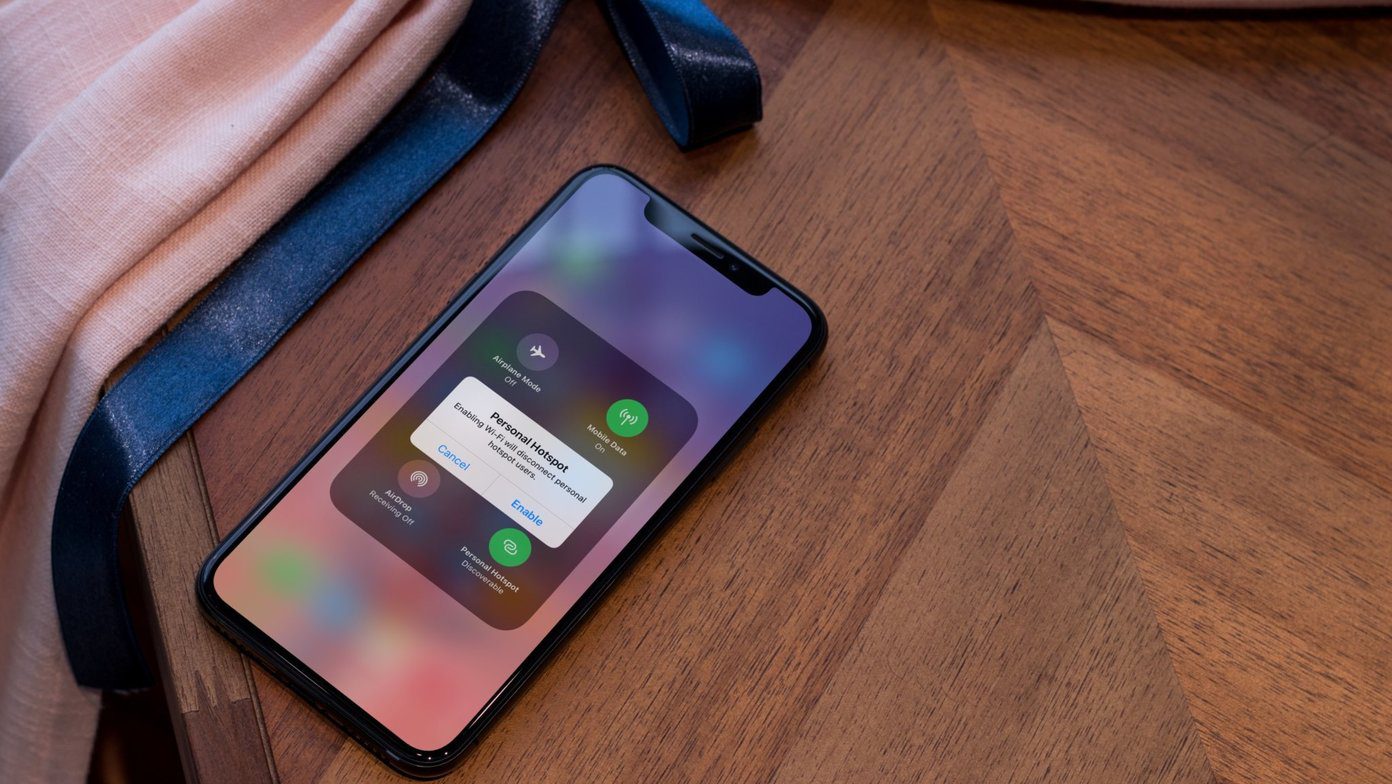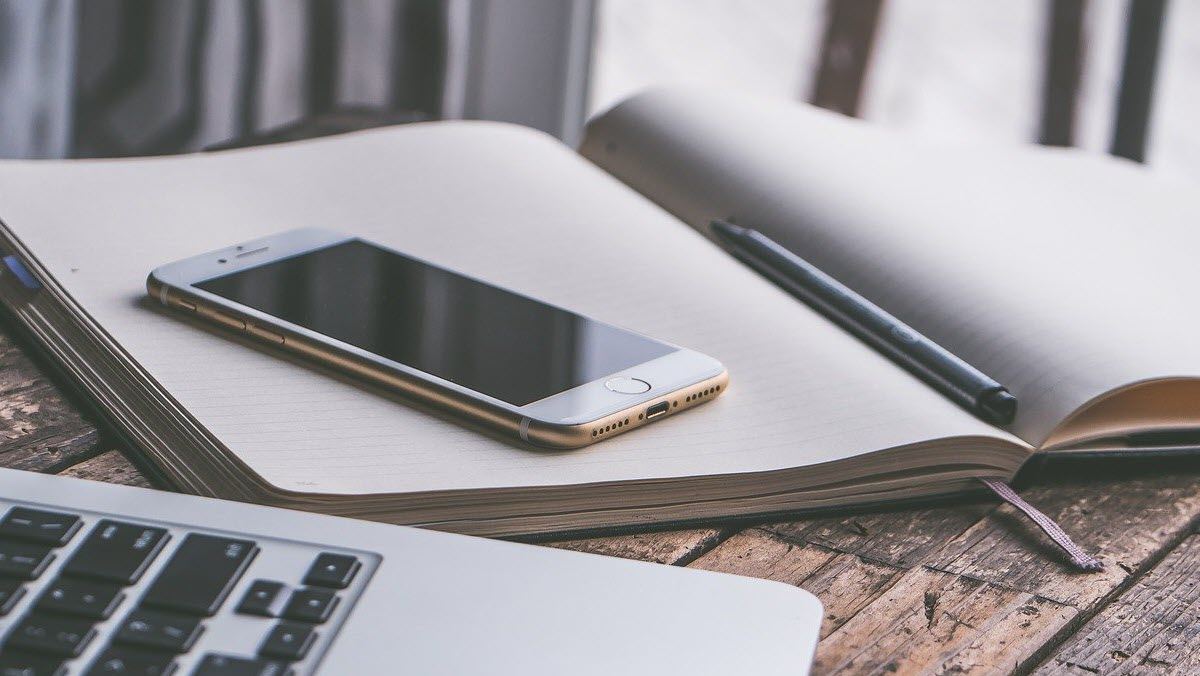Introduction
In today's fast-paced world, staying connected is crucial, and for many, the iPhone's hotspot feature is a lifeline. Whether you're working remotely, traveling, or simply need internet access on the go, the iPhone hotspot provides a convenient way to stay connected. However, like any technology, it's not immune to issues. From connectivity problems to slow speeds, iPhone hotspot problems can be frustrating and disruptive. Fortunately, with the right knowledge and troubleshooting techniques, many of these issues can be resolved.
In this comprehensive guide, we will delve into the common iPhone hotspot problems that users encounter and provide practical solutions to address these issues. Whether you're experiencing difficulties connecting to your iPhone hotspot, noticing sluggish performance, or encountering unexpected errors, this guide aims to equip you with the necessary insights to troubleshoot and resolve these issues effectively.
By understanding the underlying causes of iPhone hotspot problems and learning how to troubleshoot them, you can regain seamless access to your iPhone's hotspot functionality. From identifying common issues to implementing step-by-step troubleshooting methods, this guide will empower you to overcome iPhone hotspot problems with confidence.
So, if you've ever found yourself frustrated by unreliable hotspot connections or perplexed by perplexing error messages, fret not. This guide is your roadmap to unraveling the mysteries of iPhone hotspot problems and reclaiming a smooth and dependable hotspot experience. Let's embark on this journey together and pave the way for uninterrupted connectivity on your iPhone hotspot.
Understanding iPhone Hotspot Problems
The iPhone hotspot feature serves as a portable gateway to internet connectivity, allowing users to share their device's cellular data connection with other devices. Despite its convenience, users may encounter various issues that hinder the seamless operation of the iPhone hotspot. Understanding these problems is essential for effectively addressing them and restoring the functionality of this vital feature.
One common issue pertains to connectivity problems, where devices struggle to establish a stable connection to the iPhone hotspot. This can manifest as intermittent disconnections, difficulty in locating the hotspot network, or persistent "unable to join network" errors. Additionally, users may experience slow hotspot speeds, rendering the connection inadequate for tasks such as streaming, video conferencing, or large file downloads. Furthermore, unexpected errors or inconsistencies in the hotspot's performance may also arise, leading to frustration and inconvenience.
It's crucial to recognize that iPhone hotspot problems can stem from a variety of factors, ranging from software glitches and network congestion to hardware-related issues. Software glitches may manifest as erratic hotspot behavior following an iOS update or the installation of incompatible apps. Network congestion, on the other hand, can result from an excessive number of connected devices or interference from neighboring wireless networks. Additionally, hardware-related issues, such as a faulty Wi-Fi or cellular antenna, can impact the hotspot's reliability.
By comprehending the nature of these problems, users can approach troubleshooting with a clearer understanding of the potential root causes. This understanding enables them to differentiate between software-related issues and hardware malfunctions, guiding them towards the appropriate solutions. Moreover, recognizing the impact of network congestion on hotspot performance empowers users to make informed decisions regarding usage scenarios and device connectivity limits.
In essence, understanding iPhone hotspot problems involves acknowledging the diverse challenges that users may encounter, from connectivity issues and slow speeds to unexpected errors. By grasping the underlying causes of these problems, users can embark on the troubleshooting process with confidence, equipped with the knowledge necessary to identify and address these issues effectively. This understanding sets the stage for the subsequent exploration of common iPhone hotspot issues and the comprehensive troubleshooting techniques aimed at resolving them.
Common iPhone Hotspot Issues
-
Connectivity Problems: Users often encounter difficulties when attempting to connect their devices to the iPhone hotspot. This can manifest as intermittent disconnections, persistent "unable to join network" errors, or the inability to locate the hotspot network altogether. Such connectivity issues can disrupt productivity and hinder the seamless utilization of the iPhone hotspot.
-
Slow Hotspot Speeds: Another prevalent issue revolves around sluggish hotspot speeds, impeding the efficient transmission of data between the iPhone hotspot and connected devices. This can be particularly frustrating when attempting to engage in bandwidth-intensive activities such as video streaming, video conferencing, or large file downloads.
-
Intermittent Performance: Users may experience erratic performance from their iPhone hotspot, characterized by unexpected fluctuations in speed and reliability. This inconsistency can lead to uncertainty and frustration, especially when relying on the hotspot for critical tasks.
-
Error Messages and Notifications: Unexpected error messages and notifications may surface, indicating issues with the iPhone hotspot's functionality. These messages can range from vague error codes to specific alerts regarding network configuration or connectivity problems.
-
Battery Drain: Prolonged usage of the iPhone hotspot can lead to accelerated battery drain, impacting the overall usability of the device. This issue is particularly pertinent for users who heavily rely on the iPhone hotspot for extended periods.
-
Incompatibility with Certain Devices: Compatibility issues may arise when attempting to connect specific devices to the iPhone hotspot, resulting in connectivity challenges or limited functionality for those devices.
Understanding these common iPhone hotspot issues is pivotal in effectively addressing them and restoring the functionality of this essential feature. By recognizing the diverse challenges that users may encounter, from connectivity problems and slow speeds to unexpected errors and device compatibility issues, users can approach troubleshooting with a clearer understanding of the potential root causes. This understanding enables them to differentiate between software-related issues and hardware malfunctions, guiding them towards the appropriate solutions.
Troubleshooting iPhone Hotspot Problems
When faced with iPhone hotspot problems, effective troubleshooting is essential to identify and resolve the underlying issues. By following systematic steps and employing targeted solutions, users can regain the functionality of their iPhone hotspot. Here are comprehensive troubleshooting techniques to address common hotspot issues:
-
Check Network Coverage: Begin by verifying the cellular network coverage in your area. Inadequate coverage can impact the performance of the iPhone hotspot. Ensure that your device is within range of a strong cellular signal to optimize hotspot connectivity.
-
Restart the Hotspot: Sometimes, a simple restart can resolve transient issues. Turn off the hotspot feature on your iPhone, wait for a few seconds, and then turn it back on. This can help refresh the hotspot's functionality and address minor connectivity issues.
-
Update iOS: Ensure that your iPhone is running the latest version of iOS. Software updates often include bug fixes and improvements that can address underlying hotspot issues. Navigate to Settings > General > Software Update to check for and install any available updates.
-
Reset Network Settings: Resetting the network settings on your iPhone can eliminate configuration conflicts that may be impacting the hotspot. Navigate to Settings > General > Reset > Reset Network Settings. Keep in mind that this will reset Wi-Fi networks and passwords, so be prepared to re-enter them.
-
Manage Connected Devices: Limit the number of devices connected to the iPhone hotspot, especially if you notice sluggish performance. Excessive device connections can strain the hotspot's capabilities, leading to reduced speeds and connectivity issues.
-
Monitor Data Usage: Keep track of data usage on connected devices to ensure that excessive data consumption is not impeding hotspot performance. Data-intensive activities on connected devices can strain the hotspot's bandwidth, affecting overall performance.
-
Check for Interference: Nearby electronic devices and wireless networks can interfere with the iPhone hotspot signal. Position your iPhone away from potential sources of interference and ensure a clear line of sight for optimal connectivity.
-
Contact Carrier Support: If persistent issues persist, reaching out to your cellular carrier's support team can provide insights into network-related problems and potential solutions specific to your carrier's network infrastructure.
By systematically troubleshooting iPhone hotspot problems using these techniques, users can effectively address common issues such as connectivity problems, slow speeds, intermittent performance, error messages, and more. This proactive approach empowers users to identify and resolve hotspot issues, ensuring a reliable and seamless connectivity experience.
Fixing iPhone Hotspot Problems
Addressing iPhone hotspot problems requires a strategic approach aimed at resolving specific issues that may hinder the seamless operation of this essential feature. By implementing targeted solutions, users can effectively restore the functionality of their iPhone hotspot and enjoy uninterrupted connectivity. Here are detailed steps for fixing common iPhone hotspot problems:
1. Update Carrier Settings
Ensuring that your iPhone has the latest carrier settings can significantly impact hotspot performance. To check for carrier updates, navigate to Settings > General > About. If an update is available, you will be prompted to install it. Carrier updates often include optimizations and enhancements that can improve the reliability of the iPhone hotspot.
2. Reset APN Settings
Access Point Name (APN) settings play a critical role in establishing a connection to the cellular network, which directly impacts the functionality of the iPhone hotspot. Resetting APN settings can resolve configuration conflicts and network-related issues. To reset APN settings, navigate to Settings > Cellular > Cellular Data Network, and select the option to reset APN settings to default.
3. Update Device Firmware
In some cases, outdated firmware on connected devices can contribute to compatibility issues and connectivity problems with the iPhone hotspot. Ensure that all connected devices are running the latest firmware or operating system updates. By keeping devices up to date, you can mitigate potential compatibility-related issues that may affect the hotspot's performance.
4. Optimize Hotspot Security
Enhancing the security settings of your iPhone hotspot can improve its overall stability and resilience to potential vulnerabilities. Consider updating the hotspot's security protocol to WPA2 for enhanced encryption and protection against unauthorized access. This can safeguard the hotspot from security threats and unauthorized usage, contributing to a more reliable connectivity experience.
5. Monitor Background Activity
Background processes and app activity on the iPhone can impact the hotspot's performance and data consumption. Monitor and manage background activity by navigating to Settings > General > Background App Refresh. Restricting unnecessary background processes can conserve data and optimize the hotspot's bandwidth utilization, leading to improved performance.
6. Perform a Network Settings Reset
If persistent issues persist, performing a comprehensive reset of network settings on the iPhone can effectively address underlying connectivity and configuration conflicts. Navigate to Settings > General > Reset > Reset Network Settings. This will reset Wi-Fi, cellular, and VPN settings, providing a fresh start for the hotspot's network connectivity.
By implementing these targeted solutions, users can effectively address common iPhone hotspot problems, including connectivity issues, slow speeds, intermittent performance, error messages, and more. This proactive approach empowers users to identify and resolve hotspot issues, ensuring a reliable and seamless connectivity experience.
Conclusion
In conclusion, addressing iPhone hotspot problems requires a combination of understanding the underlying issues, effective troubleshooting techniques, and targeted solutions. By recognizing the diverse challenges users may encounter, from connectivity issues and slow speeds to unexpected errors and device compatibility issues, individuals can approach troubleshooting with a clearer understanding of potential root causes. This understanding empowers users to differentiate between software-related issues and hardware malfunctions, guiding them towards appropriate solutions.
Through systematic troubleshooting techniques such as checking network coverage, restarting the hotspot, updating iOS, resetting network settings, and managing connected devices, users can effectively address common hotspot issues. These proactive measures enable individuals to identify and resolve connectivity problems, slow speeds, intermittent performance, error messages, and more, ensuring a reliable and seamless connectivity experience.
Furthermore, implementing targeted solutions such as updating carrier settings, resetting APN settings, updating device firmware, optimizing hotspot security, monitoring background activity, and performing a network settings reset can significantly impact hotspot performance. These strategic steps aim to resolve specific issues that may hinder the seamless operation of the iPhone hotspot, ultimately restoring its functionality and enabling uninterrupted connectivity.
By understanding iPhone hotspot problems, engaging in comprehensive troubleshooting, and implementing targeted fixes, users can overcome the challenges associated with this essential feature. Whether it's staying connected while traveling, working remotely, or simply needing internet access on the go, a well-functioning iPhone hotspot is invaluable. Armed with the insights and techniques outlined in this guide, individuals can navigate the complexities of iPhone hotspot issues with confidence, ensuring a dependable and efficient connectivity experience.
In essence, by combining knowledge, proactive troubleshooting, and targeted solutions, users can reclaim the full potential of their iPhone hotspot, paving the way for uninterrupted connectivity and empowering them to make the most of this indispensable feature.