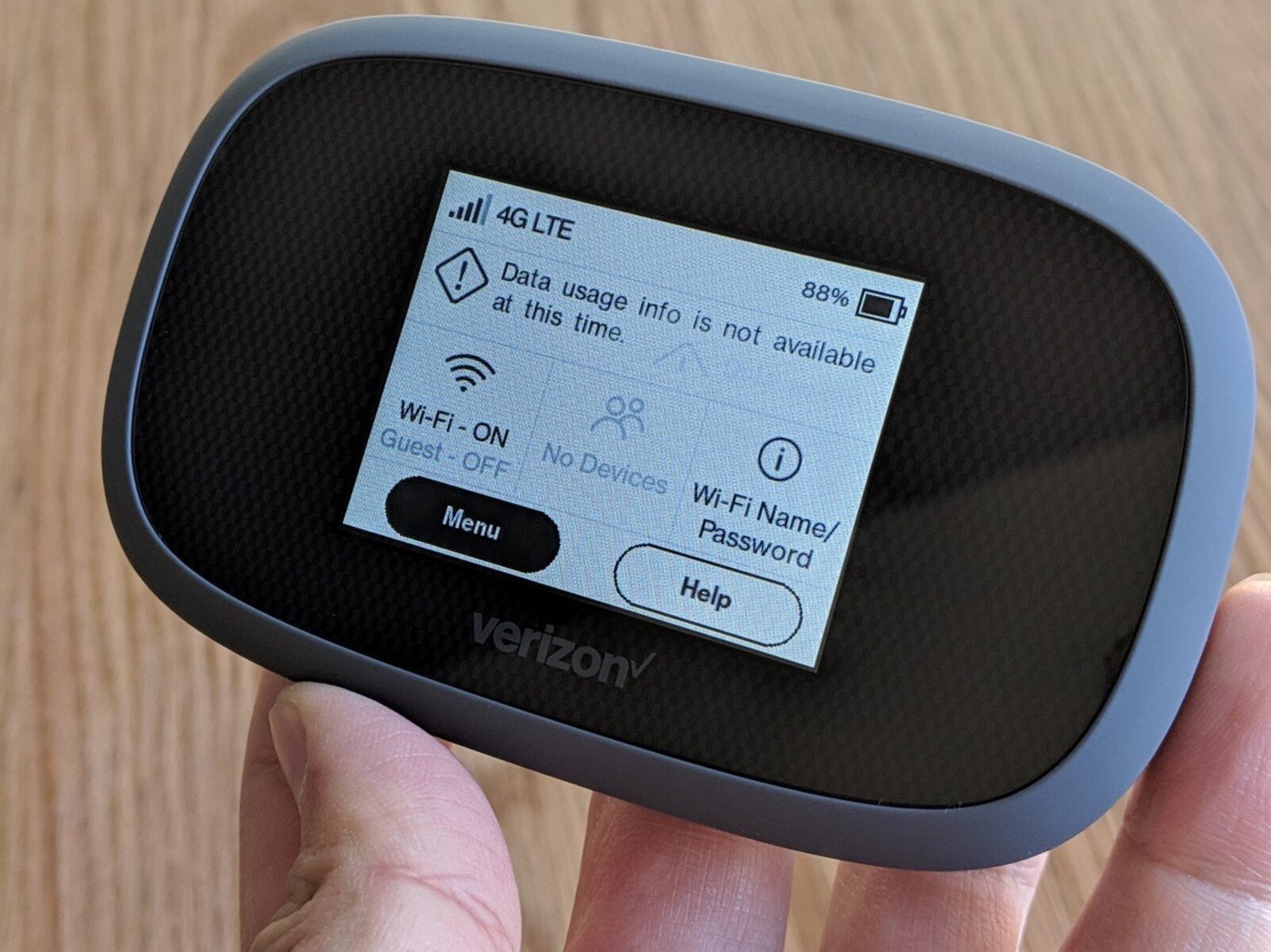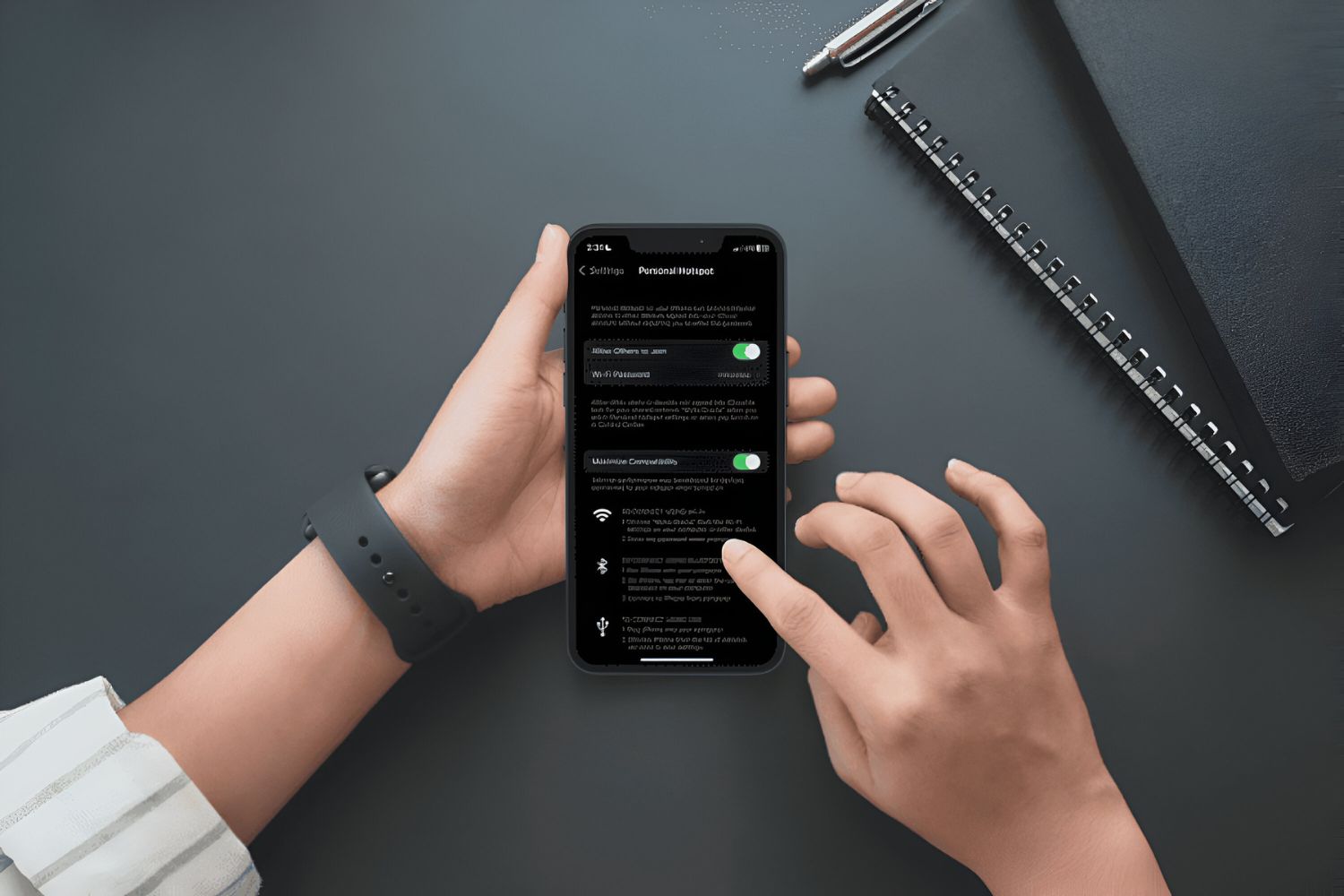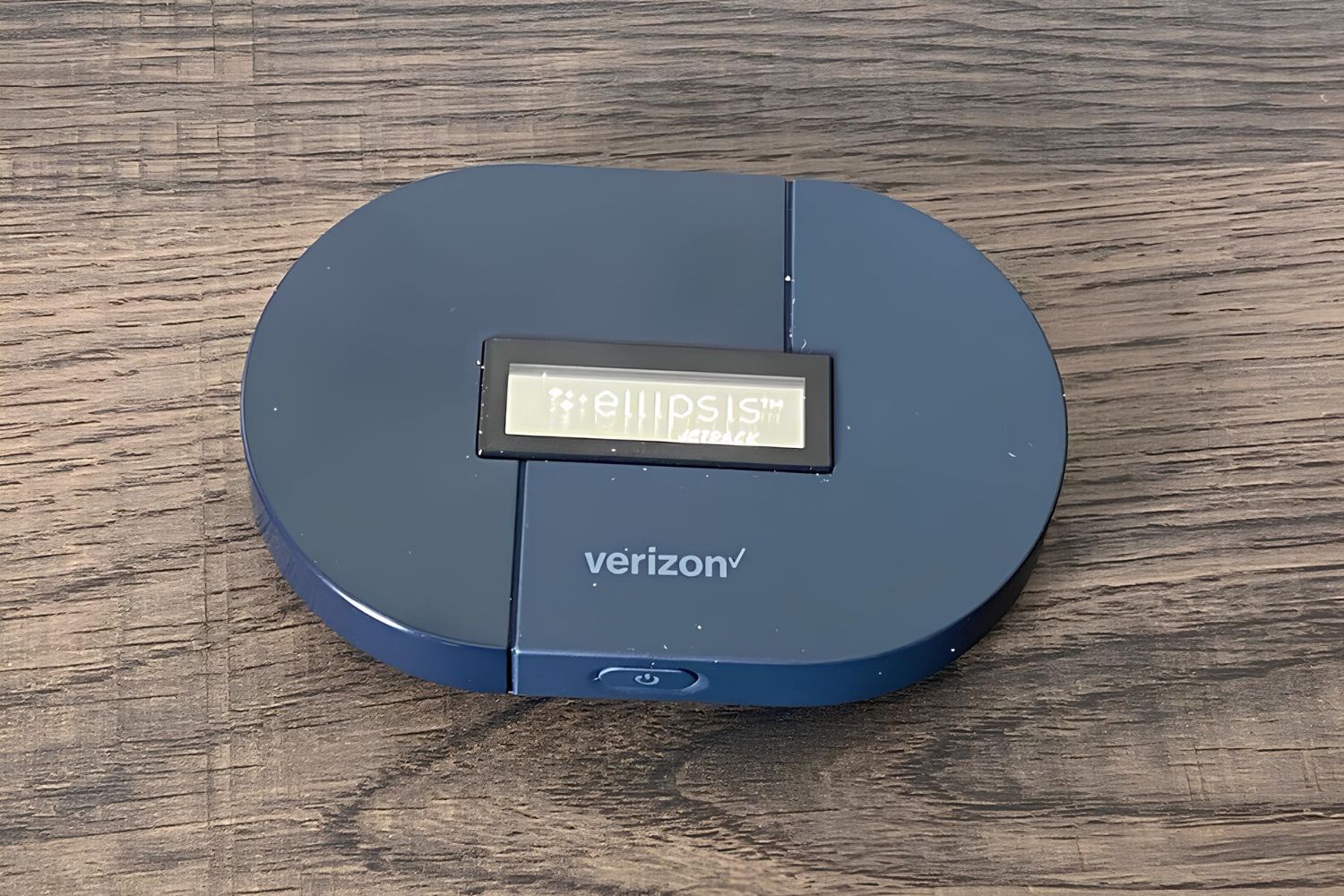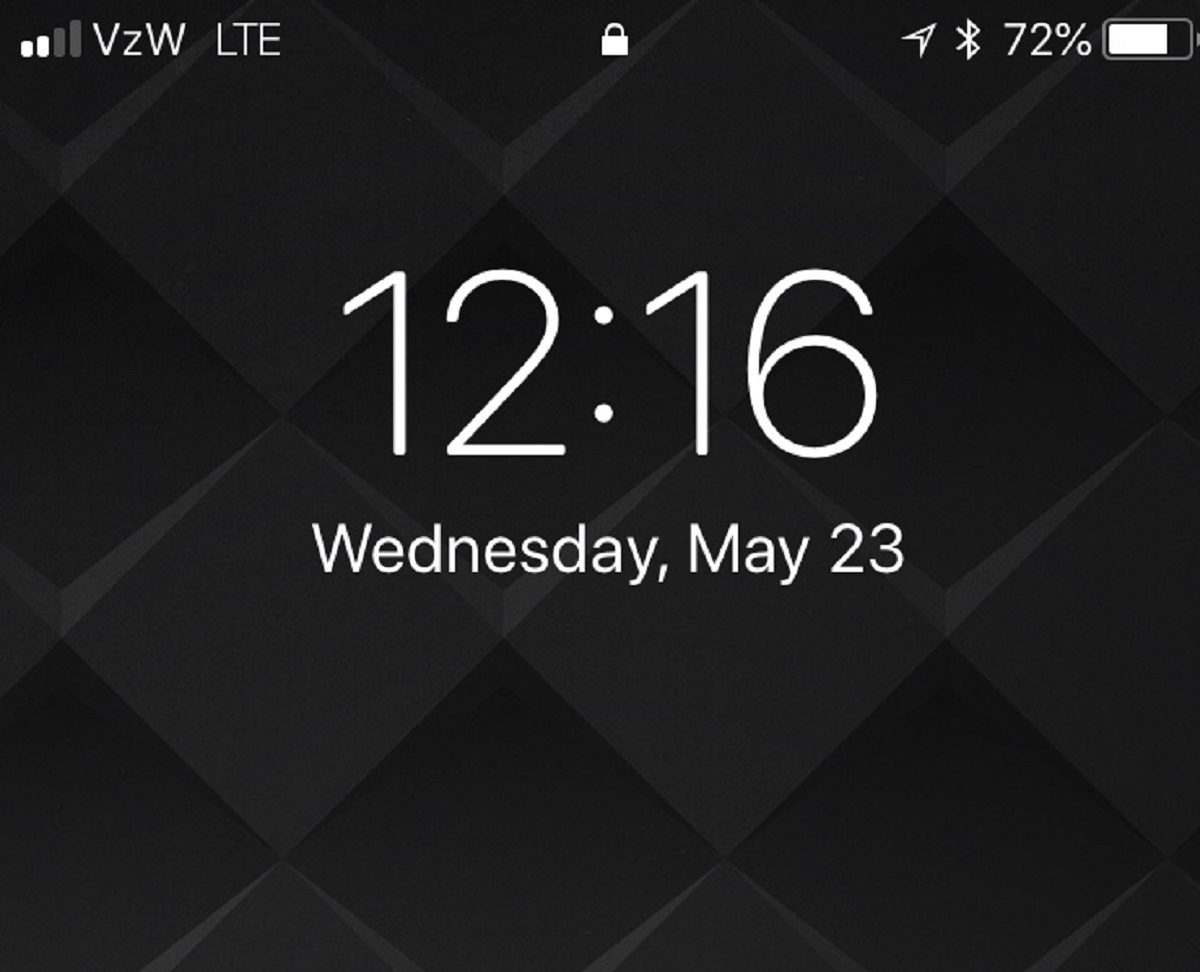Check Verizon Hotspot Signal Strength
Verizon hotspots rely on a strong and stable signal to provide reliable internet connectivity. If you're experiencing slow or intermittent internet speeds, it's crucial to start by checking the signal strength of your Verizon hotspot. Here's how you can do it:
-
Signal Indicator: Begin by locating the signal indicator on your Verizon hotspot device. This can usually be found on the device's display screen or as LED lights. The signal indicator typically displays the strength of the signal using bars or a similar visual representation.
-
Signal Strength: Observe the signal strength displayed on the indicator. A strong signal is usually indicated by more bars or a clear visual representation, while a weak signal will be denoted by fewer bars or a diminished visual representation. Ideally, you should strive for a full or near-full signal strength for optimal performance.
-
Location: If the signal strength appears weak, consider relocating your Verizon hotspot to a different area. Position it near a window or in an elevated location to potentially improve signal reception. Physical obstructions such as walls and metal objects can interfere with the signal, so finding an unobstructed location is essential.
-
External Factors: Keep in mind that external factors such as weather conditions, nearby construction, or electronic interference from other devices can also impact signal strength. If you suspect any of these factors are at play, it may be beneficial to wait for conditions to improve or relocate to a different area with less interference.
Checking the signal strength of your Verizon hotspot is an essential first step in troubleshooting slow internet speeds. By ensuring a strong and stable signal, you can lay the groundwork for a smoother and more reliable internet experience.
Ensure Proper Device Placement
Proper device placement plays a pivotal role in optimizing the performance of your Verizon hotspot. By strategically positioning the device, you can significantly enhance signal reception and overall connectivity. Here's a detailed look at the essential considerations for ensuring the proper placement of your Verizon hotspot:
1. Strategic Location:
Selecting the right location for your Verizon hotspot is crucial for maximizing signal strength. Ideally, place the device in a central area within your home or workspace to ensure that the wireless signal can reach all desired areas effectively. By doing so, you can minimize signal degradation and potential dead zones, providing more consistent connectivity throughout the premises.
2. Avoid Obstructions:
When placing your Verizon hotspot, it's important to steer clear of potential signal obstructions. Walls, large furniture, and electronic appliances can hinder the propagation of the wireless signal, leading to reduced coverage and slower internet speeds. To mitigate this, position the device in an open area, away from dense obstructions, to facilitate better signal transmission.
3. Elevation:
Elevating your Verizon hotspot can contribute to improved signal reception. Placing the device on a raised surface, such as a shelf or desk, can help minimize signal interference caused by obstacles on the ground level. Additionally, elevating the hotspot can enhance its overall coverage, allowing the wireless signal to propagate more effectively across the desired area.
4. Minimize Interference:
To ensure optimal performance, it's essential to minimize potential sources of signal interference. Avoid placing the Verizon hotspot near other electronic devices that operate on similar frequencies, such as cordless phones, microwave ovens, or Bluetooth-enabled gadgets. By doing so, you can reduce the likelihood of signal conflicts and enhance the overall stability of your wireless connection.
5. Consider External Factors:
Be mindful of external factors that can impact device placement. For instance, if you're using the Verizon hotspot outdoors, consider environmental elements such as weather conditions and physical obstructions. In such scenarios, positioning the device in a sheltered area or utilizing weather-resistant enclosures can help safeguard it from adverse external influences.
By adhering to these guidelines and taking a strategic approach to device placement, you can optimize the performance of your Verizon hotspot and create an environment conducive to reliable and high-speed internet connectivity. A well-placed hotspot can pave the way for seamless online experiences, whether for work, entertainment, or staying connected with loved ones.
Restart Verizon Hotspot
Restarting your Verizon hotspot is a fundamental troubleshooting step that can effectively address a myriad of connectivity issues, including slow internet speeds and intermittent signal disruptions. This simple yet powerful action can help refresh the device's network connections, clear temporary glitches, and restore optimal functionality. Here's a comprehensive guide on how to restart your Verizon hotspot and the potential benefits it can yield:
Why Restarting is Essential
When electronic devices, including hotspots, remain operational for extended periods, they can encounter performance hiccups and network inconsistencies. These issues may manifest as sluggish internet speeds, unresponsive connections, or erratic signal strength. By restarting the Verizon hotspot, you initiate a full system reboot, effectively clearing any underlying issues that may be impeding its performance. This process allows the device to start afresh, establishing stable network connections and recalibrating its operational parameters.
Steps to Restart Your Verizon Hotspot
-
Power Off: Begin by locating the power button or switch on your Verizon hotspot. Press and hold the power button until the device powers off completely. This action ensures that all active processes are terminated, preparing the hotspot for a clean restart.
-
Wait Period: Once the hotspot is powered off, allow it to remain idle for a brief period, typically 10-20 seconds. This interval allows any residual electrical charge to dissipate and ensures a complete cessation of all operations.
-
Power On: After the brief waiting period, press the power button again to turn on the Verizon hotspot. As the device boots up, it undergoes a systematic initialization process, establishing fresh network connections and reconfiguring its operating state.
Benefits of Restarting
- Network Refresh: Restarting the Verizon hotspot facilitates a comprehensive network refresh, enabling it to establish new connections with improved stability and speed.
- Temporary Glitch Clearance: By powering off and on, any temporary glitches or software inconsistencies that may be hindering performance are effectively cleared, promoting smoother operation.
- Enhanced Performance: A restart can lead to enhanced overall performance, resulting in faster internet speeds, reduced latency, and improved signal reliability.
Frequency of Restarting
It's advisable to incorporate regular restarts into your hotspot maintenance routine, especially if you notice recurring connectivity issues or a decline in performance. Performing a restart every few days or on a weekly basis can help preemptively address potential issues, ensuring that your Verizon hotspot consistently delivers optimal internet connectivity.
By embracing the practice of restarting your Verizon hotspot as a proactive troubleshooting measure, you can effectively mitigate connectivity challenges and maintain a robust and dependable internet experience. This simple yet impactful action empowers you to proactively manage your hotspot's performance, fostering a seamless and uninterrupted online connectivity environment.
Update Verizon Hotspot Firmware
Keeping your Verizon hotspot's firmware up to date is a critical aspect of maintaining optimal performance and addressing potential connectivity issues. Firmware updates often include enhancements, bug fixes, and security patches that can significantly improve the device's functionality and stability. Here's a comprehensive exploration of the importance of updating your Verizon hotspot's firmware and the steps to ensure it remains current.
Significance of Firmware Updates
Firmware serves as the underlying software that governs the operation of your Verizon hotspot. Periodic updates are released by Verizon to address known issues, bolster security measures, and introduce new features. By staying abreast of firmware updates, you can harness the following benefits:
-
Enhanced Performance: Firmware updates often include optimizations that can enhance the overall performance of your Verizon hotspot. These optimizations may lead to improved signal reception, faster data transfer speeds, and more efficient network management.
-
Bug Fixes: Addressing software bugs and glitches is a common focus of firmware updates. By applying the latest firmware, you can mitigate potential issues that may be causing slow internet speeds or intermittent connectivity disruptions.
-
Security Enhancements: Firmware updates frequently incorporate security patches to fortify the device against potential vulnerabilities and cyber threats. Keeping the firmware updated is crucial for maintaining a secure and protected network environment.
Steps to Update Firmware
-
Check for Updates: Begin by accessing the settings menu of your Verizon hotspot device. Navigate to the firmware or software update section to initiate a manual check for available updates. Alternatively, you can visit the official Verizon website or use the Verizon Smart Family app to check for firmware updates for your specific hotspot model.
-
Download and Install: If a firmware update is available, follow the on-screen prompts to download and install the update. Ensure that your hotspot is connected to a stable internet connection during this process to facilitate a smooth and uninterrupted update installation.
-
Restart the Hotspot: Once the firmware update is successfully installed, it's advisable to restart your Verizon hotspot to ensure that the new firmware is fully integrated and operational. This step helps finalize the update process and ensures that the device is running on the latest firmware version.
Regular Maintenance
Incorporating regular checks for firmware updates into your maintenance routine is essential for maximizing the performance and longevity of your Verizon hotspot. Set reminders to periodically review for available updates and promptly apply them to keep your device running optimally.
By prioritizing the update of your Verizon hotspot's firmware, you can proactively address potential performance issues, bolster security measures, and unlock new features, ultimately fostering a seamless and reliable internet connectivity experience.
Reset Network Settings
Resetting the network settings on your Verizon hotspot can serve as a potent troubleshooting measure to rectify connectivity issues and restore optimal performance. This process entails reverting the device's network configurations to their default state, effectively eliminating potential network-related inconsistencies and restoring stable connectivity. Here's a comprehensive exploration of the significance of resetting network settings and the procedural steps to execute this essential troubleshooting action.
Importance of Resetting Network Settings
Over time, network settings on electronic devices, including hotspots, can become misconfigured or corrupted, leading to a myriad of connectivity challenges. These issues may manifest as slow internet speeds, intermittent signal disruptions, or difficulty establishing reliable connections with devices. By initiating a network settings reset, you can address these underlying issues and reinstate the hotspot's network parameters to their original state, potentially resolving persistent connectivity issues.
Steps to Reset Network Settings
-
Access Settings: Begin by accessing the settings menu on your Verizon hotspot device. Navigate to the network or connectivity settings section to locate the option for resetting network configurations.
-
Initiate Reset: Within the network settings menu, look for the option to reset or restore network settings. This action may be labeled as "Reset Network," "Network Reset," or a similar designation, depending on the specific hotspot model.
-
Confirmation: Upon selecting the network reset option, the device may prompt you to confirm the action. Acknowledge the prompt to proceed with the network settings reset.
-
Wait for Completion: The network reset process may take a few moments to complete. During this time, the device will revert its network configurations to the default state and reestablish fundamental network parameters.
-
Restart Hotspot: Once the network settings reset is finalized, it's advisable to restart your Verizon hotspot. This step ensures that the reset configurations are fully integrated and operational, setting the stage for a refreshed network environment.
After Reset Considerations
Following the network settings reset, it's essential to reassess the performance of your Verizon hotspot. Test the internet connectivity, signal strength, and overall network stability to gauge the impact of the reset. In many cases, resetting network settings can effectively mitigate connectivity issues, leading to improved performance and a more consistent online experience.
Regularly incorporating network settings resets into your hotspot maintenance routine can help preemptively address potential network-related challenges and maintain a robust and dependable internet connectivity environment. By leveraging this essential troubleshooting action, you can proactively manage your hotspot's network performance, fostering a seamless and uninterrupted online connectivity experience.
Contact Verizon Support
In the event that troubleshooting steps and proactive measures fail to resolve connectivity issues with your Verizon hotspot, reaching out to Verizon support can provide invaluable assistance. Verizon offers dedicated support channels staffed by knowledgeable professionals who can offer personalized guidance and technical expertise to address your specific concerns. Here's a detailed exploration of the various avenues for contacting Verizon support and the potential benefits of seeking their assistance.
Direct Customer Support
Verizon provides multiple channels for customers to engage with their support team, ensuring accessibility and convenience. You can initiate direct contact with Verizon support through the following avenues:
-
Phone Support: Utilize Verizon's customer support hotline to directly connect with a representative who can provide real-time assistance. This direct interaction allows for detailed troubleshooting discussions and personalized guidance tailored to your specific hotspot-related issues.
-
Online Chat: Engage in live chat sessions with Verizon's support agents through their official website or dedicated support portal. This interactive platform enables real-time communication, allowing you to articulate your concerns and receive immediate responses and guidance.
-
Email Support: Submit detailed inquiries and support requests via email to Verizon's customer support team. This channel provides the opportunity to articulate complex issues comprehensively and receive detailed, written responses from support professionals.
Benefits of Contacting Verizon Support
Seeking assistance from Verizon support offers a myriad of benefits, including:
-
Expert Guidance: Verizon's support team comprises knowledgeable professionals equipped with in-depth expertise in addressing hotspot-related issues. Their guidance can encompass advanced troubleshooting techniques, network optimizations, and device-specific insights.
-
Personalized Solutions: By directly engaging with Verizon support, you can receive personalized solutions tailored to your unique circumstances. This personalized approach can yield targeted recommendations and actionable steps to address your specific connectivity challenges.
-
Technical Insights: Verizon's support professionals can provide valuable technical insights, offering a deeper understanding of your hotspot's functionality, network dynamics, and potential performance optimizations. This knowledge empowers you to make informed decisions and implement effective solutions.
-
Issue Resolution: Leveraging Verizon support increases the likelihood of swift and effective issue resolution. The support team's expertise and access to advanced diagnostics can expedite the troubleshooting process, leading to timely resolution of connectivity issues.
Proactive Engagement
Initiating contact with Verizon support demonstrates a proactive approach to addressing connectivity challenges, underscoring your commitment to optimizing your hotspot's performance. By leveraging the expertise and resources offered by Verizon's support team, you can navigate complex technical issues with confidence, ultimately fostering a seamless and reliable internet connectivity experience.
In summary, contacting Verizon support serves as a pivotal resource for addressing persistent connectivity issues and maximizing the performance of your Verizon hotspot. The direct engagement with knowledgeable professionals and access to targeted solutions can significantly enhance your troubleshooting efforts, ultimately leading to a more robust and dependable internet connectivity environment.