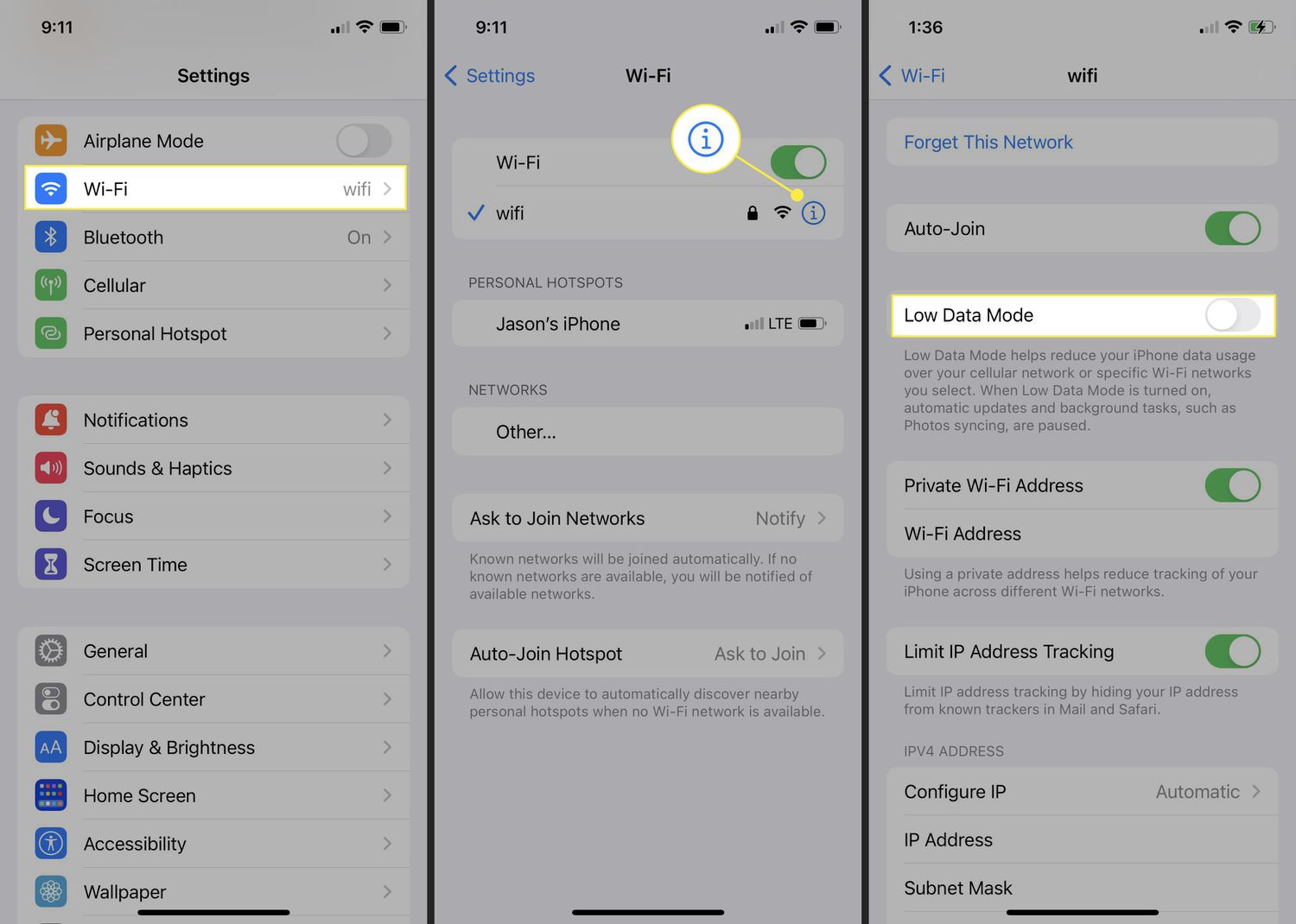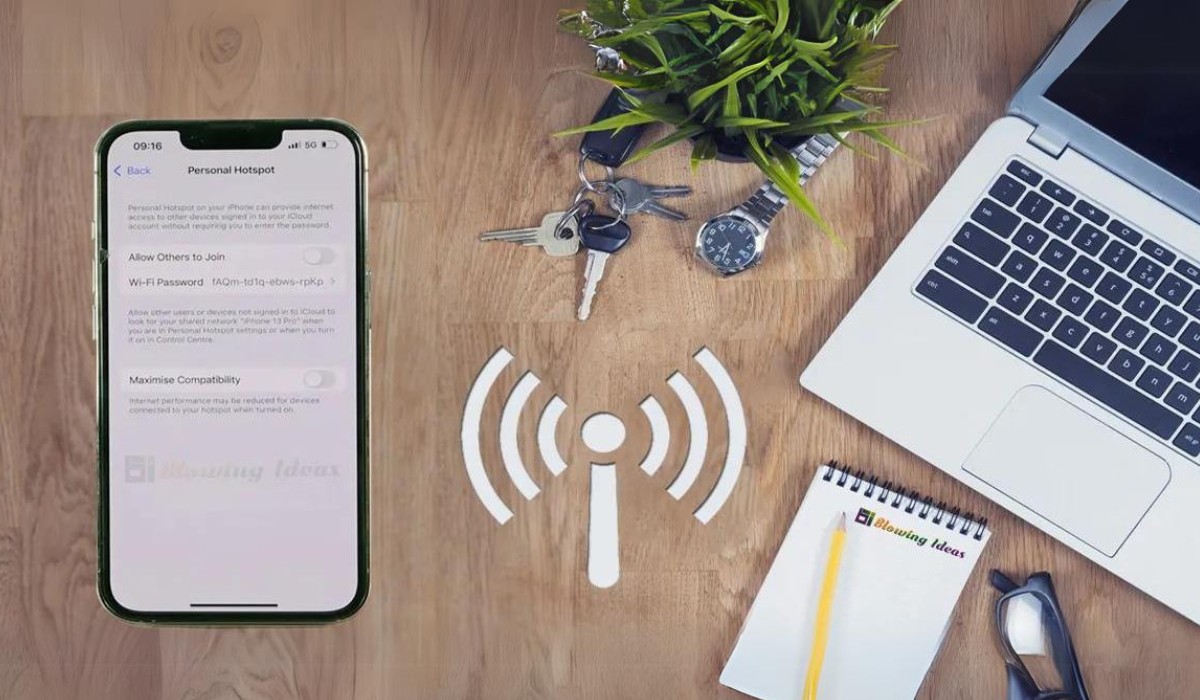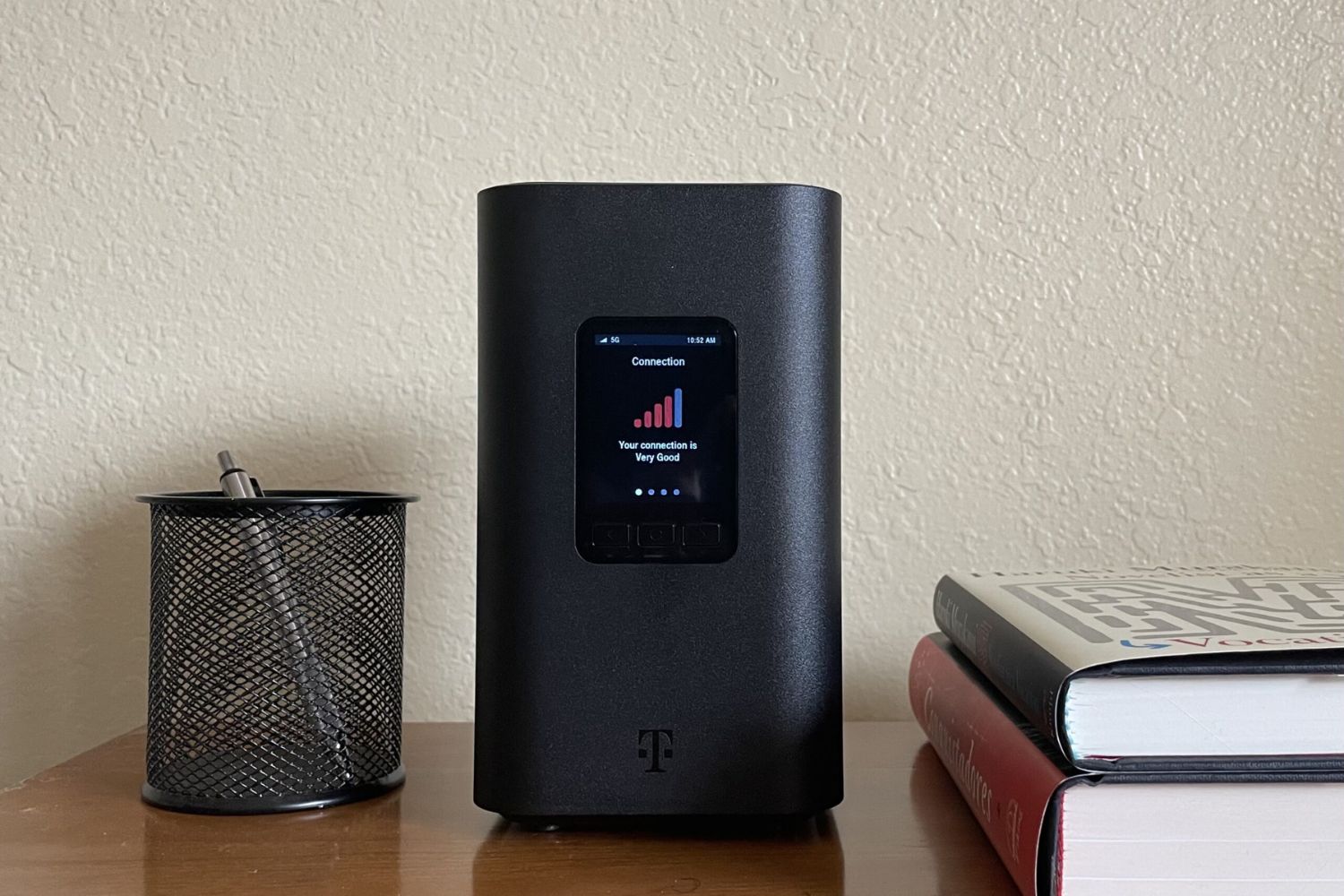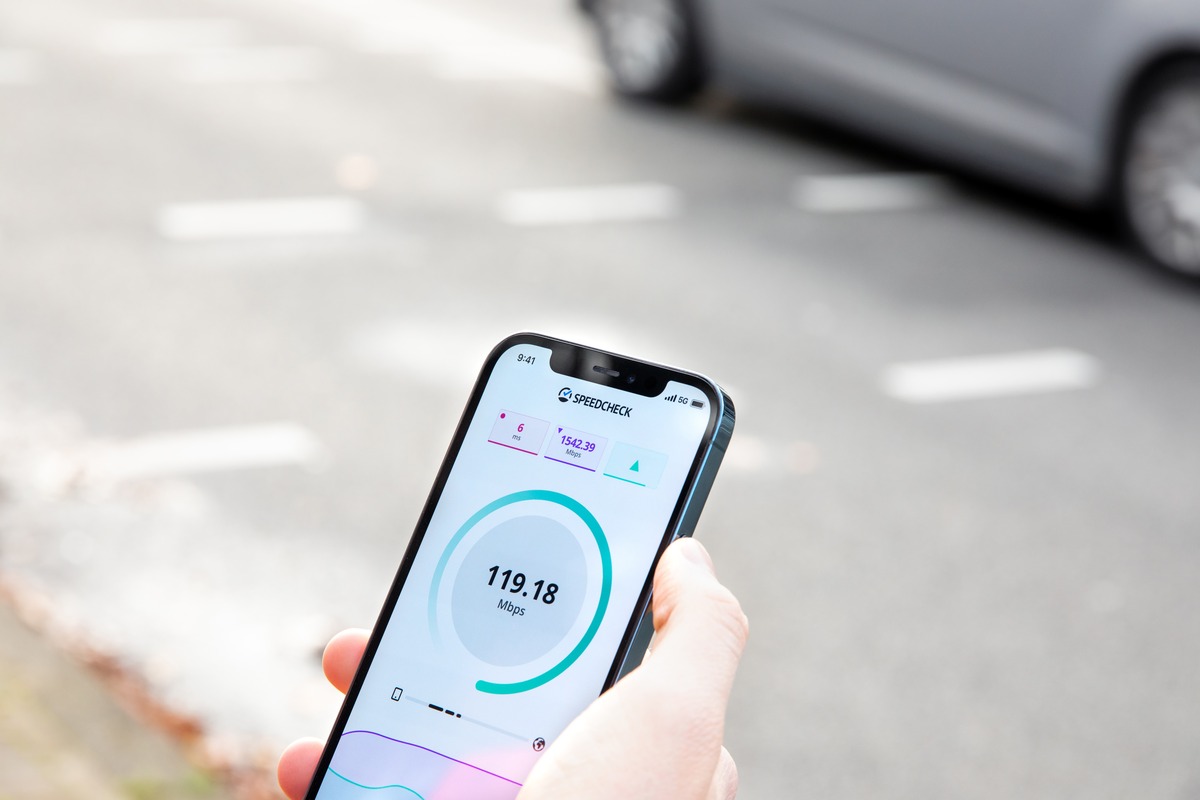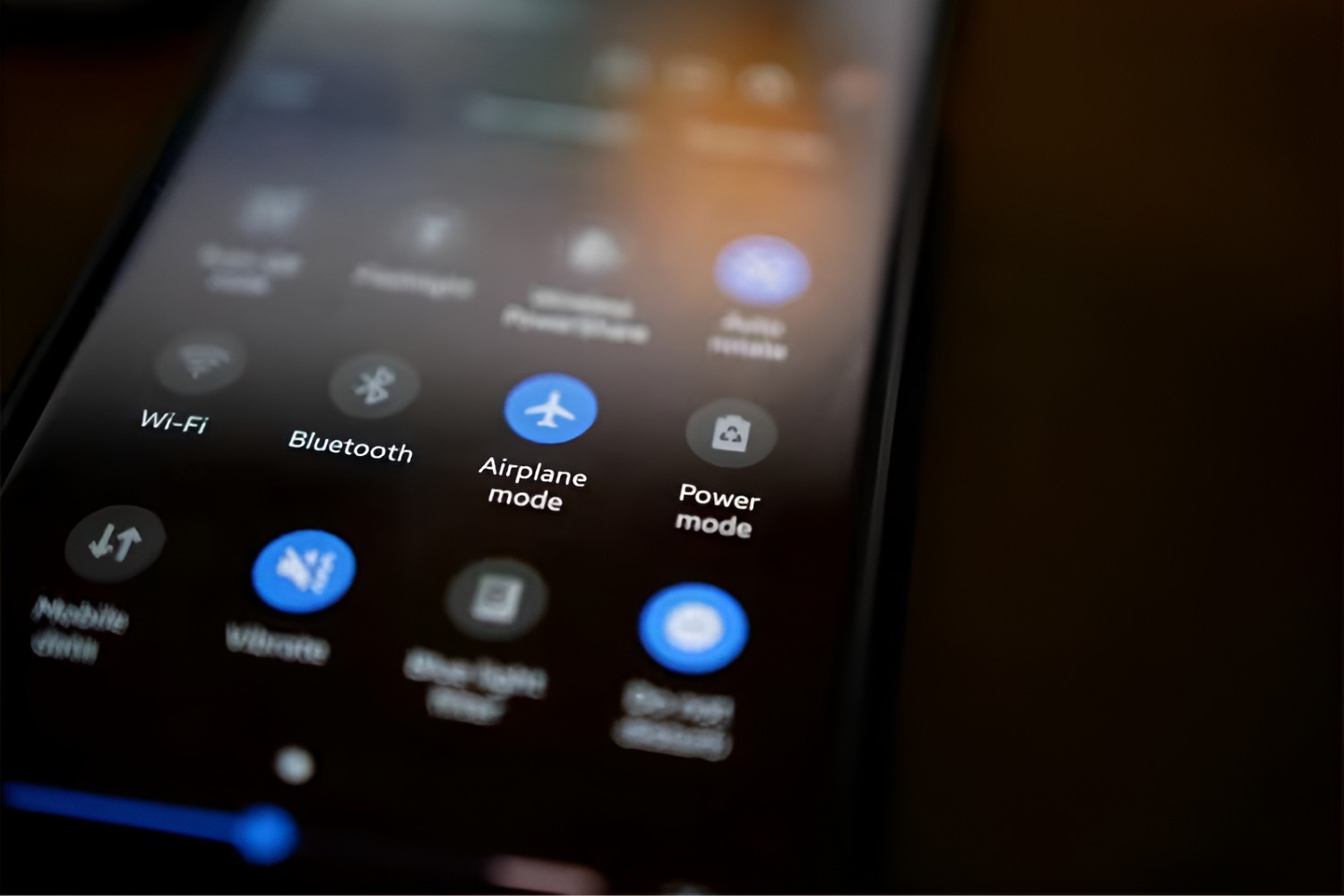What is Low Data Mode on Hotspot?
Low Data Mode is a feature available on most modern smartphones and other devices that allows users to conserve data when using their device as a personal hotspot. When Low Data Mode is enabled, the device reduces the amount of data used for background tasks, such as automatic updates and processes, thus helping to minimize data consumption and potentially extending the usage time before reaching data caps or incurring additional charges.
This feature is particularly beneficial for individuals who rely on their mobile devices for internet connectivity and need to manage their data usage effectively. By activating Low Data Mode on the hotspot, users can make more efficient use of their data allowance, especially in situations where a reliable Wi-Fi connection is not readily available.
In essence, Low Data Mode on a hotspot provides users with greater control over their data consumption, enabling them to make informed decisions about how their data is utilized. This can be especially useful when traveling, working remotely, or when traditional Wi-Fi connections are not accessible.
Overall, Low Data Mode on a hotspot empowers users to optimize their data usage, ensuring that their internet connectivity remains reliable and cost-effective, without compromising on essential tasks and activities that require a stable internet connection.
Common Issues with Low Data Mode
-
Limited Functionality: One common issue that users may encounter with Low Data Mode on their hotspot is limited functionality. While the primary purpose of Low Data Mode is to conserve data, some users may find that certain applications or services do not perform optimally when this mode is enabled. This can lead to a less seamless user experience, particularly when streaming content, engaging in video calls, or using other data-intensive applications.
-
Intermittent Connectivity: Another prevalent issue associated with Low Data Mode is intermittent connectivity. Users may notice that their devices struggle to maintain a stable connection to the internet when this mode is activated. This can result in dropped connections, slow loading times, and overall frustration when attempting to access online resources or communicate with others.
-
Incompatibility with Specific Devices: In some cases, Low Data Mode may exhibit incompatibility with specific devices or operating systems. This can lead to unexpected behavior, such as connectivity issues, error messages, or the inability to establish a hotspot connection altogether. Such incompatibility issues can pose significant challenges for users who rely on their devices for essential tasks and require consistent internet access.
-
Difficulty in Enabling or Disabling: Users may also encounter difficulties when attempting to enable or disable Low Data Mode on their hotspot. This could be due to unclear settings, software glitches, or a lack of intuitive user interfaces, leading to frustration and uncertainty about how to effectively manage data usage.
-
Impact on Tethered Devices: When using a device as a hotspot with Low Data Mode enabled, tethered devices may experience reduced performance or encounter difficulties in accessing certain online content. This can hinder productivity and limit the functionality of connected devices, undermining the convenience and practicality of utilizing a personal hotspot.
-
Unintended Data Restrictions: While Low Data Mode is designed to conserve data, some users may find that it inadvertently restricts essential services or applications that they rely on for work, communication, or entertainment. This can lead to unforeseen limitations and disrupt the seamless operation of their devices when utilizing the hotspot feature.
In addressing these common issues with Low Data Mode on a hotspot, it is essential for users to consider potential workarounds, troubleshoot connectivity issues, and explore alternative settings to ensure a more reliable and consistent internet experience. By understanding the challenges associated with Low Data Mode, users can take proactive steps to mitigate these issues and optimize their data usage effectively.
Troubleshooting Steps for Low Data Mode
1. Verify Device Compatibility
Before delving into troubleshooting, it's crucial to ensure that the device being used as a hotspot supports the Low Data Mode feature. Verify that the device's operating system is updated to the latest version, as older software versions may exhibit compatibility issues with this feature. Additionally, check for any specific requirements or recommendations provided by the device manufacturer for enabling Low Data Mode on the hotspot.
2. Adjust Hotspot Settings
Navigate to the hotspot settings on the device and review the options related to data usage and connectivity. Disable Low Data Mode temporarily and observe the performance of the hotspot connection. If the issues persist, consider adjusting other relevant settings, such as network preferences, security configurations, and tethering options. Experiment with different combinations of settings to identify the most reliable configuration for the hotspot.
3. Update Device Firmware
Ensuring that the device's firmware is up to date is essential for resolving potential software-related issues that may affect the functionality of Low Data Mode. Check for available firmware updates and install them as needed. Firmware updates often include bug fixes, performance enhancements, and compatibility improvements that can address connectivity issues and optimize the operation of the hotspot feature.
4. Restart the Device
Perform a simple restart of the device used as the hotspot. This basic troubleshooting step can help clear temporary glitches, refresh network connections, and restore the device to a stable state. After restarting the device, re-enable Low Data Mode and assess whether the connectivity issues persist. A reboot can often resolve transient software hiccups that impact hotspot functionality.
5. Test with Different Devices
To isolate potential compatibility issues, test the hotspot connection with different devices, such as smartphones, tablets, or laptops. By connecting various devices to the hotspot and observing their performance, users can determine whether the connectivity issues are specific to certain devices or are consistent across different hardware. This information can guide further troubleshooting efforts and help identify the root cause of the problems.
6. Contact Technical Support
If persistent issues with Low Data Mode on the hotspot remain unresolved after attempting the aforementioned troubleshooting steps, reaching out to the device manufacturer's technical support or the service provider's customer support can provide valuable assistance. Technical support representatives can offer tailored guidance, advanced troubleshooting methods, and insights into potential hardware or software-related issues affecting the hotspot's performance.
7. Consider Alternative Solutions
In cases where the issues with Low Data Mode persist despite troubleshooting efforts, consider alternative solutions for managing data usage and connectivity. This may involve exploring third-party hotspot management applications, utilizing alternative data-saving features, or adjusting data usage patterns to minimize the impact of connectivity issues. Exploring alternative solutions can help users adapt to the challenges while seeking long-term resolutions.
By following these troubleshooting steps and exploring potential solutions, users can effectively address issues related to Low Data Mode on their hotspot, optimize data usage, and ensure a more reliable and consistent internet experience.
Conclusion
In conclusion, the utilization of Low Data Mode on a personal hotspot offers a valuable means of managing data consumption and optimizing internet connectivity, particularly in scenarios where traditional Wi-Fi access may be limited or unavailable. While this feature presents numerous benefits, including cost-effective data usage and extended connectivity, it is essential for users to be aware of potential challenges and adopt effective troubleshooting strategies to ensure a seamless experience.
By recognizing the common issues associated with Low Data Mode, such as intermittent connectivity, compatibility concerns, and limitations on tethered devices, users can proactively address these challenges through targeted troubleshooting. The troubleshooting steps outlined in this article provide a practical framework for identifying and resolving issues related to Low Data Mode on a hotspot, empowering users to optimize their data usage and maintain reliable internet connectivity.
Furthermore, the troubleshooting process involves verifying device compatibility, adjusting hotspot settings, updating device firmware, and testing connectivity with different devices. These proactive measures enable users to diagnose and resolve connectivity issues, ultimately enhancing the overall performance of the hotspot feature.
In instances where troubleshooting efforts do not yield the desired results, seeking assistance from technical support and exploring alternative data management solutions can offer valuable pathways to address persistent challenges associated with Low Data Mode.
Ultimately, by understanding the intricacies of Low Data Mode and employing effective troubleshooting strategies, users can harness the benefits of this feature while mitigating potential obstacles. This proactive approach not only optimizes data usage but also ensures that the personal hotspot remains a reliable and efficient tool for accessing the internet in diverse settings.
In embracing the capabilities of Low Data Mode and navigating its potential challenges, users can confidently leverage their personal hotspots to stay connected, productive, and informed, regardless of the constraints posed by data limitations or connectivity issues. Through informed management and strategic troubleshooting, the utilization of Low Data Mode on a hotspot can be transformed into a seamless and empowering experience, enabling users to make the most of their data resources while maintaining consistent internet connectivity.