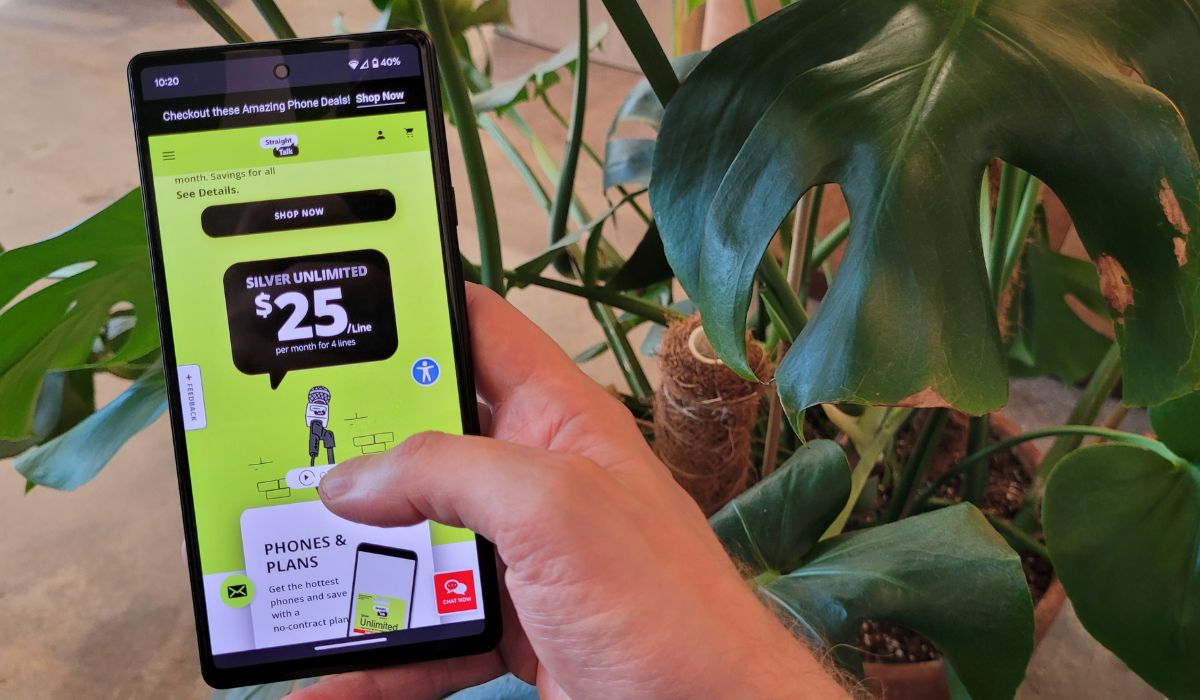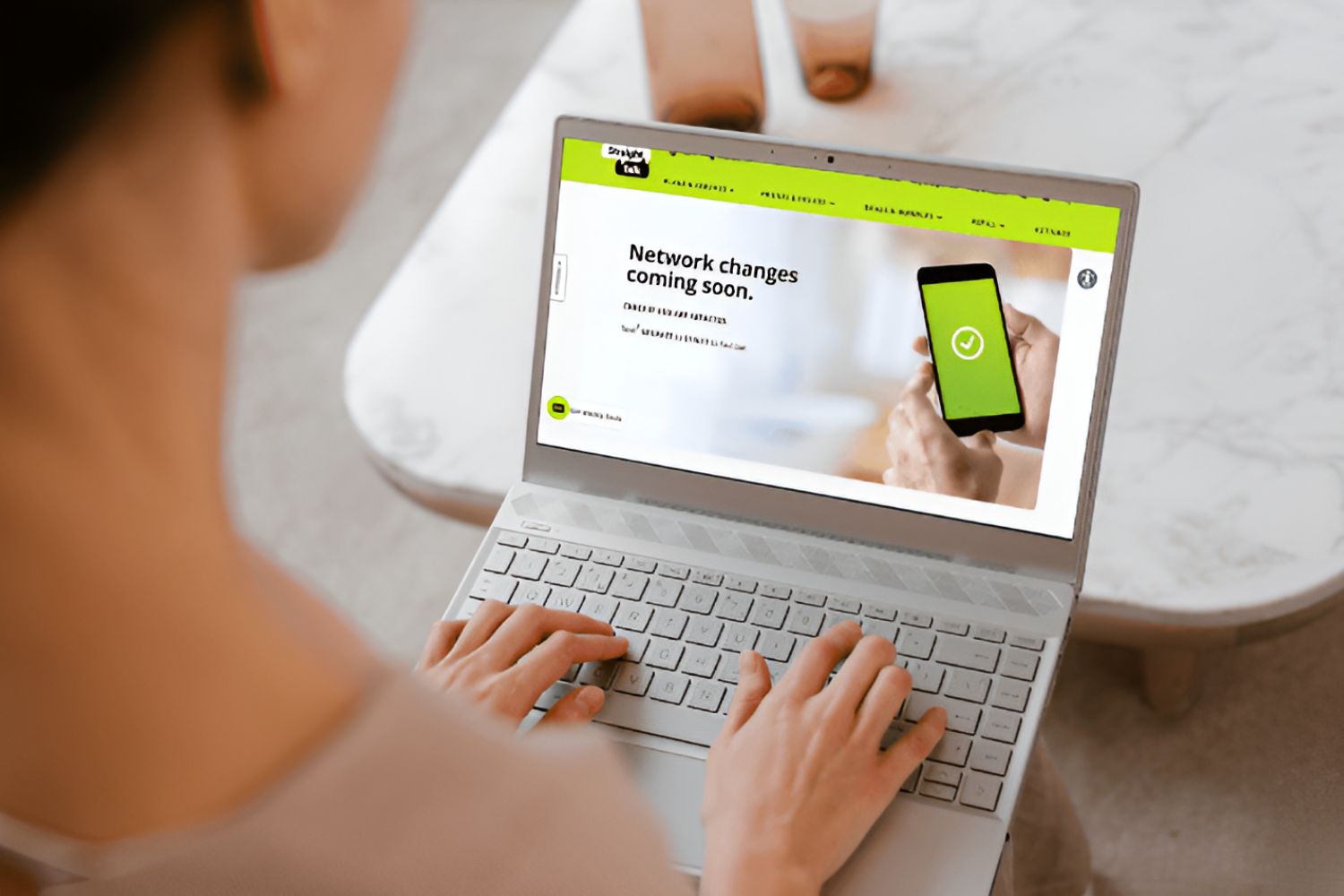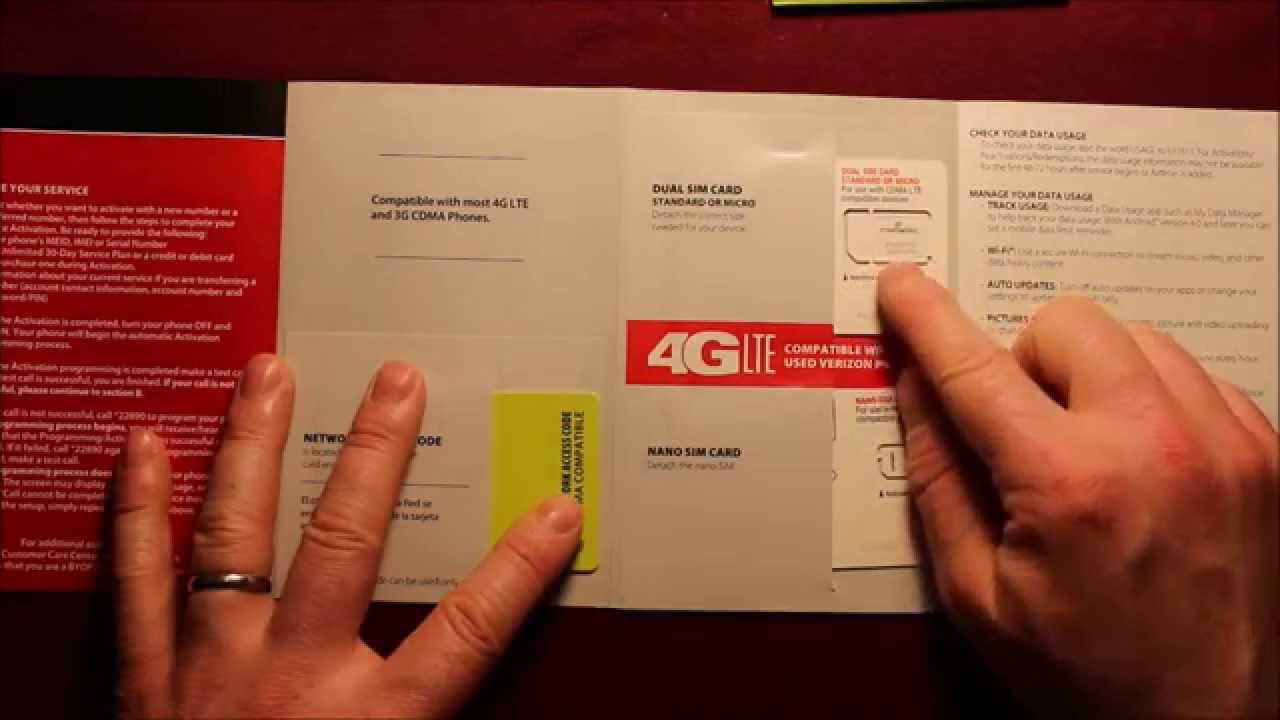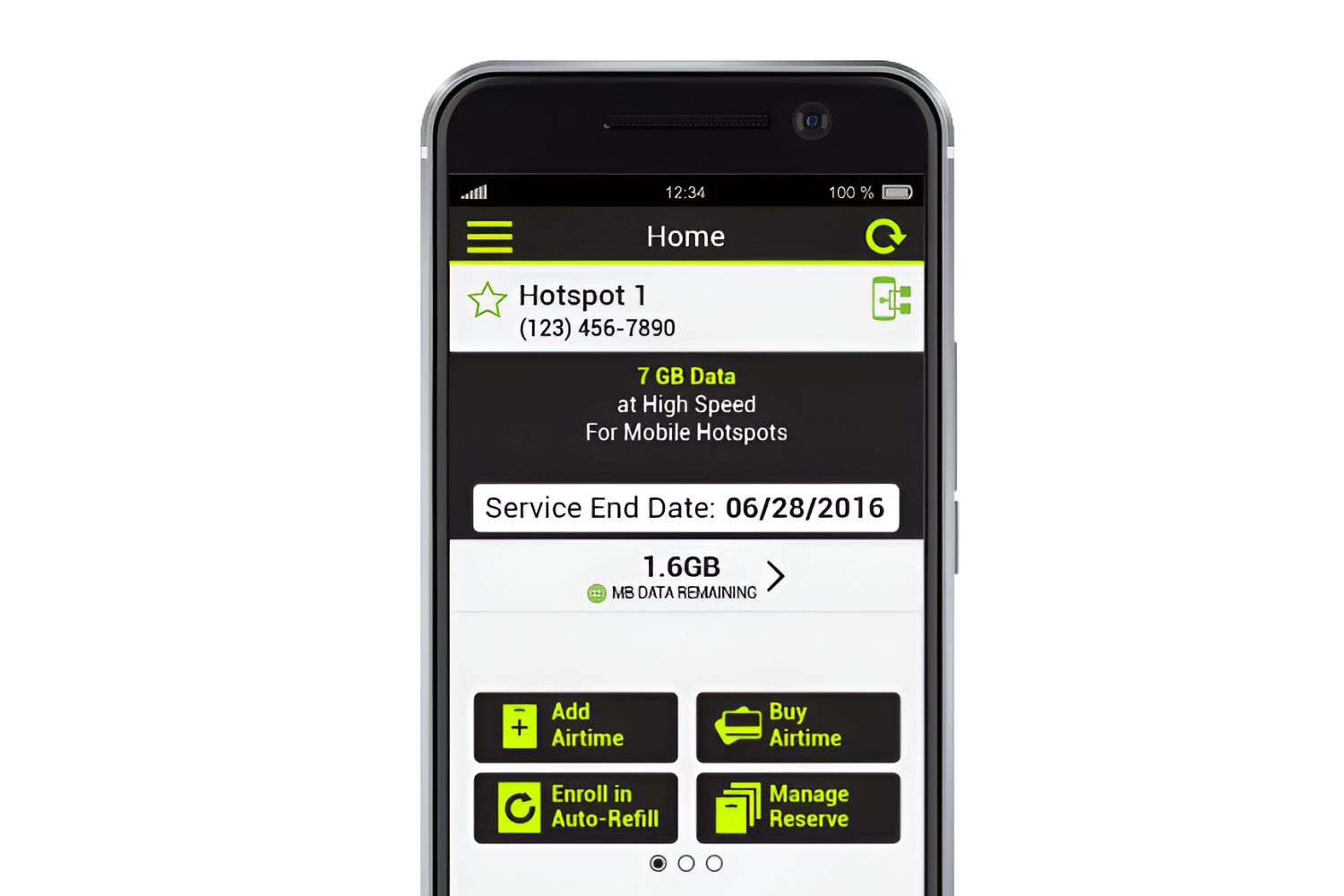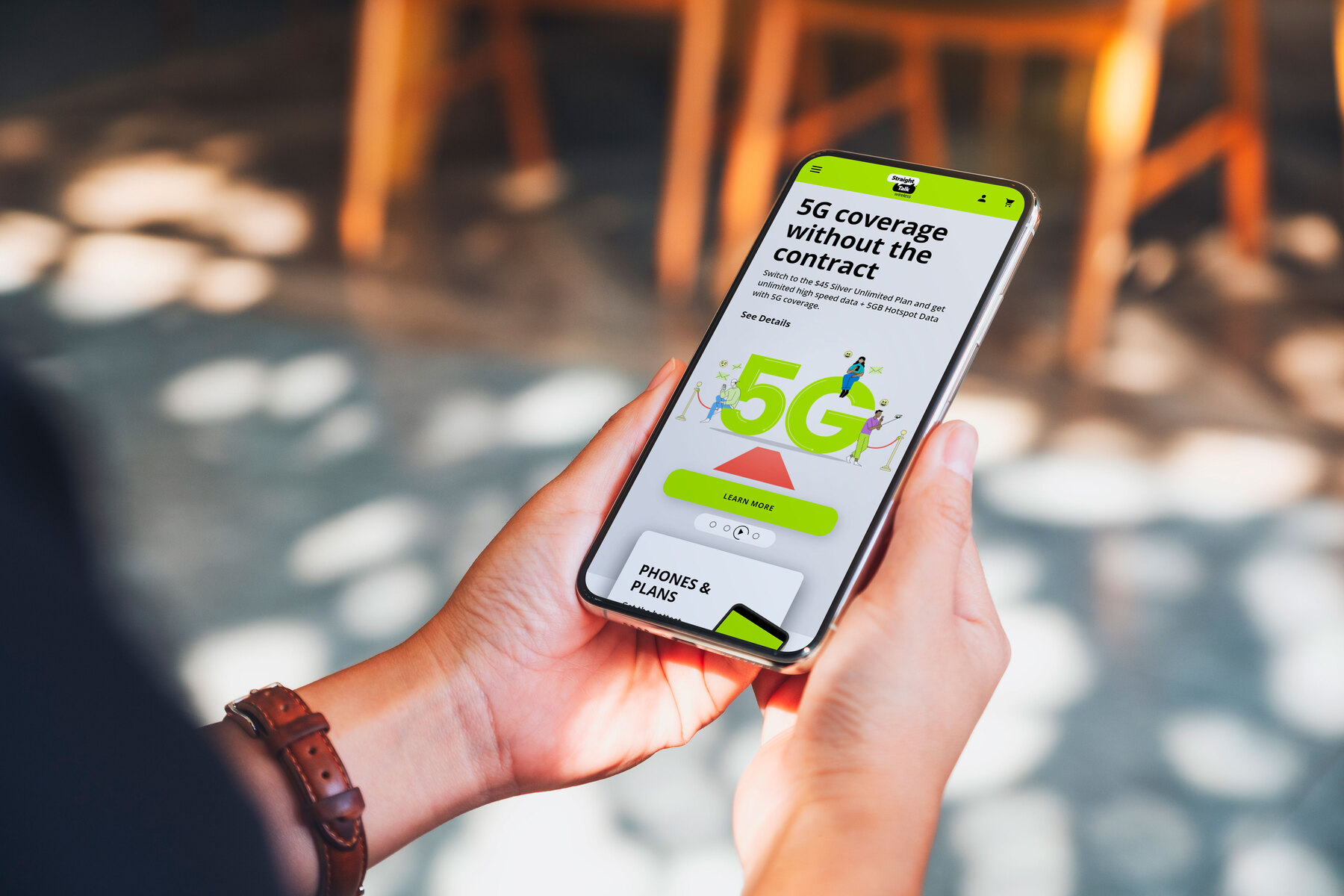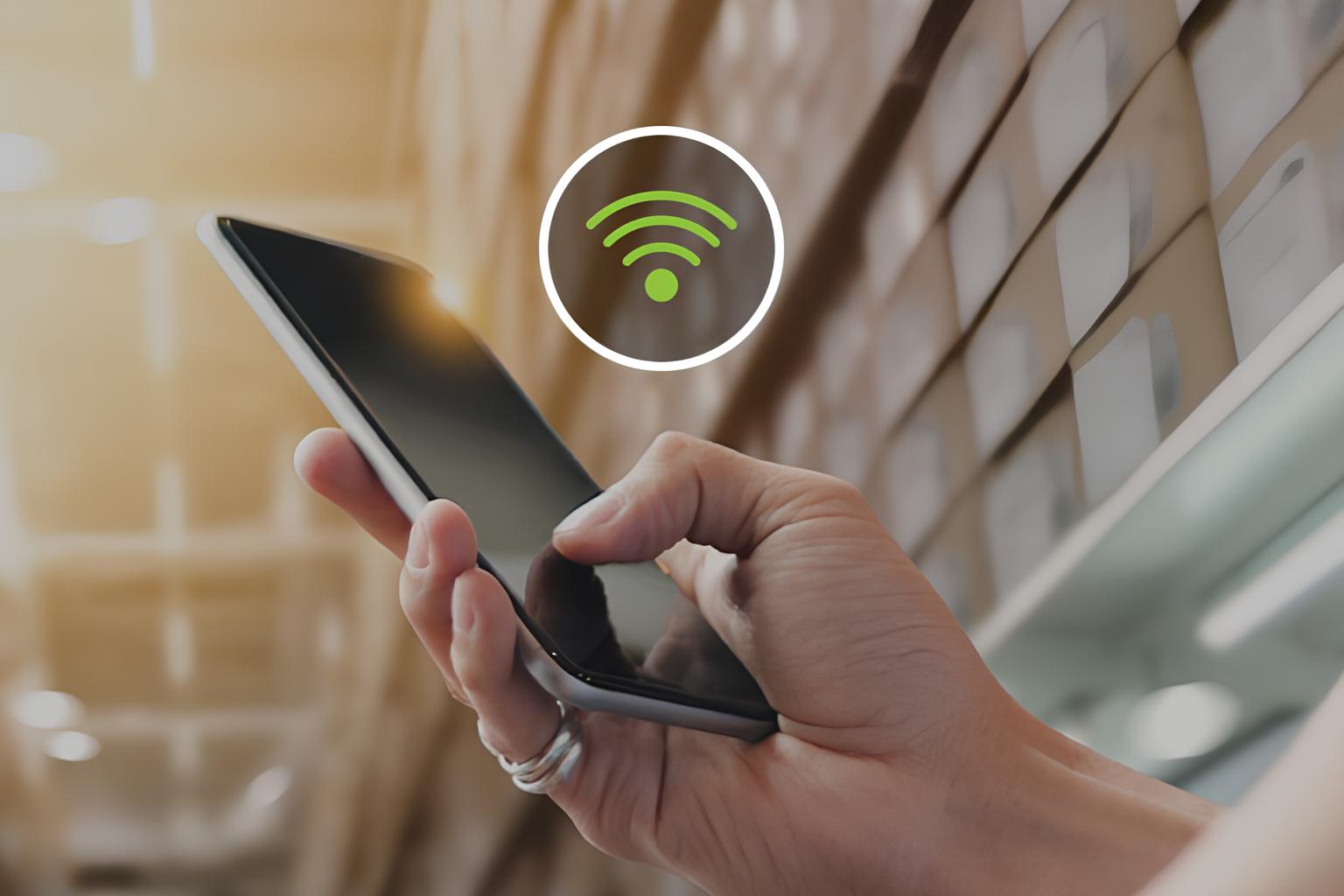Introduction
Setting up your Straight Talk phone as a hotspot can be a game-changer, providing you with the flexibility to connect your other devices to the internet wherever you go. Whether you're traveling, working remotely, or simply need a backup internet option, turning your phone into a hotspot can be incredibly convenient. This guide will walk you through the process of setting up your Straight Talk phone as a hotspot, allowing you to harness the power of your phone's data connection to get your other devices online.
By following the steps outlined in this guide, you can leverage your Straight Talk phone's hotspot feature to create a secure and reliable internet connection for your laptop, tablet, or any other Wi-Fi-enabled device. With a few simple configurations, you can transform your smartphone into a portable Wi-Fi hotspot, giving you the freedom to stay connected on the go.
Whether you're a digital nomad, a student needing internet access for your laptop, or simply someone who values the convenience of having a backup internet source, learning how to set up your Straight Talk phone as a hotspot can be a valuable skill. This guide will provide you with the knowledge and confidence to make the most of your Straight Talk phone's capabilities, ensuring that you can stay connected whenever and wherever you need to.
Now, let's dive into the step-by-step process of setting up your Straight Talk phone as a hotspot and unleash the full potential of your mobile device.
Step 1: Check Compatibility
Before diving into the process of setting up your Straight Talk phone as a hotspot, it's crucial to ensure that your device is compatible with this feature. Not all Straight Talk phones support the hotspot functionality, so it's essential to verify whether your specific model offers this capability.
Begin by accessing your phone's settings menu and navigating to the "Wireless & Networks" or "Connections" section. Look for the "Mobile Hotspot" or "Tethering & Portable Hotspot" option. If you find these features listed, it's a strong indication that your Straight Talk phone supports hotspot functionality. However, if these options are not available in your settings menu, it's likely that your device does not support hotspot capabilities.
In addition to checking the settings menu, you can also refer to your phone's user manual or visit the Straight Talk website for specific information about your device's hotspot compatibility. The user manual often provides detailed instructions on how to activate the hotspot feature, while the Straight Talk website may offer a list of compatible phones and their respective features.
It's important to note that even if your phone supports hotspot functionality, there may be limitations based on your service plan. Some Straight Talk plans include hotspot data, while others may require an additional add-on or incur extra charges for using the hotspot feature. Therefore, it's advisable to review your service plan details to understand any potential restrictions or additional costs associated with using your phone as a hotspot.
By confirming the compatibility of your Straight Talk phone with the hotspot feature and understanding any plan-related considerations, you can proceed with confidence to the next steps of setting up and utilizing your phone's hotspot functionality.
Ensuring compatibility is the first crucial step in harnessing the power of your Straight Talk phone as a hotspot. By verifying this aspect, you can lay the foundation for a seamless setup process and unlock the full potential of your device's connectivity capabilities.
Step 2: Enable Hotspot Feature
Enabling the hotspot feature on your Straight Talk phone empowers you to share its internet connection with other devices, such as laptops, tablets, or other smartphones. This functionality essentially turns your phone into a wireless router, allowing multiple devices to connect to the internet through your phone's data connection.
To begin, access your phone's settings menu and navigate to the "Wireless & Networks" or "Connections" section. Look for the "Mobile Hotspot" or "Tethering & Portable Hotspot" option. Once located, tap on the corresponding option to initiate the setup process.
Upon selecting the hotspot feature, you may be prompted to configure the hotspot settings, including the network name (SSID) and password. These settings are crucial for securing your hotspot and preventing unauthorized access. Choose a unique and easily identifiable network name, and create a strong password to safeguard your hotspot from unauthorized users.
Once you've set up the network name and password, you can proceed to activate the hotspot feature. Depending on your phone model and software version, the activation process may involve toggling a switch, pressing an "On" button, or confirming your selection. Upon activation, your Straight Talk phone will begin broadcasting a Wi-Fi signal, allowing other devices to detect and connect to the hotspot.
It's important to note that enabling the hotspot feature utilizes your phone's data connection to provide internet access to connected devices. Therefore, it's advisable to monitor your data usage and consider any limitations or data caps associated with your Straight Talk service plan. Additionally, if you're in a location with poor cellular reception, the hotspot's performance may be affected, so it's beneficial to position your phone in an area with optimal signal strength.
By enabling the hotspot feature on your Straight Talk phone, you can harness the power of your device's data connection to create a convenient and reliable internet hotspot for your other devices. This capability provides flexibility and freedom, allowing you to stay connected on the go, whether for work, study, or leisure.
With the hotspot feature activated, your Straight Talk phone becomes a versatile tool, offering seamless internet connectivity for your various devices. This step sets the stage for the next phase of connecting and configuring your devices to make the most of your phone's hotspot functionality.
Step 3: Connect Devices
Once you have successfully enabled the hotspot feature on your Straight Talk phone, the next step involves connecting your other devices to the newly created Wi-Fi hotspot. This process allows your devices, such as laptops, tablets, or other smartphones, to leverage your phone's internet connection, providing you with the flexibility to stay connected on multiple devices simultaneously.
To begin, access the Wi-Fi settings on the device you wish to connect to the hotspot. Locate the list of available Wi-Fi networks and identify the network name (SSID) associated with your Straight Talk phone's hotspot. The network name you previously set up during the hotspot configuration will be displayed in the available networks list.
Select your phone's hotspot network from the available options and enter the password you specified during the hotspot setup process. Upon entering the correct password, your device will establish a connection to the hotspot, enabling it to access the internet through your Straight Talk phone's data connection.
Once connected, your device will display the Wi-Fi icon in the status bar, indicating a successful connection to the hotspot. You can now seamlessly browse the web, stream content, or access online resources using your connected device, all powered by your Straight Talk phone's data connection.
It's important to note that the number of devices that can simultaneously connect to your Straight Talk phone's hotspot may be limited based on your phone model and service plan. Some devices may support a higher number of simultaneous connections, while others may have restrictions in place. Refer to your phone's user manual or your service plan details for specific information regarding hotspot connection limits.
Furthermore, as your devices utilize your phone's data connection while connected to the hotspot, it's advisable to monitor your data usage to avoid exceeding any data limits or incurring additional charges. Many smartphones provide built-in tools to track data usage, allowing you to stay informed about your consumption and make informed decisions about your internet usage.
By connecting your devices to your Straight Talk phone's hotspot, you unlock the potential for seamless internet access across multiple devices, all powered by your phone's data connection. This capability empowers you to work, study, or stay entertained on the go, without being tethered to a traditional Wi-Fi network.
The process of connecting your devices to the hotspot seamlessly integrates your devices with your Straight Talk phone's internet capabilities, offering a convenient and versatile connectivity solution for your on-the-go needs. With your devices successfully connected, you are ready to make the most of your Straight Talk phone's hotspot functionality, ensuring that you can stay connected wherever your journey takes you.
Step 4: Adjust Hotspot Settings
After successfully connecting your devices to your Straight Talk phone's hotspot, it's essential to explore and adjust the hotspot settings to optimize the connectivity experience and ensure the security and efficiency of your hotspot.
Access the hotspot settings on your phone by navigating to the "Mobile Hotspot" or "Tethering & Portable Hotspot" section within the settings menu. Here, you can fine-tune various aspects of your hotspot to align with your preferences and requirements.
One crucial setting to consider is the network security protocol. By default, most hotspots utilize WPA2 (Wi-Fi Protected Access 2) as the security protocol, offering robust encryption to safeguard your hotspot from unauthorized access. However, depending on your specific needs, you may have the option to adjust the security protocol to WPA3 or even enable an open network (not recommended for public or shared environments due to security risks).
Additionally, within the hotspot settings, you can review and modify the network name (SSID) and password associated with your hotspot. Adjusting the network name to something easily recognizable and personal to you can simplify the process of identifying your hotspot among other available networks. Furthermore, periodically updating your hotspot password enhances its security and mitigates the risk of unauthorized access.
Some Straight Talk phones may offer advanced hotspot settings, such as the ability to limit the number of connected devices, adjust the broadcast channel, or enable a power-saving mode to conserve battery while the hotspot is active. Exploring these settings allows you to tailor the hotspot's behavior and performance to align with your specific usage scenarios and preferences.
Furthermore, if your Straight Talk service plan includes hotspot data with specific usage limits, you can often monitor your data consumption and set up usage alerts or limits within the hotspot settings. This proactive approach enables you to manage your data usage effectively, preventing unexpected overages and ensuring that you stay within your plan's limits.
By delving into the hotspot settings and making necessary adjustments, you can customize your Straight Talk phone's hotspot to suit your individual requirements, bolster its security, and optimize its performance. This proactive approach ensures that your hotspot operates seamlessly and efficiently, providing a reliable and secure internet connection for your connected devices.
Adjusting the hotspot settings empowers you to tailor the connectivity experience to your preferences and requirements, enhancing the overall usability and security of your Straight Talk phone's hotspot. With the settings adjusted to your satisfaction, you can confidently harness the power of your phone's hotspot feature, knowing that it is optimized to meet your specific needs.
Step 5: Monitor Data Usage
Monitoring your data usage while utilizing your Straight Talk phone as a hotspot is essential for maintaining control over your internet consumption and avoiding any potential overage charges. By proactively tracking your data usage, you can make informed decisions about your online activities and ensure that you stay within the limits of your service plan.
One of the most effective ways to monitor data usage is to leverage the built-in tools and features available on your Straight Talk phone. Many smartphones offer native data usage tracking functionality, allowing you to view detailed breakdowns of your data consumption over specific periods. Accessing these tools through your phone's settings or data usage dashboard provides valuable insights into which applications or services are consuming the most data, enabling you to identify potential sources of excessive usage.
In addition to your phone's native data tracking capabilities, you can also consider installing third-party data monitoring applications from trusted sources. These apps often offer enhanced features for monitoring and managing data usage, including real-time usage notifications, customizable usage alerts, and the ability to track data usage across multiple devices. By integrating these applications into your data management strategy, you can gain a comprehensive view of your internet consumption and take proactive measures to optimize your usage patterns.
Furthermore, if your Straight Talk service plan includes specific data limits for hotspot usage, it's crucial to set up usage alerts or limits within your phone's hotspot settings. These proactive measures can help you stay informed about your remaining data allocation and receive notifications when approaching your usage thresholds. By utilizing these built-in safeguards, you can prevent unexpected data overages and maintain control over your hotspot usage.
It's important to note that certain activities, such as streaming high-definition videos or downloading large files, can significantly impact your data usage. By being mindful of these data-intensive activities and their associated data consumption, you can make conscious decisions about when and how to engage in such activities while using your Straight Talk phone as a hotspot.
By actively monitoring your data usage and staying informed about your internet consumption patterns, you can optimize your hotspot usage, avoid unnecessary overages, and ensure that you make the most of your available data allocation. This proactive approach empowers you to stay in control of your internet usage, allowing you to enjoy a seamless and worry-free connectivity experience with your Straight Talk phone's hotspot.
Conclusion
In conclusion, mastering the art of setting up your Straight Talk phone as a hotspot opens up a world of possibilities, providing you with the freedom to stay connected wherever your journey takes you. By following the step-by-step process outlined in this guide, you have unlocked the full potential of your smartphone, transforming it into a portable Wi-Fi hotspot that can power your other devices with seamless internet connectivity.
The journey began with the crucial step of checking the compatibility of your Straight Talk phone for hotspot functionality. By verifying the presence of the hotspot feature and understanding any plan-related considerations, you laid the foundation for a successful setup process. Enabling the hotspot feature on your phone then empowered you to share its internet connection with other devices, offering a convenient and reliable connectivity solution on the go.
Connecting your devices to the hotspot seamlessly integrated your devices with your Straight Talk phone's internet capabilities, allowing you to work, study, or stay entertained without being tethered to a traditional Wi-Fi network. Additionally, exploring and adjusting the hotspot settings allowed you to customize the connectivity experience to suit your individual requirements, bolster its security, and optimize its performance.
Monitoring your data usage emerged as a critical aspect of maintaining control over your internet consumption and avoiding potential overage charges. By proactively tracking your data usage and leveraging built-in tools or third-party applications, you gained valuable insights into your usage patterns and made informed decisions about your online activities.
In essence, the ability to set up your Straight Talk phone as a hotspot represents a powerful tool in your digital arsenal, offering unparalleled flexibility and connectivity on the go. Whether you're a remote worker, a student, or simply someone who values the convenience of having a backup internet source, harnessing the power of your phone's hotspot feature ensures that you can stay connected whenever and wherever you need to.
As you embark on your journey with your Straight Talk phone's hotspot, remember that staying informed about your data usage and making conscious decisions about your online activities are key to optimizing your hotspot experience. By leveraging the insights and guidance provided in this guide, you are well-equipped to make the most of your Straight Talk phone's hotspot functionality, ensuring a seamless and worry-free connectivity experience for all your devices.