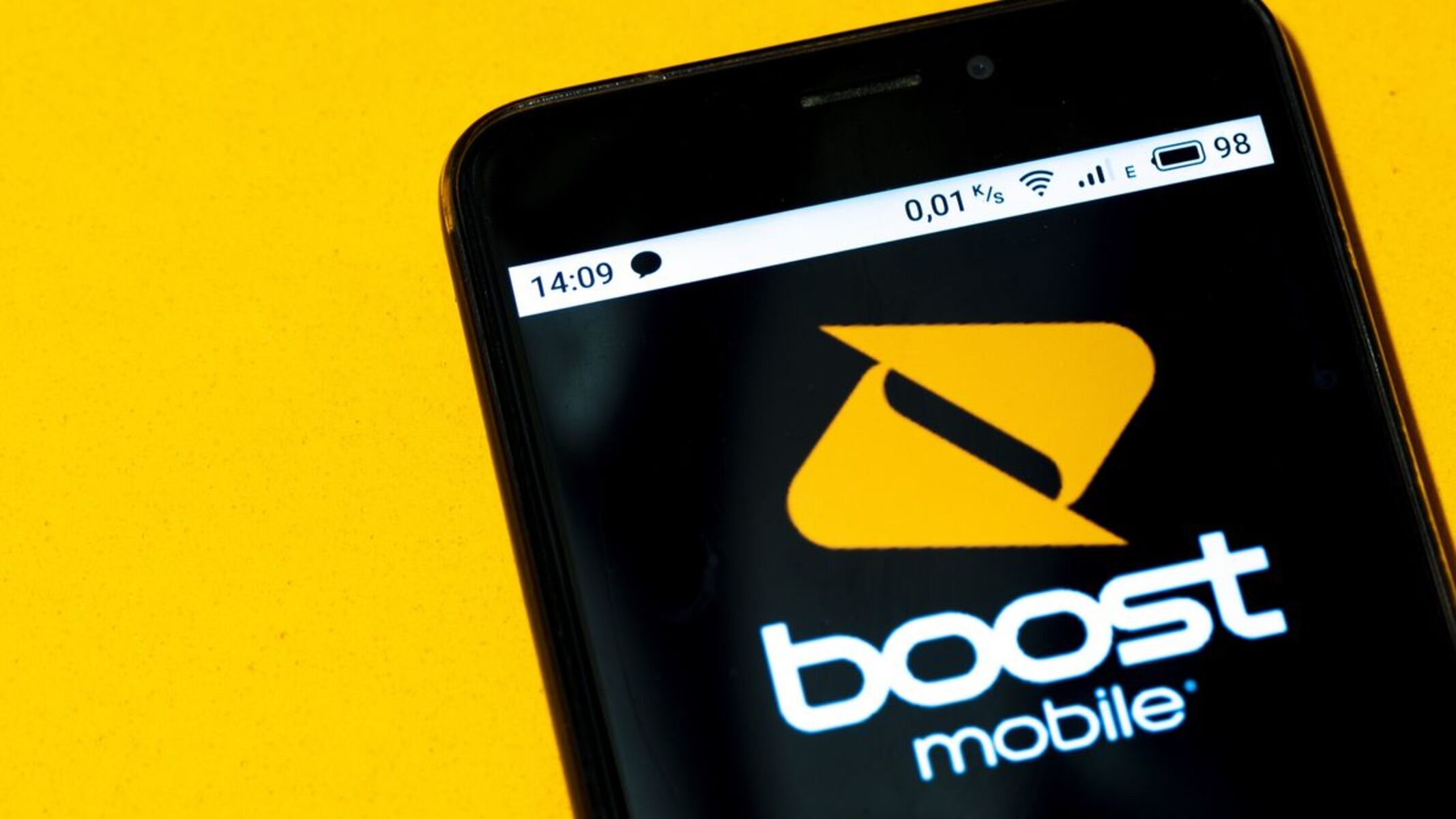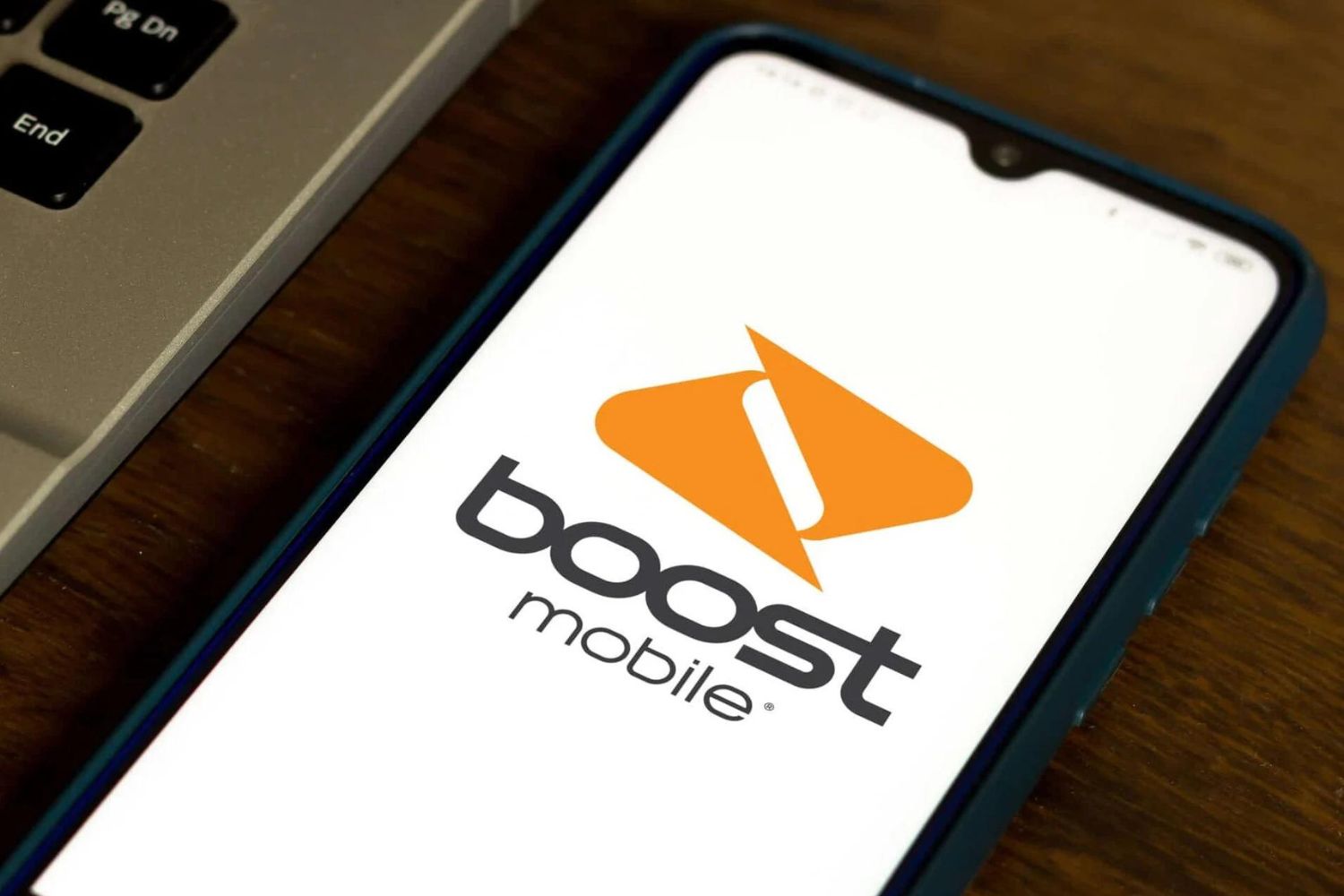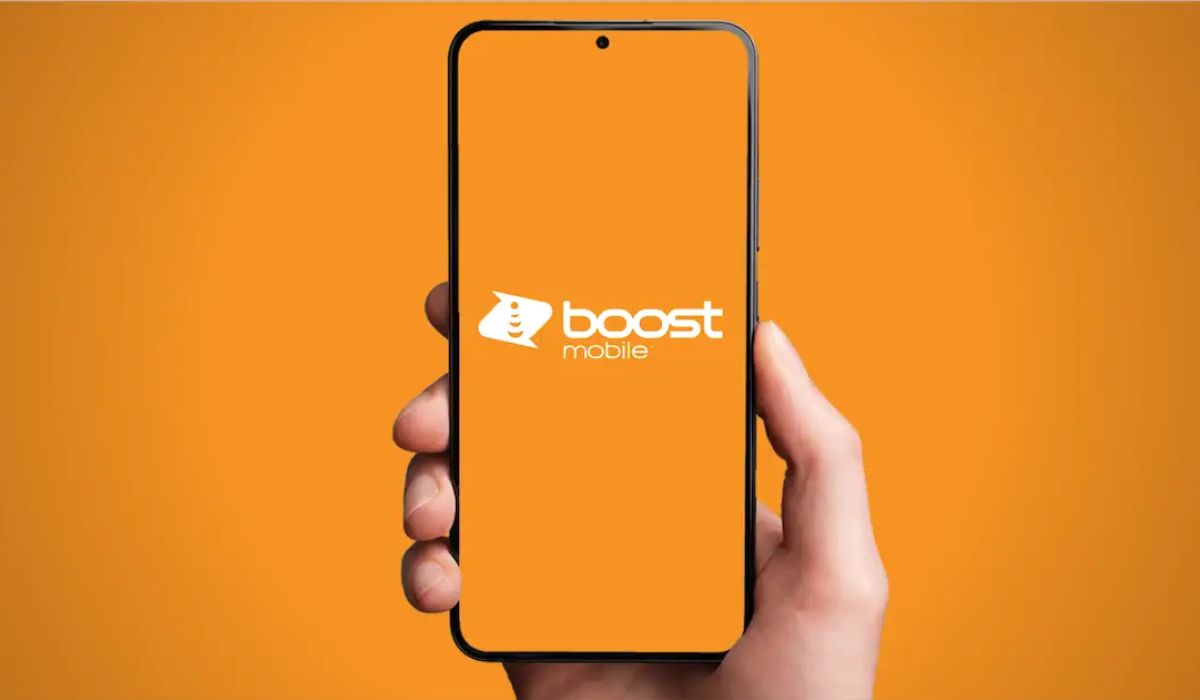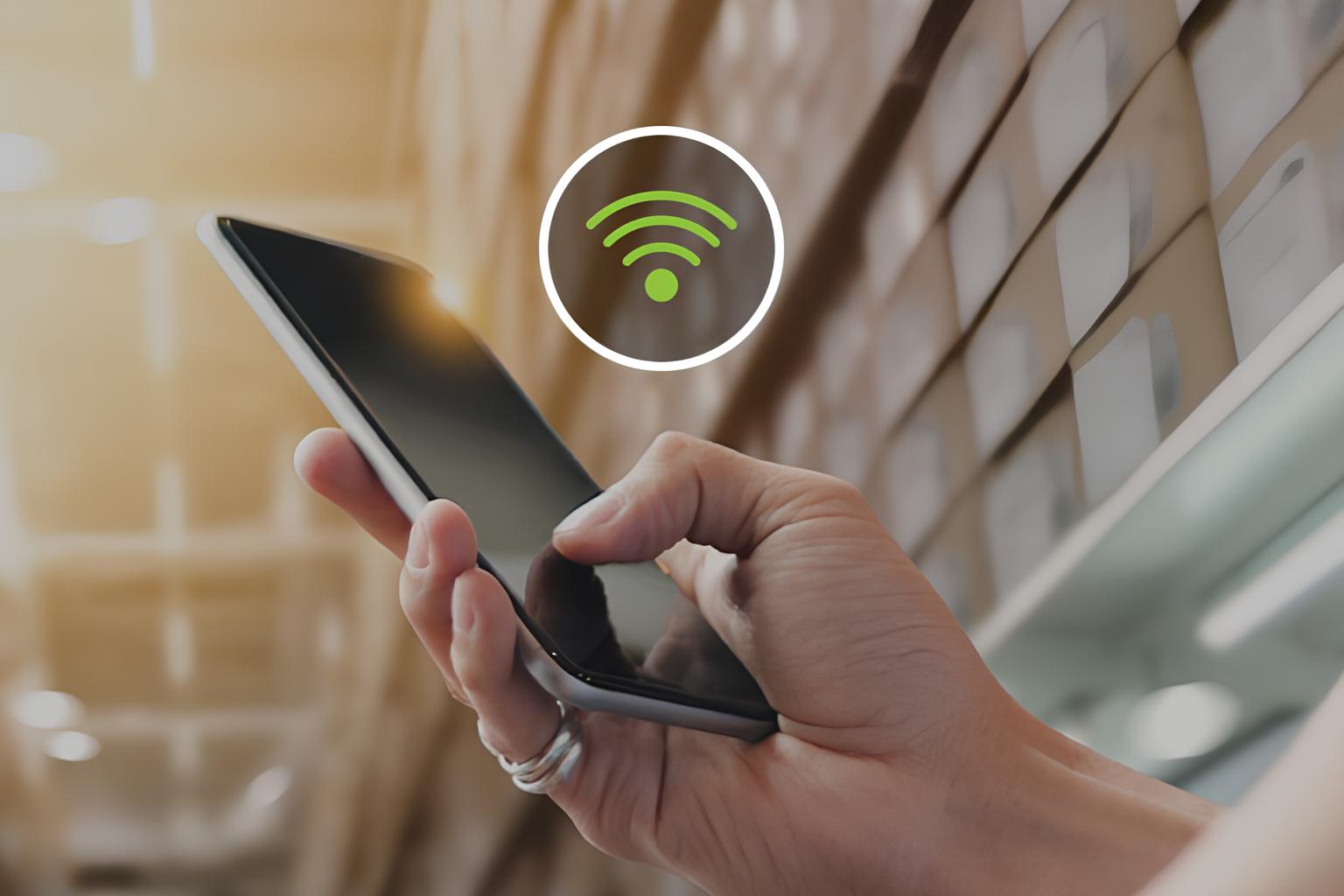Introduction
In the fast-paced digital age, staying connected is a necessity. Whether it's for work, school, or leisure, having access to the internet on the go is crucial. Boost Mobile recognizes this need and offers a convenient solution through its hotspot feature. By enabling the hotspot on your Boost Mobile device, you can transform it into a portable Wi-Fi hub, allowing you to connect other devices, such as laptops and tablets, to the internet using your phone's data connection.
In this comprehensive user guide, we will explore the ins and outs of setting up and using the hotspot feature on Boost Mobile. From understanding the benefits of hotspot usage to troubleshooting common issues, this guide will equip you with the knowledge and skills to make the most of this valuable feature.
Whether you're a seasoned tech enthusiast or a newcomer to the world of mobile hotspots, this guide is designed to cater to your needs. By the end of this journey, you will be empowered to harness the full potential of the hotspot feature on your Boost Mobile device, enabling seamless connectivity wherever you go.
So, without further ado, let's dive into the world of mobile hotspots and unlock the possibilities that await with Boost Mobile.
Understanding Hotspot on Boost Mobile
The hotspot feature on Boost Mobile serves as a gateway to convenient and flexible internet connectivity. Essentially, it allows you to utilize your smartphone's data connection to create a Wi-Fi network that other devices can connect to. This means that whether you're at home, on the go, or in a location without traditional Wi-Fi access, you can still enjoy seamless internet connectivity by leveraging the hotspot feature on your Boost Mobile device.
By activating the hotspot, your smartphone essentially becomes a portable Wi-Fi hub, enabling other devices, such as laptops, tablets, and even other smartphones, to connect to the internet through it. This feature is particularly useful in situations where traditional Wi-Fi is unavailable, unreliable, or insecure. Whether you need to work remotely, attend virtual meetings, or simply stream your favorite content, the hotspot on Boost Mobile provides a versatile solution for staying connected.
It's important to note that the availability and functionality of the hotspot feature may vary depending on your specific Boost Mobile plan. Some plans may include a set amount of high-speed hotspot data, after which the speed may be reduced. Therefore, it's advisable to familiarize yourself with the details of your plan to understand the limitations and allowances associated with hotspot usage.
In essence, the hotspot feature on Boost Mobile empowers you to extend your smartphone's internet connection to other devices, offering flexibility and convenience in a variety of scenarios. Whether you're a student needing internet access for remote learning, a professional working on the go, or a traveler seeking reliable connectivity, the hotspot feature on Boost Mobile is a valuable tool for staying connected in today's digital landscape.
Setting Up Hotspot on Boost Mobile
Setting up the hotspot feature on your Boost Mobile device is a straightforward process that can be accomplished in just a few simple steps. Whether you're using an Android or iOS device, the process of enabling the hotspot remains relatively consistent, offering a seamless experience for Boost Mobile users.
For Android Devices:
-
Accessing Settings: Begin by navigating to the "Settings" menu on your Android device. This can typically be found in the app drawer or by swiping down from the top of the screen and tapping the gear icon.
-
Locating Network & Internet: Within the "Settings" menu, locate the "Network & Internet" or "Connections" option, depending on your device model and Android version.
-
Selecting Hotspot & Tethering: Under the "Network & Internet" or "Connections" menu, select the "Hotspot & Tethering" option. This will lead you to the hotspot settings where you can enable the feature.
-
Enabling the Hotspot: Once in the hotspot settings, toggle the "Mobile Hotspot" or "Wi-Fi Hotspot" option to enable the feature. You may have the option to set a custom network name (SSID) and password for your hotspot.
For iOS Devices:
-
Accessing Settings: On your iOS device, navigate to the "Settings" app, which is typically located on the home screen.
-
Selecting Personal Hotspot: Within the "Settings" menu, tap on "Personal Hotspot," which is usually located near the top of the menu.
-
Enabling the Hotspot: Toggle the switch next to "Personal Hotspot" to enable the feature. You may have the option to set a Wi-Fi password for your hotspot.
Once the hotspot feature is enabled on your Boost Mobile device, other devices can connect to it using the provided network name (SSID) and password. It's important to note that the availability of the hotspot feature may depend on your specific Boost Mobile plan, and data usage through the hotspot may count towards your overall data allowance.
By following these simple steps, you can quickly set up the hotspot feature on your Boost Mobile device, unlocking the ability to share your smartphone's internet connection with other devices, thereby ensuring seamless connectivity wherever you go.
Using Hotspot on Boost Mobile
Utilizing the hotspot feature on your Boost Mobile device opens up a world of possibilities, allowing you to extend your smartphone's internet connection to other devices with ease and flexibility. Whether you're working remotely, attending virtual classes, or simply seeking internet access on the go, the hotspot feature empowers you to stay connected in a variety of scenarios.
Once the hotspot is set up on your Boost Mobile device, connecting to it from other devices is a seamless process. Whether you're using a laptop, tablet, or another smartphone, the steps to connect to the hotspot are generally consistent across different devices.
To connect to the hotspot on a laptop or desktop computer, simply access the Wi-Fi settings and look for the network name (SSID) that corresponds to your Boost Mobile device's hotspot. Once you select the network and enter the provided password, your computer will establish a connection, allowing you to access the internet through your smartphone's data connection.
For tablets and other smartphones, the process is similar, typically involving navigating to the Wi-Fi settings, selecting the hotspot network, and entering the password to establish a connection.
It's important to note that while using the hotspot feature, the connected devices will utilize your smartphone's data connection. Therefore, it's advisable to monitor your data usage, especially if you have a limited data allowance on your Boost Mobile plan. Additionally, some plans may include a set amount of high-speed hotspot data, after which the speed may be reduced, so understanding the terms of your plan is crucial for managing your hotspot usage effectively.
The versatility of the hotspot feature extends beyond basic internet access. It enables you to create a mobile office, attend virtual meetings, stream media, and stay connected while traveling. Whether you're in a coffee shop, a park, or a remote location, the hotspot feature on Boost Mobile empowers you to bring reliable internet connectivity with you wherever you go.
By leveraging the hotspot feature on your Boost Mobile device, you can transform your smartphone into a powerful tool for extending internet access to a wide range of devices, ensuring that you can stay connected and productive in diverse environments.
In essence, using the hotspot on Boost Mobile offers a seamless and convenient way to extend your smartphone's internet connection to other devices, providing flexibility and connectivity in various situations. Whether you're a student, a professional, or a digital nomad, the hotspot feature on Boost Mobile is a valuable asset for staying connected on your terms.
Troubleshooting Hotspot Issues
Despite the convenience and versatility of the hotspot feature on Boost Mobile, users may encounter occasional issues that can disrupt the seamless connectivity it offers. Understanding how to troubleshoot these issues is crucial for ensuring uninterrupted access to the hotspot functionality. Here are some common hotspot issues and troubleshooting steps to address them:
1. Connectivity Problems:
If devices are unable to connect to your Boost Mobile hotspot, start by ensuring that the hotspot feature is enabled on your device. Additionally, verify that the Wi-Fi network name (SSID) and password are correctly entered on the devices attempting to connect. If connectivity issues persist, try restarting the hotspot on your device and the devices attempting to connect.
2. Slow or Unstable Connection:
In cases where the hotspot connection is slow or unstable, it's essential to consider factors that may impact signal strength, such as distance from the device, obstructions, or interference. Relocating the devices closer to the hotspot device, removing obstructions, and minimizing interference from other electronic devices can help improve the connection stability and speed.
3. Excessive Data Usage:
If you notice unusually high data usage through the hotspot, it's important to review the data usage statistics on your Boost Mobile device to identify which apps or services are consuming the most data. Additionally, consider enabling data-saving features on connected devices and monitoring their usage to prevent excessive data consumption.
4. Overheating or Battery Drain:
Extended use of the hotspot feature may lead to increased device temperature or battery drain. To mitigate this, ensure that your device has adequate ventilation and is not exposed to direct sunlight for prolonged periods. Consider reducing the number of connected devices or limiting the duration of hotspot usage to alleviate potential overheating or battery drain issues.
5. Plan Limitations:
Some Boost Mobile plans may have specific limitations or restrictions on hotspot usage, including data caps or reduced speeds after reaching a certain threshold. Review the details of your plan to understand any limitations associated with hotspot usage and consider upgrading to a plan that better aligns with your hotspot needs if necessary.
By addressing these common hotspot issues through troubleshooting and proactive measures, users can optimize their hotspot experience on Boost Mobile, ensuring reliable and efficient connectivity for their diverse needs. If persistent issues arise, contacting Boost Mobile's customer support for additional assistance and guidance can further aid in resolving complex hotspot-related challenges.
In essence, being equipped with troubleshooting knowledge empowers users to overcome potential hotspot issues, allowing them to fully leverage the benefits of this valuable feature on their Boost Mobile devices.