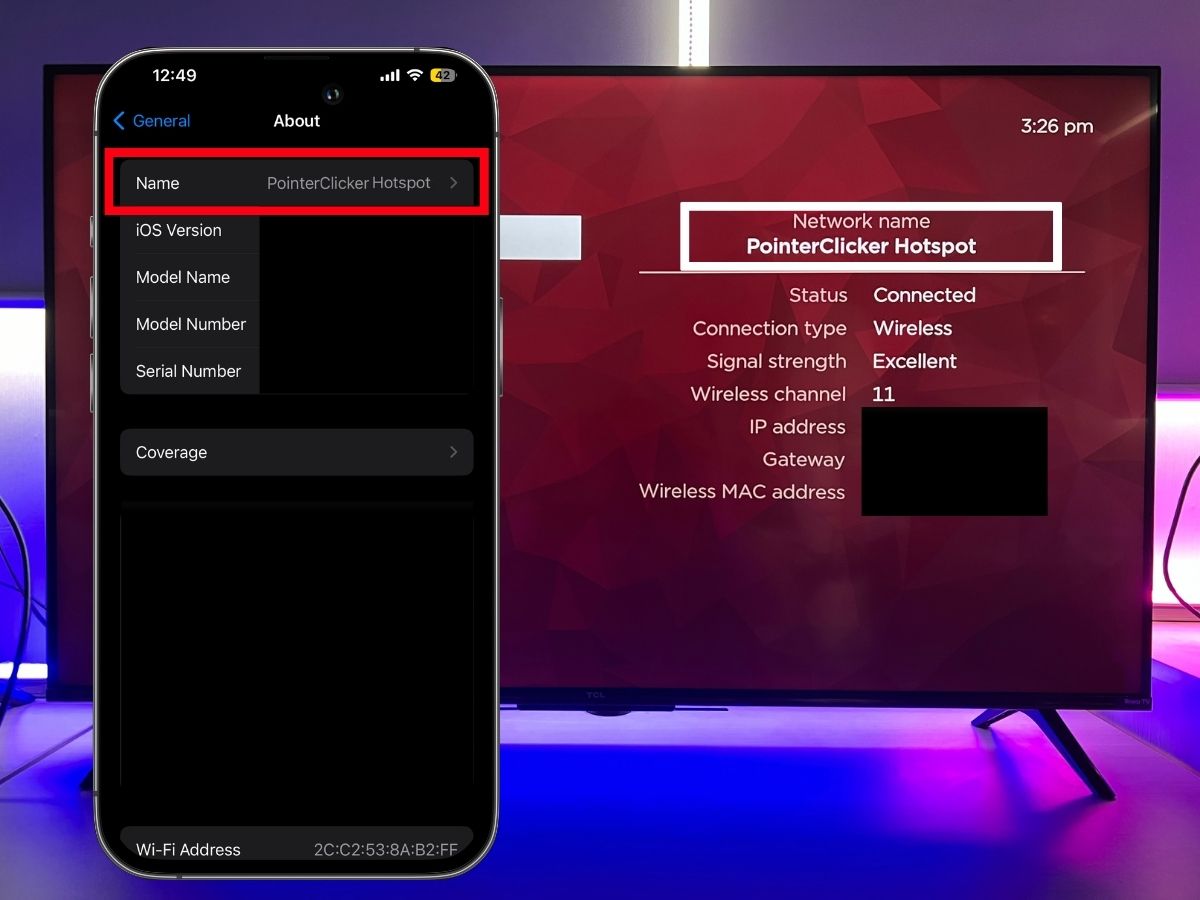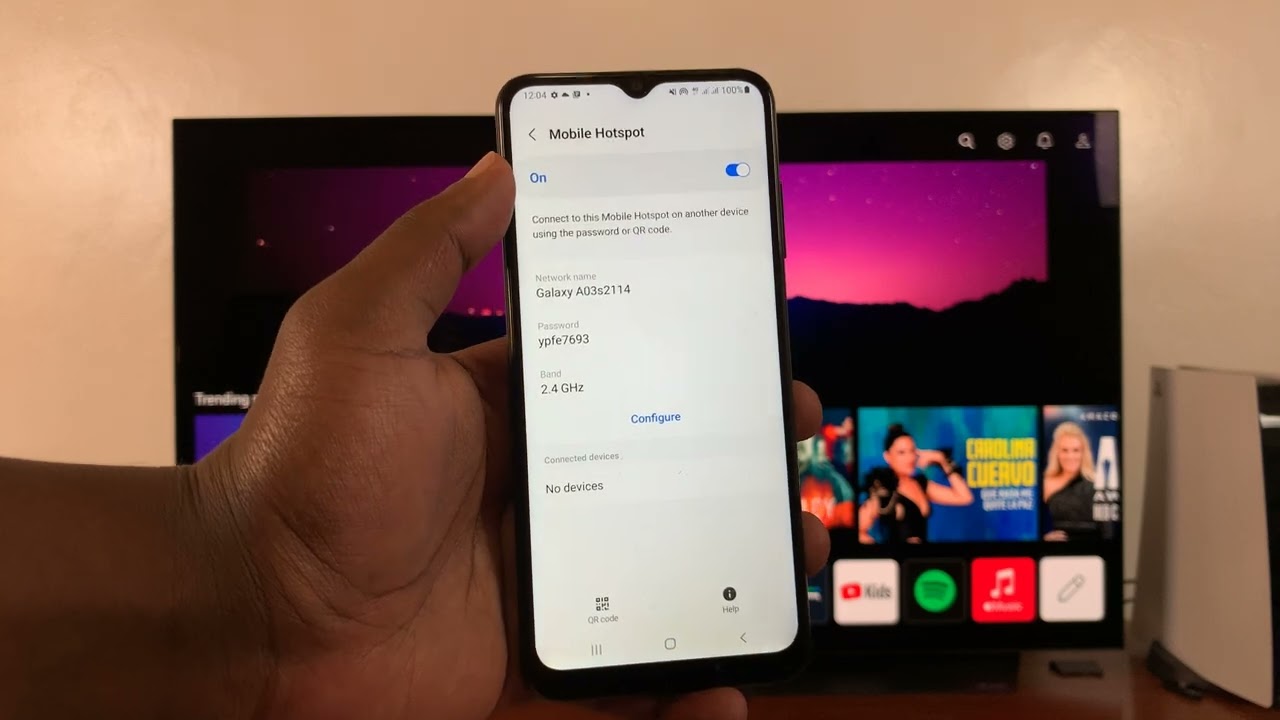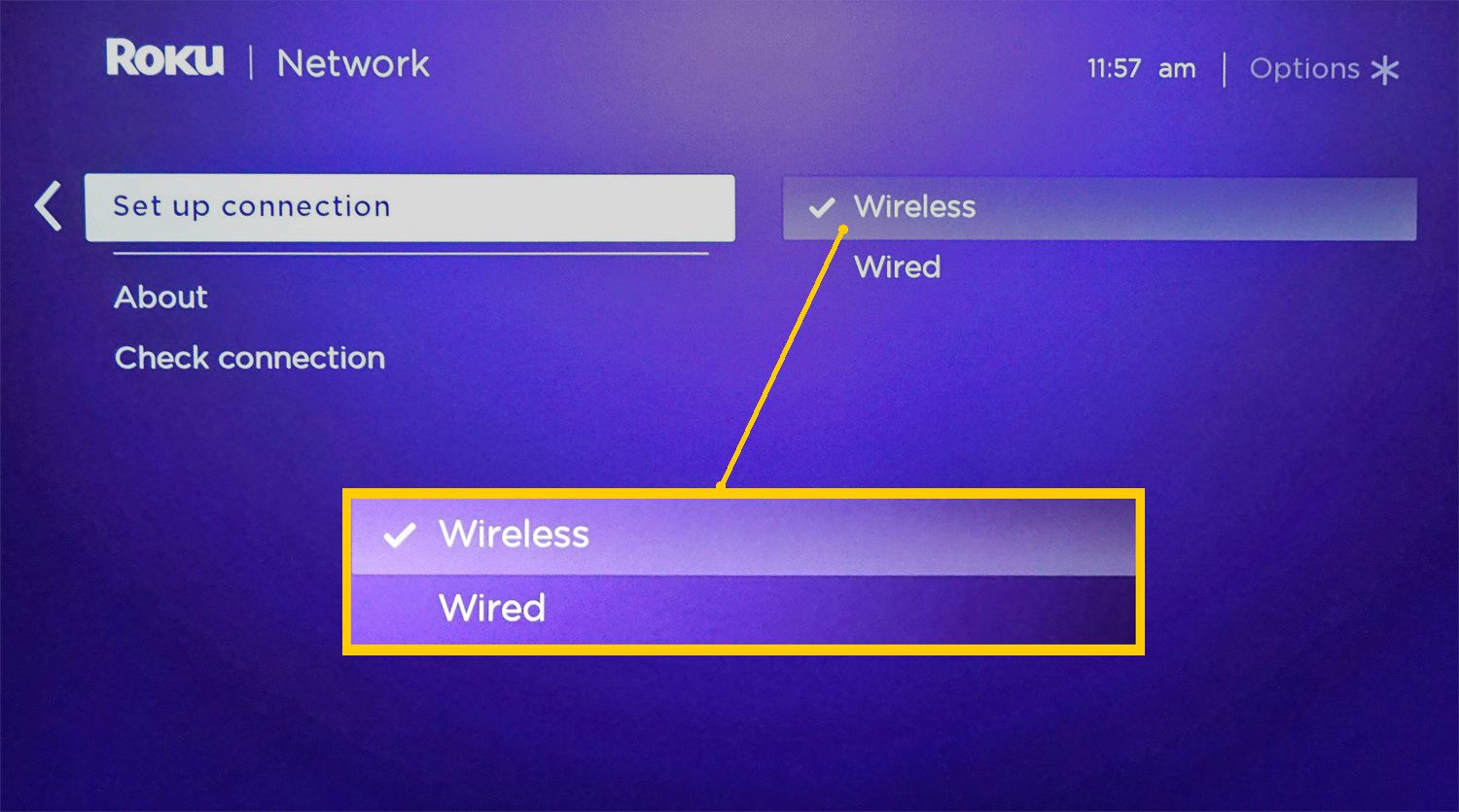Introduction
In this digital age, the ability to connect our devices seamlessly has become a necessity. Whether it's for entertainment, work, or staying connected with loved ones, the convenience of linking our gadgets is unparalleled. When it comes to streaming content on a TV, the traditional method of using a wired internet connection may not always be feasible. Fortunately, with the widespread use of mobile hotspots, it's now possible to enjoy the same seamless connectivity without being tethered to a fixed location.
Connecting a mobile hotspot to a TV opens up a world of possibilities, allowing you to stream your favorite shows, movies, and videos with ease. Whether you're in a remote location, traveling, or simply prefer the flexibility of a wireless connection, leveraging your mobile hotspot for TV connectivity can revolutionize your entertainment experience.
In this comprehensive guide, we will walk you through the step-by-step process of connecting your mobile hotspot to your TV. From checking compatibility to troubleshooting common issues, we've got you covered. By the end of this guide, you'll be equipped with the knowledge and confidence to seamlessly integrate your mobile hotspot with your TV, unlocking a new level of convenience and entertainment.
So, if you've ever wondered how to harness the power of your mobile hotspot to elevate your TV viewing experience, you're in the right place. Let's dive into the details and embark on this journey to seamlessly connect your mobile hotspot to your TV.
Step 1: Check Compatibility
Before embarking on the process of connecting your mobile hotspot to your TV, it's crucial to ensure that both devices are compatible and equipped with the necessary features. This step serves as the foundation for a successful connection and can help you avoid potential frustration down the line. Here's a detailed look at the key factors to consider when checking compatibility:
TV Capabilities
First and foremost, it's essential to determine whether your TV has the capability to connect to a mobile hotspot. Many modern smart TVs come equipped with built-in Wi-Fi connectivity, allowing for seamless wireless connections. However, if you have an older TV model, it may lack this feature, requiring alternative methods for connectivity.
Mobile Hotspot Compatibility
Similarly, you'll need to verify that your mobile hotspot supports the necessary connectivity options for your TV. Most smartphones offer the ability to create a mobile hotspot, allowing other devices to connect to the internet through them. It's important to check whether your mobile hotspot plan includes sufficient data for streaming content on your TV, as video streaming can consume a significant amount of data.
Connection Method
Consider the available connection methods for linking your mobile hotspot to your TV. While Wi-Fi is the most common and convenient option, some TVs may also support direct tethering via USB or mobile hotspot sharing. Understanding the specific connection options available to you will inform the subsequent steps in the setup process.
Signal Strength
Assess the signal strength and stability of your mobile hotspot in the location where you intend to connect it to your TV. A strong and consistent signal is crucial for uninterrupted streaming and a smooth viewing experience. If the signal strength is weak in your desired location, you may need to consider alternative positioning or signal boosting options.
TV Apps and Services
Finally, take into account the apps and services available on your TV that you intend to access through your mobile hotspot. Ensure that the content you wish to stream is compatible with your TV's operating system and that any required apps are available for download and installation.
By thoroughly evaluating these compatibility factors, you can set the stage for a seamless and successful connection between your mobile hotspot and your TV. With a clear understanding of the compatibility between your devices, you'll be well-prepared to proceed to the next steps in the setup process.
Step 2: Set Up Mobile Hotspot
Setting up your mobile hotspot is a crucial step in the process of connecting it to your TV. This involves activating the hotspot feature on your smartphone and configuring its settings to enable seamless connectivity for your TV. Here's a detailed walkthrough of the steps involved in setting up your mobile hotspot:
-
Accessing Hotspot Settings: Begin by accessing the settings menu on your smartphone. Look for the "Mobile Hotspot" or "Tethering" option, which is typically located within the "Network & Internet" or "Connections" section of the settings menu.
-
Enabling Hotspot: Once you've located the hotspot settings, toggle the switch to enable the mobile hotspot feature. This action activates the hotspot, allowing other devices, including your TV, to connect to it for internet access.
-
Configuring Hotspot Name and Password: After enabling the hotspot, you'll have the option to customize the network name (SSID) and set a secure password for the hotspot. It's advisable to choose a unique and easily identifiable name for your hotspot, along with a strong password to safeguard your connection.
-
Selecting Security Type: Depending on your smartphone model, you may have the option to select the security type for your hotspot. The recommended security protocol is WPA2, as it offers robust encryption to protect your connection from unauthorized access.
-
Managing Data Usage: If your mobile plan includes a data usage limit, consider setting up data usage alerts or limits to avoid exceeding your plan's allowance. This can help you monitor and manage your data consumption when using the hotspot for streaming content on your TV.
-
Activating Hotspot: Once you've configured the hotspot settings to your preference, activate the hotspot to start broadcasting the wireless network. Your smartphone will now function as a portable Wi-Fi hotspot, ready to provide internet access to your TV and other devices.
By following these steps to set up your mobile hotspot, you'll establish a reliable and secure wireless network that can be seamlessly accessed by your TV. With the hotspot activated and configured to your specifications, you're now ready to proceed to the next step of connecting your TV to the mobile hotspot for an enhanced viewing experience.
Step 3: Connect TV to Mobile Hotspot
Connecting your TV to your mobile hotspot is the pivotal step that bridges the gap between your wireless network and your entertainment hub. By establishing this connection, you enable your TV to access the internet through your mobile hotspot, unlocking a world of streaming content and online services. Here's a comprehensive guide on how to seamlessly connect your TV to your mobile hotspot:
Wi-Fi Connection
- Begin by accessing the network settings on your TV. This can usually be done through the settings menu, where you'll find the option to connect to a wireless network.
- Look for the list of available Wi-Fi networks and select your mobile hotspot from the list. This will prompt you to enter the password for your hotspot, which you configured during the setup process.
- Once the correct password is entered, your TV will establish a connection to the mobile hotspot, enabling internet access for streaming and online browsing.
Direct Tethering (USB)
- If your TV supports USB tethering, you have the option to connect it directly to your smartphone using a USB cable. This method allows your TV to utilize your smartphone's internet connection without the need for a wireless network.
- To initiate USB tethering, connect your smartphone to your TV using a compatible USB cable. Access the settings on your smartphone to enable USB tethering, which will establish a direct internet connection between the two devices.
- Your TV should detect the tethered connection and automatically configure the internet settings to utilize your smartphone's connection for online access.
Built-in Hotspot Detection
- In some cases, modern smart TVs may have the capability to detect and connect to nearby mobile hotspots automatically. If your TV supports this feature, it can simplify the connection process by seamlessly identifying and connecting to your mobile hotspot without manual input.
- To utilize this feature, ensure that your mobile hotspot is active and within range of your TV. Your TV should detect the available hotspot and prompt you to establish a connection, streamlining the setup process.
By following these methods, you can successfully connect your TV to your mobile hotspot, enabling seamless internet access for streaming, browsing, and accessing online services. Once the connection is established, your TV becomes a versatile entertainment hub, empowered by the flexibility and convenience of your mobile hotspot's wireless connectivity.
Step 4: Troubleshooting and Tips
Even with careful preparation and execution, issues may arise during the process of connecting your mobile hotspot to your TV. To ensure a seamless and frustration-free experience, it's essential to be equipped with troubleshooting strategies and valuable tips. Here's a detailed exploration of common troubleshooting scenarios and expert tips to enhance your connectivity journey:
Troubleshooting
Weak Signal or Intermittent Connectivity
If you encounter a weak signal or experience intermittent connectivity between your mobile hotspot and TV, consider repositioning your smartphone to optimize signal strength. Moving closer to the TV or adjusting the orientation of your smartphone can often improve signal reception and stability. Additionally, minimizing obstructions and interference from other electronic devices can contribute to a more reliable connection.
Authentication Errors
In the event of authentication errors when attempting to connect your TV to the mobile hotspot, double-check the password entered on your TV to ensure accuracy. It's also advisable to verify that the password for your mobile hotspot has been correctly configured and is being entered using the appropriate security protocol (e.g., WPA2).
Data Consumption Concerns
If you're mindful of data consumption while using your mobile hotspot for TV connectivity, consider adjusting the video streaming quality on your TV's apps or services. Many streaming platforms offer settings to control video resolution, which can help conserve data without compromising the viewing experience. Additionally, periodically monitoring your data usage through your smartphone's settings can provide valuable insights into your consumption patterns.
TV Software Updates
In some cases, outdated software on your TV may impact its ability to connect to a mobile hotspot effectively. Ensure that your TV's operating system and relevant apps are up to date by checking for available software updates. Keeping your TV's software current can resolve compatibility issues and improve overall connectivity performance.
Tips
Signal Boosting Solutions
If you frequently encounter signal strength challenges with your mobile hotspot, consider investing in signal boosting devices such as Wi-Fi extenders or signal amplifiers. These solutions can enhance the coverage and strength of your wireless network, extending the reach of your mobile hotspot to areas with previously limited connectivity.
Data-Saving Techniques
To optimize data usage when streaming content on your TV, explore data-saving features offered by your smartphone's operating system. Some devices provide built-in tools to monitor and manage data consumption, allowing you to set usage limits or receive alerts when nearing your data cap. Leveraging these features can help you maintain control over your data usage while enjoying seamless connectivity.
Security Best Practices
Prioritize the security of your mobile hotspot by regularly updating the password and monitoring connected devices. Implementing strong password practices and periodically reviewing the list of connected devices can safeguard your hotspot from unauthorized access, ensuring a secure and reliable connection for your TV.
By familiarizing yourself with these troubleshooting strategies and valuable tips, you can navigate potential challenges with confidence and optimize the connectivity between your mobile hotspot and TV. Armed with this knowledge, you're well-prepared to overcome obstacles and elevate your viewing experience through a seamlessly connected entertainment ecosystem.
Conclusion
In conclusion, the process of connecting your mobile hotspot to your TV opens up a realm of possibilities, empowering you to enjoy seamless streaming, online browsing, and access to a myriad of entertainment options. By following the step-by-step guide outlined in this comprehensive walkthrough, you've gained valuable insights into the intricacies of establishing a reliable and efficient connection between your mobile hotspot and your TV.
Through the meticulous evaluation of compatibility factors, the meticulous setup of your mobile hotspot, and the seamless connection process, you've embarked on a journey toward a more versatile and flexible entertainment experience. The ability to leverage your mobile hotspot for TV connectivity transcends the constraints of traditional wired connections, offering unparalleled convenience and freedom.
As you venture into this realm of connectivity, it's essential to keep in mind the diverse applications and benefits that stem from this integration. Whether you're streaming your favorite shows in a remote location, accessing online services on the go, or simply enjoying the flexibility of wireless connectivity, the fusion of your mobile hotspot and TV represents a gateway to boundless entertainment possibilities.
Furthermore, the troubleshooting strategies and expert tips provided in this guide serve as valuable resources to navigate potential challenges and optimize your connectivity experience. From enhancing signal strength to conserving data usage and prioritizing security, these insights empower you to overcome obstacles and maintain a seamless connection between your mobile hotspot and TV.
Ultimately, the successful integration of your mobile hotspot with your TV culminates in a heightened level of convenience, flexibility, and entertainment versatility. By harnessing the power of wireless connectivity, you've unlocked a new dimension of entertainment possibilities, seamlessly bridging the digital divide between your devices and enhancing your overall viewing experience.
As you embark on this connectivity journey, may the knowledge and insights gained from this guide serve as a catalyst for a seamless and enriching integration of your mobile hotspot with your TV, transforming your entertainment landscape and empowering you to embrace the freedom of wireless connectivity.
With these tools at your disposal, you're well-equipped to embark on a connectivity journey that transcends boundaries and unlocks the full potential of your entertainment ecosystem. Embrace the power of connectivity, and revel in the seamless fusion of your mobile hotspot and TV as you embark on a journey toward a more connected and immersive entertainment experience.