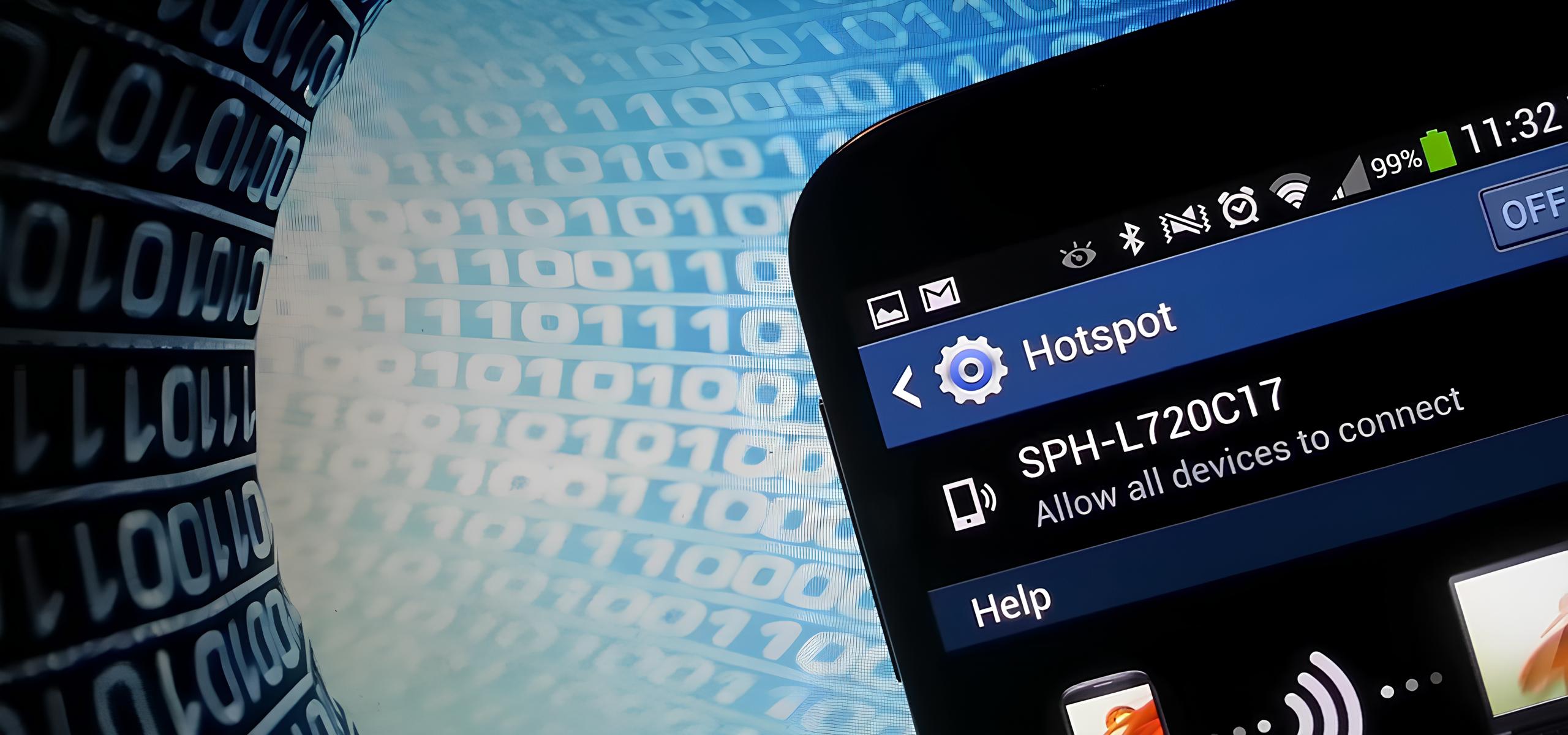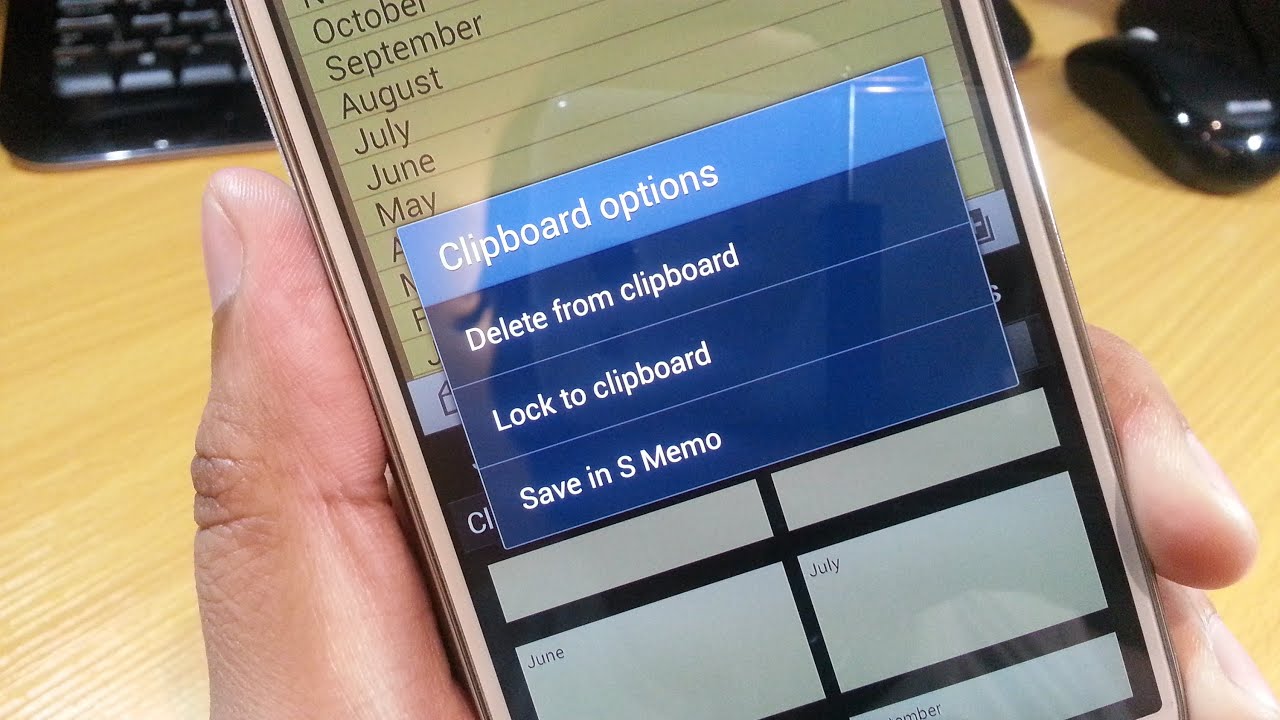Introduction
The Samsung Galaxy S4 is a versatile and powerful smartphone that offers a wide range of features to enhance your mobile experience. One of the standout capabilities of the Galaxy S4 is its ability to function as a mobile hotspot, allowing you to share its internet connection with other devices such as laptops, tablets, and other smartphones. This feature is incredibly useful when you need to access the internet on the go, but Wi-Fi networks are unavailable.
Setting up and using the hotspot feature on your Samsung Galaxy S4 is a straightforward process, and in this quick guide, we will walk you through the steps to get started. Whether you're a seasoned Galaxy S4 user or a newcomer to the device, this guide will ensure that you can harness the full potential of your smartphone's hotspot functionality.
By the end of this guide, you will have a clear understanding of how to set up the hotspot, connect your devices to it, manage the hotspot settings, and troubleshoot common issues that may arise. With this knowledge at your fingertips, you'll be able to make the most of your Samsung Galaxy S4's hotspot feature, staying connected wherever you go.
Now, let's dive into the details of setting up and using the hotspot feature on your Samsung Galaxy S4. Whether you're at a bustling coffee shop, on a road trip, or simply in need of a reliable internet connection, your Galaxy S4 hotspot will ensure that you're always connected and ready to go.
Setting up the Hotspot
Setting up the hotspot on your Samsung Galaxy S4 is a simple process that allows you to share your device's internet connection with other devices. This feature comes in handy when you need to access the internet on your laptop, tablet, or another smartphone in the absence of a Wi-Fi network. Here's a step-by-step guide to setting up the hotspot on your Galaxy S4:
-
Accessing the Hotspot Settings: To begin, navigate to the "Settings" menu on your Galaxy S4. From there, tap on the "More Networks" option, followed by "Tethering and Mobile Hotspot."
-
Enabling the Hotspot: Within the "Tethering and Mobile Hotspot" menu, select "Mobile Hotspot" to enable the feature. You may be prompted to review and accept the terms and conditions for using the hotspot.
-
Configuring Hotspot Settings: Once the hotspot is enabled, you can customize the settings to suit your preferences. This includes setting a network name (SSID) and password for the hotspot. Creating a strong password is essential to secure your hotspot and prevent unauthorized access.
-
Activating the Hotspot: After configuring the settings, toggle the switch to activate the hotspot. Your Galaxy S4 will now broadcast a Wi-Fi signal that other devices can connect to.
-
Verifying the Connection: To confirm that the hotspot is operational, check for the Wi-Fi network you've just created on your Galaxy S4 from the list of available networks on the device you wish to connect. Enter the password you set earlier, and upon successful authentication, the device will be connected to the hotspot.
By following these straightforward steps, you can quickly set up the hotspot on your Samsung Galaxy S4, providing a reliable internet connection to your other devices. With the hotspot activated, you can seamlessly share your Galaxy S4's internet connectivity with friends, family, or colleagues, ensuring that everyone stays connected, regardless of their location.
Whether you're at a bustling airport, a remote outdoor location, or simply in need of a backup internet connection, the hotspot feature on your Galaxy S4 empowers you to stay connected and productive. Now that you've successfully set up the hotspot, let's move on to the next section to learn how to connect your devices to the hotspot and make the most of this convenient feature.
Connecting Devices to the Hotspot
Once you have set up the hotspot on your Samsung Galaxy S4, connecting other devices to it is a straightforward process. Whether you need to access the internet on your laptop, tablet, or another smartphone, the Galaxy S4's hotspot feature allows you to share its internet connection with ease. Here's a detailed guide on how to connect devices to the hotspot:
-
Locating the Hotspot: On the device you wish to connect to the hotspot, navigate to the Wi-Fi settings. You should see the network name (SSID) of your Galaxy S4's hotspot in the list of available networks.
-
Connecting to the Hotspot: Select the network name of your Galaxy S4's hotspot from the available networks. You will be prompted to enter the password you set when configuring the hotspot settings. Once the correct password is entered, the device will establish a connection to the hotspot.
-
Verifying the Connection: After entering the password, the device will attempt to connect to the hotspot. Once successfully connected, an indicator will appear on the device, confirming that it is now utilizing the internet connection from your Galaxy S4.
-
Using the Hotspot: With the device successfully connected to the hotspot, you can now access the internet and enjoy the benefits of your Galaxy S4's internet connectivity. Whether you need to browse the web, check emails, or stream media, the connected device can leverage the reliable internet connection provided by the hotspot.
By following these steps, you can seamlessly connect your devices to the hotspot on your Samsung Galaxy S4, ensuring that you have access to the internet wherever you go. Whether you're working on a project, staying entertained during a commute, or simply need a backup internet solution, the hotspot feature on your Galaxy S4 empowers you to stay connected and productive.
With your devices successfully connected to the hotspot, you can make the most of your Samsung Galaxy S4's versatile capabilities, ensuring that you are always connected and ready to tackle your tasks, regardless of your location.
Managing Hotspot Settings
Managing the hotspot settings on your Samsung Galaxy S4 allows you to customize and optimize the functionality of this feature to suit your specific needs. By accessing the hotspot settings, you can tailor the network name, password, security options, and other parameters to ensure a secure and efficient hotspot experience. Here's a comprehensive overview of the key aspects involved in managing the hotspot settings on your Galaxy S4:
Customizing Network Name and Password
When managing the hotspot settings, you have the flexibility to customize the network name (SSID) and password for your Galaxy S4's hotspot. Choosing a unique and recognizable network name makes it easier for you and your trusted devices to identify and connect to the hotspot. Additionally, creating a strong and secure password is crucial to prevent unauthorized access and safeguard your hotspot's internet connection.
Security Options
Within the hotspot settings, you can choose from various security options to protect your hotspot from unauthorized access and potential security threats. The Galaxy S4 offers security protocols such as WPA2-PSK (AES), which provides robust encryption to ensure that the data transmitted through the hotspot remains secure and protected from unauthorized interception.
Managing Connected Devices
In some instances, you may need to manage the devices connected to your Galaxy S4's hotspot. Accessing the hotspot settings allows you to view the list of connected devices, enabling you to monitor and manage the devices accessing your hotspot. This feature provides visibility and control over the devices utilizing your hotspot's internet connection, empowering you to ensure efficient usage and security.
Data Usage Monitoring
Managing the hotspot settings also allows you to monitor the data usage associated with the devices connected to your Galaxy S4's hotspot. This insight enables you to track the data consumption of connected devices, making it easier to manage and optimize your internet usage. By staying informed about data usage, you can make informed decisions to ensure that your hotspot remains efficient and cost-effective.
Power Management
The Galaxy S4's hotspot settings may include options for power management, allowing you to optimize the battery usage while the hotspot is active. By managing power settings, you can extend the battery life of your device while utilizing the hotspot, ensuring prolonged connectivity without compromising on performance.
By effectively managing the hotspot settings on your Samsung Galaxy S4, you can tailor the hotspot experience to align with your preferences and requirements. This level of customization empowers you to maximize the functionality of your Galaxy S4's hotspot, creating a secure, efficient, and tailored internet-sharing environment for your connected devices.
Troubleshooting Common Issues
Even with its seamless functionality, the hotspot feature on your Samsung Galaxy S4 may encounter occasional issues that can disrupt its performance. Understanding and addressing these common issues is essential to ensure a consistent and reliable hotspot experience. Here's a comprehensive overview of troubleshooting common issues that may arise when using the hotspot feature on your Galaxy S4:
1. Connectivity Problems
If devices are unable to connect to your Galaxy S4's hotspot, first ensure that the hotspot is enabled and the correct network name (SSID) and password are being used. Additionally, verify that the Wi-Fi signal strength on your Galaxy S4 is sufficient for reliable connectivity. If connectivity issues persist, consider restarting the hotspot and the devices attempting to connect.
2. Intermittent Connection
In some instances, connected devices may experience intermittent disconnections from the hotspot. This can be attributed to signal interference or device-specific connectivity issues. To address this, ensure that the hotspot is placed in an area with minimal signal interference and that the connected devices are within a reasonable range of the Galaxy S4.
3. Slow Internet Speed
If the internet speed experienced by connected devices is slower than expected, consider the overall network congestion and the number of devices connected to the hotspot. Limiting the number of connected devices or utilizing the Galaxy S4's high-speed data connection, if available, can help improve the internet speed for all connected devices.
4. Battery Drainage
Extended usage of the hotspot feature may lead to accelerated battery drainage on your Galaxy S4. To mitigate this, consider reducing the time the hotspot remains active when not in use. Additionally, optimizing the device's power management settings can help conserve battery life while utilizing the hotspot.
5. Authentication Errors
If devices encounter authentication errors when attempting to connect to the hotspot, double-check the entered password for accuracy. It's also advisable to reset the hotspot password and attempt the connection process again to ensure a successful authentication.
6. Software Updates
Ensure that your Galaxy S4's operating system and firmware are up to date. Periodic software updates may address known hotspot-related issues and improve overall performance.
By familiarizing yourself with these common issues and their respective troubleshooting methods, you can effectively address any challenges that may arise when using the hotspot feature on your Samsung Galaxy S4. This proactive approach ensures a seamless and uninterrupted hotspot experience, allowing you to stay connected and productive across all your devices.