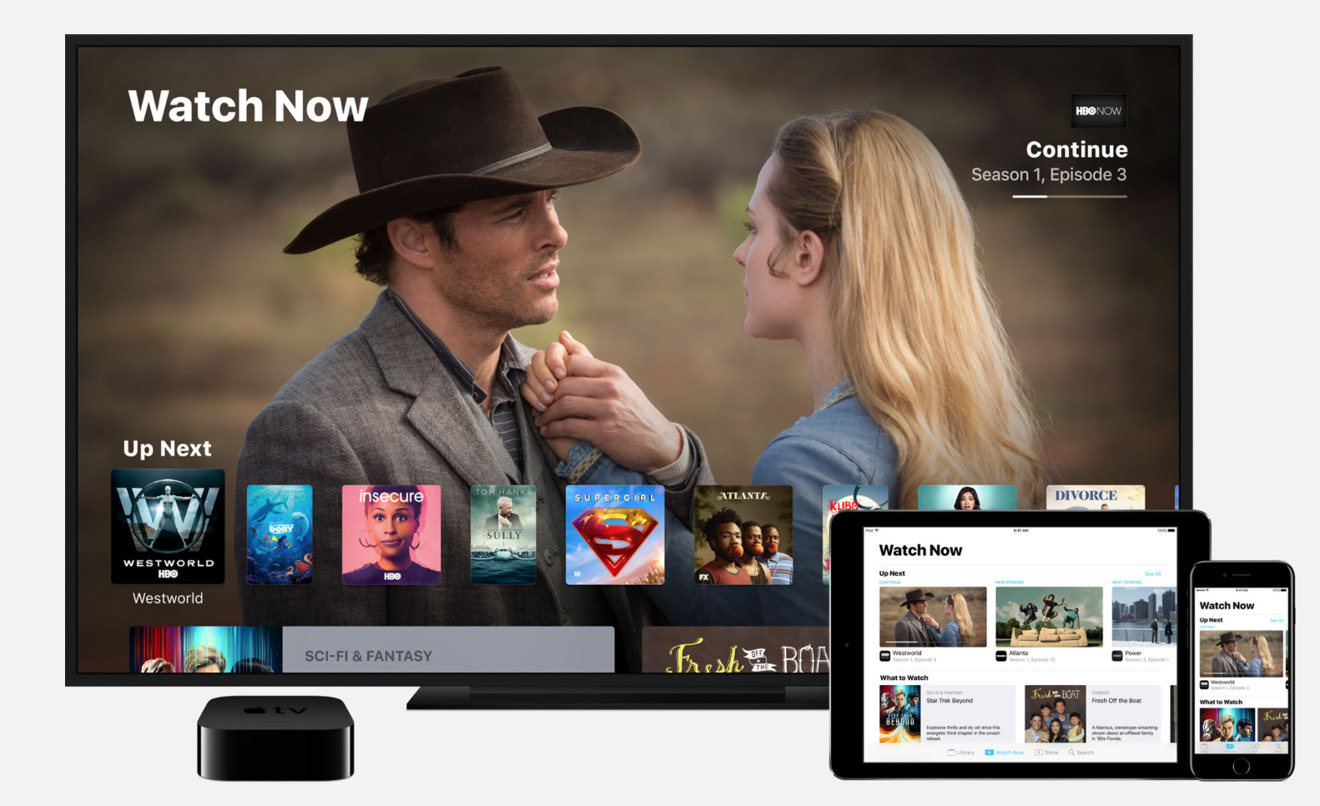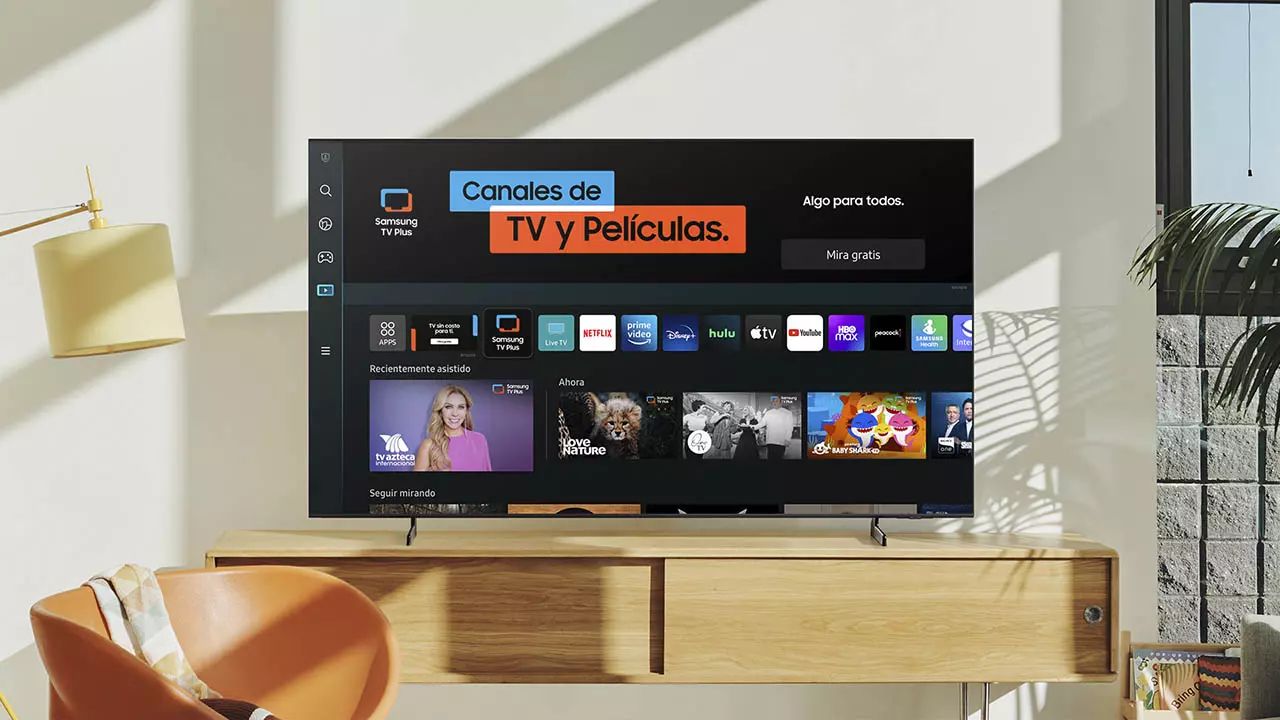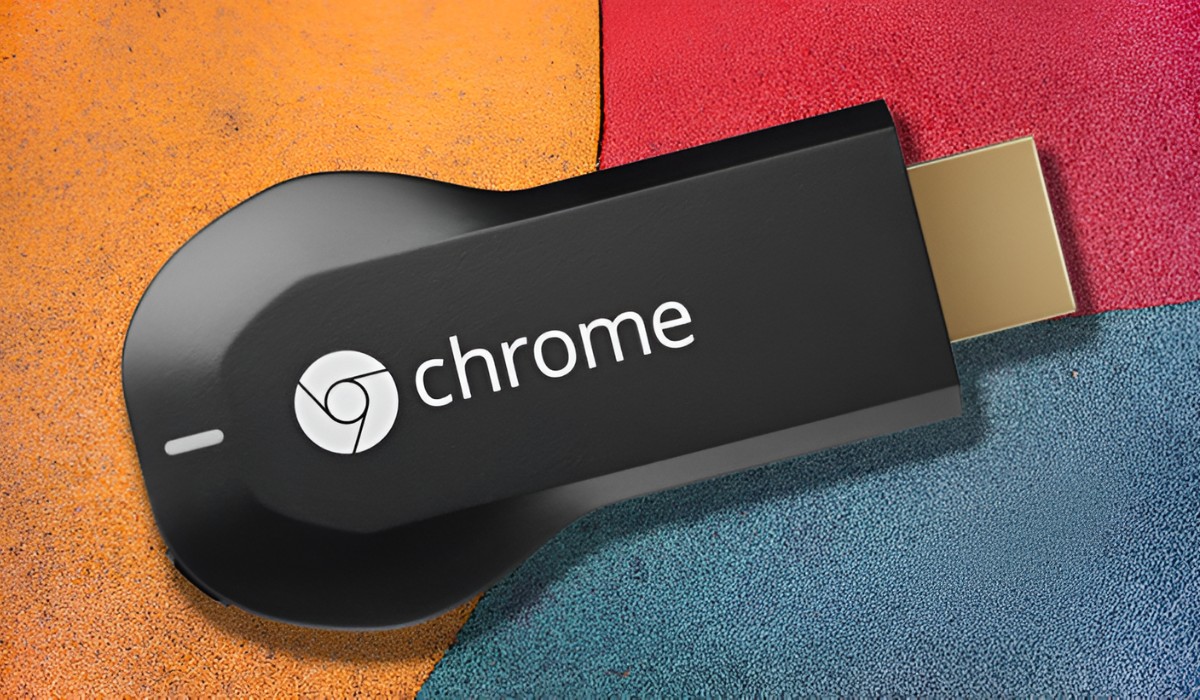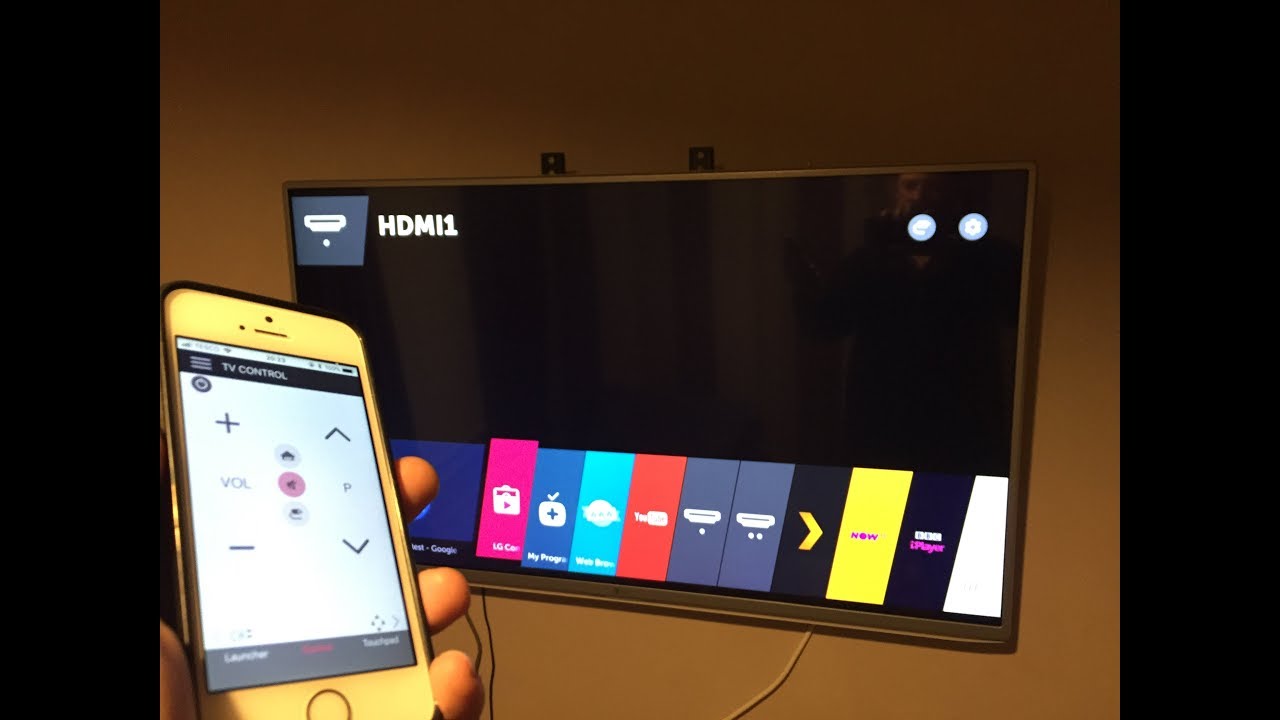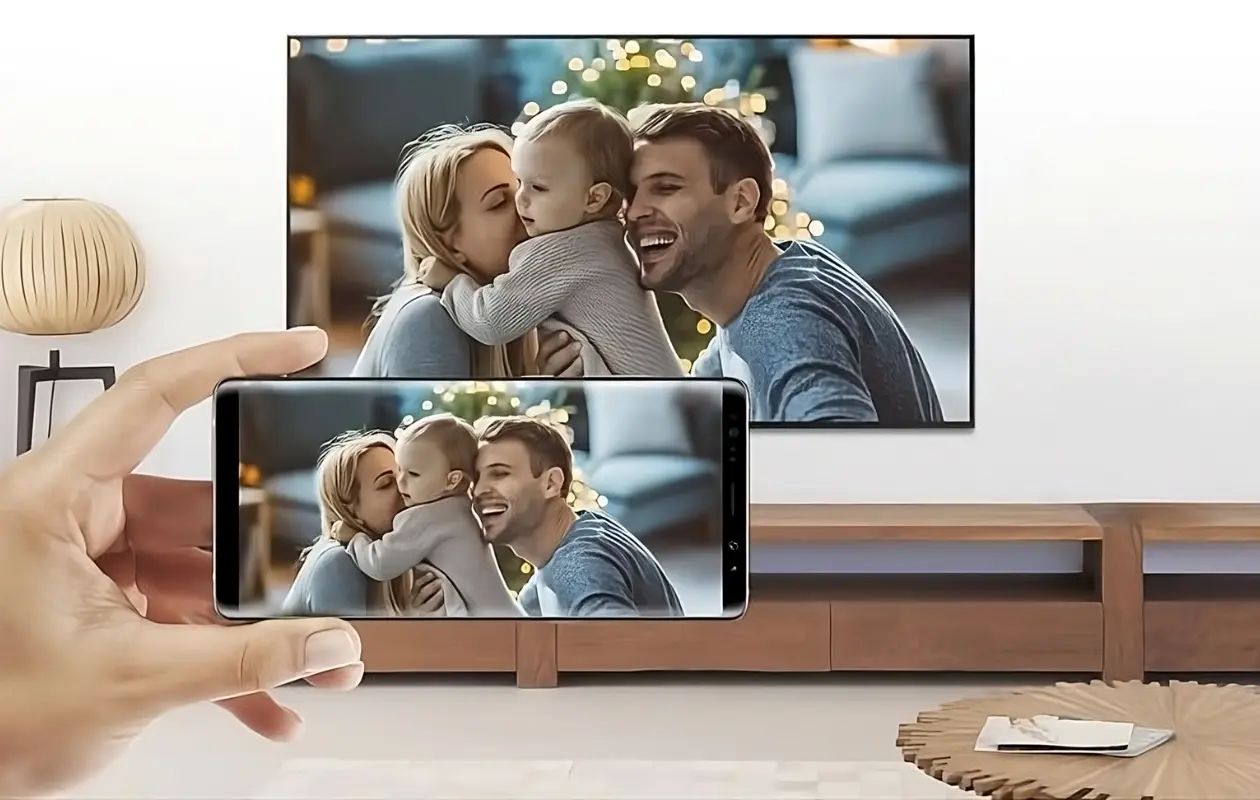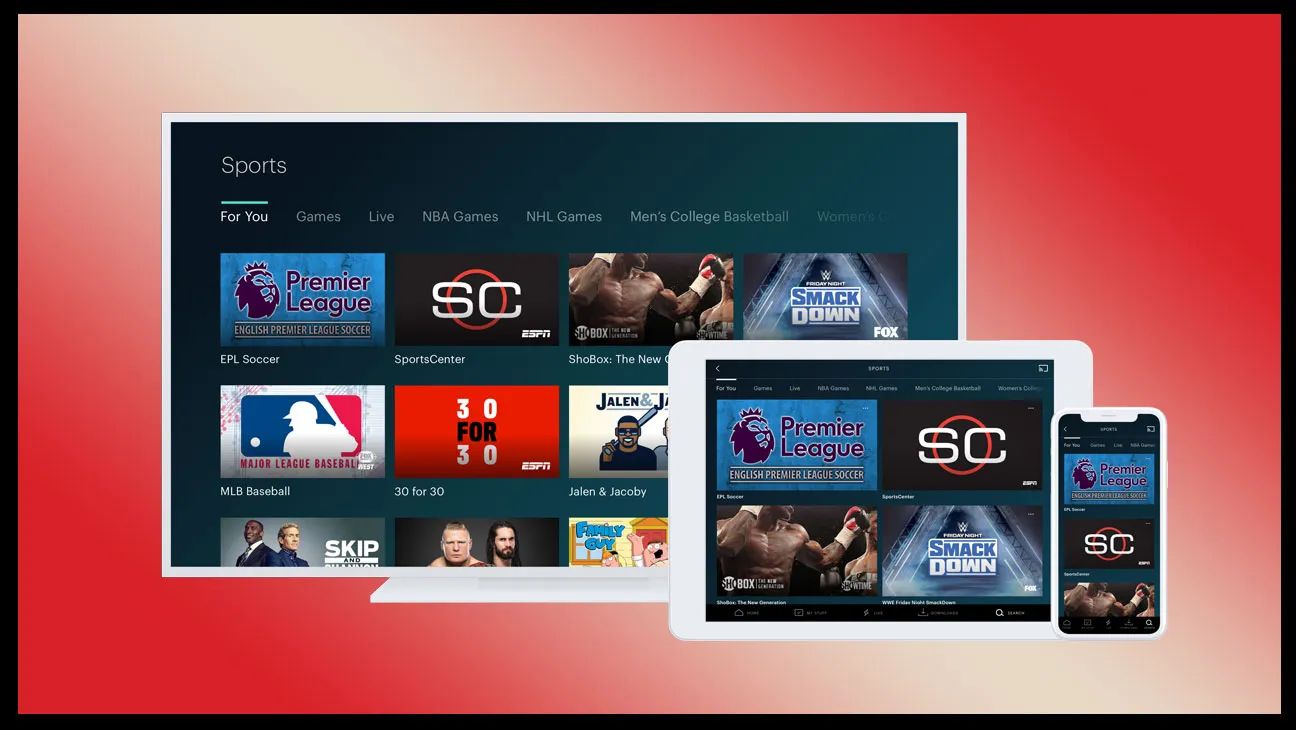Introduction
In today's digital age, the ability to connect your phone to a TV has become increasingly valuable. Whether you want to stream your favorite shows, share photos and videos with friends and family, or enjoy mobile gaming on a larger screen, the phone to TV connection offers a seamless and versatile solution.
As technology continues to evolve, the methods for connecting your phone to a TV have expanded, providing users with a range of options to suit their specific needs and preferences. From traditional wired connections to advanced wireless solutions, the process of linking your phone to a TV has never been more accessible.
This comprehensive guide aims to demystify the phone to TV connection process, offering an in-depth exploration of the various connection types, step-by-step instructions for each method, and troubleshooting tips to address common issues. Whether you're a tech enthusiast looking to maximize your entertainment experience or a casual user seeking a convenient way to share content, this guide will equip you with the knowledge and skills to make the most of your phone to TV connection.
By the end of this guide, you'll have a clear understanding of the different connection options available, the steps required to establish a reliable link between your phone and TV, and the troubleshooting techniques to overcome potential challenges. With this knowledge at your disposal, you'll be empowered to harness the full potential of your devices and enjoy a seamless and immersive viewing experience. Let's dive into the world of phone to TV connections and unlock a new realm of entertainment possibilities.
Understanding Phone to TV Connection
Connecting your phone to a TV enables you to mirror or extend your phone’s display onto a larger screen, providing a more immersive and enjoyable viewing experience. This functionality has become increasingly popular as smartphones continue to evolve, offering high-definition displays and advanced multimedia capabilities.
One of the primary benefits of a phone to TV connection is the ability to share content with a larger audience. Whether you want to showcase photos and videos from your latest vacation, stream your favorite movies and TV shows, or engage in mobile gaming with friends and family, the phone to TV connection serves as a versatile bridge between your portable device and the expansive display of a television.
Furthermore, the phone to TV connection opens up new possibilities for productivity and collaboration. With the ability to mirror your phone’s screen on a TV, you can easily conduct presentations, share documents, and collaborate on projects in a more dynamic and interactive manner. This feature is particularly valuable in professional settings, where seamless connectivity and visual clarity are essential for effective communication.
As technology continues to advance, the methods for establishing a phone to TV connection have diversified, catering to a wide range of user preferences and device capabilities. From traditional wired connections using HDMI or MHL cables to innovative wireless solutions such as screen mirroring and casting, users have the flexibility to choose the most suitable method based on their specific needs and the available resources.
By understanding the fundamental purpose and potential applications of the phone to TV connection, users can harness the full capabilities of their devices and elevate their entertainment, productivity, and collaboration experiences. With this foundation in place, individuals can explore the various connection types and methods outlined in this guide to establish a seamless link between their phone and TV, unlocking a world of possibilities for content sharing, multimedia enjoyment, and enhanced visual communication.
Types of Phone to TV Connections
When it comes to connecting your phone to a TV, there are several types of connections to consider, each offering unique advantages and compatibility with different devices. Understanding the various connection types is essential for choosing the method that best suits your specific needs and preferences. Let’s explore the primary types of phone to TV connections:
- Wired Connections: Traditional wired connections involve physical cables to establish a link between your phone and TV. These connections provide reliable and high-quality transmission of audio and video signals, making them ideal for seamless multimedia playback and content sharing.
- Wireless Connections: Wireless connections leverage wireless technologies such as Wi-Fi, Bluetooth, and screen mirroring to establish a connection between your phone and TV without the need for physical cables. These methods offer flexibility and convenience, allowing for easy screen mirroring, casting, and multimedia streaming.
Each type of connection has its own set of advantages and considerations, and the choice between wired and wireless options depends on factors such as device compatibility, available hardware, and the specific use case. As we delve deeper into the guide, we’ll explore the step-by-step instructions for establishing both wired and wireless connections, empowering you to make an informed decision based on your unique requirements.
Wired Connections
Wired connections offer a reliable and straightforward method for linking your phone to a TV, utilizing physical cables to transmit audio and video signals between the devices. These connections are known for their stability and high-quality transmission, making them well-suited for seamless multimedia playback and content sharing. There are several common types of wired connections for phone to TV linking:
- Using HDMI Cable: HDMI (High-Definition Multimedia Interface) cables are widely used for connecting smartphones to TVs. By simply plugging one end of the HDMI cable into your phone and the other end into an available HDMI port on the TV, you can enjoy high-definition audio and video playback on the larger screen. This method is ideal for streaming movies, viewing photos, and engaging in gaming sessions with immersive visuals.
- Using MHL Cable: MHL (Mobile High-Definition Link) cables are designed specifically for connecting mobile devices to TVs and monitors. By connecting your phone to the TV using an MHL cable, you can mirror your phone’s screen and enjoy high-definition content playback. This method is particularly useful for sharing presentations, videos, and other multimedia content.
- Using USB-C to HDMI Adapter: For devices equipped with USB-C ports, utilizing a USB-C to HDMI adapter provides a convenient way to connect your phone to a TV. Simply plug the USB-C end into your phone and connect the HDMI end to the TV, enabling seamless audio and video transmission. This method offers compatibility with modern smartphones and ensures a reliable wired connection.
Wired connections are favored for their simplicity and consistent performance, making them a popular choice for users seeking a direct and reliable link between their phone and TV. As we delve into the step-by-step instructions for each wired connection method, you’ll gain the knowledge and confidence to seamlessly establish a wired connection and unlock the full potential of your devices for multimedia enjoyment and content sharing.
Wireless Connections
Wireless connections have revolutionized the way we link our phones to TVs, offering a convenient and flexible alternative to traditional wired connections. By leveraging wireless technologies such as Wi-Fi, Bluetooth, and screen mirroring, users can establish seamless connections between their phones and TVs without the constraints of physical cables. Let’s explore the primary methods for establishing wireless phone to TV connections:
- Screen Mirroring: Screen mirroring, also known as casting, allows you to mirror your phone’s display onto the TV wirelessly. This functionality is often built into smartphones and TVs, enabling you to effortlessly share photos, videos, and apps from your phone on the larger screen. Screen mirroring is ideal for collaborative viewing, gaming, and sharing content with friends and family.
- Wireless Display Adapters: Wireless display adapters, such as Chromecast and AirPlay, provide a convenient way to stream content from your phone to the TV. By connecting the wireless adapter to the TV and initiating the screen mirroring or casting feature on your phone, you can enjoy seamless multimedia playback and content sharing without the need for physical cables.
Wireless connections offer unparalleled convenience and flexibility, allowing users to seamlessly share content, stream media, and engage in collaborative activities with ease. As we delve into the step-by-step instructions for each wireless connection method, you’ll gain the knowledge and skills to establish a reliable wireless link between your phone and TV, unlocking a world of possibilities for multimedia enjoyment and content sharing.
How to Connect Your Phone to TV
Connecting your phone to a TV can open up a myriad of entertainment and productivity opportunities. Whether you prefer a wired or wireless connection, the process is relatively straightforward and can be accomplished with a few simple steps. Let’s explore the various methods for connecting your phone to a TV:
Using HDMI Cable
1. Check Device Compatibility: Ensure that your phone and TV support HDMI connectivity.
2. Connect the HDMI Cable: Plug one end of the HDMI cable into your phone’s HDMI port (if available) or use an appropriate adapter. Connect the other end to an available HDMI port on the TV.
3. Select the HDMI Input: On your TV, select the corresponding HDMI input source to display your phone’s screen.
Using MHL Cable
1. Verify MHL Support: Confirm that your phone and TV are MHL-compatible.
2. Connect the MHL Cable: Plug one end of the MHL cable into your phone and the other end into an available HDMI port on the TV.
3. Switch to HDMI Input: On your TV, select the appropriate HDMI input source to view your phone’s display.
Using USB-C to HDMI Adapter
1. Ensure USB-C Compatibility: If your phone features a USB-C port, acquire a USB-C to HDMI adapter.
2. Connect the Adapter: Insert the USB-C end of the adapter into your phone and the HDMI end into an available port on the TV.
3. Choose the HDMI Input: On your TV, select the corresponding HDMI input to mirror your phone’s screen.
Using Wireless Display Adapters
1. Set Up the Wireless Adapter: Connect the wireless display adapter to an available HDMI port on the TV and follow the manufacturer’s instructions for setup.
2. Initiate Screen Mirroring: On your phone, enable the screen mirroring or casting feature and select the wireless adapter from the available devices list.
3. Begin Playback: Once connected, your phone’s screen will be mirrored on the TV, allowing you to enjoy seamless multimedia playback and content sharing.
By following these step-by-step instructions, you can confidently establish a reliable connection between your phone and TV, unlocking a world of entertainment, collaboration, and productivity possibilities. Whether you opt for a wired or wireless method, the ability to seamlessly link your phone to a TV offers a versatile and immersive viewing experience for a wide range of content and activities.
Using HDMI Cable
Connecting your phone to a TV using an HDMI cable is a straightforward and effective method for enjoying high-definition audio and video playback on a larger screen. This method is widely favored for its simplicity and reliable transmission of multimedia content. Here’s a step-by-step guide to using an HDMI cable to link your phone to a TV:
1. Check Device Compatibility: Before proceeding, ensure that both your phone and TV support HDMI connectivity. Most modern smartphones and televisions are equipped with HDMI ports, allowing for seamless compatibility.
2. Connect the HDMI Cable: Begin by plugging one end of the HDMI cable into your phone’s HDMI port, or use an appropriate HDMI adapter if your phone does not have a built-in HDMI port. Connect the other end of the cable to an available HDMI port on the TV. Ensure that the cable is securely plugged in to establish a reliable connection.
3. Select the HDMI Input: On your TV, use the remote or on-screen controls to select the corresponding HDMI input source that matches the port to which your phone is connected. This action will display your phone’s screen on the TV, allowing you to enjoy seamless multimedia playback and content sharing.
Using an HDMI cable to connect your phone to a TV offers a direct and high-quality link that is ideal for streaming movies, viewing photos, and engaging in gaming sessions with immersive visuals. This method provides a simple and effective solution for sharing content and enjoying a more expansive viewing experience, making it a popular choice for users seeking a reliable wired connection between their phone and TV.
Using MHL Cable
When it comes to connecting your phone to a TV, utilizing an MHL (Mobile High-Definition Link) cable provides a seamless method for mirroring your phone’s screen and enjoying high-definition content playback on a larger display. MHL cables are specifically designed to facilitate the connection between mobile devices and TVs, offering a convenient solution for sharing multimedia content. Here’s a comprehensive guide to using an MHL cable to link your phone to a TV:
1. Verify MHL Support: Start by confirming that both your phone and TV are MHL-compatible. Many modern smartphones and televisions are equipped with MHL support, enabling seamless connectivity via MHL cables.
2. Connect the MHL Cable: Plug one end of the MHL cable into your phone, ensuring a secure connection. Then, connect the other end of the cable into an available HDMI port on the TV. This physical link establishes a direct connection between your phone and the TV, enabling the transmission of audio and video signals.
3. Switch to HDMI Input: On your TV, use the remote control or on-screen menu to select the corresponding HDMI input source that matches the port to which your phone is connected. This action will display your phone’s screen on the TV, allowing you to share presentations, videos, and other multimedia content with ease.
Using an MHL cable to connect your phone to a TV offers a reliable and straightforward solution for mirroring your phone’s display and enjoying high-definition content playback. This method is particularly useful for sharing multimedia content, conducting presentations, and collaborating on projects in a dynamic and interactive manner. By leveraging the capabilities of MHL cables, users can seamlessly link their portable devices to the expansive display of a TV, unlocking a world of possibilities for content sharing and visual communication.
Using USB-C to HDMI Adapter
For devices equipped with USB-C ports, utilizing a USB-C to HDMI adapter offers a convenient and versatile method for connecting your phone to a TV. This adapter enables seamless audio and video transmission, allowing you to mirror your phone’s screen on a larger display with ease. Here’s a comprehensive guide to using a USB-C to HDMI adapter to establish a reliable connection between your phone and TV:
1. Ensure USB-C Compatibility: Before proceeding, verify that your phone features a USB-C port and that the TV is equipped with an HDMI input. USB-C to HDMI adapters are designed to provide compatibility with modern smartphones and televisions, facilitating seamless connectivity.
2. Connect the Adapter: Begin by inserting the USB-C end of the adapter into your phone’s USB-C port. Then, connect the HDMI end of the adapter to an available HDMI port on the TV. Ensure that the adapter is securely plugged in to establish a stable connection between your phone and the TV.
3. Choose the HDMI Input: On your TV, use the remote control or on-screen menu to select the corresponding HDMI input source that matches the port to which your phone is connected. This action will display your phone’s screen on the TV, allowing you to enjoy seamless multimedia playback and content sharing.
Using a USB-C to HDMI adapter provides a convenient and effective solution for linking your phone to a TV, offering compatibility with modern devices and ensuring a reliable wired connection. This method is ideal for users seeking a streamlined approach to mirroring their phone’s display and enjoying high-quality audio and video playback on a larger screen. By leveraging the capabilities of USB-C to HDMI adapters, individuals can maximize the potential of their devices and unlock a more immersive viewing experience for a wide range of multimedia content.
Using Wireless Display Adapters
Wireless display adapters, such as Chromecast and AirPlay, offer a convenient and versatile way to stream content from your phone to a TV without the constraints of physical cables. These adapters leverage wireless technologies to facilitate seamless screen mirroring and multimedia playback, providing users with a flexible and intuitive method for connecting their portable devices to larger displays. Here’s a comprehensive guide to using wireless display adapters to establish a reliable connection between your phone and TV:
1. Set Up the Wireless Adapter: Begin by connecting the wireless display adapter to an available HDMI port on the TV. Follow the manufacturer’s instructions to power on the adapter and complete the initial setup process, which may involve connecting to your Wi-Fi network and installing any required software or apps on your phone.
2. Initiate Screen Mirroring: On your phone, enable the screen mirroring or casting feature, which may be accessible through the device’s settings or quick access menu. Select the wireless display adapter from the available devices list to establish a wireless connection between your phone and the TV.
3. Begin Playback: Once connected, your phone’s screen will be mirrored on the TV, allowing you to enjoy seamless multimedia playback and content sharing. You can stream videos, share photos, and engage in collaborative activities with friends and family using the expansive display of the TV.
Using wireless display adapters provides a flexible and user-friendly solution for linking your phone to a TV, offering compatibility with a wide range of mobile devices and ensuring a seamless wireless connection. This method is ideal for users seeking a convenient way to share content, stream media, and engage in collaborative activities without the limitations of physical cables. By leveraging the capabilities of wireless display adapters, individuals can unlock a more immersive and interactive viewing experience, enhancing the enjoyment of multimedia content on a larger screen.
Troubleshooting Phone to TV Connection Issues
While connecting your phone to a TV offers numerous benefits, you may encounter occasional issues that can disrupt the seamless transmission of audio and video signals. Understanding common troubleshooting techniques can help address these issues and ensure a reliable connection between your phone and TV. Here are some troubleshooting tips to overcome potential phone to TV connection issues:
Wired Connection Issues:
If you’re experiencing difficulties with a wired connection using HDMI, MHL, or USB-C to HDMI, consider the following troubleshooting steps:
- Check Cable Connections: Ensure that the cables and adapters are securely plugged in to both your phone and the TV. Loose connections can lead to signal loss and intermittent display issues.
- Verify Device Compatibility: Confirm that your phone and TV support the specific wired connection method you are using. Incompatibility can result in connectivity issues and limited functionality.
- Test with Alternate Cables: If possible, try using different cables or adapters to rule out potential hardware malfunctions. Faulty cables can impede the transmission of audio and video signals.
Wireless Connection Issues:
For wireless connections using screen mirroring and wireless display adapters, consider the following troubleshooting techniques:
- Check Network Connectivity: Ensure that both your phone and the TV are connected to the same Wi-Fi network. Inconsistent network connectivity can disrupt the wireless connection and lead to playback issues.
- Update Firmware and Apps: Keep your phone, TV, and wireless display adapters up to date with the latest firmware and app versions. Software updates can address compatibility issues and enhance overall performance.
- Optimize Signal Strength: Position your wireless display adapter and router in close proximity to your phone and TV to ensure optimal signal strength. Interference from other devices and obstructions can impact wireless connectivity.
By implementing these troubleshooting tips, you can effectively address common phone to TV connection issues and ensure a seamless and reliable link between your devices. Whether you encounter wired or wireless connectivity challenges, a systematic approach to troubleshooting can help identify and resolve the underlying issues, allowing you to enjoy uninterrupted multimedia playback and content sharing on the larger screen of your TV.
Conclusion
As technology continues to advance, the ability to connect your phone to a TV has become an integral part of the modern multimedia experience. Whether you opt for a traditional wired connection using HDMI, MHL, or USB-C to HDMI, or leverage the convenience of wireless solutions such as screen mirroring and wireless display adapters, the process of establishing a reliable link between your phone and TV offers a wealth of possibilities for entertainment, collaboration, and productivity.
By understanding the various types of phone to TV connections and the step-by-step methods for each approach, users can confidently harness the full potential of their devices and unlock a more immersive and versatile viewing experience. From sharing photos and videos to streaming multimedia content and engaging in mobile gaming, the phone to TV connection serves as a versatile bridge between portable devices and the expansive display of a television.
Furthermore, the troubleshooting tips provided in this guide empower users to address common connectivity issues and ensure a seamless and uninterrupted link between their phone and TV. By systematically troubleshooting wired and wireless connection challenges, individuals can overcome potential obstacles and enjoy a reliable and consistent multimedia experience.
In conclusion, the phone to TV connection represents a dynamic and essential feature in the realm of modern technology, offering users the flexibility to seamlessly share content, stream media, and engage in collaborative activities on a larger screen. Whether for entertainment, productivity, or visual communication, the ability to establish a reliable connection between your phone and TV enriches the overall user experience and unlocks a world of possibilities for multimedia enjoyment and content sharing.