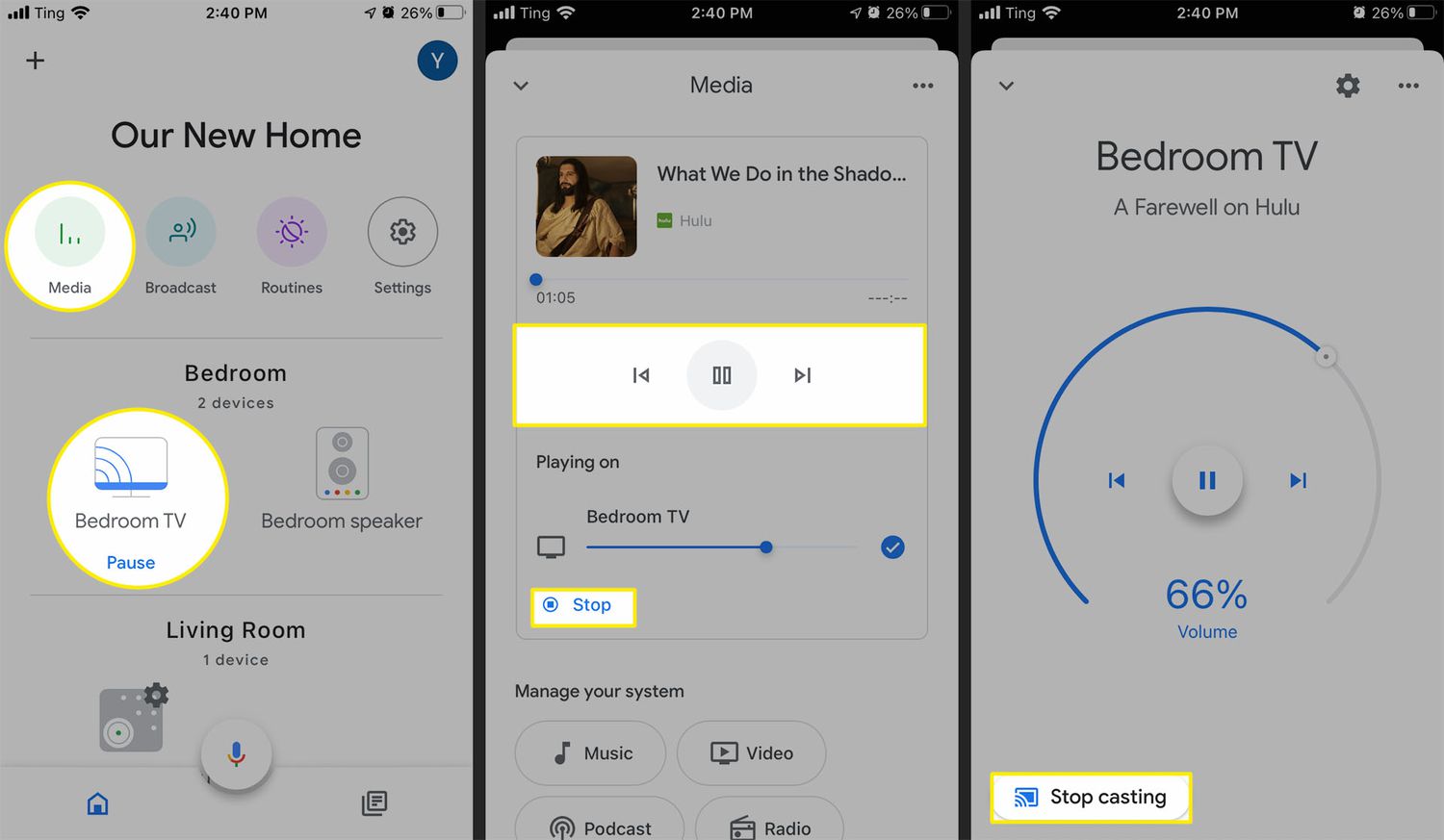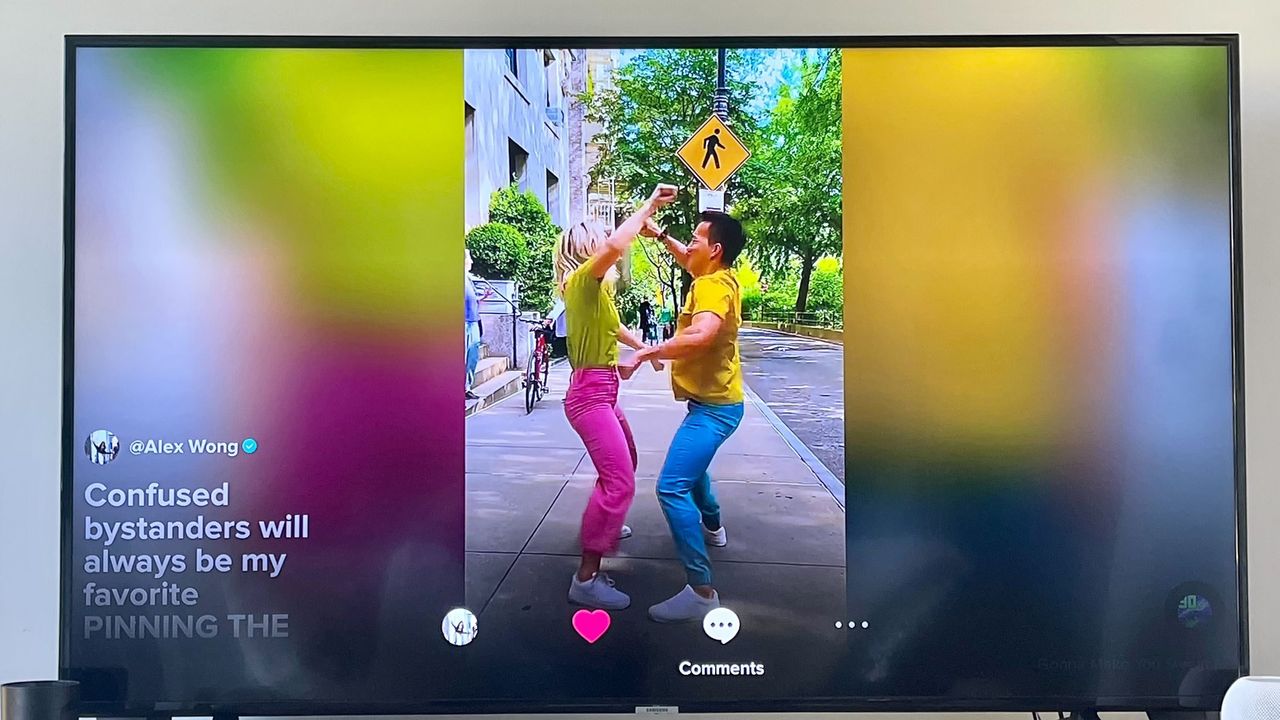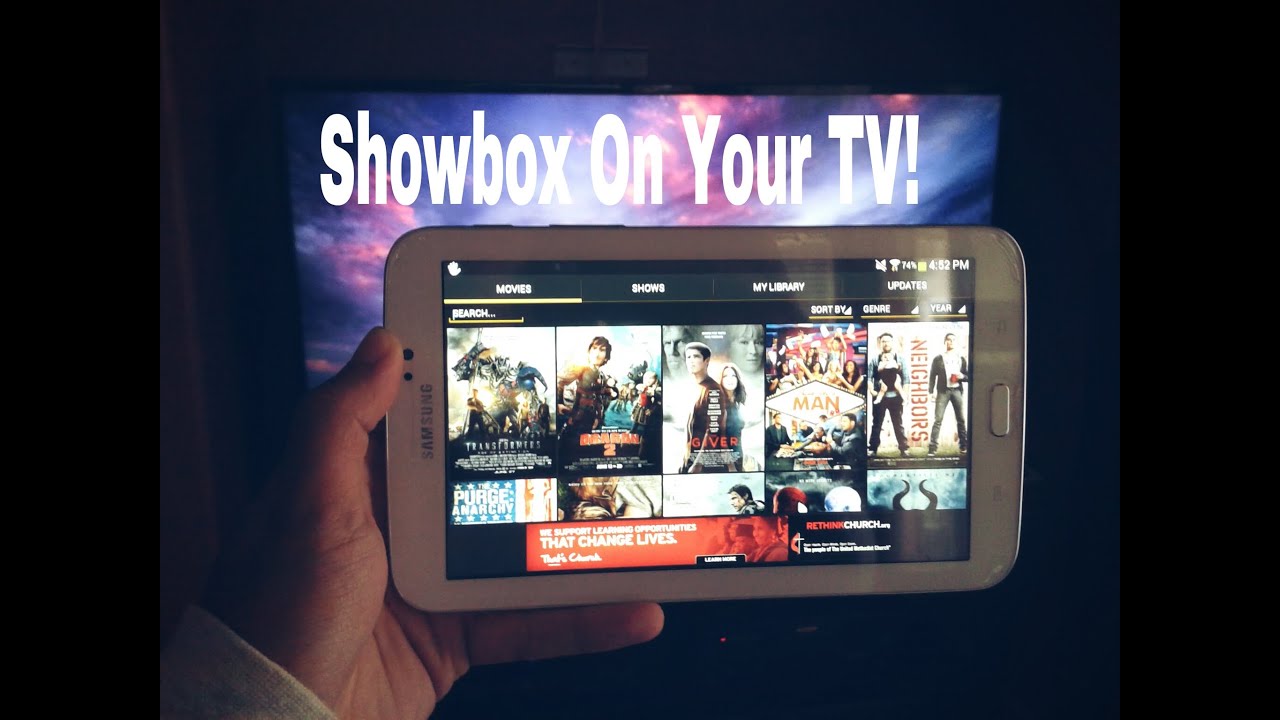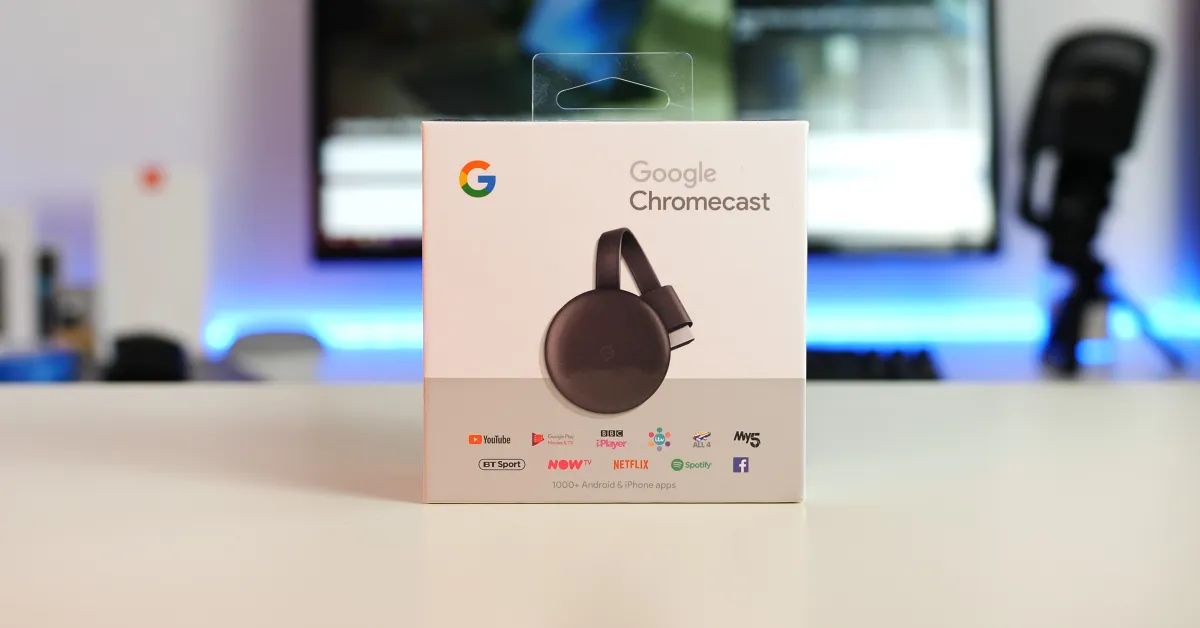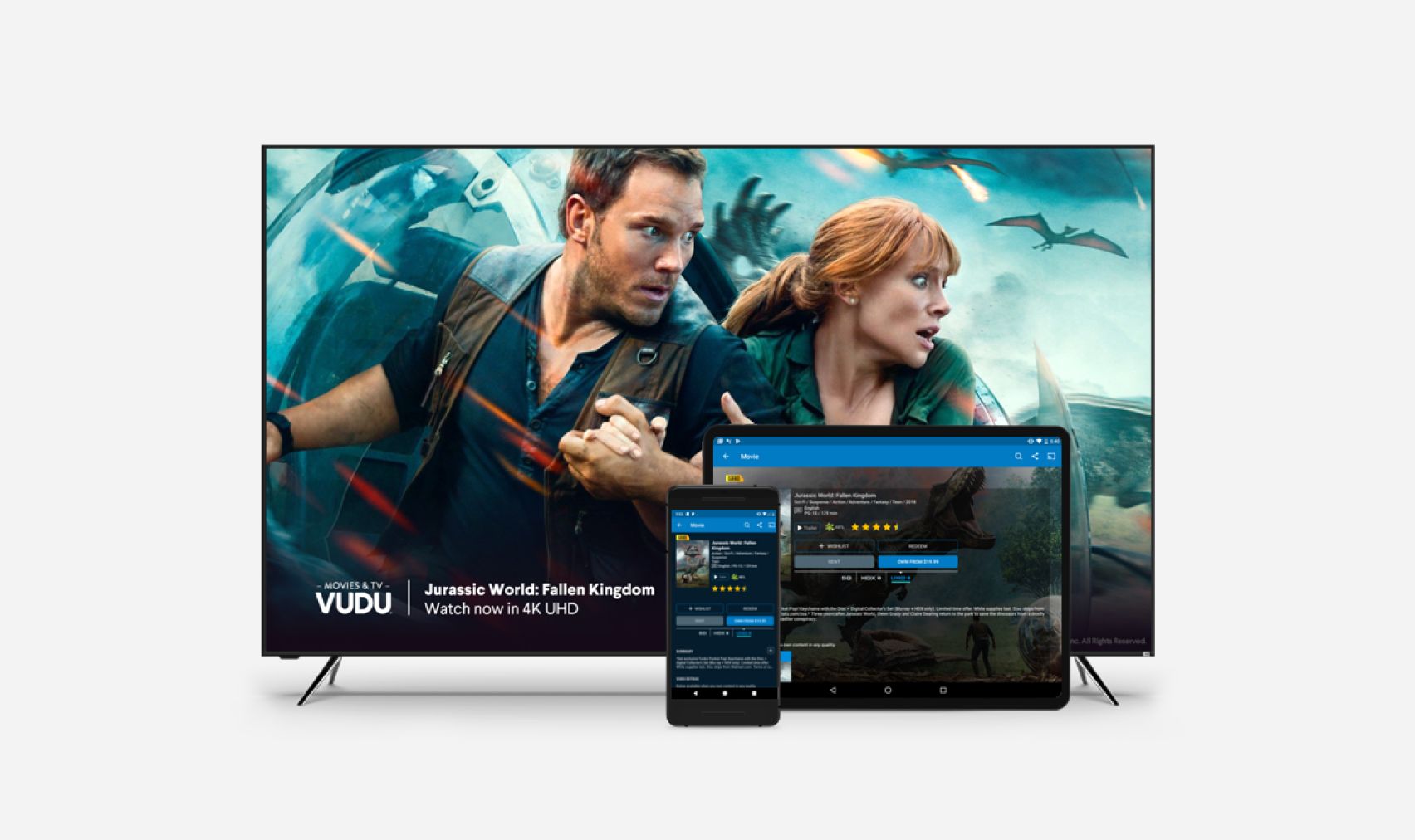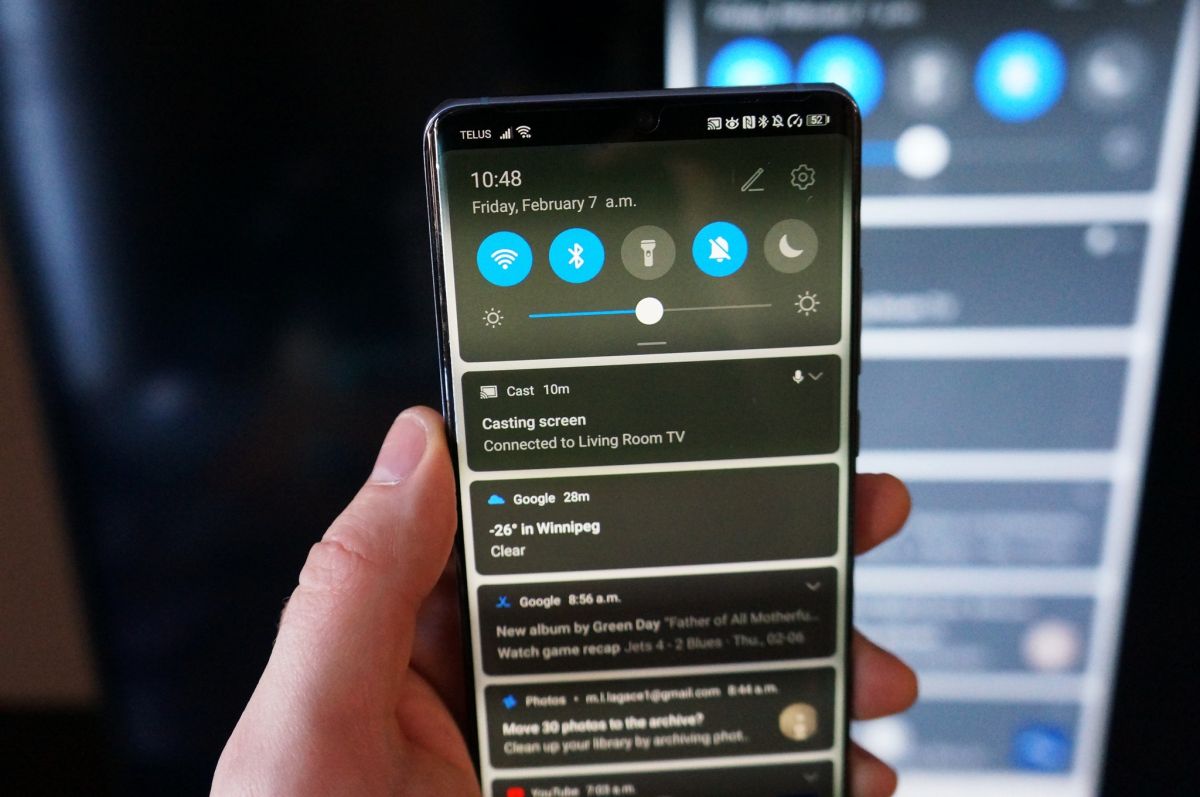Introduction
Are you eager to enjoy your favorite content on the big screen but don't have a Chromecast? Fret not! There are various methods to cast from your phone to the TV, allowing you to indulge in a cinematic experience without the need for additional hardware. Whether you're an iPhone aficionado or an Android enthusiast, or if you own a smart TV, an HDMI cable, or a streaming device, there's a casting solution tailored for you. This comprehensive guide will walk you through the diverse techniques for casting from your phone to the TV, ensuring that you can seamlessly stream your desired content with ease.
From utilizing built-in features to exploring external connections, this guide will equip you with the knowledge and confidence to transform your TV into a multimedia hub. So, if you're ready to delve into the realm of phone-to-TV casting, let's embark on this enlightening journey together. Whether you're hosting a movie night, sharing captivating photos, or immersing yourself in your favorite games, casting from your phone to the TV opens up a world of entertainment possibilities. Let's explore the myriad ways to make it happen!
How to Cast from iPhone to TV
Casting from your iPhone to the TV is a seamless process, thanks to the AirPlay feature. To initiate this, ensure that your iPhone and the TV are connected to the same Wi-Fi network. Once this criterion is met, follow these simple steps:
- Access Control Center: Swipe down from the upper-right corner of the iPhone X or later, or swipe up from the bottom edge of the screen for iPhone 8 or earlier to open the Control Center.
- Tap Screen Mirroring: In the Control Center, tap the "Screen Mirroring" option.
- Select Your TV: Your TV should appear in the list of available devices. Tap on it to establish the connection.
- Begin Casting: Once connected, your iPhone screen will be mirrored on the TV, allowing you to enjoy your desired content on the larger display.
With these straightforward steps, you can effortlessly cast from your iPhone to the TV, transforming your viewing experience and sharing your cherished moments with friends and family.
How to Cast from Android to TV
For Android users, casting to a TV is made convenient through the built-in feature known as “Cast.” This functionality allows you to display your Android device’s screen on the TV wirelessly. Here’s a simple guide to casting from your Android device to the TV:
- Access Quick Settings: Swipe down from the top of your Android device’s screen to reveal the Quick Settings menu.
- Tap on Cast: Look for the “Cast” or “Screen Cast” icon and tap on it to initiate the casting process.
- Select Your TV: Your TV should appear in the list of available devices. Tap on it to establish the connection.
- Begin Casting: Once connected, your Android device’s screen will be mirrored on the TV, allowing you to enjoy your desired content on the larger display.
By following these uncomplicated steps, you can effortlessly cast from your Android device to the TV, opening up a world of entertainment possibilities and sharing memorable experiences with those around you.
Using a Smart TV for Casting
Smart TVs are equipped with advanced features that simplify the casting process, offering a seamless and integrated experience. Here’s how you can utilize the casting capabilities of a smart TV:
- Ensure Connectivity: Ensure that your smart TV and your phone are connected to the same Wi-Fi network.
- Access the Casting Function: On your smartphone, open the app or content you wish to cast. Look for the casting icon, typically represented as a rectangle with Wi-Fi signals in the corner, and tap on it.
- Select Your Smart TV: Your smart TV should appear in the list of available devices. Tap on it to establish the connection.
- Begin Casting: Once connected, your selected content will be displayed on the TV, allowing you to enjoy it on the larger screen.
Smart TVs streamline the casting process by eliminating the need for additional hardware or complex configurations, providing a user-friendly and efficient solution for enjoying your favorite content on the big screen.
Using an HDMI Cable for Casting
If you prefer a direct and reliable connection for casting from your phone to the TV, using an HDMI cable is an excellent option. This method ensures high-quality transmission and is suitable for devices that may not support wireless casting. Here’s a simple guide to using an HDMI cable for casting:
- Check Device Compatibility: Ensure that your phone and TV support HDMI connectivity. Most modern smartphones and TVs are equipped with HDMI ports.
- Connect the HDMI Cable: Plug one end of the HDMI cable into the HDMI port on your phone using an appropriate adapter, and connect the other end to the HDMI port on your TV.
- Select the HDMI Input: On your TV, use the remote to select the HDMI input to which your phone is connected. This may be labeled as HDMI 1, HDMI 2, etc.
- Begin Casting: Once the correct HDMI input is selected, your phone’s screen will be mirrored on the TV, allowing you to enjoy your desired content on the larger display.
Using an HDMI cable for casting offers a dependable and straightforward solution, ensuring that you can effortlessly share your content on the TV without relying on wireless connections or additional settings.
Using a Streaming Device for Casting
Streaming devices provide a versatile and efficient method for casting content from your phone to the TV. These devices offer a wide range of features and support various streaming platforms, making them a popular choice for transforming your TV into a multimedia powerhouse. Here’s how you can utilize a streaming device for casting:
- Connect the Streaming Device: Plug the streaming device into an available HDMI port on your TV and follow the setup instructions to connect it to your Wi-Fi network.
- Install Compatible Apps: Ensure that the streaming device has the necessary apps installed for streaming content. Popular options include Netflix, YouTube, Hulu, and more.
- Access the Casting Function: On your smartphone, open the app or content you wish to cast. Look for the casting icon within the app and tap on it.
- Select the Streaming Device: Your streaming device should appear in the list of available devices. Tap on it to establish the connection.
- Begin Casting: Once connected, your selected content will be displayed on the TV, allowing you to enjoy it on the larger screen.
Streaming devices offer a seamless and feature-rich casting experience, allowing you to access a multitude of streaming services and content while enjoying the convenience of wireless connectivity.
Conclusion
Embarking on the journey of casting from your phone to the TV unveils a realm of entertainment possibilities, allowing you to transform your TV into a dynamic hub for sharing, indulging, and immersing yourself in captivating content. Whether you’re an iPhone user leveraging the seamless AirPlay feature, an Android enthusiast exploring wireless casting, or a smart TV owner enjoying integrated functionality, the options for casting are diverse and user-friendly.
Furthermore, the flexibility offered by using an HDMI cable and the convenience of streaming devices provide additional avenues for casting, catering to a range of preferences and technical requirements. Regardless of the method you choose, the end result is a captivating viewing experience on the larger canvas of your TV screen.
As technology continues to evolve, the landscape of casting from your phone to the TV is continually enriched with new features, enhanced compatibility, and expanded content options. Whether you’re hosting a movie night, sharing cherished memories, or exploring the latest viral videos, casting empowers you to curate an immersive and communal viewing experience.
With the knowledge and insights gained from this guide, you’re well-equipped to embark on your casting endeavors, seamlessly bridging the digital realm with the expansive canvas of your TV. So, go ahead, cast away, and unlock the full potential of your TV as a gateway to boundless entertainment.