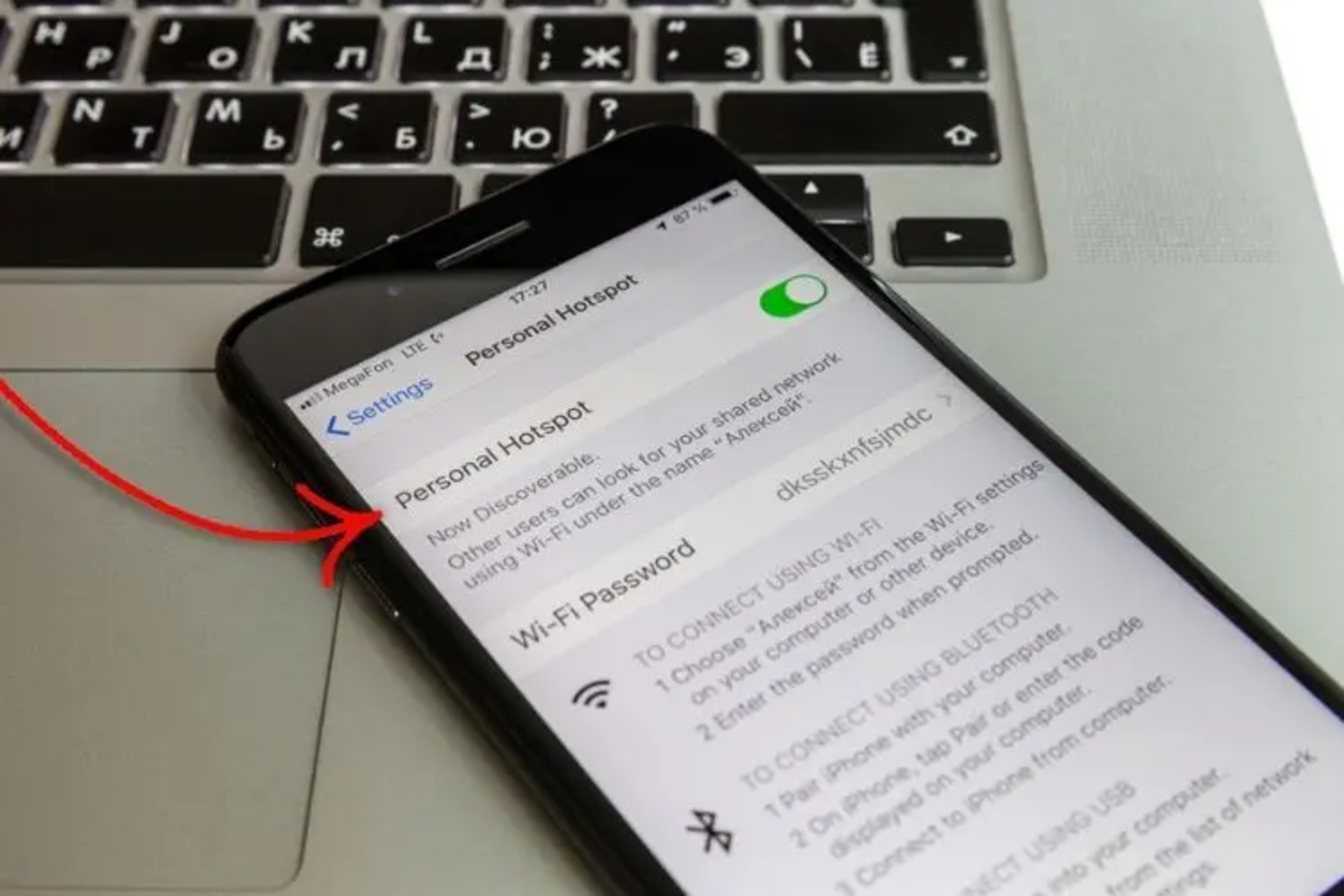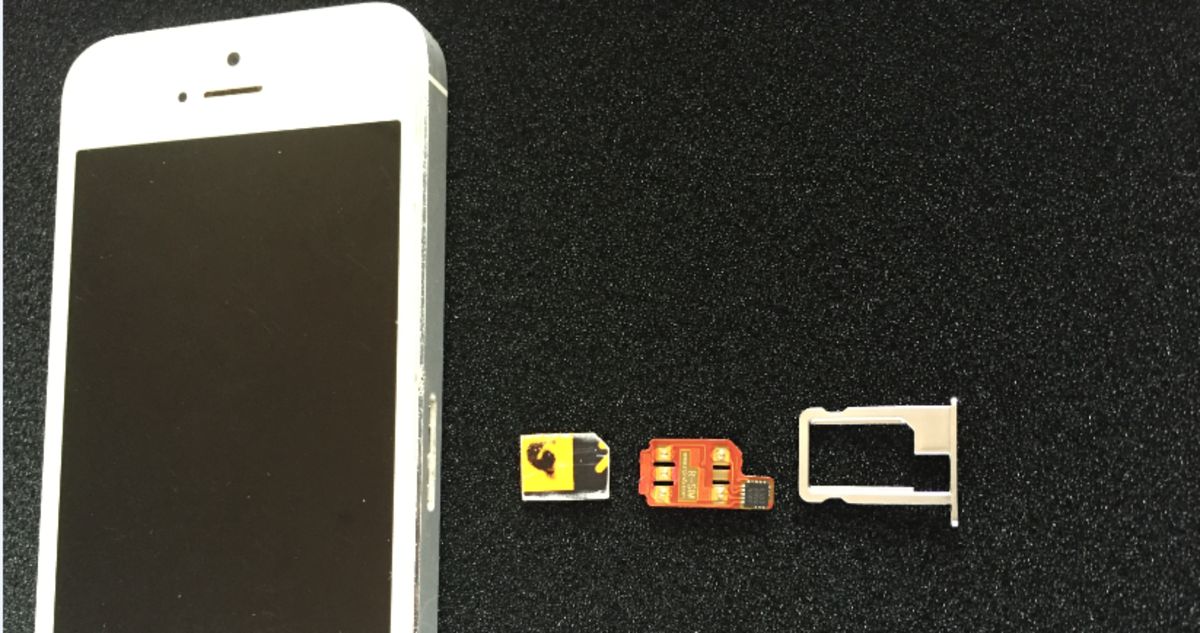Introduction
Are you looking to harness the power of your iPhone 5C's internet connection to provide Wi-Fi to other devices? With the built-in feature known as "Personal Hotspot," you can transform your iPhone 5C into a portable Wi-Fi hotspot, allowing other devices to connect and access the internet through your cellular data connection. This handy feature comes in handy when you need to get online with your laptop, tablet, or other Wi-Fi-enabled devices while on the go.
In this quick guide, we will walk you through the simple steps to locate and activate the Mobile Hotspot feature on your iPhone 5C. Whether you're traveling, working remotely, or simply need to share your internet connection with friends or colleagues, enabling the Personal Hotspot can provide a convenient solution for staying connected.
Let's dive into the step-by-step process of accessing the settings menu, enabling the Personal Hotspot, and connecting to the mobile hotspot with ease. By the end of this guide, you'll be equipped with the knowledge to seamlessly set up and utilize the Mobile Hotspot feature on your iPhone 5C, expanding the versatility of your device and ensuring a reliable internet connection wherever you go.
Step 1: Accessing the Settings Menu
Accessing the Settings Menu on your iPhone 5C is the first step in enabling the Personal Hotspot feature. To begin, unlock your device by entering your passcode or using Touch ID, and locate the Settings app on your home screen. The Settings app icon resembles a gear and is typically located on the first page of your apps.
Once you have located the Settings app, tap on the icon to open the Settings Menu. Upon entering the Settings Menu, you will be presented with a variety of options to customize and manage your iPhone 5C's settings. The Settings Menu is designed to provide easy access to a range of features, including network connections, display settings, privacy options, and more.
To proceed with enabling the Personal Hotspot, scroll through the Settings Menu and look for the "Personal Hotspot" option. Depending on your device's configuration and the version of iOS, the Personal Hotspot feature may be located within the "Cellular" or "Mobile Data" section of the Settings Menu. Once you have located the "Personal Hotspot" option, tap on it to access the settings for this feature.
Upon accessing the Personal Hotspot settings, you will have the opportunity to configure the hotspot's name and password, as well as manage the connected devices and data usage. It is important to note that enabling the Personal Hotspot may require you to subscribe to a tethering plan with your cellular carrier, as it utilizes your iPhone 5C's cellular data connection to provide internet access to other devices.
After accessing the Personal Hotspot settings and configuring the necessary options, you are now ready to proceed to the next step of enabling the Mobile Hotspot on your iPhone 5C. By successfully accessing the Settings Menu and locating the Personal Hotspot feature, you have taken the initial steps towards harnessing the power of your device to create a portable Wi-Fi hotspot, enhancing your connectivity and enabling seamless internet access for other devices.
With the Settings Menu accessed and the Personal Hotspot feature within reach, you are well on your way to unlocking the full potential of your iPhone 5C as a reliable source of internet connectivity, regardless of your location or surroundings. Now, let's move on to the next step of enabling the Personal Hotspot and expanding the capabilities of your device to share its internet connection with other devices.
Step 2: Enabling the Personal Hotspot
Enabling the Personal Hotspot on your iPhone 5C is a straightforward process that empowers you to share your device's internet connection with other devices via Wi-Fi, Bluetooth, or USB. Once you have accessed the Settings Menu and located the Personal Hotspot feature, you are ready to proceed with enabling this functionality to create a mobile hotspot.
To enable the Personal Hotspot, simply toggle the switch to the "On" position within the Personal Hotspot settings. This action activates the mobile hotspot feature, allowing other devices to connect and utilize your iPhone 5C's cellular data connection for internet access. Upon enabling the Personal Hotspot, you have the option to configure the hotspot's name and password, providing a personalized and secure connection for the devices that will be connecting to your mobile hotspot.
When configuring the Personal Hotspot settings, you have the flexibility to set a custom name for your hotspot, making it easily identifiable to other devices when searching for available Wi-Fi networks. Additionally, setting a secure password ensures that only authorized devices can connect to your mobile hotspot, safeguarding your internet connection and maintaining control over the devices that can access your network.
With the Personal Hotspot now enabled and the necessary settings configured, your iPhone 5C is transformed into a portable Wi-Fi hotspot, ready to provide internet connectivity to other devices in your vicinity. Whether you need to connect your laptop, tablet, or another smartphone to the internet while on the go, the enabled Personal Hotspot offers a convenient and reliable solution for seamless connectivity.
It is important to note that enabling the Personal Hotspot may consume your iPhone 5C's cellular data, depending on the data plan and carrier restrictions. Be mindful of your data usage and any associated charges that may apply when utilizing the mobile hotspot feature. Additionally, keep in mind that the availability of the Personal Hotspot feature may vary based on your cellular carrier and the specific terms of your data plan.
By successfully enabling the Personal Hotspot on your iPhone 5C, you have expanded the capabilities of your device, transforming it into a versatile tool for sharing internet connectivity with other devices. With the mobile hotspot feature activated, you are now prepared to move on to the next step of connecting to the mobile hotspot and experiencing the convenience of seamless internet access across your devices.
Step 3: Connecting to the Mobile Hotspot
Now that the Personal Hotspot feature on your iPhone 5C is enabled and ready to provide internet connectivity to other devices, the next step is to connect to the mobile hotspot with the device of your choice. Whether you need to connect your laptop, tablet, or another smartphone to the internet while on the go, the process of connecting to the mobile hotspot is simple and efficient.
To connect to the mobile hotspot, begin by accessing the Wi-Fi settings on the device you wish to connect. On your laptop, tablet, or another smartphone, navigate to the Wi-Fi settings menu and look for available Wi-Fi networks. Upon selecting the Wi-Fi settings, you will see a list of available networks, including the name of your iPhone 5C's Personal Hotspot.
Locate the name of your iPhone 5C's Personal Hotspot in the list of available networks and select it to initiate the connection process. Depending on your device's settings, you may be prompted to enter the password for the mobile hotspot. If a password is required, enter the secure password you configured when enabling the Personal Hotspot on your iPhone 5C.
Once the correct password is entered, your device will establish a connection to the mobile hotspot, enabling access to the internet through your iPhone 5C's cellular data connection. Upon successful connection, you will see a confirmation message or indicator on your device, signaling that it is now connected to the mobile hotspot and ready to utilize the internet connectivity provided by your iPhone 5C.
With the device now connected to the mobile hotspot, you can seamlessly browse the web, stream media, check emails, and access online services using the internet connection provided by your iPhone 5C. Whether you're working remotely, traveling, or simply need to stay connected while on the go, the mobile hotspot feature offers a convenient and reliable solution for accessing the internet across your devices.
It is important to keep in mind that while connected to the mobile hotspot, the data usage will be attributed to your iPhone 5C's cellular data plan. Be mindful of your data usage to avoid exceeding any plan limitations or incurring additional charges from your cellular carrier.
By successfully connecting to the mobile hotspot, you have harnessed the power of your iPhone 5C to extend internet connectivity to other devices, enhancing your ability to stay connected and productive in various environments. The seamless process of connecting to the mobile hotspot ensures that you can easily access the internet across your devices, leveraging the reliability and convenience of your iPhone 5C's mobile hotspot feature.
Conclusion
In conclusion, the iPhone 5C's Personal Hotspot feature serves as a valuable asset for extending internet connectivity to other devices, offering a seamless and reliable solution for staying connected while on the go. By following the steps outlined in this quick guide, you have gained the knowledge and proficiency to access the Settings Menu, enable the Personal Hotspot, and connect to the mobile hotspot with ease, expanding the capabilities of your iPhone 5C and enhancing your connectivity options.
The process of accessing the Settings Menu and locating the Personal Hotspot feature sets the stage for transforming your iPhone 5C into a portable Wi-Fi hotspot. By navigating the settings and configuring the necessary options, you have taken the initial steps toward harnessing the power of your device to create a secure and personalized mobile hotspot, ready to provide internet access to other devices.
Enabling the Personal Hotspot on your iPhone 5C empowers you to share your device's internet connection with laptops, tablets, and other Wi-Fi-enabled devices, offering a convenient solution for accessing the internet while traveling, working remotely, or simply needing to provide connectivity to other devices. The ability to customize the hotspot's name and password ensures a personalized and secure connection, allowing you to maintain control over the devices that can access your mobile hotspot.
Connecting to the mobile hotspot seamlessly integrates other devices with your iPhone 5C's internet connection, enabling a smooth and efficient process for accessing the internet across your devices. Whether you're browsing the web, checking emails, or engaging in online activities, the mobile hotspot feature provides a reliable and consistent internet connection, contributing to your productivity and connectivity in various environments.
It is important to be mindful of your data usage and any associated charges that may apply when utilizing the mobile hotspot feature, as the data consumption will be attributed to your iPhone 5C's cellular data plan. By staying aware of your data usage and any plan limitations, you can effectively leverage the mobile hotspot feature without exceeding your data allowances or incurring unexpected charges.
In essence, the ability to locate and activate the Mobile Hotspot on your iPhone 5C expands the versatility of your device, offering a valuable resource for sharing internet connectivity and ensuring seamless access to the web across your devices. With the knowledge and skills acquired from this guide, you are well-equipped to harness the power of the Personal Hotspot feature, enhancing your connectivity options and staying connected with ease.