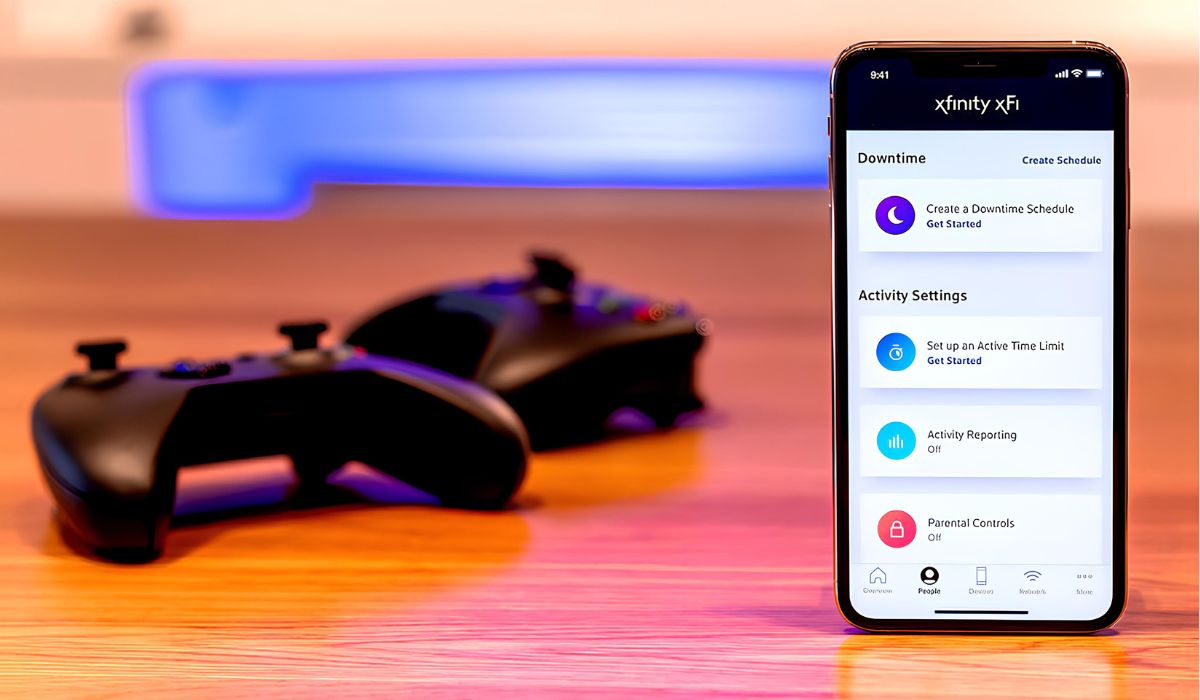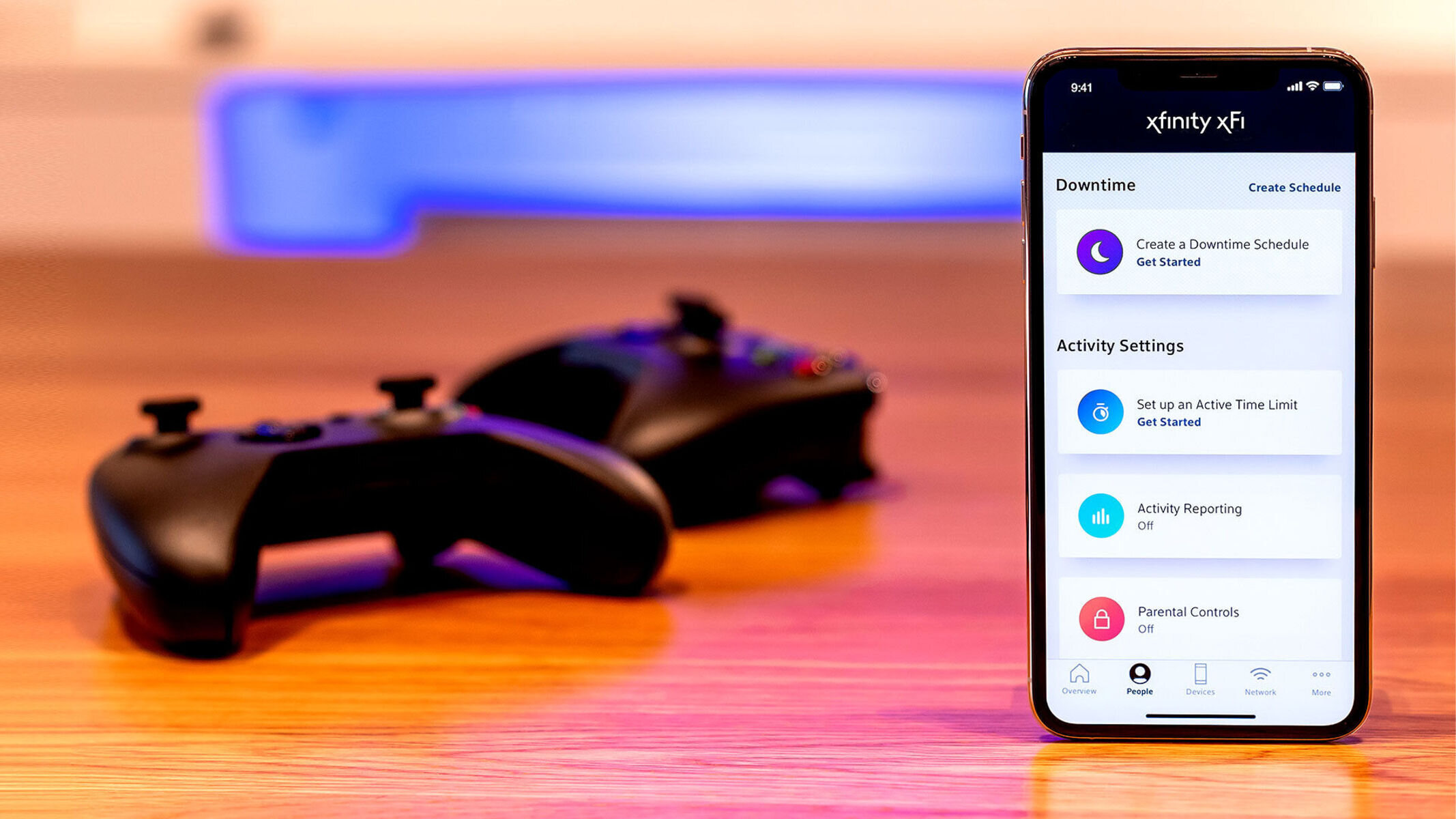Introduction
Are you eager to dive into the thrilling world of online gaming but find yourself without a reliable internet connection? Fear not, as your smartphone's hotspot functionality might just be the solution you need to connect your Xbox to the virtual gaming realm. This comprehensive guide will walk you through the process of setting up and optimizing your hotspot to ensure a seamless and enjoyable gaming experience.
Gone are the days when a stable Wi-Fi connection was the sole gateway to online gaming. With the increasing versatility of mobile devices, utilizing your smartphone's hotspot feature can provide a viable alternative for connecting your Xbox to the internet. Whether you're at home, on the go, or in a location without traditional broadband access, harnessing the power of your hotspot can be the key to unleashing uninterrupted gaming sessions.
In this guide, we will explore the essential steps to determine your hotspot's compatibility with your Xbox, the process of establishing the connection, and valuable tips for optimizing your hotspot to meet the demands of online gaming. Additionally, we will delve into troubleshooting techniques to address common issues that may arise during the setup process, ensuring that you are well-equipped to tackle any challenges that come your way.
By the end of this guide, you will be equipped with the knowledge and expertise to harness the full potential of your smartphone's hotspot, transforming it into a reliable conduit for your Xbox gaming endeavors. So, grab your controller, prepare for an immersive gaming journey, and let's embark on this adventure of hotspot-to-Xbox connectivity together.
Checking Your Hotspot Compatibility
Before embarking on the journey of connecting your Xbox to your smartphone's hotspot, it's crucial to ensure that your hotspot is compatible with the gaming console. Here's a detailed exploration of the steps to determine compatibility:
-
Network Type and Speed: Start by assessing the network type and speed offered by your hotspot. Most modern smartphones support 4G LTE connectivity, which can provide sufficient bandwidth for online gaming. However, it's essential to verify that your hotspot delivers a stable and consistent connection, as fluctuations in speed or latency can significantly impact your gaming experience.
-
Data Plan and Limits: Check your mobile data plan to ascertain whether it supports the data consumption associated with online gaming. Some data plans may impose limitations on tethering or have data caps that can impede extended gaming sessions. Understanding these restrictions will help you gauge the feasibility of using your hotspot for gaming without encountering unexpected interruptions or additional charges.
-
NAT Type and Port Forwarding: Network Address Translation (NAT) type and port forwarding are critical factors for online gaming. Certain NAT types can restrict your ability to connect with other players and affect the overall gaming performance. While assessing your hotspot's compatibility, consider the NAT type and the feasibility of configuring port forwarding to optimize the connection for Xbox gaming.
-
Signal Strength and Coverage: Evaluate the signal strength and coverage of your hotspot in the location where you intend to use it for gaming. Weak signal strength or inconsistent coverage can lead to disconnections, lag, and an overall subpar gaming experience. It's advisable to test the hotspot in different areas to identify the optimal location for gaming.
-
Hardware Compatibility: Ensure that your Xbox model is compatible with mobile hotspot connections. While most Xbox consoles support Wi-Fi connectivity, it's essential to verify that they can seamlessly interface with a smartphone's hotspot without encountering compatibility issues.
By meticulously examining these factors, you can confidently determine the compatibility of your hotspot with your Xbox, laying a solid foundation for the subsequent steps of establishing the connection and optimizing the hotspot for an immersive gaming experience.
Connecting Your Hotspot to Your Xbox
Once you have confirmed the compatibility of your hotspot with your Xbox, it's time to bridge the virtual gap between the two devices and establish a seamless connection. The following steps will guide you through the process of connecting your hotspot to your Xbox, paving the way for uninterrupted gaming sessions:
-
Accessing Hotspot Settings: Begin by unlocking your smartphone and accessing the hotspot settings. Depending on your device, this can typically be found in the "Settings" menu under the "Network & Internet" or "Connections" section. Activate the hotspot functionality and customize the network name (SSID) and password to your preference.
-
Identifying the Hotspot on Your Xbox: Power on your Xbox console and navigate to the "Settings" menu. Select "Network" and then "Set up wireless network" or "Set up wireless connection." Your Xbox will scan for available networks, and your hotspot should appear in the list of available Wi-Fi networks.
-
Connecting to the Hotspot: Once your hotspot is detected, select it from the list and enter the password you configured in the hotspot settings on your smartphone. After entering the password, your Xbox will attempt to establish a connection to the hotspot.
-
Verifying the Connection: Upon successful authentication, your Xbox will display a confirmation message indicating that it is connected to the hotspot. At this point, you can proceed to test the connection by accessing online features, downloading updates, or launching your favorite multiplayer game to ensure that the connection is stable and functional.
-
Adjusting Network Settings (Optional): To further optimize the connection, you can explore the network settings on your Xbox. This includes checking the network statistics, configuring advanced network settings, and assessing the NAT type to ensure an optimal gaming experience.
By following these steps, you can seamlessly connect your smartphone's hotspot to your Xbox, opening the gateway to a world of online gaming possibilities. With the connection established, you are now ready to delve into the next phase of optimizing your hotspot to meet the specific demands of gaming, ensuring that your virtual adventures unfold without interruption or latency issues.
Optimizing Your Hotspot for Gaming
Now that your hotspot is successfully connected to your Xbox, it's time to fine-tune its settings to ensure an optimal gaming experience. By optimizing your hotspot for gaming, you can minimize latency, reduce the risk of disconnections, and create a stable environment for immersive gameplay. Here's a comprehensive guide to optimizing your hotspot for gaming:
1. Prioritize Gaming Traffic
Some smartphones offer the option to prioritize certain types of network traffic, such as gaming data, over other activities. Explore your device's settings to see if it provides a Quality of Service (QoS) feature that allows you to prioritize gaming traffic when the hotspot is in use. By doing so, you can ensure that your gaming data takes precedence, minimizing potential disruptions from other network activities.
2. Minimize Background Data Usage
To allocate maximum bandwidth to your gaming activities, consider minimizing background data usage on your smartphone while the hotspot is active. This can involve disabling automatic app updates, cloud backups, and other data-intensive processes that may compete for bandwidth. By reducing background data usage, you can dedicate more network resources to your gaming sessions, resulting in smoother gameplay and reduced latency.
3. Positioning and Signal Optimization
Optimizing the physical placement of your smartphone can significantly impact the performance of your hotspot connection. Experiment with different locations and orientations to maximize signal strength and minimize interference. Additionally, consider using signal-boosting accessories or Wi-Fi extenders to enhance the coverage and stability of your hotspot's signal, especially in areas where you frequently engage in gaming activities.
4. Monitor Data Consumption
Regularly monitor your data consumption while gaming via the hotspot to ensure that you stay within the limits of your data plan. Many smartphones provide built-in tools for tracking data usage, allowing you to stay informed about your gaming-related data consumption. By staying mindful of your data usage patterns, you can avoid unexpected overage charges and plan your gaming sessions accordingly.
5. Regular Network Maintenance
Perform routine maintenance on your smartphone and hotspot to ensure optimal performance. This includes keeping your device's software up to date, clearing cache and temporary files, and restarting the hotspot periodically to refresh the network connection. By maintaining the health of your smartphone and hotspot, you can mitigate potential network issues and maintain a consistently reliable gaming experience.
By implementing these optimization strategies, you can elevate your hotspot's capabilities to meet the demands of online gaming, creating a stable and responsive connection for your Xbox gaming endeavors. With a well-optimized hotspot at your disposal, you can immerse yourself in the virtual worlds of your favorite games with confidence, knowing that your gaming experience is supported by a robust and finely-tuned network connection.
Troubleshooting Tips
Even with careful preparation and setup, occasional challenges may arise when using your smartphone's hotspot to connect your Xbox for gaming. To ensure that you are well-equipped to address potential issues, consider the following troubleshooting tips:
1. Addressing Connectivity Issues
If you encounter difficulties establishing or maintaining a connection between your hotspot and Xbox, start by verifying the Wi-Fi credentials entered on your Xbox. Ensure that the network name (SSID) and password are accurately entered to avoid authentication errors. Additionally, check for any potential interference from other wireless devices or networks in the vicinity that may impact the stability of your hotspot connection.
2. Resolving Network Latency
Latency, or the delay between data transmission and reception, can adversely affect your gaming experience. To mitigate latency issues, consider prioritizing your Xbox's network traffic within your smartphone's hotspot settings. This can help allocate bandwidth specifically for gaming activities, reducing the likelihood of latency-related disruptions during gameplay.
3. Managing Data Consumption
If you encounter unexpected data consumption while gaming with your hotspot, review your Xbox's system settings to ensure that automatic updates and background downloads are disabled. Additionally, monitor your gaming sessions to identify any excessively data-intensive activities that may contribute to high data usage. By managing data consumption, you can avoid exceeding your data plan's limits and mitigate potential disruptions due to data restrictions.
4. Addressing NAT Type Limitations
Certain NAT types, such as strict or moderate, can impact your ability to connect with other players and participate in online multiplayer gaming. If you encounter NAT type limitations, consider exploring your smartphone's hotspot settings to determine if port forwarding or UPnP (Universal Plug and Play) features can be configured to optimize the NAT type for gaming. Additionally, consider consulting your mobile carrier's support resources for guidance on addressing NAT-related issues.
5. Signal Strength Optimization
In scenarios where signal strength or coverage issues impact your hotspot's performance, consider repositioning your smartphone to improve signal reception. Experiment with different locations and orientations to identify the optimal placement for stable connectivity. If necessary, explore signal-boosting accessories or Wi-Fi extenders to enhance the reach and reliability of your hotspot's signal in areas where gaming activities are frequently conducted.
By applying these troubleshooting tips, you can proactively address common challenges that may arise when using your smartphone's hotspot to connect your Xbox for gaming. These strategies empower you to navigate and resolve potential issues, ensuring that your gaming experience remains uninterrupted and enjoyable, even in the face of technical hiccups.
Conclusion
In the realm of gaming, the ability to adapt and innovate is paramount, especially when it comes to connectivity. As we conclude this guide, it's evident that the marriage of a smartphone's hotspot and an Xbox opens a gateway to a world of gaming possibilities. By harnessing the power of your hotspot, you can transcend the traditional boundaries of internet access and unlock the potential for immersive online gaming experiences.
Throughout this journey, we delved into the crucial process of assessing hotspot compatibility, ensuring that the network type, data plan, NAT type, signal strength, and hardware alignment with your Xbox are meticulously evaluated. This foundational step sets the stage for a seamless and reliable connection, laying the groundwork for uninterrupted gaming endeavors.
The subsequent exploration of connecting your hotspot to your Xbox unveiled a straightforward yet pivotal process. From accessing hotspot settings and identifying the network on your Xbox to verifying the connection and optimizing network settings, each step contributes to the establishment of a robust and responsive gaming connection. This connection serves as the bridge that unites your gaming aspirations with the boundless opportunities offered by the virtual gaming universe.
Furthermore, the journey continued with the optimization of your hotspot for gaming, where strategies such as prioritizing gaming traffic, minimizing background data usage, optimizing signal strength, and monitoring data consumption were unveiled. These optimization techniques empower you to fine-tune your hotspot, ensuring that it stands ready to meet the demands of intense gaming sessions with unwavering stability and responsiveness.
In the face of potential challenges, the troubleshooting tips presented in this guide serve as a beacon of resilience. From addressing connectivity issues and managing data consumption to optimizing signal strength and resolving NAT type limitations, these strategies equip you with the knowledge and expertise to navigate and overcome obstacles that may arise during your gaming escapades.
As you embark on your gaming odyssey, armed with the knowledge and insights gleaned from this guide, remember that your smartphone's hotspot is not just a conduit for internet access; it's a gateway to endless adventures, fierce competitions, and unforgettable moments in the virtual realm. Embrace the flexibility and adaptability offered by your hotspot, and let it serve as your steadfast companion in your gaming endeavors.
So, with your hotspot primed and your Xbox at the ready, embark on your gaming escapades with confidence, knowing that you have harnessed the power of connectivity to transform your gaming experiences into seamless, exhilarating journeys. The virtual worlds await, and with your smartphone's hotspot as your ally, the possibilities are limitless. Happy gaming!