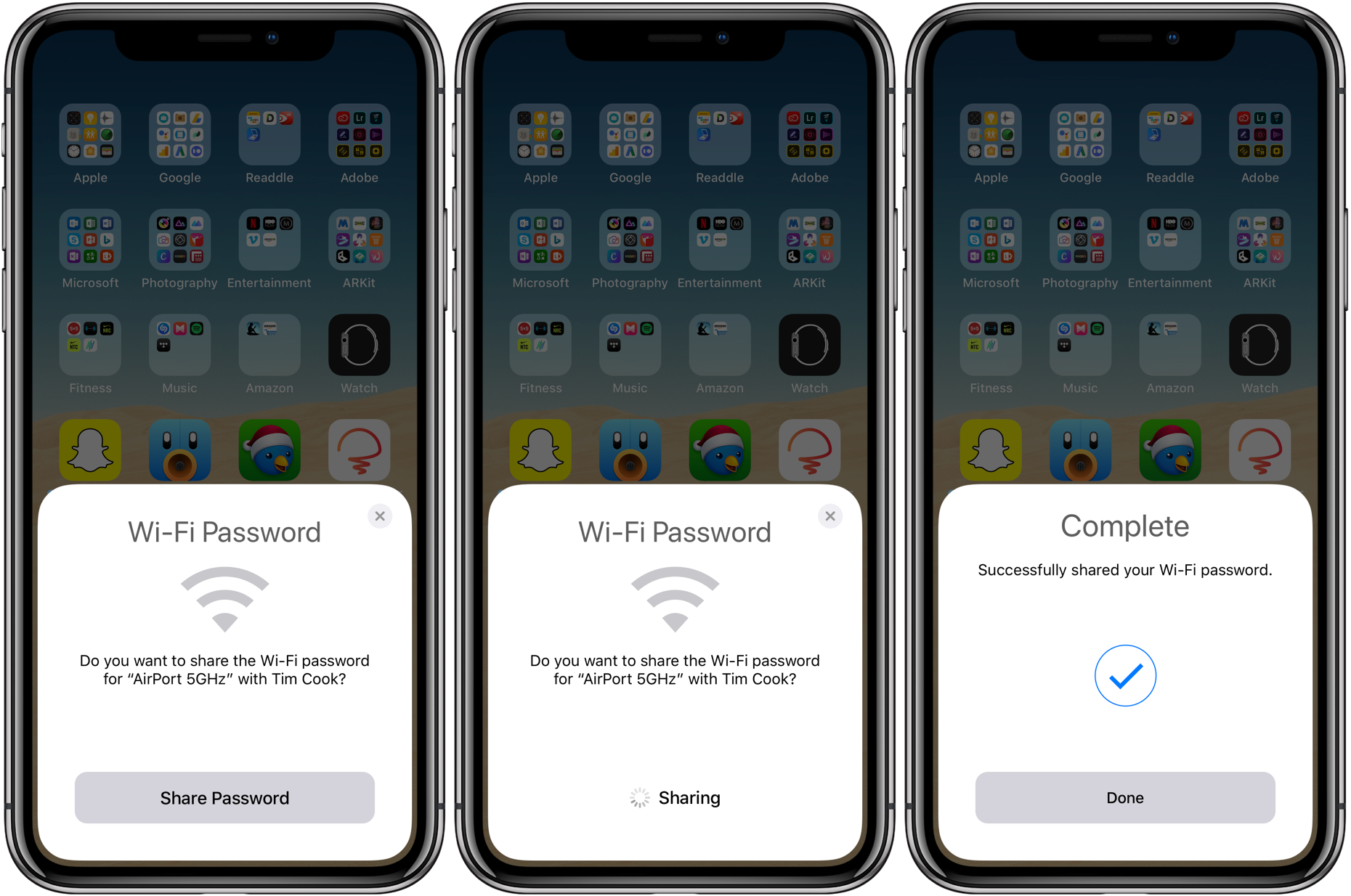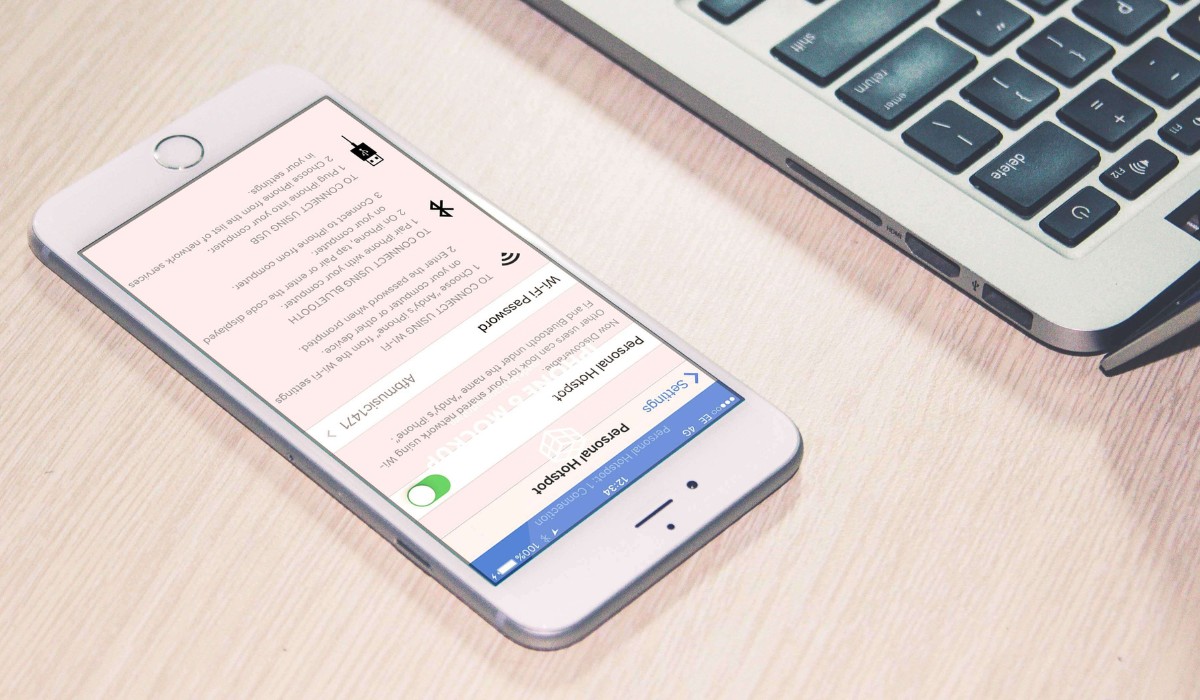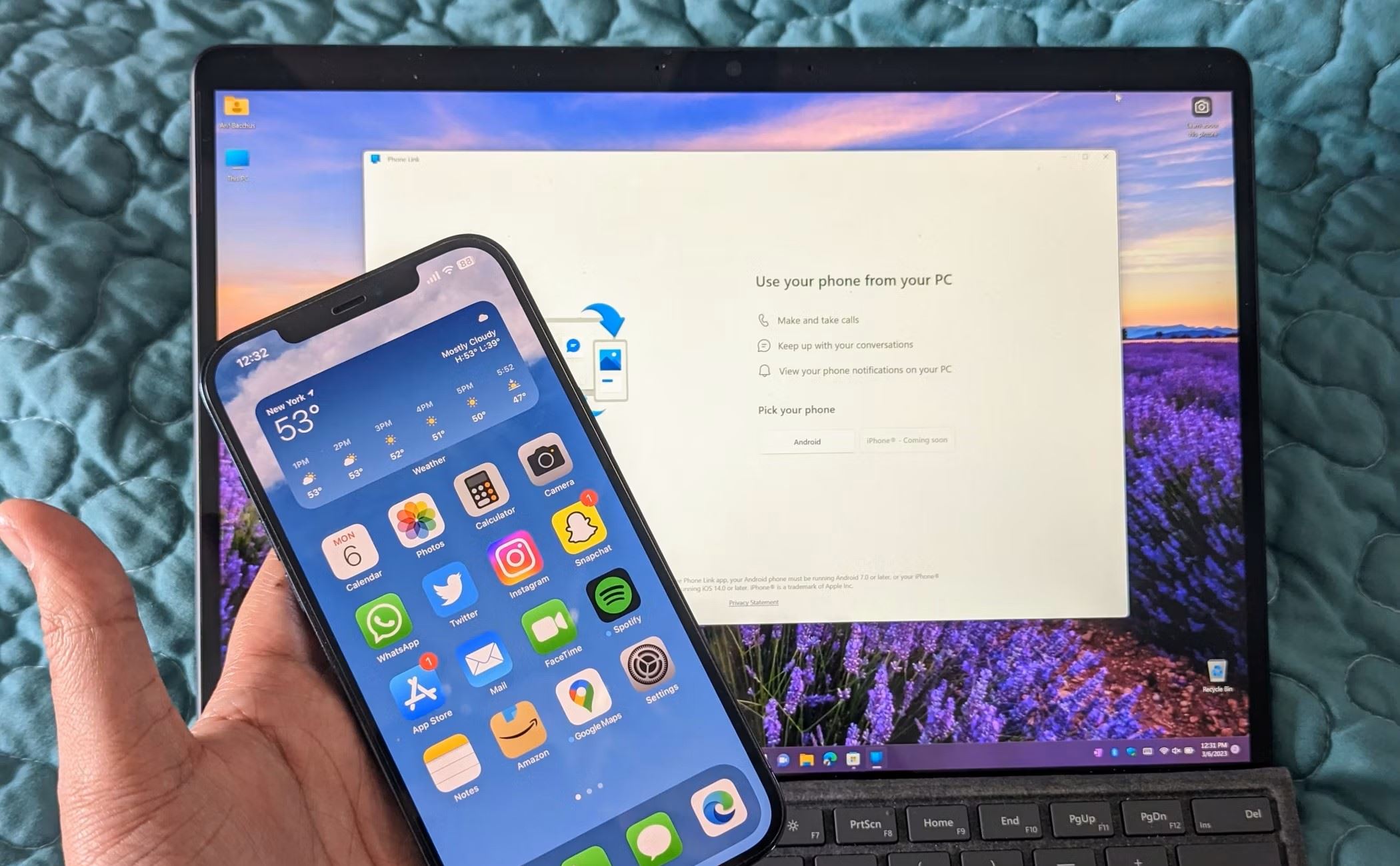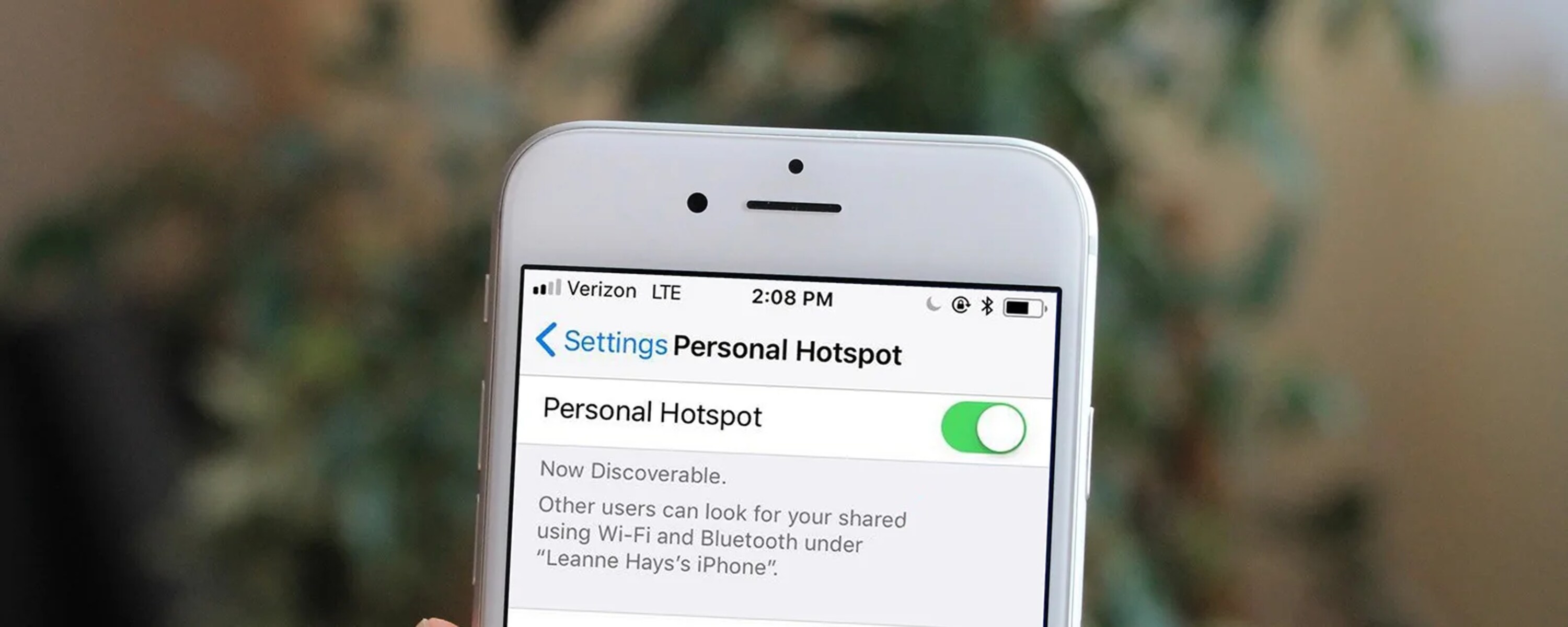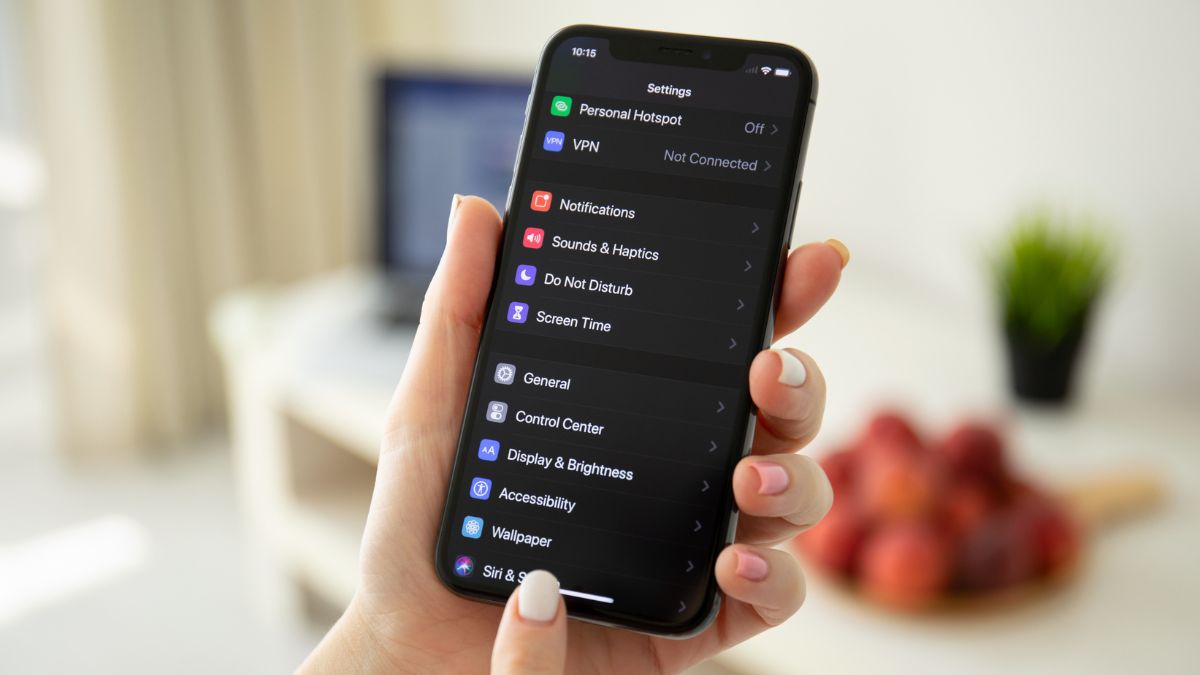Introduction
In today's fast-paced world, staying connected is essential. Whether you're on the go or working remotely, having a reliable internet connection can make all the difference. Fortunately, with the advent of technology, accessing the internet through your iPhone's hotspot has become a seamless process. One of the convenient ways to utilize this feature is by connecting to your iPhone hotspot via Bluetooth.
By establishing a Bluetooth connection with your iPhone, you can enjoy a stable and secure internet connection without the need for a physical cable or the potential security risks associated with public Wi-Fi networks. This method not only offers convenience but also ensures a more robust and consistent connection, especially in areas with weak cellular signals.
In this comprehensive guide, we will walk you through the simple steps to connect your device to your iPhone hotspot using Bluetooth. Whether you're using a laptop, tablet, or another mobile device, this method provides a hassle-free way to tap into your iPhone's internet connection.
So, if you're ready to experience the freedom of staying connected without the constraints of traditional Wi-Fi networks, let's dive into the step-by-step process of connecting to your iPhone hotspot via Bluetooth.
Step 1: Enable Bluetooth on iPhone
Enabling Bluetooth on your iPhone is the first crucial step in establishing a seamless connection between your device and your iPhone hotspot. By activating Bluetooth, you pave the way for a secure and efficient data transfer process. Here's how to enable Bluetooth on your iPhone in just a few simple steps:
-
Access the Control Center: Start by unlocking your iPhone and swiping down from the top-right corner of the screen (iPhone X and later) or swiping up from the bottom of the screen (iPhone 8 and earlier) to access the Control Center.
-
Locate the Bluetooth Icon: Within the Control Center, look for the Bluetooth icon, which resembles a stylized "B." It's typically located in the top-left section of the Control Center panel.
-
Enable Bluetooth: Tap the Bluetooth icon to turn it on. Once enabled, the icon will change from grayed out to a brighter shade, indicating that Bluetooth is now active and ready to pair with other devices.
-
Access Bluetooth Settings (Optional): If you prefer to access Bluetooth settings directly from the Settings app, you can navigate to "Settings" > "Bluetooth" and toggle the switch to enable Bluetooth.
-
Ensure Visibility: While in the Bluetooth settings, ensure that the visibility of your iPhone is enabled to allow other devices to detect and connect to it.
By following these straightforward steps, you have successfully enabled Bluetooth on your iPhone, setting the stage for a seamless connection process. With Bluetooth activated, your iPhone is now ready to pair with your device, allowing you to tap into its hotspot and enjoy a reliable internet connection without the constraints of traditional Wi-Fi networks.
Step 2: Pair iPhone with Device
Pairing your iPhone with the intended device is the next crucial step in the process of connecting to your iPhone hotspot via Bluetooth. This seamless pairing process enables your device to establish a secure and stable connection with your iPhone, allowing you to access its hotspot and enjoy a reliable internet connection. Here's a detailed guide on how to pair your iPhone with your device:
-
Access Bluetooth Settings: Begin by accessing the Bluetooth settings on your device. Depending on the device you are using, the method to access Bluetooth settings may vary. Typically, you can navigate to the settings menu and locate the Bluetooth option. Once there, ensure that Bluetooth is enabled and your device is discoverable.
-
Scan for Available Devices: Once in the Bluetooth settings, your device will scan for available Bluetooth devices in the vicinity. During this process, your iPhone will appear in the list of available devices, typically identified by its name. Select your iPhone from the list to initiate the pairing process.
-
Initiate Pairing: Upon selecting your iPhone from the list of available devices, your device will send a pairing request to your iPhone. At this point, your iPhone will display a prompt requesting permission to pair with the device. Confirm the pairing request on your iPhone to establish the connection.
-
Verify Pairing: After confirming the pairing request, your device and iPhone will establish a secure Bluetooth connection. You may receive a confirmation message on both devices indicating a successful pairing. Once paired, your device is now ready to connect to your iPhone hotspot via Bluetooth.
-
Ensure Stable Connection: It's important to ensure that the Bluetooth connection between your device and iPhone remains stable. This can be achieved by keeping the devices within close proximity to each other and avoiding interference from other electronic devices or obstacles that may disrupt the Bluetooth signal.
By following these steps, you have successfully paired your iPhone with your device, laying the foundation for a seamless connection to your iPhone hotspot via Bluetooth. With the pairing process complete, you are now poised to proceed to the final step of connecting to your iPhone hotspot and accessing a reliable internet connection without the limitations of traditional Wi-Fi networks.
Step 3: Connect to iPhone Hotspot
Now that your device is successfully paired with your iPhone via Bluetooth, the final step involves connecting to your iPhone's hotspot to access a stable and secure internet connection. By utilizing the Bluetooth connection between your device and iPhone, you can seamlessly tap into your iPhone's data network without the need for traditional Wi-Fi networks. Here's a detailed guide on how to connect to your iPhone hotspot via Bluetooth:
-
Access Hotspot Settings: Begin by navigating to the settings menu on your device. Within the settings, locate the "Personal Hotspot" option, typically found under the "Cellular" or "Network" settings, depending on your device's operating system.
-
Enable Personal Hotspot: Once you've accessed the "Personal Hotspot" settings, toggle the switch to enable the personal hotspot feature on your iPhone. This action activates the hotspot, allowing your device to detect and connect to it via the established Bluetooth connection.
-
Locate Hotspot on Device: After enabling the personal hotspot on your iPhone, your device will detect the hotspot within the available network options. The name of your iPhone's hotspot will typically appear in the list of available networks. Select your iPhone's hotspot from the list to initiate the connection process.
-
Establish Connection: Upon selecting your iPhone's hotspot, your device will initiate the connection process. Depending on your device's operating system, you may be prompted to enter the hotspot password. Enter the provided password to establish the connection to your iPhone's hotspot.
-
Verify Connection: Once the connection process is complete, your device will display a confirmation message indicating a successful connection to your iPhone's hotspot. At this point, you are now connected to your iPhone's hotspot via Bluetooth, allowing you to access a reliable internet connection without the constraints of traditional Wi-Fi networks.
-
Enjoy Seamless Connectivity: With the connection successfully established, you can now enjoy seamless connectivity to your iPhone's hotspot. Whether you need to browse the web, access emails, or engage in online activities, you can do so with confidence, knowing that you are tapping into a stable and secure internet connection provided by your iPhone's hotspot via Bluetooth.
By following these straightforward steps, you have successfully connected to your iPhone's hotspot via Bluetooth, leveraging the power of technology to stay connected wherever you go. This method not only offers convenience but also ensures a robust and consistent internet connection, making it an ideal solution for remote work, travel, or simply staying connected on the go.
Conclusion
In conclusion, connecting to your iPhone hotspot via Bluetooth opens up a world of possibilities for seamless and reliable internet access. By following the simple steps outlined in this guide, you can harness the power of Bluetooth technology to stay connected without the limitations of traditional Wi-Fi networks.
Enabling Bluetooth on your iPhone, pairing it with your device, and connecting to the iPhone hotspot not only provides convenience but also ensures a stable and secure internet connection. This method is particularly valuable in scenarios where traditional Wi-Fi networks may be unavailable or unreliable, such as when traveling, working remotely, or navigating areas with weak cellular signals.
The ability to establish a Bluetooth connection between your device and iPhone, and subsequently connect to the iPhone hotspot, empowers you to access a robust internet connection with ease. This seamless process eliminates the need for physical cables or the potential security risks associated with public Wi-Fi networks, offering a hassle-free and secure alternative for staying connected on the go.
Furthermore, the reliability and stability of the Bluetooth connection contribute to a consistent internet experience, allowing you to browse the web, access emails, and engage in online activities with confidence. Whether you're using a laptop, tablet, or another mobile device, the ability to connect to your iPhone hotspot via Bluetooth provides a versatile solution for accessing the internet without being tethered to traditional networks.
In essence, the process of connecting to your iPhone hotspot via Bluetooth represents a convergence of convenience, security, and reliability. It exemplifies the seamless integration of technology to enhance connectivity, empowering individuals to stay connected in diverse environments and situations.
Ultimately, by embracing the simplicity and effectiveness of connecting to your iPhone hotspot via Bluetooth, you can experience the freedom of staying connected on your terms, regardless of your location or the availability of traditional Wi-Fi networks. This method not only aligns with the evolving landscape of connectivity but also underscores the potential for technology to enrich our daily experiences, fostering a sense of empowerment and flexibility in staying connected.
In summary, the process of connecting to your iPhone hotspot via Bluetooth serves as a testament to the transformative power of technology, enabling individuals to transcend the limitations of traditional connectivity and embrace a more seamless and reliable approach to staying connected in today's dynamic world.