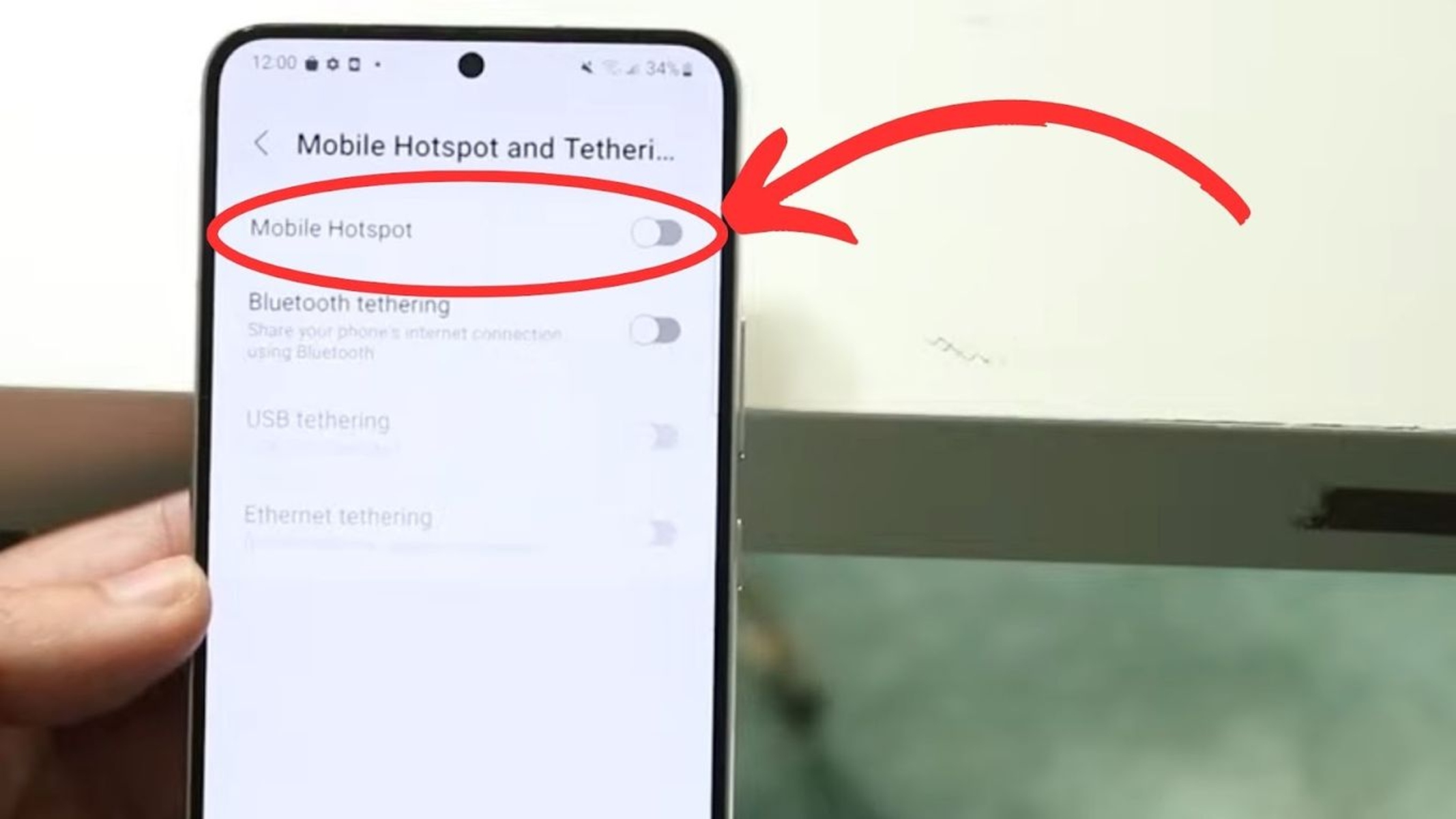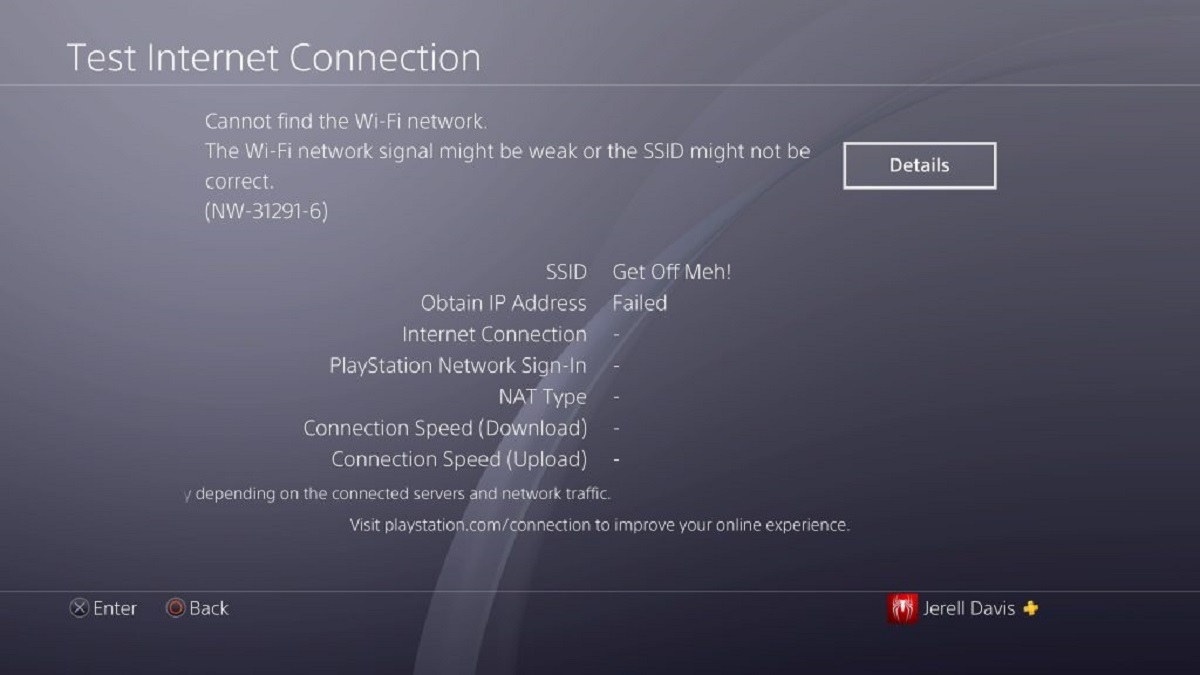Introduction
When it comes to gaming, a stable and reliable internet connection is essential for a smooth and uninterrupted experience. However, there are instances where accessing a traditional Wi-Fi network may not be feasible, such as when you're on the go or in a location without a readily available network. In such scenarios, utilizing a mobile hotspot can be a game-changer, allowing you to connect your gaming console, such as the PlayStation 4 (PS4), to the internet using your smartphone's cellular data.
In this user guide, we will walk you through the process of setting up and connecting your PS4 to a mobile hotspot. Whether you're traveling, at a friend's place, or simply need an alternative internet connection, understanding how to utilize a mobile hotspot with your PS4 can be incredibly convenient.
By following the simple steps outlined in this guide, you will be able to harness the power of your mobile device to establish a reliable internet connection for your PS4. Additionally, we will address common troubleshooting issues that may arise during the setup process, ensuring that you have the knowledge to overcome any potential obstacles.
So, let's dive in and explore the seamless process of connecting your PS4 to a mobile hotspot, empowering you to enjoy your favorite games without being tethered to a traditional Wi-Fi network.
Step 1: Setting up the Hotspot
Setting up a mobile hotspot to enable your PS4 to connect to the internet is a straightforward process that begins with configuring the hotspot on your mobile device. Here's a comprehensive guide to help you get started:
-
Accessing Hotspot Settings: First, unlock your smartphone and navigate to the settings menu. Look for the "Hotspot" or "Tethering" option, which is typically located within the "Network & Internet" or "Connections" section, depending on your device's operating system.
-
Enabling Hotspot: Once you've located the hotspot settings, tap on the option to enable the hotspot functionality. You may be prompted to set up a hotspot name (SSID) and a password for secure access. Creating a unique and easily identifiable name for your hotspot is advisable, as it will make it easier to identify among other available networks.
-
Selecting Network Type: Some smartphones offer the flexibility to choose the network type for the hotspot. If available, opt for the fastest and most reliable network type supported by your mobile carrier, such as 4G LTE, to ensure optimal performance when connecting your PS4.
-
Activating the Hotspot: After configuring the hotspot settings, activate the hotspot feature on your smartphone. This action will initiate the broadcasting of the hotspot signal, allowing other devices, including your PS4, to detect and connect to it.
-
Verifying Connection: Once the hotspot is activated, you can verify its availability by checking for the network name (SSID) you assigned earlier in the list of available Wi-Fi networks on your PS4. If the hotspot is visible, proceed to the next step to establish the connection.
-
Adjusting Hotspot Settings (Optional): Depending on your preferences and data usage considerations, you may have the option to adjust additional hotspot settings, such as setting a data usage limit, managing connected devices, or activating a power-saving mode to conserve battery life on your smartphone.
By following these steps, you can effectively set up a mobile hotspot on your smartphone, paving the way for your PS4 to connect to the internet and access online gaming, updates, and other network-dependent features. With the hotspot configured, you are now ready to proceed to the next step and connect your PS4 to the newly established hotspot network.
This marks the completion of the first phase in the process of connecting your PS4 to a mobile hotspot. Now, let's move on to the next step and delve into the process of connecting your PS4 to the hotspot network.
Step 2: Connecting the PS4 to the Hotspot
With the mobile hotspot configured and actively broadcasting from your smartphone, the next crucial step is to establish the connection between your PS4 and the hotspot network. This process involves accessing the network settings on your PS4 and selecting the hotspot as the preferred internet source. Here's a detailed walkthrough to guide you through the seamless connection process:
-
Accessing Network Settings: Begin by powering on your PS4 and navigating to the main menu. From the main menu, scroll to the "Settings" option located at the top of the screen and select it to access the settings menu.
-
Selecting Network: Within the settings menu, locate and select the "Network" option. This will open a submenu containing various network settings and features, including the option to set up an internet connection for your PS4.
-
Setting Up Internet Connection: Under the "Network" submenu, choose the "Set Up Internet Connection" option. This will initiate the process of configuring the internet connection for your PS4, allowing you to choose the connection type based on your preferences and available options.
-
Choosing Wi-Fi as Connection Type: Upon selecting the "Set Up Internet Connection" option, you will be prompted to choose the connection type. Opt for the "Use Wi-Fi" option to proceed with setting up a wireless internet connection for your PS4.
-
Selecting Hotspot Network: After choosing the Wi-Fi connection type, your PS4 will scan for available Wi-Fi networks in the vicinity. Locate and select the hotspot network you previously configured on your smartphone from the list of available networks. If you assigned a unique name (SSID) to your hotspot, it should be easily identifiable in the list.
-
Entering Hotspot Password (if applicable): If you secured your hotspot with a password during the setup process, you will be prompted to enter the password to authenticate and connect to the hotspot network. Input the correct password to proceed with the connection establishment.
-
Completing the Connection: Once the password is entered, your PS4 will attempt to connect to the selected hotspot network. Upon successful authentication and connection establishment, your PS4 will be linked to the hotspot, enabling access to the internet using your smartphone's cellular data.
By following these steps, you can seamlessly connect your PS4 to the mobile hotspot, unlocking the ability to enjoy online gaming, streaming, and other network-dependent activities without the constraints of a traditional Wi-Fi network. With the connection established, you are now equipped to immerse yourself in the world of online gaming and entertainment, leveraging the power of your mobile hotspot to enhance your gaming experience.
This marks the completion of the second phase in the process of connecting your PS4 to a mobile hotspot. Now that the connection has been successfully established, you are ready to explore the potential troubleshooting steps to address common issues that may arise during the setup process. Let's delve into the next step and equip you with the knowledge to overcome any potential obstacles.
Step 3: Troubleshooting common issues
Even with careful setup, encountering issues when connecting your PS4 to a mobile hotspot can occur. Here are common problems and troubleshooting steps to resolve them:
-
Weak Signal Strength: If you experience a weak signal or intermittent connection, try repositioning your smartphone to improve signal reception. Additionally, consider reducing the distance between your PS4 and the smartphone to enhance signal strength.
-
Authentication Errors: In case of authentication errors when connecting to the hotspot, verify the accuracy of the entered password. It's crucial to ensure that the password is correctly input, taking into account uppercase and lowercase characters, as well as special symbols.
-
Limited Data Connectivity: If you encounter limited data connectivity or slow internet speeds, check your mobile data plan to ensure that you have sufficient data allowance. Additionally, consider monitoring background applications on your PS4 to prevent excessive data usage.
-
Network Interference: If you notice network interference or connectivity disruptions, identify potential sources of interference, such as other electronic devices or physical obstructions, and relocate your smartphone to minimize interference.
-
Device Compatibility: Ensure that your smartphone and PS4 are compatible in terms of network protocols and Wi-Fi standards. Some older smartphone models may not support the latest Wi-Fi standards, potentially leading to compatibility issues.
-
Hotspot Timeout: If the hotspot connection disconnects after a period of inactivity, review the hotspot settings on your smartphone to adjust the timeout duration or consider disabling the automatic timeout feature, if applicable.
-
Firmware Updates: Check for firmware updates for both your smartphone and PS4. Updating to the latest firmware versions can resolve compatibility issues and enhance overall network connectivity.
By addressing these common issues through the suggested troubleshooting steps, you can optimize the performance of your mobile hotspot connection and ensure a seamless gaming experience on your PS4. Troubleshooting potential issues empowers you to overcome connectivity challenges and maximize the benefits of utilizing a mobile hotspot for your gaming needs.
Conclusion
In conclusion, the process of connecting your PS4 to a mobile hotspot presents a versatile solution for accessing the internet and enjoying online gaming, especially in scenarios where traditional Wi-Fi networks may be unavailable or impractical. By following the user guide outlined in this article, you have gained valuable insights into the seamless setup and connection process, as well as the troubleshooting steps to address common issues that may arise during the configuration.
Embracing the convenience of a mobile hotspot empowers you to transcend the limitations of fixed Wi-Fi networks, allowing for gaming experiences on the go, at social gatherings, or in environments where establishing a traditional internet connection may pose challenges. The flexibility offered by mobile hotspots aligns with the dynamic nature of gaming, enabling you to stay connected and immersed in your favorite games regardless of your location.
Furthermore, the user-friendly nature of setting up a mobile hotspot, combined with the straightforward process of connecting your PS4 to the hotspot network, underscores the accessibility of this alternative internet solution. Whether you're a seasoned gaming enthusiast or a casual player, the ability to leverage your smartphone's cellular data to fuel your gaming adventures opens up a world of possibilities and convenience.
By addressing potential issues through the troubleshooting steps provided, you are equipped to overcome connectivity challenges and optimize the performance of your mobile hotspot connection. This proactive approach ensures that you can enjoy a reliable and stable internet connection, essential for seamless online gaming experiences on your PS4.
In essence, the user guide presented here serves as a gateway to unlocking the potential of mobile hotspots, offering a valuable resource for gamers seeking alternative internet connectivity options. Embracing the flexibility and convenience of mobile hotspots aligns with the evolving landscape of gaming, where connectivity and accessibility play pivotal roles in shaping the gaming experience.
With the knowledge gained from this guide, you are well-prepared to harness the power of your mobile device and elevate your gaming experiences by seamlessly connecting your PS4 to a mobile hotspot, transcending the confines of traditional Wi-Fi networks and embracing the freedom to game on your terms.