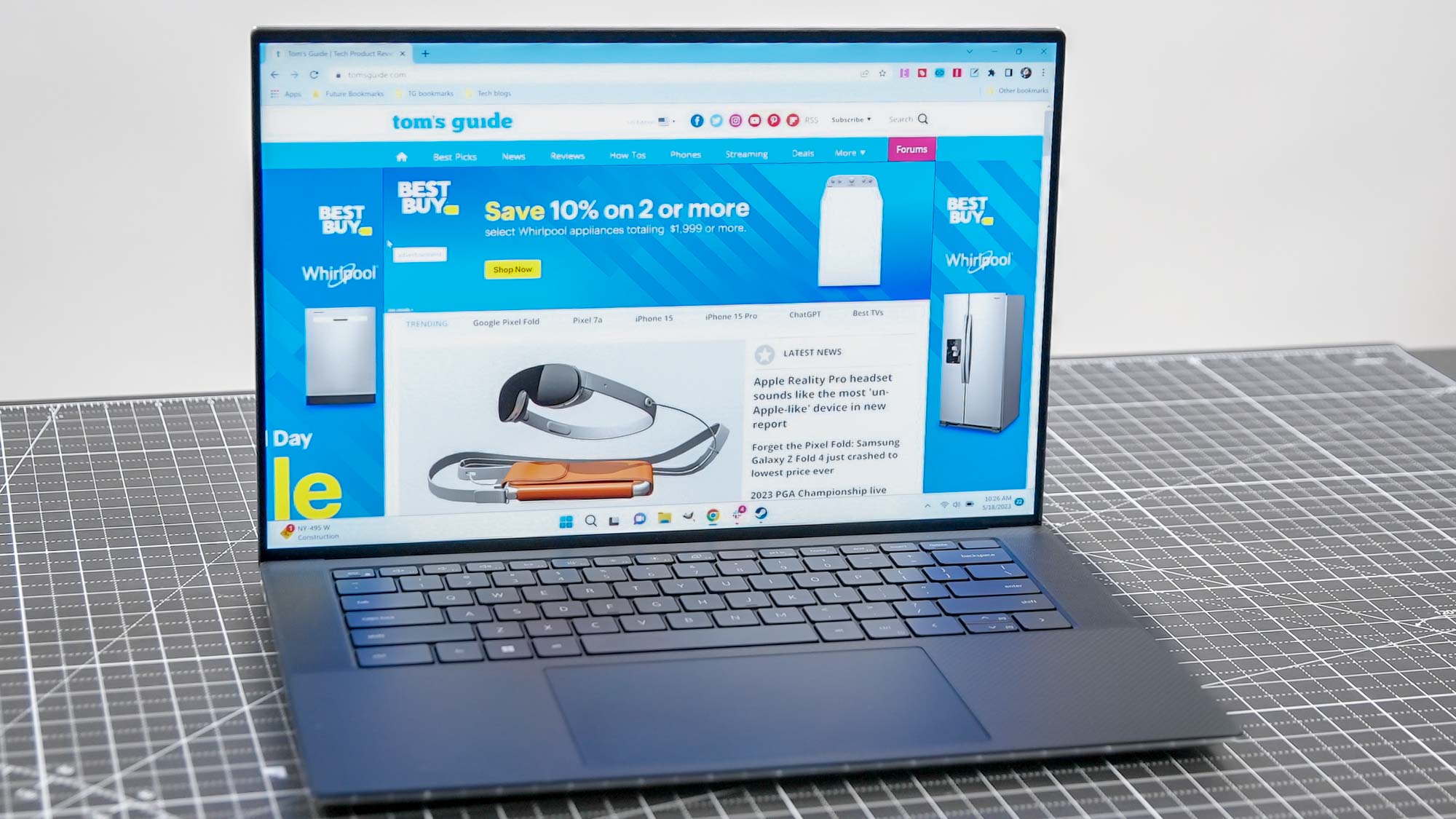Introduction
Having a high-quality headset can significantly enhance your gaming experience on Xbox. However, encountering issues with the microphone can be frustrating, especially when you're in the midst of an intense gaming session or trying to communicate with your teammates. If you're facing problems with your Turtle Beach headset mic on Xbox, don't worry – we've got you covered. This comprehensive guide will walk you through troubleshooting steps to help you resolve the issue and get back to enjoying seamless communication while gaming.
Your Turtle Beach headset is designed to deliver crystal-clear audio and seamless communication, making it an essential component of your gaming setup. When the microphone malfunctions, it can disrupt your ability to strategize with your team, engage in multiplayer battles, or immerse yourself in the virtual world of gaming. Understanding the common issues and troubleshooting steps can help you regain control over your gaming experience.
In the sections that follow, we'll delve into the various factors that could be contributing to the problem with your Turtle Beach headset mic on Xbox. We'll explore how to check the connections and settings, update firmware and drivers, and test the microphone on another device to isolate the issue. Additionally, we'll discuss the importance of reaching out to Turtle Beach support for specialized assistance.
By the end of this guide, you'll be equipped with the knowledge and practical steps needed to address the microphone issue with your Turtle Beach headset on Xbox. Whether it's a simple fix or a more complex issue, understanding the troubleshooting process can empower you to overcome technical challenges and optimize your gaming setup for an immersive and seamless experience.
So, let's roll up our sleeves and dive into the troubleshooting process to resolve the Turtle Beach headset mic issue on Xbox. Whether you're a casual gamer or a dedicated enthusiast, restoring clear and reliable communication is essential for fully immersing yourself in the gaming universe. Let's embark on this journey to troubleshoot and resolve the microphone issue, ensuring that you can fully enjoy the captivating world of Xbox gaming.
Understanding the Issue
Before diving into troubleshooting, it's crucial to gain a clear understanding of the potential causes behind the Turtle Beach headset mic issue on Xbox. By comprehending the underlying factors, you can effectively navigate the troubleshooting process and address the problem with precision.
One common issue that users encounter is a malfunctioning microphone, characterized by an inability to transmit clear audio or a complete lack of microphone functionality. This can manifest as an inability to communicate with fellow gamers, distorted audio transmission, or an absence of microphone input during gameplay.
Another prevalent concern is related to connectivity issues. The headset may fail to establish a stable connection with the Xbox console, leading to intermittent microphone functionality or a complete loss of communication capabilities. Understanding the intricacies of the connection setup and potential disruptions is vital in troubleshooting these issues effectively.
Furthermore, software compatibility and firmware issues can contribute to microphone malfunctions. Outdated firmware or incompatible software can hinder the seamless integration of the Turtle Beach headset with the Xbox console, resulting in erratic microphone behavior. It's essential to consider the software environment and its impact on the headset's performance.
In some cases, hardware malfunctions or physical damage to the headset components can impede microphone functionality. This may include issues with the microphone boom, audio jack, or internal wiring, leading to compromised audio transmission. Understanding the physical condition of the headset is imperative in diagnosing and resolving hardware-related issues.
Environmental factors, such as ambient noise and interference, can also affect microphone performance. External sounds or electronic interference may disrupt the clarity of audio transmission, impacting the overall functionality of the Turtle Beach headset mic on Xbox.
By comprehensively understanding these potential issues, you can approach the troubleshooting process with a strategic mindset, systematically addressing each factor to pinpoint the root cause of the problem. This foundational knowledge will empower you to navigate the subsequent troubleshooting steps with confidence, ultimately leading to a successful resolution of the Turtle Beach headset mic issue on Xbox.
Checking Connections and Settings
Ensuring that the connections and settings of your Turtle Beach headset and Xbox are properly configured is a fundamental step in troubleshooting microphone issues. By meticulously examining the connections and adjusting relevant settings, you can potentially identify and rectify the root cause of the problem.
1. Physical Connections:
- Begin by inspecting the physical connections between the Turtle Beach headset and the Xbox controller. Ensure that the headset's audio jack is securely plugged into the controller's audio input port. A loose or faulty connection can lead to intermittent microphone functionality.
2. Headset Compatibility Settings:
- Access the Xbox settings menu and navigate to the Devices & Accessories section. Locate your Turtle Beach headset within the list of connected devices and verify that the compatibility settings are correctly configured for optimal performance. Adjusting these settings can resolve compatibility-related issues, enhancing the overall functionality of the headset.
3. Audio Output Settings:
- Within the Xbox settings menu, explore the audio output settings to confirm that the correct audio output is selected for the headset. Ensuring that the audio output is directed to the headset can prevent audio routing issues that may impact microphone functionality.
4. Controller Firmware Update:
- Check for available firmware updates for your Xbox controller. Keeping the controller's firmware up to date can address underlying compatibility issues and enhance the stability of the headset-controller interaction, potentially resolving microphone malfunctions.
5. Microphone Privacy Settings:
- Review the privacy settings on your Xbox console to ensure that microphone access is enabled for the Turtle Beach headset. Adjusting these settings can mitigate potential restrictions that may impede the microphone's functionality during gaming sessions.
6. Cable Integrity:
- Inspect the headset's connecting cable for any signs of damage or wear. Frayed cables or damaged connectors can compromise the integrity of the connection, leading to erratic microphone behavior. Replace any damaged cables to maintain a reliable connection.
By meticulously examining the physical connections, adjusting compatibility settings, and verifying the integrity of the headset's connecting cable, you can lay a solid foundation for troubleshooting the Turtle Beach headset mic issue on Xbox. These proactive measures set the stage for a systematic exploration of the troubleshooting process, bringing you closer to a successful resolution.
Updating Firmware and Drivers
Ensuring that the firmware and drivers associated with your Turtle Beach headset and Xbox console are up to date is paramount in addressing potential compatibility and performance issues. By updating the firmware and drivers, you can leverage the latest enhancements and bug fixes, potentially resolving the microphone malfunction on your Turtle Beach headset.
1. Headset Firmware Update:
Initiate the firmware update process for your Turtle Beach headset by visiting the official Turtle Beach website or using the dedicated software provided by the manufacturer. Check for available firmware updates specifically tailored to your headset model and follow the provided instructions to execute the update. Firmware updates often address known issues and introduce optimizations that can positively impact microphone functionality.
2. Xbox Console Updates:
Regularly check for system updates on your Xbox console to ensure that the operating system and associated drivers are current. System updates often include improvements related to peripheral device compatibility and audio processing, which can directly influence the performance of your Turtle Beach headset's microphone. By staying updated with the latest console firmware, you can mitigate potential software-related issues that may be affecting the headset's functionality.
3. Controller Firmware Update:
Verify if there are firmware updates available for your Xbox controller, as these updates can play a crucial role in enhancing the stability of the headset-controller interaction. By updating the controller's firmware, you can address underlying compatibility issues that might be impacting the microphone's performance. This proactive step can significantly contribute to resolving microphone malfunctions and ensuring a seamless communication experience during gaming sessions.
4. Driver Compatibility Checks:
Review the compatibility of the headset drivers with the Xbox console, ensuring that the drivers are optimized for the specific hardware and software environment. Compatibility issues between outdated drivers and the console's operating system can lead to erratic microphone behavior. By confirming driver compatibility and updating them as necessary, you can align the headset's performance with the console's requirements, potentially resolving the microphone issue.
By proactively updating the firmware and drivers associated with your Turtle Beach headset, Xbox console, and controller, you can harness the latest optimizations and bug fixes to address potential software-related issues impacting the microphone's functionality. This strategic approach to firmware and driver updates sets the stage for a comprehensive troubleshooting process, bringing you closer to a successful resolution of the Turtle Beach headset mic issue on Xbox.
Testing the Microphone on Another Device
One effective way to isolate the root cause of the Turtle Beach headset mic issue on Xbox is by testing the microphone on another compatible device. This approach allows you to determine whether the problem is specific to the Xbox console or if it extends to the headset itself. By conducting this test, you can gather valuable insights into the functionality of the microphone and its compatibility with different devices, paving the way for a targeted resolution.
To begin the testing process, consider using a smartphone, tablet, or computer with a compatible audio input. Connect the Turtle Beach headset to the alternative device using the appropriate audio jack or adapter. Once the connection is established, proceed to engage in a test call or audio recording to assess the microphone's performance in a distinct environment.
During the test, pay close attention to the clarity and consistency of the audio captured by the microphone. Speak into the microphone and evaluate the quality of the transmitted audio, focusing on any distortions, static, or absence of audio input. By actively engaging with the microphone on the alternative device, you can discern whether the issue persists across different platforms or if it is exclusive to the Xbox console.
If the microphone exhibits consistent functionality and clear audio transmission on the alternative device, it suggests that the issue may be related to the Xbox console's configuration or compatibility with the Turtle Beach headset. In this scenario, you can revisit the Xbox settings, connectivity options, and compatibility configurations to address the specific factors impacting the microphone's performance within the console environment.
Conversely, if the microphone continues to display erratic behavior or fails to transmit clear audio on the alternative device, it indicates a potential hardware or headset-specific issue. This insight directs your focus towards examining the physical condition of the headset, including the microphone boom, connecting cable, and audio jack. Additionally, it prompts consideration of potential hardware malfunctions or damage that may be impeding the microphone's functionality.
By meticulously testing the microphone on another device, you can gain valuable clarity regarding the nature of the issue affecting the Turtle Beach headset mic. This empirical approach empowers you to make informed decisions and implement targeted solutions based on the observed behavior of the microphone across different platforms. It serves as a pivotal step in the troubleshooting process, guiding you towards a precise resolution tailored to the specific nuances of the microphone issue.
Contacting Turtle Beach Support
When all the preceding troubleshooting steps have been meticulously explored, and the issue with the Turtle Beach headset mic on Xbox persists, reaching out to Turtle Beach support emerges as a pivotal recourse. The expertise and specialized assistance offered by Turtle Beach support can provide invaluable insights and targeted solutions tailored to the unique nuances of the microphone issue.
Initiating contact with Turtle Beach support can be accomplished through various channels, including online support portals, email correspondence, or direct phone communication. The official Turtle Beach website serves as a comprehensive resource for accessing support channels, enabling users to submit detailed inquiries and seek personalized guidance from the dedicated support team.
When engaging with Turtle Beach support, it is essential to provide a comprehensive overview of the troubleshooting steps undertaken, along with specific details regarding the observed behavior of the headset's microphone. Articulating the intricacies of the issue, such as the nature of audio distortions, intermittent functionality, or connectivity challenges, can equip the support team with a clear understanding of the problem's manifestations.
The support representatives at Turtle Beach possess in-depth knowledge of the headset's design, functionality, and compatibility with gaming platforms, including Xbox. Their expertise enables them to offer tailored guidance, recommend advanced troubleshooting techniques, and provide insights into potential firmware or hardware-related considerations that may be contributing to the microphone issue.
In some instances, Turtle Beach support may facilitate the initiation of a warranty claim or offer guidance on potential hardware inspections or replacements, ensuring that users receive comprehensive assistance in addressing persistent microphone malfunctions. This personalized approach to support underscores the commitment of Turtle Beach to delivering a seamless and immersive gaming experience for its users.
By proactively engaging with Turtle Beach support, users can leverage the collective expertise of the support team to navigate complex technical challenges and access specialized solutions tailored to the specific nuances of the Turtle Beach headset mic issue on Xbox. This collaborative approach fosters a sense of confidence and assurance, empowering users to address the issue with precision and secure the optimal functionality of their gaming peripherals.
In essence, contacting Turtle Beach support serves as the final step in the troubleshooting journey, offering a direct pathway to expert guidance, personalized recommendations, and potential resolutions that align with the unique dynamics of the Turtle Beach headset mic issue on Xbox. This proactive engagement with dedicated support resources underscores the commitment to delivering a seamless and immersive gaming experience, ensuring that users can fully harness the capabilities of their Turtle Beach headsets for unparalleled gaming adventures.
Conclusion
In conclusion, troubleshooting the Turtle Beach headset mic issue on Xbox encompasses a comprehensive exploration of potential factors, meticulous testing, and proactive engagement with dedicated support resources. Throughout this troubleshooting journey, users are equipped with the knowledge and practical steps needed to address the microphone issue with precision and confidence.
By delving into the intricacies of physical connections, compatibility settings, and firmware updates, users gain a holistic understanding of the factors influencing the headset's performance. This foundational knowledge serves as a strategic compass, guiding users through the troubleshooting process and empowering them to navigate potential challenges with resilience and determination.
The emphasis on testing the microphone on another device underscores the empirical approach to problem-solving, enabling users to discern the specific nuances of the issue and tailor their resolutions accordingly. This empirical insight serves as a pivotal guidepost, directing users towards targeted solutions aligned with the observed behavior of the microphone across different platforms.
Furthermore, the proactive engagement with Turtle Beach support serves as a testament to the commitment of Turtle Beach in delivering a seamless and immersive gaming experience. By extending specialized assistance, personalized guidance, and potential resolutions, Turtle Beach support reinforces its dedication to empowering users and ensuring the optimal functionality of their gaming peripherals.
Ultimately, the troubleshooting process is not merely about addressing technical challenges; it is a journey of empowerment, resilience, and collaboration. It embodies the spirit of innovation and determination, where users harness their knowledge and leverage specialized resources to conquer obstacles and optimize their gaming experiences.
As users emerge from this troubleshooting journey, they carry with them a wealth of insights, practical skills, and an unwavering sense of determination. They are poised to navigate future technical challenges with confidence, secure in the knowledge that they possess the tools and resources to overcome any obstacle that may arise in their gaming endeavors.
In essence, the conclusion of this troubleshooting process marks not just the resolution of a technical issue, but the beginning of a new chapter in the immersive world of gaming – one where users are empowered, resilient, and fully equipped to embrace the boundless adventures that await them in the captivating realm of Xbox gaming.