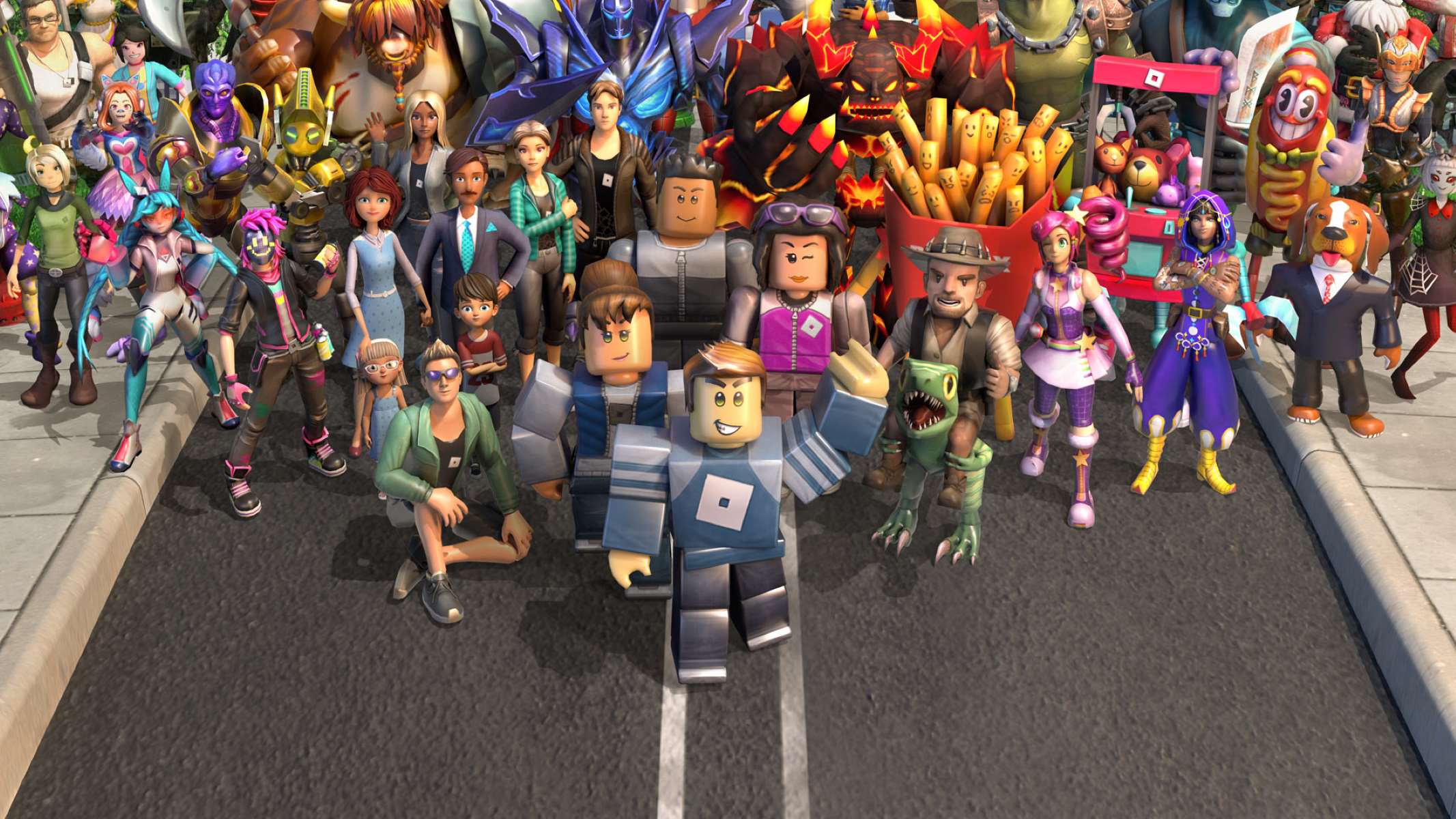Introduction
Welcome to the exciting world of virtual reality (VR) with the Oculus Quest 2! Whether you're a tech enthusiast or a casual user, the Oculus Quest 2 opens up a realm of immersive experiences that blend entertainment, productivity, and innovation. This cutting-edge device offers a gateway to a digital universe where you can explore new realms, connect with friends, and engage in thrilling adventures without leaving your living room.
The Oculus Quest 2 represents a significant leap in VR technology, boasting impressive hardware and a vast library of captivating content. With its high-resolution display, powerful processors, and integrated tracking, this headset delivers a seamless and lifelike VR experience. Whether you're a gaming aficionado, a movie buff, or a creative professional, the Oculus Quest 2 has something to offer for everyone.
In this comprehensive guide, we'll delve into the various facets of the Oculus Quest 2, from setting up the headset to navigating the interface and customizing your VR experience. Additionally, we'll explore the diverse array of VR experiences available, providing insights into the endless possibilities that await you in the virtual realm.
Whether you're eager to embark on thrilling virtual adventures, connect with friends in virtual spaces, or simply immerse yourself in breathtaking 360-degree videos, the Oculus Quest 2 is your ticket to a world of boundless exploration and entertainment. So, fasten your seatbelt and get ready to embark on an exhilarating journey as we unveil the wonders of the Oculus Quest 2!
Understanding the Oculus Quest 2
The Oculus Quest 2 stands as a pinnacle of innovation in the realm of virtual reality (VR) technology. As the successor to the original Oculus Quest, this cutting-edge headset represents a significant leap forward in terms of performance, visual fidelity, and overall user experience. At its core, the Oculus Quest 2 is designed to deliver a seamless and immersive VR experience, catering to a diverse range of users, from gaming enthusiasts to creative professionals and beyond.
One of the standout features of the Oculus Quest 2 is its all-in-one design, which means that it operates independently, without the need for external sensors or a tethered connection to a computer. This level of autonomy provides users with unparalleled freedom, allowing them to enjoy VR experiences without being confined to a specific location. Moreover, the headset's built-in tracking system enables precise motion detection, ensuring that users can interact with the virtual environment in a natural and intuitive manner.
The Oculus Quest 2's hardware specifications are equally impressive, featuring a high-resolution display that offers stunning visuals and enhanced clarity. With a fast-switch LCD panel and a resolution of 1832 x 1920 pixels per eye, the headset delivers vibrant colors, sharp details, and a smooth visual experience. This level of visual fidelity is essential for creating a truly immersive VR environment, whether you're exploring virtual worlds, engaging in action-packed games, or consuming multimedia content.
In terms of performance, the Oculus Quest 2 is powered by a custom Qualcomm Snapdragon XR2 processor, which ensures seamless operation and efficient resource management. This robust hardware enables the headset to run demanding VR applications and games with ease, providing users with a fluid and responsive experience. Additionally, the inclusion of 6GB of RAM further enhances the device's multitasking capabilities, allowing users to seamlessly transition between different VR experiences and applications.
The Oculus Quest 2 also places a strong emphasis on user comfort and ergonomics, featuring a lightweight and well-balanced design that minimizes strain during extended VR sessions. The adjustable head strap and soft facial interface contribute to a comfortable fit, while the redesigned touch controllers offer precise and intuitive input, enhancing the overall sense of immersion.
In essence, the Oculus Quest 2 represents a harmonious blend of cutting-edge technology, user-friendly design, and a vast ecosystem of VR content. By understanding the capabilities and features of this remarkable headset, users can unlock a world of possibilities and immerse themselves in captivating VR experiences that transcend the boundaries of traditional entertainment and productivity.
Setting Up Your Oculus Headset
Setting up your Oculus Quest 2 is a straightforward process that paves the way for an immersive VR journey. Upon unboxing the headset, you'll encounter the essential components, including the headset itself, touch controllers, a charging cable, and a power adapter. To begin the setup, ensure that the headset is sufficiently charged by connecting it to the provided power adapter.
Once the headset is charged, you can power it on by pressing the power button located on the side of the device. The initial setup process involves pairing the headset with the Oculus mobile app, which serves as a hub for managing VR content, settings, and social interactions. By following the on-screen instructions, you can seamlessly pair the headset with the app, enabling convenient access to a wide range of VR experiences and features.
After successfully pairing the headset with the app, you'll proceed to configure essential settings, such as language preferences, Wi-Fi connectivity, and user profiles. This step ensures that the headset is personalized to your preferences, allowing for a tailored and seamless VR experience. Additionally, the setup process includes defining the play area, which involves using the built-in Guardian system to establish boundaries within the physical space where you'll be using the headset. This feature is crucial for ensuring a safe and unrestricted VR experience, as it prevents users from colliding with real-world objects while immersed in the virtual environment.
Once the initial setup is complete, you'll have the opportunity to explore the Oculus Store, where a vast library of VR games, apps, and experiences awaits. Here, you can discover and download content that aligns with your interests, whether it's action-packed games, immersive storytelling experiences, or productivity-focused applications. Furthermore, the Oculus Store provides access to social VR platforms, enabling you to connect with friends, join virtual communities, and engage in shared experiences within the VR space.
In essence, the setup process for your Oculus Quest 2 is designed to be intuitive and user-friendly, allowing you to seamlessly transition from unboxing the headset to immersing yourself in captivating VR content. By following the step-by-step instructions and personalizing the settings to your preferences, you can unlock the full potential of your Oculus Quest 2 and embark on a boundless journey through the realms of virtual reality.
Navigating the Interface
Upon powering up your Oculus Quest 2, you are greeted by an intuitive and visually engaging interface that serves as the gateway to a myriad of VR experiences. The interface is designed to be user-friendly, allowing you to effortlessly navigate through menus, access applications, and interact with the virtual environment.
At the heart of the interface is the Oculus Home, a virtual hub that serves as the central point of interaction. Here, you can access your library of installed applications and games, view recommended content, and connect with friends in the VR space. The Oculus Home is designed to provide a seamless and immersive experience, allowing you to effortlessly transition between different activities and experiences.
Navigating the interface is primarily facilitated through the use of the touch controllers, which enable intuitive and precise interaction with the virtual environment. By using gestures and button inputs, you can navigate through menus, interact with objects, and access various features within the interface. The touch controllers are designed to provide a natural and responsive input method, enhancing the overall sense of immersion and interactivity.
One of the standout features of the interface is the Oculus Dash, a dynamic overlay that allows you to access key features and settings while immersed in VR experiences. The Oculus Dash provides quick access to notifications, settings, and the Oculus Browser, enabling seamless multitasking and customization. This feature enhances the overall usability of the interface, empowering users to personalize their VR experience and stay connected with the broader Oculus ecosystem.
Furthermore, the interface incorporates the Oculus Store, a vibrant marketplace where you can browse and download a diverse range of VR content. From games and applications to immersive experiences and multimedia content, the Oculus Store offers a rich selection of offerings that cater to various interests and preferences. Navigating the Oculus Store is a seamless experience, allowing you to discover new content, read reviews, and make informed decisions about the VR experiences you wish to explore.
In essence, navigating the interface of the Oculus Quest 2 is a seamless and intuitive experience that empowers users to explore, connect, and engage with the vast ecosystem of VR content. By leveraging the touch controllers and the dynamic features of the interface, users can seamlessly transition between different activities, personalize their VR experience, and immerse themselves in captivating virtual environments.
Exploring VR Experiences
Embarking on the journey of exploring VR experiences with the Oculus Quest 2 unveils a diverse and captivating realm of possibilities. From immersive games that transport you to fantastical worlds to interactive storytelling experiences that blur the lines between fiction and reality, the Oculus Quest 2 offers a rich tapestry of VR content that caters to a wide spectrum of interests and preferences.
The Oculus Quest 2 boasts a vast library of VR experiences, ranging from adrenaline-pumping action games to serene meditation apps, ensuring that there's something for everyone. Whether you're a fan of high-octane shooters, puzzle-solving adventures, or artistic creations, the headset's expansive content ecosystem provides an avenue for endless exploration and discovery.
One of the defining aspects of exploring VR experiences with the Oculus Quest 2 is the sense of immersion and presence that each experience offers. The high-resolution display, coupled with the headset's precise tracking and responsive controllers, creates a compelling illusion of being transported to alternate realities. Whether you're traversing alien landscapes, engaging in competitive sports, or interacting with virtual companions, the level of immersion afforded by the Oculus Quest 2 elevates each experience to new heights of engagement and interactivity.
Furthermore, the social aspect of VR experiences adds a layer of depth and connectivity to the overall exploration. The Oculus Quest 2 enables users to connect with friends, join multiplayer games, and engage in shared experiences within virtual environments. Whether it's collaborating on a creative project, attending virtual events, or simply hanging out in a virtual space, the social dimension of VR experiences fosters a sense of community and camaraderie, transcending physical distances and bridging connections in the digital realm.
The diverse range of VR experiences available on the Oculus Quest 2 extends beyond gaming and entertainment, encompassing educational, artistic, and productivity-focused applications. From exploring educational simulations and historical reenactments to creating virtual artworks and collaborating in virtual workspaces, the headset serves as a versatile platform for expanding horizons, fostering creativity, and enhancing productivity in novel ways.
In essence, exploring VR experiences with the Oculus Quest 2 is a journey of boundless discovery, offering an array of immersive, interactive, and socially engaging experiences that redefine the boundaries of traditional entertainment and productivity. Whether you're seeking thrills, relaxation, knowledge, or connection, the Oculus Quest 2 invites you to step into a world where the possibilities are limited only by your imagination.
Customizing Your VR Experience
Customizing your VR experience with the Oculus Quest 2 opens the door to a realm of personalization and fine-tuning, allowing you to tailor the virtual environment to align with your preferences and comfort. From adjusting visual settings to enhancing comfort and accessibility, the headset offers a range of customization options that empower users to create a personalized and immersive VR experience.
One of the pivotal aspects of customizing your VR experience is configuring visual settings to optimize the display and performance. The Oculus Quest 2 provides a suite of options that enable users to adjust display parameters such as brightness, contrast, and color temperature, allowing for a personalized visual experience that aligns with individual preferences. Additionally, the headset offers features such as IPD (interpupillary distance) adjustment, which allows users to fine-tune the lens spacing for enhanced visual clarity and comfort, catering to a diverse range of users with varying anatomical characteristics.
Furthermore, the Oculus Quest 2 facilitates customization of the virtual environment through the Guardian system, which enables users to define and modify play boundaries within the physical space. This feature not only ensures safety during VR experiences but also allows users to adapt the play area to accommodate different activities, from seated gaming to room-scale experiences, providing a flexible and tailored VR environment.
In addition to visual and spatial customization, the Oculus Quest 2 offers accessibility features that enhance the overall inclusivity of the VR experience. The headset provides options for adjusting text size, enabling subtitles, and customizing input methods, catering to users with diverse accessibility needs and preferences. By offering a range of accessibility settings, the Oculus Quest 2 strives to ensure that the VR experience is accessible and enjoyable for all users, regardless of individual requirements.
Moreover, the Oculus Quest 2 extends customization to the realm of personal expression and identity through the creation and customization of avatars. Users have the ability to personalize their virtual presence, from customizing avatars' appearances to expressing individuality through virtual accessories and outfits. This level of personalization fosters a sense of identity and self-expression within the VR space, allowing users to showcase their unique personalities and connect with others in a visually engaging manner.
In essence, customizing your VR experience with the Oculus Quest 2 empowers users to sculpt a personalized and inclusive virtual environment that aligns with their preferences, comfort, and individuality. By offering a range of customization options spanning visual settings, spatial configuration, accessibility features, and avatar personalization, the headset ensures that each user can tailor their VR experience to reflect their unique identity and enhance their immersion in the digital realm.
Tips and Tricks for Using Your Oculus Headset
-
Optimizing Battery Life: To extend the battery life of your Oculus Quest 2, consider adjusting the display brightness and volume to optimal levels. Additionally, when not in use, powering off the headset or placing it in standby mode can help conserve battery power for prolonged usage.
-
Utilizing Voice Commands: The Oculus Quest 2 supports voice commands, allowing you to navigate the interface, launch applications, and control settings using natural voice prompts. Leveraging this feature can streamline interactions and enhance the overall user experience.
-
Exploring SideQuest: SideQuest is a third-party platform that provides access to a wide range of unofficial VR content, including games, applications, and mods. By exploring SideQuest, you can discover unique and experimental VR experiences that may not be available through official channels.
-
Enabling Hand Tracking: The Oculus Quest 2 offers hand tracking functionality, allowing you to interact with the virtual environment using natural hand gestures without the need for controllers. Enabling hand tracking can provide a more immersive and intuitive VR experience, especially for certain applications and experiences that support this feature.
-
Utilizing Casting and Sharing: Take advantage of the casting feature to mirror your VR experience to a compatible screen, allowing others to observe or participate in your virtual adventures. Additionally, sharing screenshots and recordings of your VR experiences can enhance social interactions and create memorable moments with friends and family.
-
Exploring Developer Mode: Enabling Developer Mode on your Oculus Quest 2 grants access to additional settings and features that cater to advanced users and developers. This mode allows for experimentation with custom applications, sideloading content, and exploring the technical capabilities of the headset.
-
Understanding Safety and Comfort: Prioritize safety and comfort during VR sessions by taking regular breaks, staying hydrated, and being mindful of your physical surroundings. Additionally, adjusting the headset for a snug and comfortable fit can enhance the overall VR experience and reduce discomfort during extended usage.
-
Staying Updated with Firmware: Regularly check for firmware updates for your Oculus Quest 2 to ensure that you have access to the latest features, performance enhancements, and security patches. Keeping the headset up to date can optimize its functionality and provide access to new capabilities and improvements.
By incorporating these tips and tricks into your Oculus Quest 2 usage, you can optimize your VR experience, explore additional content, and ensure a safe and enjoyable journey through the captivating realms of virtual reality.