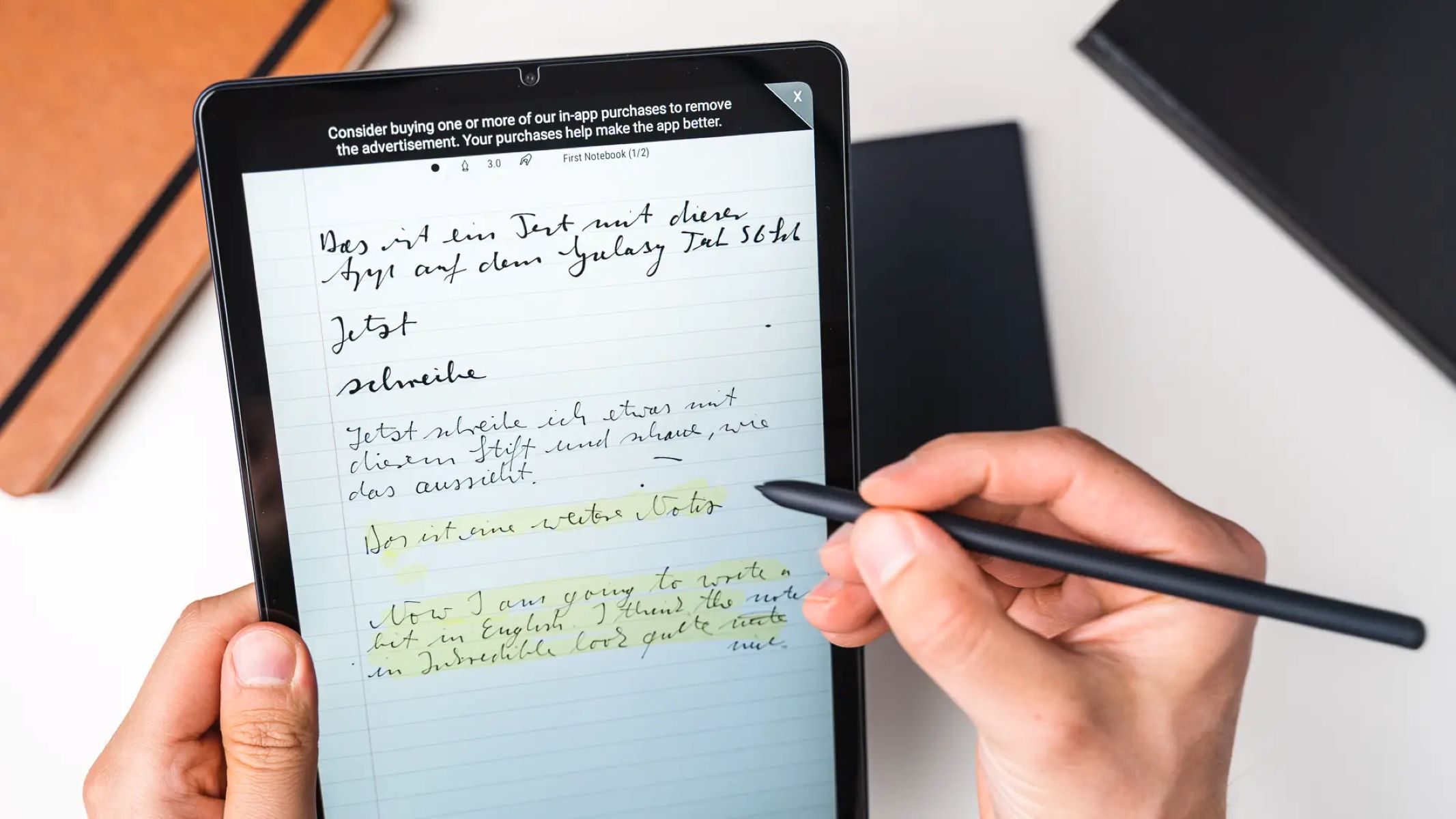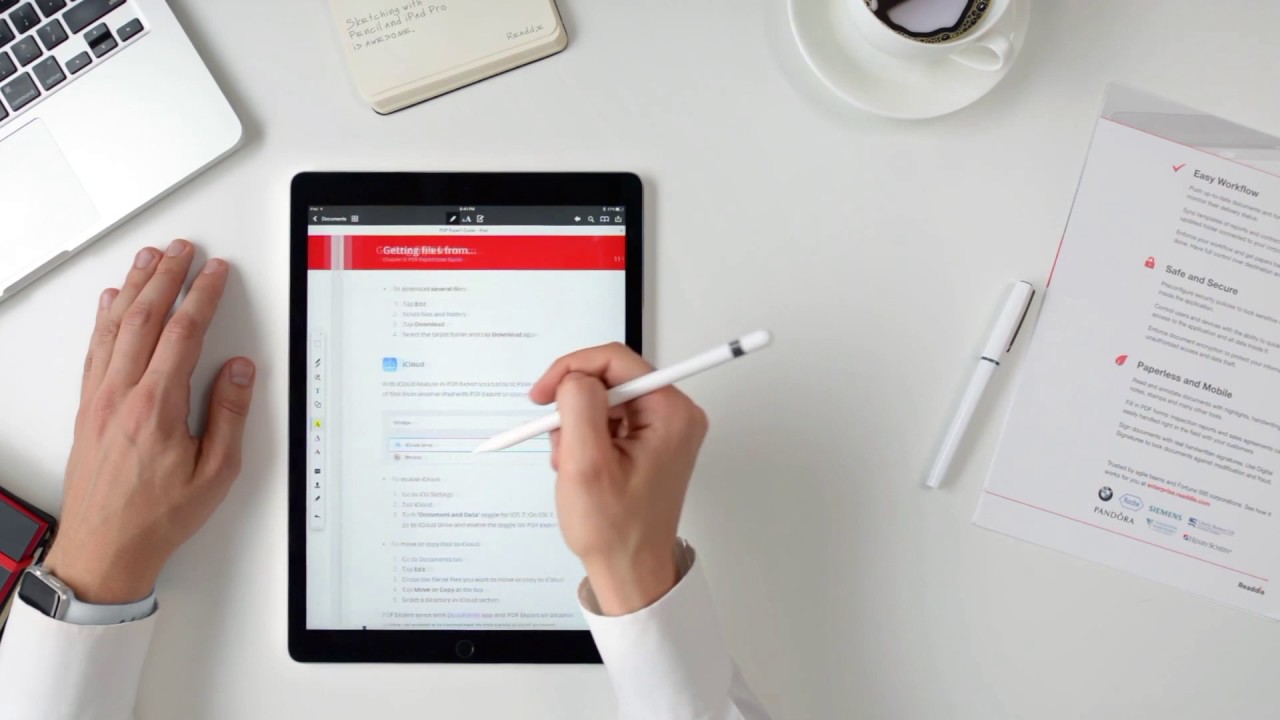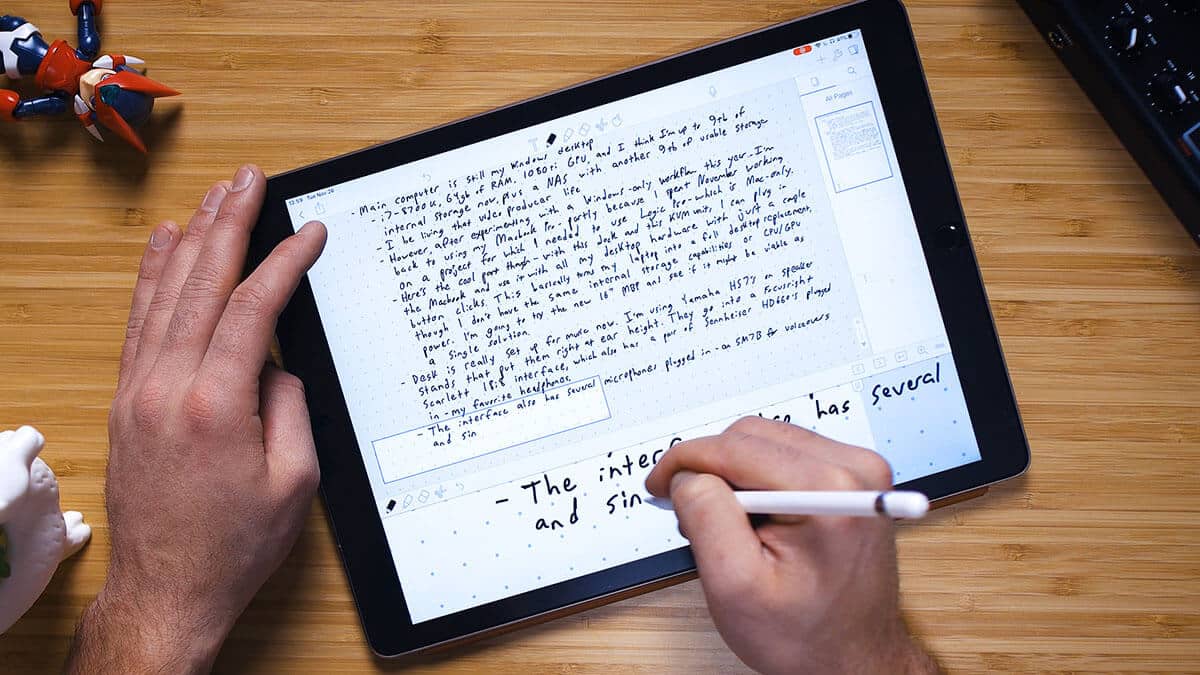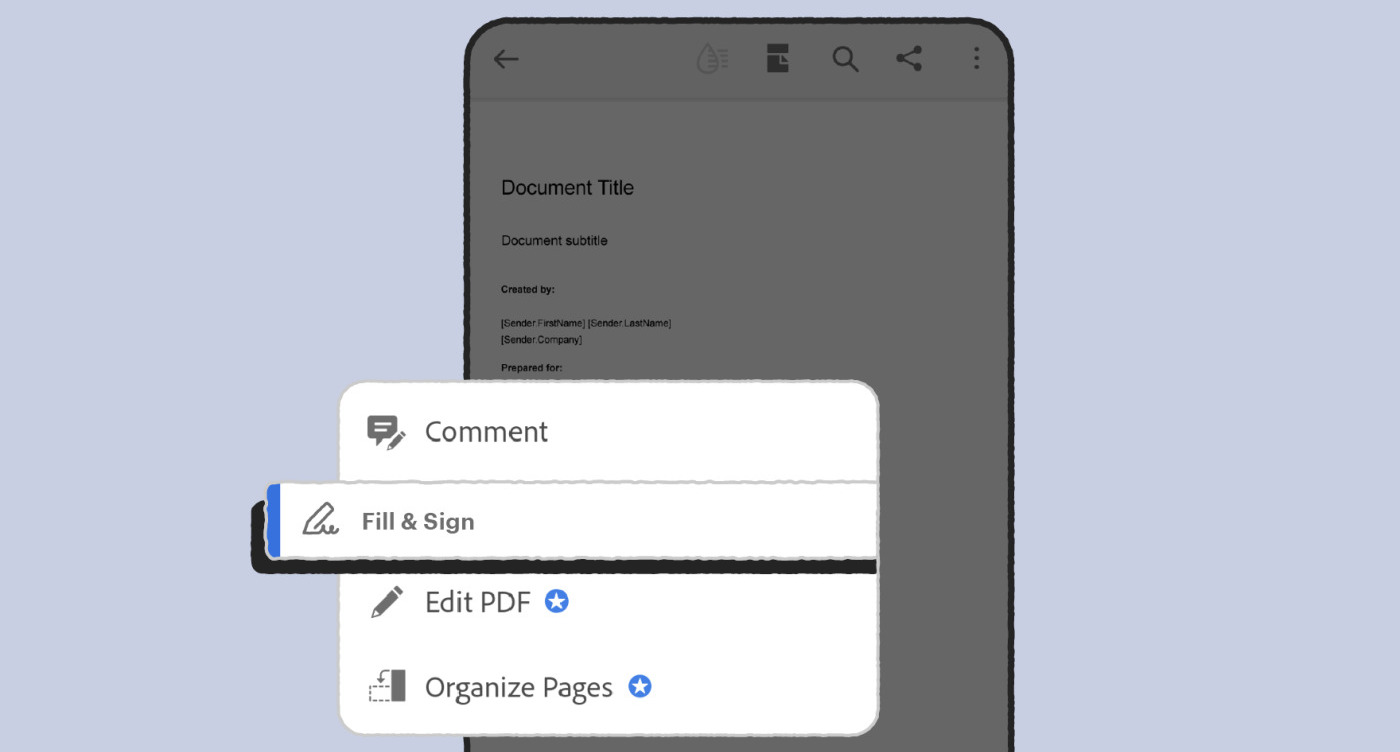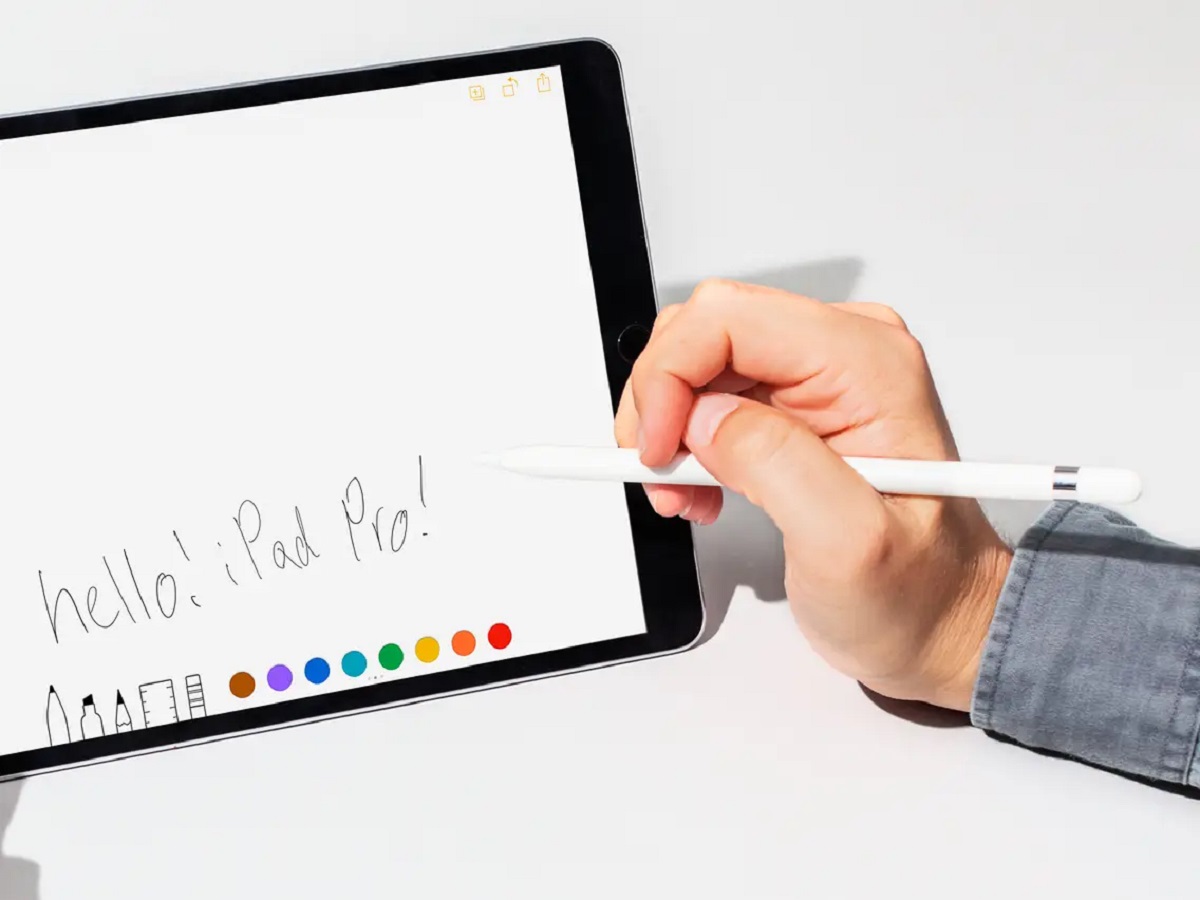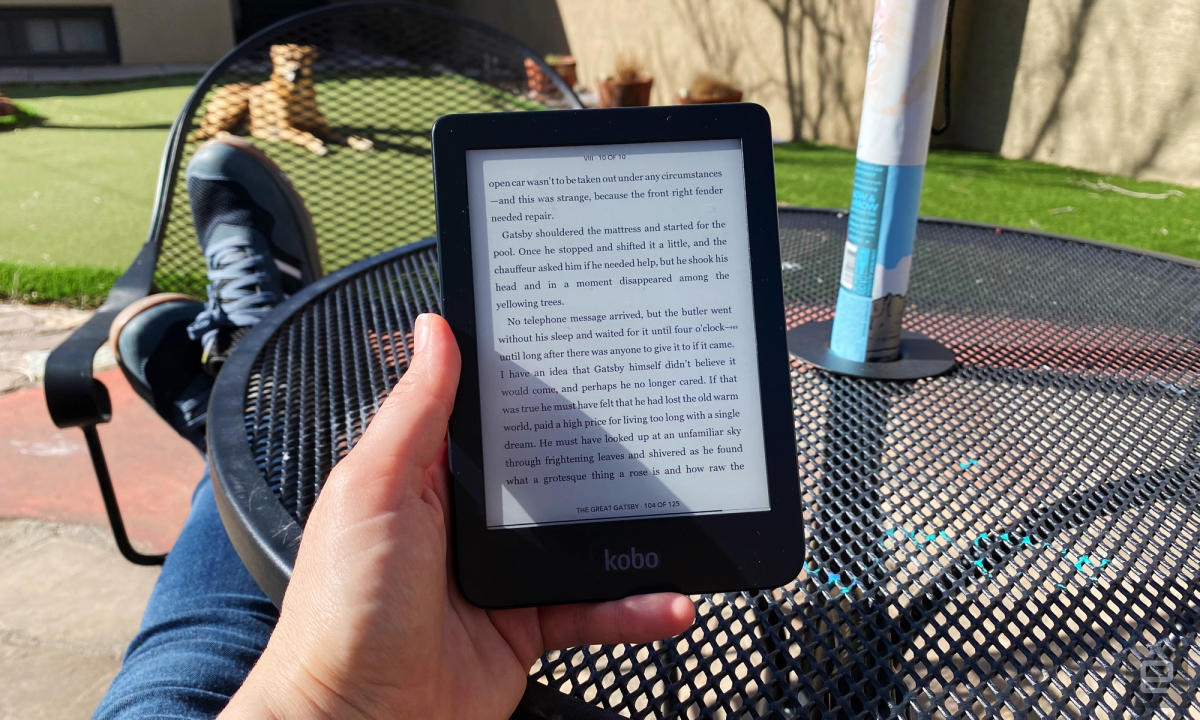Introduction
Digital annotations have revolutionized the way we interact with digital documents. With the advent of stylus-enabled devices, the ability to write and mark up PDFs directly on the screen has become increasingly popular. This technology has transformed the traditional methods of reading and reviewing documents, offering a more dynamic and interactive experience.
In the digital age, the need for efficient and versatile document management tools has become paramount. Digital annotations provide a seamless solution for marking up, highlighting, and adding comments to PDFs, empowering users to engage with their content in a more personalized and meaningful way. Whether you're a student, professional, or avid reader, the ability to write on PDFs with a stylus offers a host of benefits that enhance productivity and comprehension.
As we delve into the world of digital annotations, it's essential to understand the concept, benefits, tools, and techniques associated with this innovative approach to document interaction. This article aims to explore the intricacies of digital annotations and provide insights into the tools and methods for writing on PDFs with a stylus. By the end, you'll be equipped with the knowledge and techniques to leverage digital annotations effectively, elevating your digital document experience to new heights.
What are Digital Annotations?
Digital annotations encompass the practice of adding notes, highlights, drawings, and other markings to digital documents, particularly PDFs, using electronic devices such as tablets, smartphones, or specialized e-readers equipped with stylus input. These annotations serve to enhance the readability, interactivity, and utility of digital content, allowing users to engage with their documents in a manner akin to traditional pen-and-paper annotations.
By leveraging digital annotation tools, users can mark up PDFs with handwritten notes, underlines, circles, and other graphical elements, effectively replicating the experience of annotating physical documents. Additionally, digital annotations often offer the advantage of being non-destructive, allowing users to modify or remove annotations without altering the original document, thus preserving the integrity of the underlying content.
Furthermore, digital annotations can take various forms, including textual comments, freehand drawings, highlighting, and the insertion of multimedia elements such as audio clips or hyperlinks. These versatile annotation types cater to diverse user preferences and document requirements, offering a comprehensive set of tools for engaging with digital content.
Moreover, the ability to create digital annotations fosters collaborative and interactive document workflows, enabling multiple users to contribute feedback, insights, and revisions to a shared document. This collaborative aspect is particularly valuable in educational and professional settings, where document review and feedback processes are integral to the learning and decision-making processes.
Overall, digital annotations represent a dynamic and multifaceted approach to interacting with digital documents, empowering users to personalize, analyze, and share their digital content in innovative and impactful ways.
Benefits of Digital Annotations
Digital annotations offer a myriad of benefits that significantly enhance the way individuals interact with digital documents. These advantages span across various domains, including education, professional work, research, and personal productivity.
- Enhanced Interactivity: Digital annotations transform static PDFs into dynamic, interactive documents by allowing users to add handwritten notes, highlights, and drawings directly onto the digital pages. This interactivity fosters deeper engagement with the content, leading to improved comprehension and retention.
- Efficient Review and Collaboration: In professional and educational settings, digital annotations streamline the review and collaboration processes by enabling multiple users to provide feedback, suggestions, and corrections directly on the document. This facilitates efficient communication and iteration, ultimately enhancing the quality of the end product.
- Personalized Learning and Notetaking: For students and lifelong learners, digital annotations facilitate personalized notetaking, allowing individuals to annotate textbooks, lecture slides, and research papers with their own insights, questions, and explanations. This personalized approach to learning promotes active engagement with the material.
- Document Organization and Retrieval: By annotating PDFs, users can effectively categorize, tag, and mark important sections within documents, making it easier to locate and retrieve specific information at a later time. This organizational aspect enhances productivity and information management.
- Accessible and Inclusive Communication: Digital annotations can be an invaluable tool for individuals with diverse learning needs, as they provide alternative ways to engage with and comprehend digital content. Additionally, annotations can serve as a means of visual communication for individuals with language or communication barriers.
- Seamless Transition to Digital Workflows: With the increasing prevalence of digital documentation and remote collaboration, digital annotations facilitate a smooth transition from traditional paper-based workflows to digital platforms, allowing users to maintain familiar annotation practices in a digital environment.
These benefits collectively contribute to a more efficient, engaging, and inclusive approach to working with digital documents, underscoring the transformative impact of digital annotations on diverse facets of modern life.
Tools for Writing on PDFs with Your Stylus
Several versatile tools and applications cater to the growing demand for writing on PDFs with a stylus, offering users a range of features and capabilities to enhance their digital annotation experience. These tools are designed to accommodate various platforms, including tablets, smartphones, and dedicated e-readers, providing flexibility and accessibility for users across different devices.
- Adobe Acrobat Reader: This widely-used PDF reader and annotation tool offers robust stylus support, allowing users to write, highlight, and mark up PDFs with precision. Its intuitive interface and comprehensive annotation features make it a popular choice for digital document management.
- GoodNotes: Tailored specifically for handwritten notes and annotations, GoodNotes provides a seamless platform for writing on PDFs with a stylus. Its extensive set of tools, including various pen types, colors, and shapes, empowers users to create detailed and expressive annotations.
- Notability: Recognized for its versatility and user-friendly interface, Notability enables users to annotate PDFs with handwritten notes, sketches, and audio recordings. Its seamless integration with cloud services facilitates easy access to annotated documents across devices.
- Microsoft OneNote: As a comprehensive digital note-taking application, OneNote offers robust PDF annotation capabilities with stylus support. Users can create rich, multimedia annotations, organize content into digital notebooks, and collaborate with others in real time.
- Apple Books: Apple’s native e-reader and PDF viewer, Apple Books, provides a straightforward yet effective platform for writing on PDFs with a stylus. Its annotation tools enable users to mark up documents, add notes, and highlight text with ease.
Furthermore, many of these tools offer seamless synchronization across devices, ensuring that annotated PDFs are readily accessible on smartphones, tablets, and computers. This synchronization enhances the portability and continuity of the digital annotation experience, allowing users to transition between devices without losing their annotations.
Whether you prefer a dedicated PDF annotation app or a versatile note-taking platform with robust PDF support, the abundance of tools available ensures that users can find the perfect solution to suit their specific annotation needs.
How to Write on PDFs with Your Stylus
Writing on PDFs with a stylus involves a straightforward process that varies slightly depending on the specific application or device being used. Whether you’re annotating lecture notes, marking up a contract, or adding comments to a research paper, the following general steps outline how to effectively write on PDFs using a stylus:
- Choose the Right Tool: Select a PDF annotation app or software that supports stylus input and offers the features you require, such as handwriting recognition, shape tools, and highlighters.
- Open the PDF: Launch the chosen application and open the PDF document you intend to annotate. Ensure that the document is compatible with the annotation tools provided by the application.
- Select the Stylus Tool: Locate the stylus or pen tool within the application’s interface. This tool is typically represented by an icon resembling a pen or stylus and may offer various customization options for pen thickness, color, and opacity.
- Begin Writing and Annotating: Use the stylus to write, draw, or highlight directly on the PDF document. Depending on the tool, you may have the option to switch between freehand writing, text entry, and the insertion of shapes or symbols.
- Utilize Additional Annotation Features: Explore the additional annotation features provided by the application, such as the ability to add comments, insert images, or create text boxes. These features can enhance the richness and clarity of your annotations.
- Save and Share Your Annotations: Once you have completed your annotations, save the modified PDF document to preserve your changes. Depending on the application, you may also have the option to share the annotated document via email, cloud storage, or other communication channels.
It’s important to familiarize yourself with the specific functionality and interface of the chosen annotation tool, as different applications may offer unique methods for accessing and utilizing stylus-based annotation features. Additionally, some applications may provide advanced capabilities, such as handwriting recognition and shape correction, which can further enhance the precision and legibility of your annotations.
By following these steps and exploring the full range of annotation features available in your chosen application, you can effectively leverage your stylus to write, draw, and mark up PDFs with precision and creativity, enhancing the utility and visual appeal of your digital documents.
Tips for Effective Digital Annotations
Effective digital annotations can significantly enhance the clarity, organization, and impact of your annotated documents. By incorporating the following tips into your annotation practices, you can maximize the utility and visual appeal of your digital annotations:
- Use Consistent Color Coding: Assign specific colors to different types of annotations, such as using red for critical notes, blue for general comments, and green for supplementary explanations. This color-coded system enhances visual clarity and categorization within the document.
- Employ Clear and Legible Handwriting: When writing with a stylus, strive to maintain clear and legible handwriting to ensure that your annotations are easily comprehensible to yourself and others. Adjust the pen thickness and pressure sensitivity settings as needed to achieve optimal legibility.
- Utilize Highlighting Sparingly: Reserve highlighting for key points, essential concepts, or critical passages within the document. Overuse of highlighting can diminish its effectiveness and overwhelm the reader with visual distractions.
- Integrate Visual Aids and Symbols: Incorporate visual aids, such as arrows, circles, and symbols, to draw attention to specific elements within the document. These visual cues can enhance the communicative impact of your annotations.
- Organize Annotations with Layers: If your annotation tool supports layering, utilize this feature to organize different types of annotations on separate layers. This approach allows for greater control over the visibility and arrangement of annotations.
- Include Concise Explanatory Comments: When adding textual comments to the document, strive to be concise and explanatory, providing context and insights that complement the annotated content without overwhelming the reader with excessive text.
- Regularly Review and Edit Annotations: Periodically review and refine your annotations to ensure accuracy, relevance, and coherence. Editing and refining annotations contribute to the overall quality and professionalism of the annotated document.
- Experiment with Multimedia Annotations: Explore the incorporation of multimedia elements, such as audio clips, video links, or embedded images, to enrich the annotations and provide alternative modes of communication and explanation.
By integrating these tips into your digital annotation practices, you can elevate the effectiveness and visual appeal of your annotated documents, fostering improved comprehension, communication, and engagement with the annotated content.
Conclusion
Embracing the practice of digital annotations and writing on PDFs with a stylus offers a transformative approach to engaging with digital documents. The ability to add handwritten notes, highlights, and drawings directly onto PDFs empowers users to personalize, analyze, and share their digital content in innovative and impactful ways. From enhancing interactivity and collaboration to promoting personalized learning and document organization, the benefits of digital annotations span across diverse domains.
Furthermore, the availability of versatile tools and applications tailored for writing on PDFs with a stylus ensures that users can find the perfect solution to suit their specific annotation needs. Whether through popular PDF readers like Adobe Acrobat or specialized note-taking platforms such as GoodNotes and Notability, individuals have access to a wealth of features and capabilities to enhance their digital annotation experience.
By following best practices and incorporating effective annotation techniques, users can maximize the utility and visual appeal of their digital annotations. Consistent color coding, clear handwriting, selective highlighting, and the integration of visual aids and multimedia elements are just a few strategies that can elevate the quality and impact of annotated documents.
In conclusion, the integration of digital annotations and stylus-based PDF writing represents a dynamic and multifaceted approach to interacting with digital documents, fostering improved comprehension, communication, and engagement with the annotated content. As the digital landscape continues to evolve, the practice of digital annotations is poised to play an increasingly vital role in document management, collaborative workflows, and personalized learning experiences.