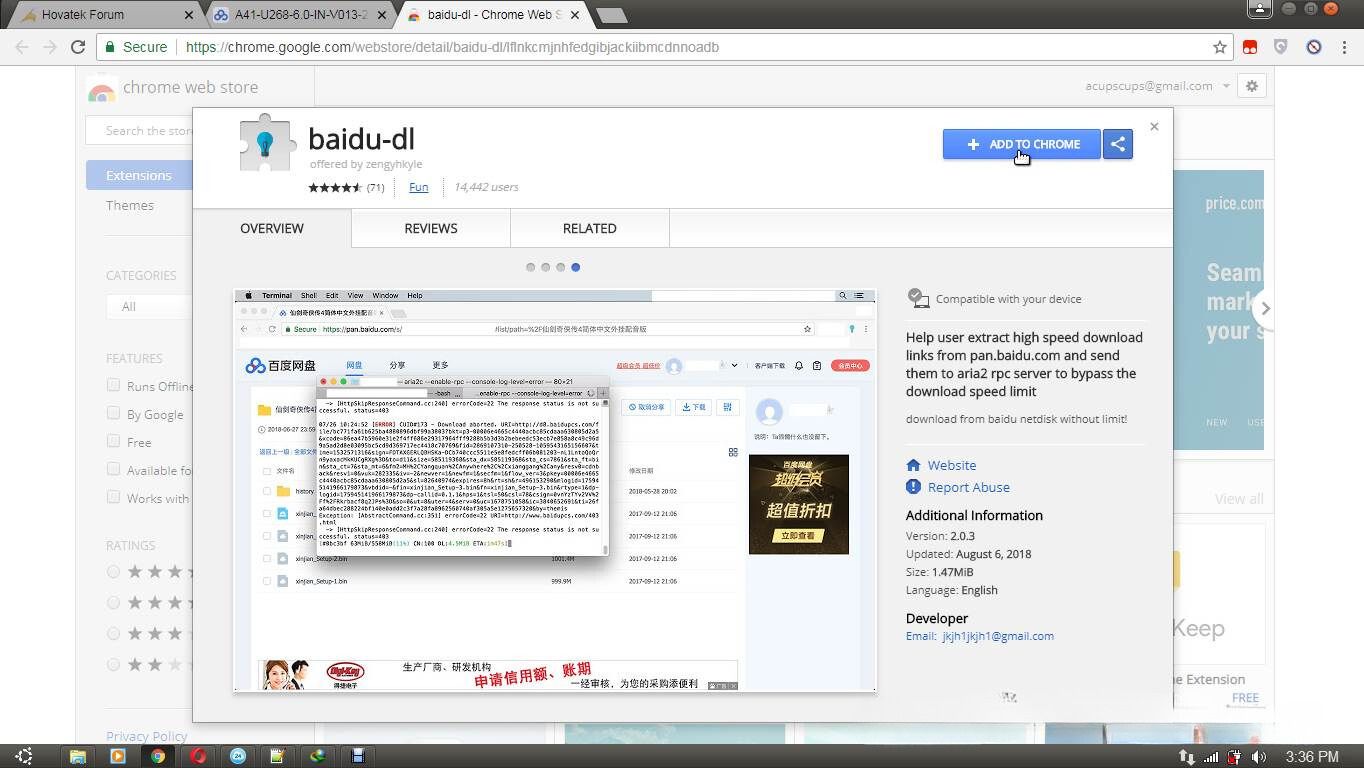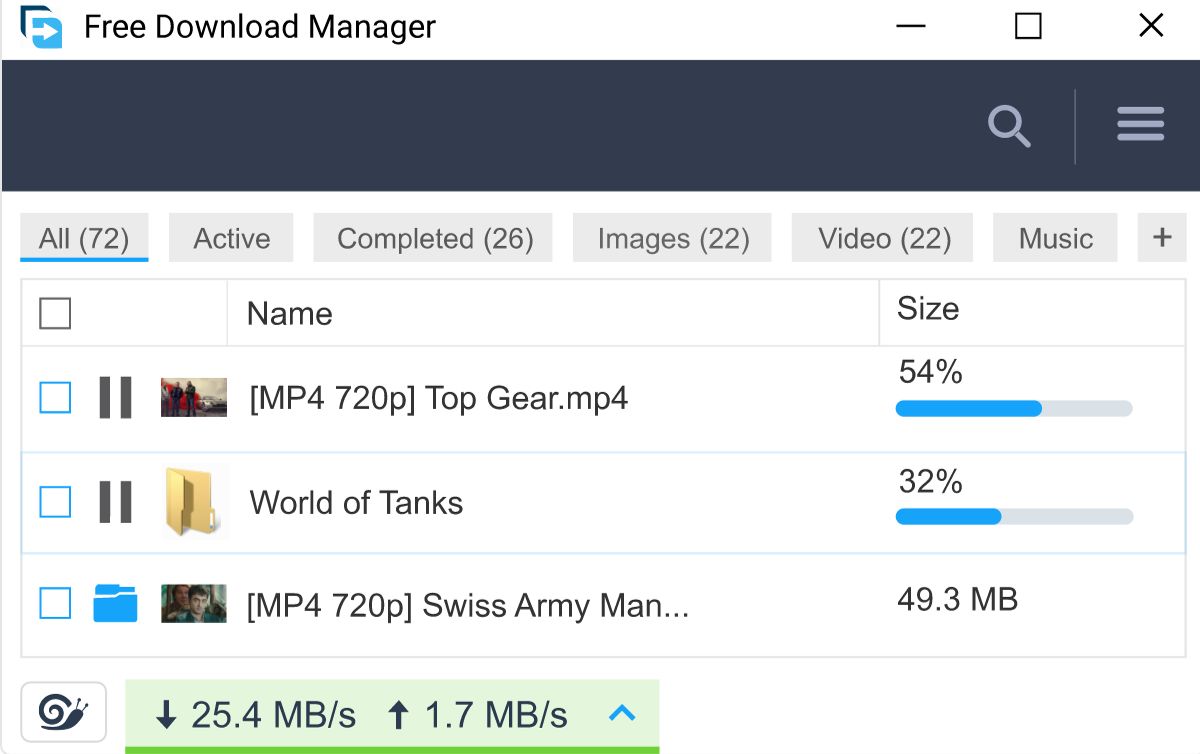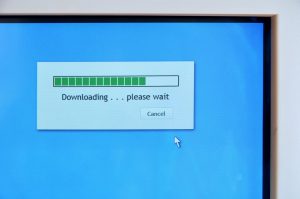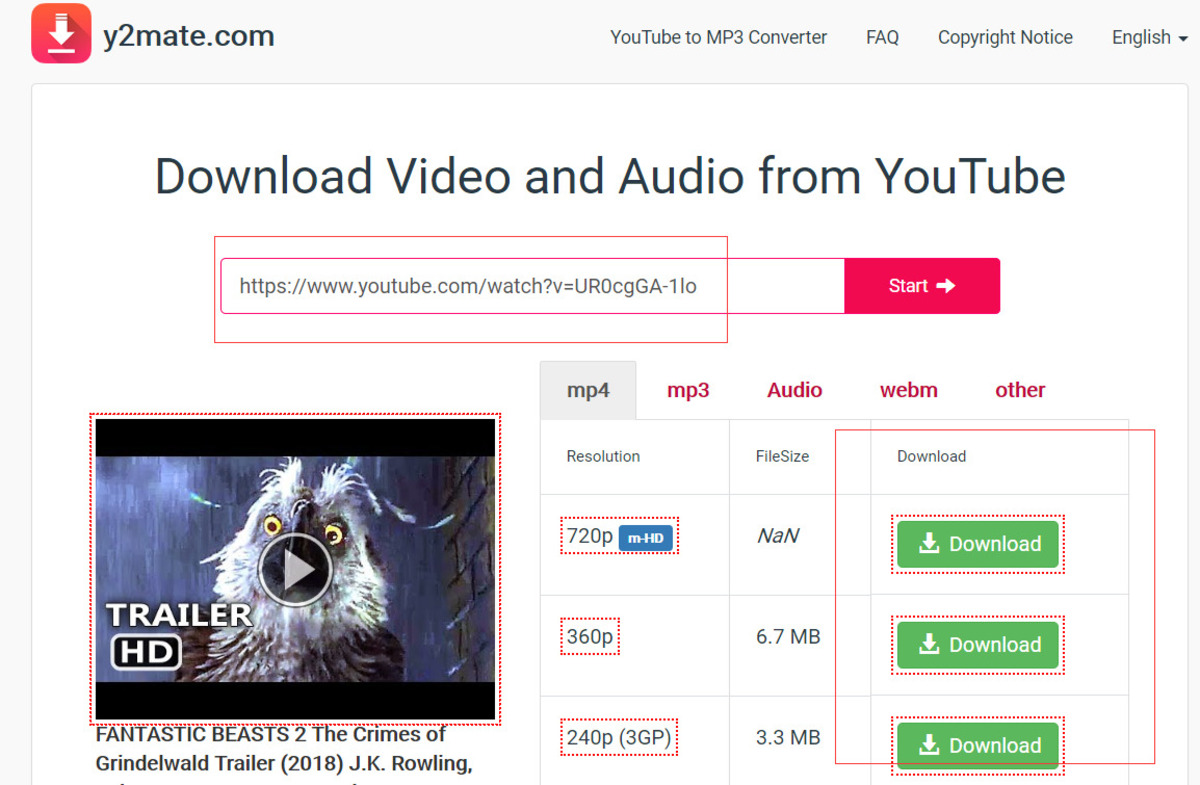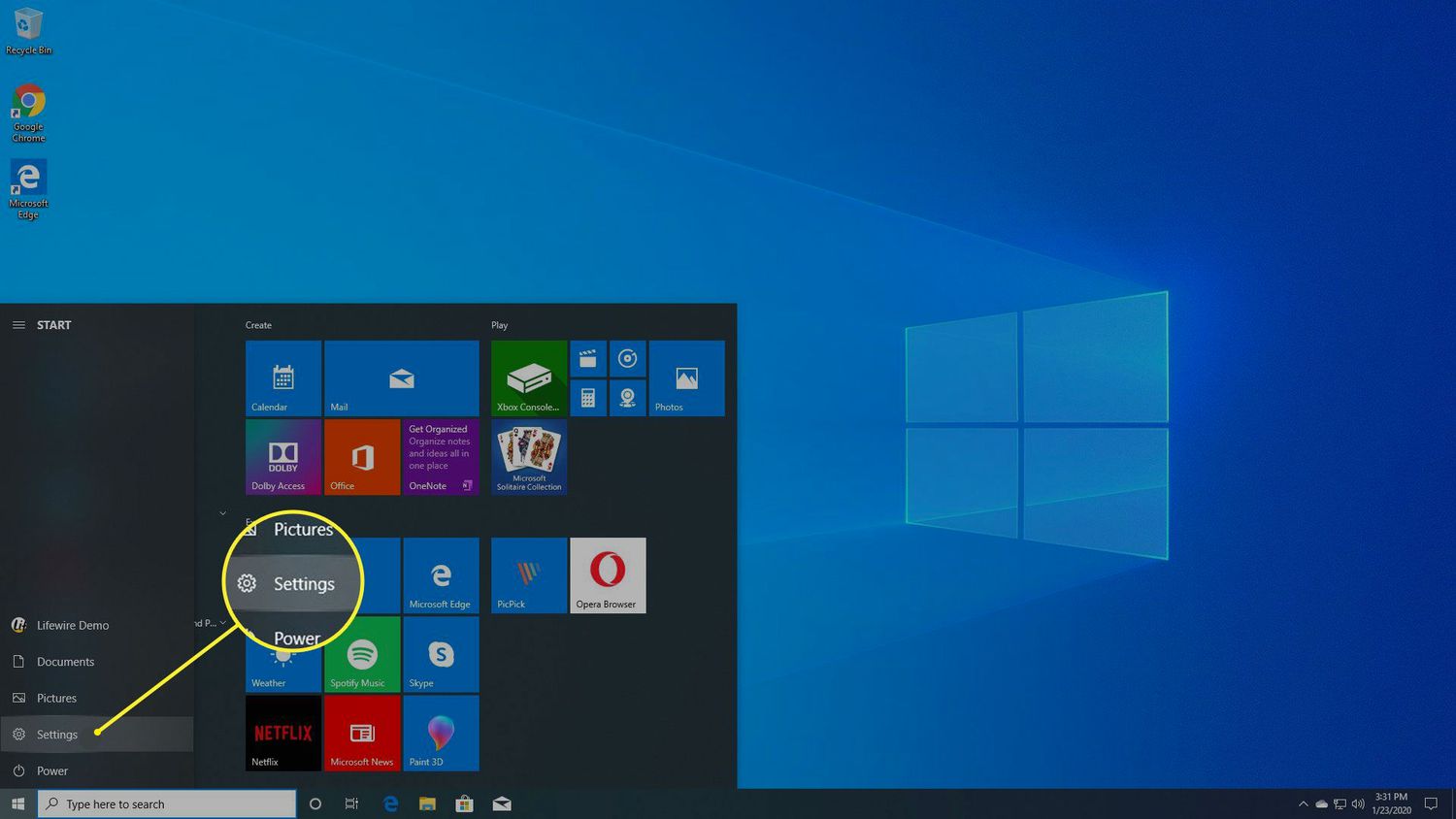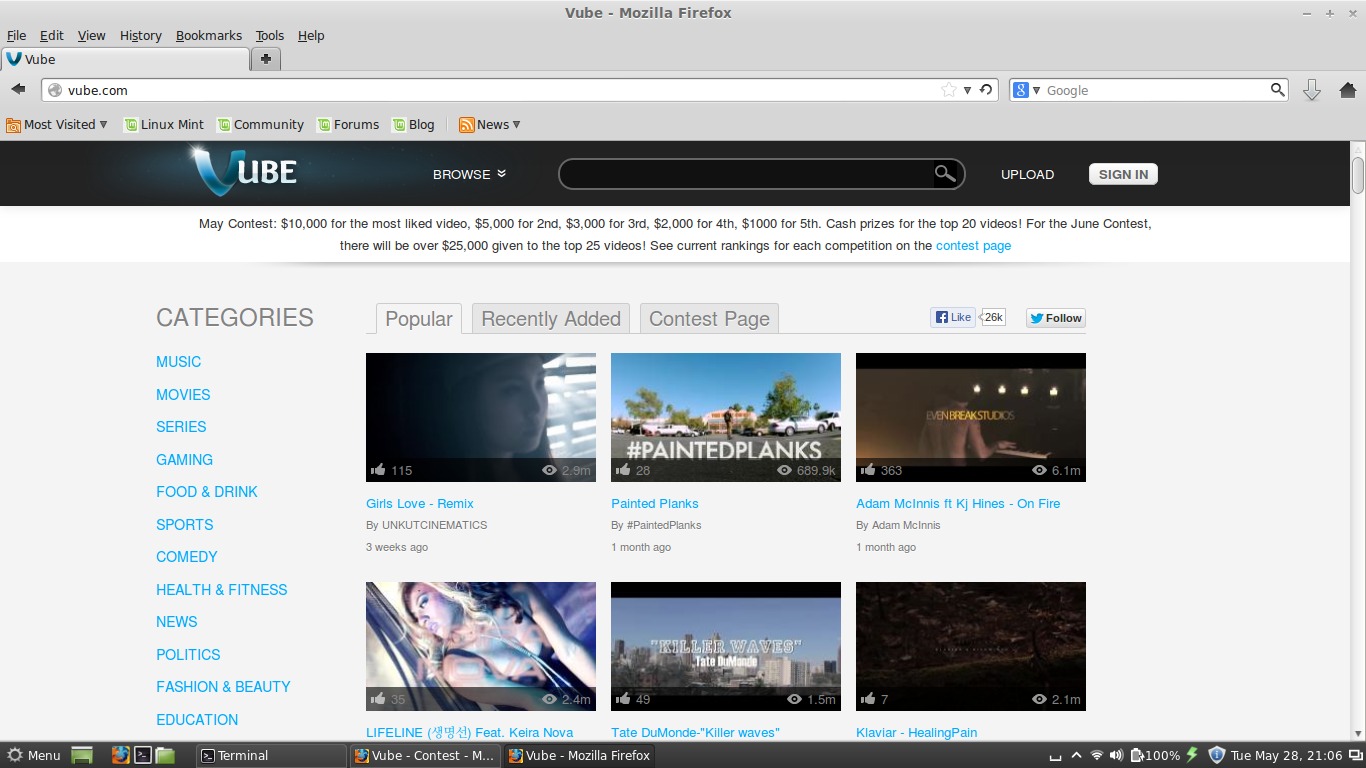Introduction
JDownloader is a popular open-source download manager that allows users to efficiently download files from various hosting sites, including videos. It offers a range of features and settings that make it a versatile tool for downloading and managing videos with ease. Whether you are a seasoned downloader or a novice user, JDownloader is designed to simplify the process and optimize your download experience.
In this article, we will guide you through the process of using JDownloader to download videos. We will cover everything from installing the software to managing your downloads and even converting videos to different formats. By the end, you will have a comprehensive understanding of how to make the most out of JDownloader and enhance your video downloading capabilities.
Before we dive into the nitty-gritty details, it’s important to note that JDownloader is compatible with multiple operating systems, including Windows, Mac, and Linux. So regardless of the platform you are using, you can follow along and implement the steps mentioned in this guide.
Now, let’s get started with installing JDownloader and exploring its features to download and manage videos effortlessly.
What is JDownloader?
JDownloader is a free and open-source download manager that simplifies and optimizes the process of downloading files from various hosting sites. It is a powerful tool that allows users to download videos, audio files, images, documents, and more with just a few clicks.
One of the standout features of JDownloader is its ability to bypass various restrictions imposed by hosting sites. It supports decrypting and downloading from file hosting sites that require captchas, waiting times, or any other kind of user interaction.
In addition to its download capabilities, JDownloader offers a range of useful features that enhance the overall downloading experience. It has a built-in link grabber that automatically detects and adds download links from your web browser. This makes it incredibly convenient as you can simply copy the link of a video or file and JDownloader will handle the rest.
JDownloader also supports parallel downloads, allowing users to download multiple files simultaneously. This can significantly speed up the downloading process, especially if you have a fast internet connection or are downloading from multiple sources.
Furthermore, JDownloader comes with a comprehensive download management system. It automatically organizes your downloads into categories and provides options to pause, resume, and prioritize downloads. This level of control ensures that you can manage and monitor your downloads effectively.
Another noteworthy feature of JDownloader is its ability to extract and process compressed files automatically. If you download a file that is compressed in a ZIP or RAR format, JDownloader can extract it for you, saving you time and effort.
Overall, JDownloader is a reliable and efficient download manager that simplifies the process of downloading files, including videos, from various hosting sites. Its range of features, download management capabilities, and compatibility with multiple operating systems make it an excellent choice for both casual users and download enthusiasts.
How to Install JDownloader
Installing JDownloader is a straightforward process that can be completed in just a few steps. Here’s how to get started:
- Visit the official JDownloader website (https://jdownloader.org/) and navigate to the downloads page.
- Select the version of JDownloader that is compatible with your operating system. JDownloader is available for Windows, Mac, and Linux.
- Click on the download link to begin the downloading process.
- Once the download is complete, locate the downloaded file on your computer.
- Double-click on the installer file to launch the installation wizard.
- Follow the on-screen instructions to proceed with the installation. You may need to accept the terms and conditions, choose the installation directory, and select additional components or plugins.
- After completing the installation, JDownloader should be ready to use.
It’s worth noting that during the installation process, you may encounter prompts related to additional software or toolbars. It’s recommended to carefully review these prompts and opt-out of any optional software that you do not want to install. This will help ensure that you only install JDownloader and avoid any unwanted applications.
Once JDownloader is installed on your computer, you can launch it from the desktop shortcut or by searching for it in the Start menu (Windows) or Applications folder (Mac).
That’s it! You have successfully installed JDownloader on your computer. In the next section, we will explore how to add video links to JDownloader for downloading.
How to Add Video Links to JDownloader
Adding video links to JDownloader is a simple process that allows you to queue up your desired videos for downloading. Here’s how you can do it:
- Launch JDownloader on your computer.
- Copy the video link from your web browser. This can be done by right-clicking on the video and selecting “Copy link address” or using the keyboard shortcut (Ctrl+C or Command+C).
- In the JDownloader application, click on the “LinkGrabber” tab located at the top of the interface. This tab is where you can manage and add links for downloading.
- Once you’re in the “LinkGrabber” tab, JDownloader will automatically detect any copied URLs in your clipboard and display them in the interface. Alternatively, you can click on the “Add URLs” button and manually paste the video links.
- At this point, you can review the listed URLs to ensure that they are correct. You can also add multiple video links at once if needed.
- Once you’re satisfied with the listed URLs, click on the “Continue with all” button. JDownloader will start analyzing the links and retrieving important information about the videos.
- After the analysis is complete, JDownloader will display information such as the video title, file size, and available quality options. You can customize certain settings for individual videos, such as selecting a specific quality or adding a download password.
- To start the downloading process, click on the “Start all” button. JDownloader will begin downloading the videos one by one according to your chosen settings.
That’s it! You have successfully added video links to JDownloader for downloading. You can monitor the progress of your downloads in the “Downloads” tab of the JDownloader interface. In the next section, we will explore how to set download preferences in JDownloader to optimize your downloading experience.
How to Set Download Preferences in JDownloader
JDownloader offers a range of customizable download preferences that allow you to optimize your downloading experience. By adjusting these settings, you can tailor JDownloader to your specific needs. Here’s how you can set download preferences in JDownloader:
- Launch JDownloader on your computer if it’s not already open.
- Click on the “Settings” tab located at the top of the interface. This tab is where you can access and modify various preferences for JDownloader.
- In the “Settings” tab, you will find a list of categories on the left-hand side. Click on the category named “General” to access general download settings.
- In the “General” category, you can adjust settings such as the download folder, default filename pattern, and connection settings. Review these settings and make any necessary changes based on your preferences.
- Next, click on the category named “Download” to access download-specific preferences.
- In the “Download” category, you have the option to configure settings related to download behavior, download limits, and download management. Take some time to explore these options and modify them according to your requirements.
- Additionally, you can navigate through other categories such as “Connection,” “Host Plugin Settings,” and “Advanced” to access more advanced preferences and make any desired changes.
- Once you have adjusted the download preferences to your liking, click on the “Save” or “Apply” button to save your changes.
Note that the specific preferences available in JDownloader may vary depending on the version and platform you are using. Some settings may require more advanced knowledge or careful consideration, so it’s recommended to refer to the documentation or seek guidance if needed.
By setting download preferences in JDownloader, you can customize the software to suit your specific requirements. This ensures a more efficient and personalized downloading experience. In the next section, we will explore how to start downloading videos using JDownloader.
How to Start Downloading Videos using JDownloader
Once you have added video links and configured the download preferences in JDownloader, you are ready to start downloading videos. Here’s how you can initiate the downloading process:
- Make sure JDownloader is open on your computer.
- In the JDownloader interface, navigate to the “LinkGrabber” tab. This is where you added the video links earlier.
- Review the listed video links and ensure that they are correct.
- If you want to prioritize certain videos or customize the download settings, you can do so by right-clicking on the respective link and accessing the contextual menu. From there, you can choose options such as setting a specific download folder, selecting the quality, or adjusting the download speed.
- Once you have reviewed and configured the necessary settings for your video links, you can click on the “Start all” button. JDownloader will initiate the downloading process, and you will see the progress in the “Downloads” tab.
- During the downloading process, you can monitor the progress, pause or resume specific downloads, or even cancel downloads if needed.
- JDownloader will automatically organize the downloaded videos based on your specified download folder. Once a download is complete, you can access the videos from the designated folder.
It’s important to note that the time it takes to download videos may vary depending on factors such as file size, internet speed, and the hosting site’s server capacity. JDownloader’s parallel download feature can significantly speed up the process if you are downloading multiple files simultaneously.
By following these steps, you can easily start downloading videos using JDownloader. In the next section, we will explore how to manage your downloads effectively within the JDownloader application.
How to Manage Downloads in JDownloader
JDownloader provides a comprehensive set of tools to manage your downloads effectively. With its intuitive interface and advanced features, you can easily monitor, prioritize, and organize your downloaded files. Here’s how you can manage your downloads in JDownloader:
- Open the JDownloader application on your computer.
- Navigate to the “Downloads” tab in the JDownloader interface. This tab displays a list of all your ongoing and completed downloads.
- From this tab, you can view the progress of each download, including the file name, size, download speed, and remaining time.
- If you want to pause or resume a specific download, simply right-click on it and choose the appropriate option from the contextual menu.
- JDownloader allows you to prioritize your downloads. If you have multiple files downloading simultaneously, you can rearrange the order in which they are processed. This can be done by selecting a file and using the arrow buttons located in the toolbar at the top of the interface.
- You can also customize the maximum download speed for individual files or for all downloads. Right-click on a specific file or access the settings in the toolbar to adjust the download speed preferences.
- If you need to locate the downloaded files on your computer, you can do so by right-clicking on the file and selecting “Open folder” from the contextual menu. This will open the designated download folder where the file is located.
- JDownloader automatically categorizes your downloads based on various factors such as file type and source. You can access the categorized downloads by navigating to the respective tabs in the left sidebar of the interface.
- If you no longer need certain downloads or want to clear the completed downloads list, you can do so by right-clicking on a file or using the toolbar options to delete or remove the download from the list.
By utilizing these download management features in JDownloader, you can stay organized and have full control over your downloading activities. Whether it’s pausing, resuming, prioritizing, or deleting downloads, JDownloader offers tools to streamline and simplify the process.
In the next section, we will explore how to convert videos using JDownloader, expanding the software’s capabilities beyond just downloading.
How to Convert Videos using JDownloader
JDownloader not only allows you to download videos but also provides the ability to convert them to different formats. This feature comes in handy when you need to convert videos for compatibility with specific devices or platforms. Here’s how you can convert videos using JDownloader:
- Make sure JDownloader is open on your computer.
- In the JDownloader interface, navigate to the “LinkGrabber” tab.
- Review the listed video links and ensure that they are correct.
- If you want to convert specific videos, right-click on the respective link and select the “Convert” option from the contextual menu. Alternatively, you can select multiple videos and choose the “Convert” option from the toolbar above.
- JDownloader will analyze the selected videos and display a list of available conversion options.
- Choose the desired output format for the video conversion. JDownloader offers a wide range of format options, including popular video formats like MP4, AVI, and MKV.
- Depending on the selected output format, you may have the option to further customize the video settings, such as resolution, video quality, audio settings, and more.
- Once you have configured the desired conversion settings, click on the “Start” or “Convert” button to initiate the video conversion process.
- Depending on the size and complexity of the video, the conversion process may take some time to complete. You can monitor the progress in the “Downloads” tab of the JDownloader interface.
- After the conversion is complete, the converted video will be saved in the specified output folder. You can access the converted video from this folder.
It’s important to note that JDownloader’s video conversion feature is not as advanced as dedicated video conversion software. If you need more control over the conversion process or require additional features, it may be more beneficial to use specialized video conversion tools.
By using JDownloader’s video conversion feature, you can conveniently convert videos to your preferred format without the need for separate software. This adds an extra level of convenience and versatility to JDownloader’s functionality.
In the next section, we will provide some troubleshooting tips for JDownloader to help you overcome common issues and ensure a smooth downloading experience.
Troubleshooting Tips for JDownloader
While JDownloader is a reliable and feature-rich download manager, you may encounter occasional issues or errors during its usage. Here are some troubleshooting tips to help you overcome common problems and ensure a smooth downloading experience:
- Update to the latest version: Make sure you are using the latest version of JDownloader. Software updates often include bug fixes and improvements that can resolve various issues.
- Check your internet connection: Ensure that you have a stable internet connection. Unstable or slow internet can cause interruptions during downloads.
- Check the hosting site’s status: If you are unable to download files from a specific hosting site, it may be experiencing technical issues. Visit the hosting site’s official website or forums to check for any reported issues.
- Bypass captchas: If JDownloader is not automatically bypassing captchas on certain hosting sites, you may need to manually enter the captchas or solve them through JDownloader’s integrated captcha solver.
- Clear the download list: If you encounter issues with specific downloads, try clearing the download list and adding the links again to refresh the process.
- Check your antivirus software: Some antivirus programs may interfere with JDownloader’s functionality. Ensure that JDownloader and relevant processes are added to the exclusion list of your antivirus software.
- Restart JDownloader: Close and restart JDownloader to refresh the application. This can help resolve minor glitches or freezes.
- Check your system resources: If JDownloader is consuming excessive CPU or memory resources, close any unnecessary applications or processes that may be causing system slowdowns.
- Visit the JDownloader support forums: If you are unable to resolve an issue through the above steps, visit the official JDownloader support forums. The community can provide valuable insights and solutions to specific problems.
Remember to provide detailed information about the issue you are experiencing when seeking help. This includes the version of JDownloader, any error messages received, and any steps you have already taken to troubleshoot the problem.
By following these troubleshooting tips and seeking assistance when necessary, you can overcome common issues and enjoy a seamless downloading experience with JDownloader.
Now that you are equipped with troubleshooting knowledge, you can make the most out of JDownloader’s features and overcome any obstacles that may come your way.
Conclusion
JDownloader is a powerful and versatile download manager that simplifies the process of downloading videos from various hosting sites. With its range of features, including link grabbing, parallel downloading, download management, and video conversion, JDownloader offers a comprehensive solution for all your downloading needs.
In this article, we covered the essential steps to make the most out of JDownloader. We explored how to install the software, add video links, set download preferences, start downloading videos, manage downloads effectively, and even convert videos to different formats.
By following the guidance provided in this article, you can take advantage of JDownloader’s capabilities and optimize your video downloading experience. From organizing and prioritizing downloads to troubleshooting common issues, JDownloader provides the tools and flexibility you need.
Keep in mind that JDownloader’s functionality and preferences may vary depending on the version and platform you are using. It’s always a good idea to stay updated with the latest version and explore the official JDownloader website for additional information.
Whether you are a casual user or a download enthusiast, JDownloader’s user-friendly interface, extensive features, and ability to handle multiple downloads simultaneously make it an invaluable tool for efficient and hassle-free video downloading.
So, what are you waiting for? Install JDownloader, follow the steps outlined in this article, and start enjoying the convenience and efficiency of downloading videos like never before!