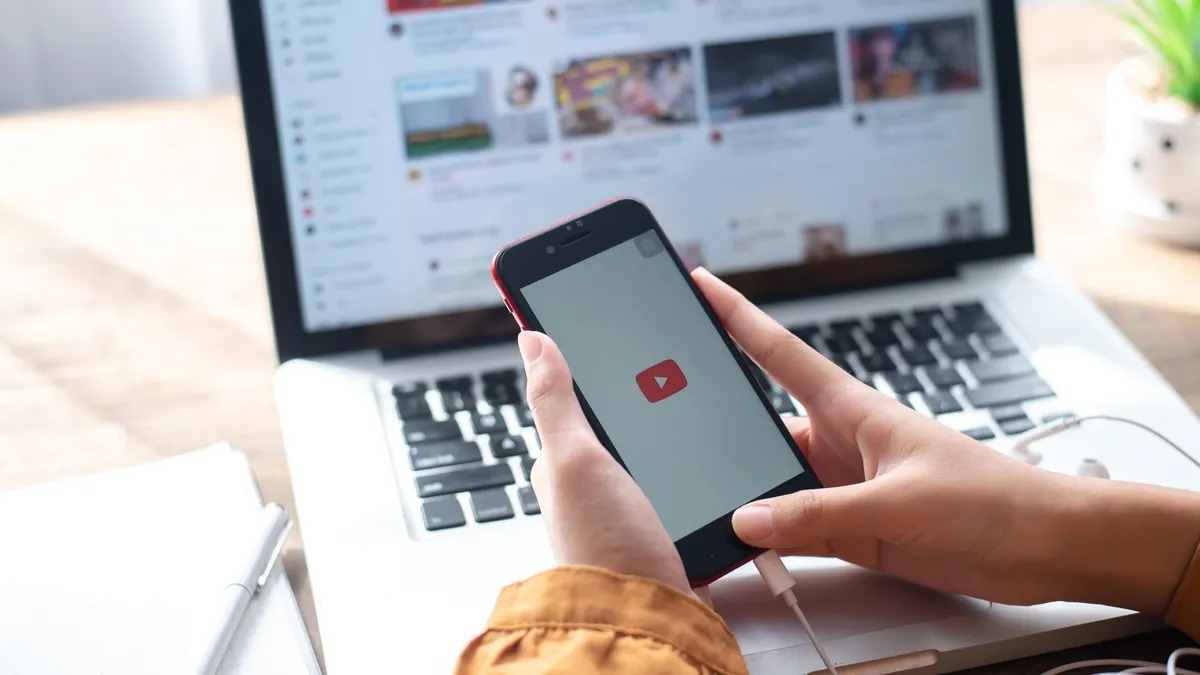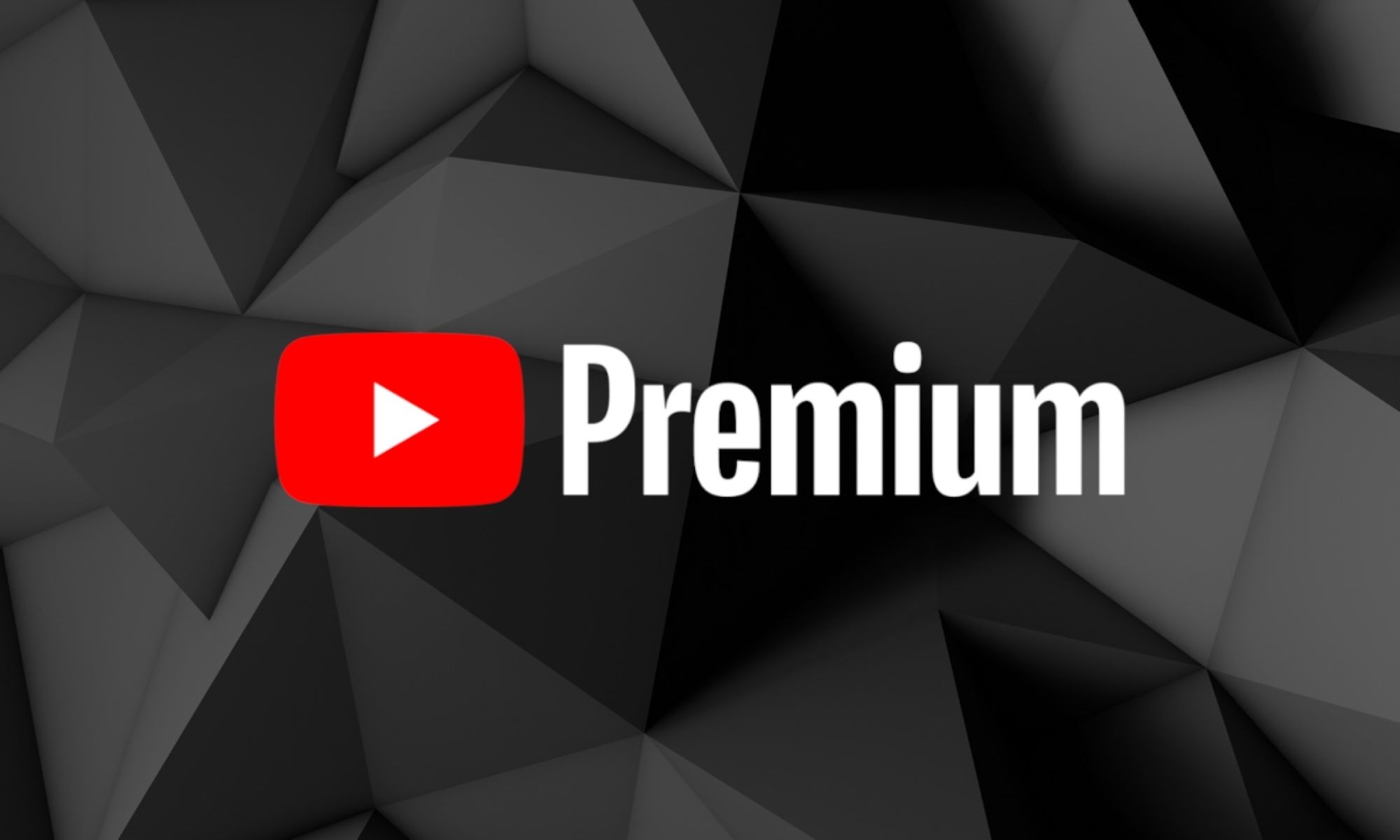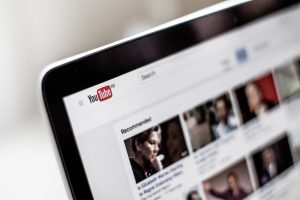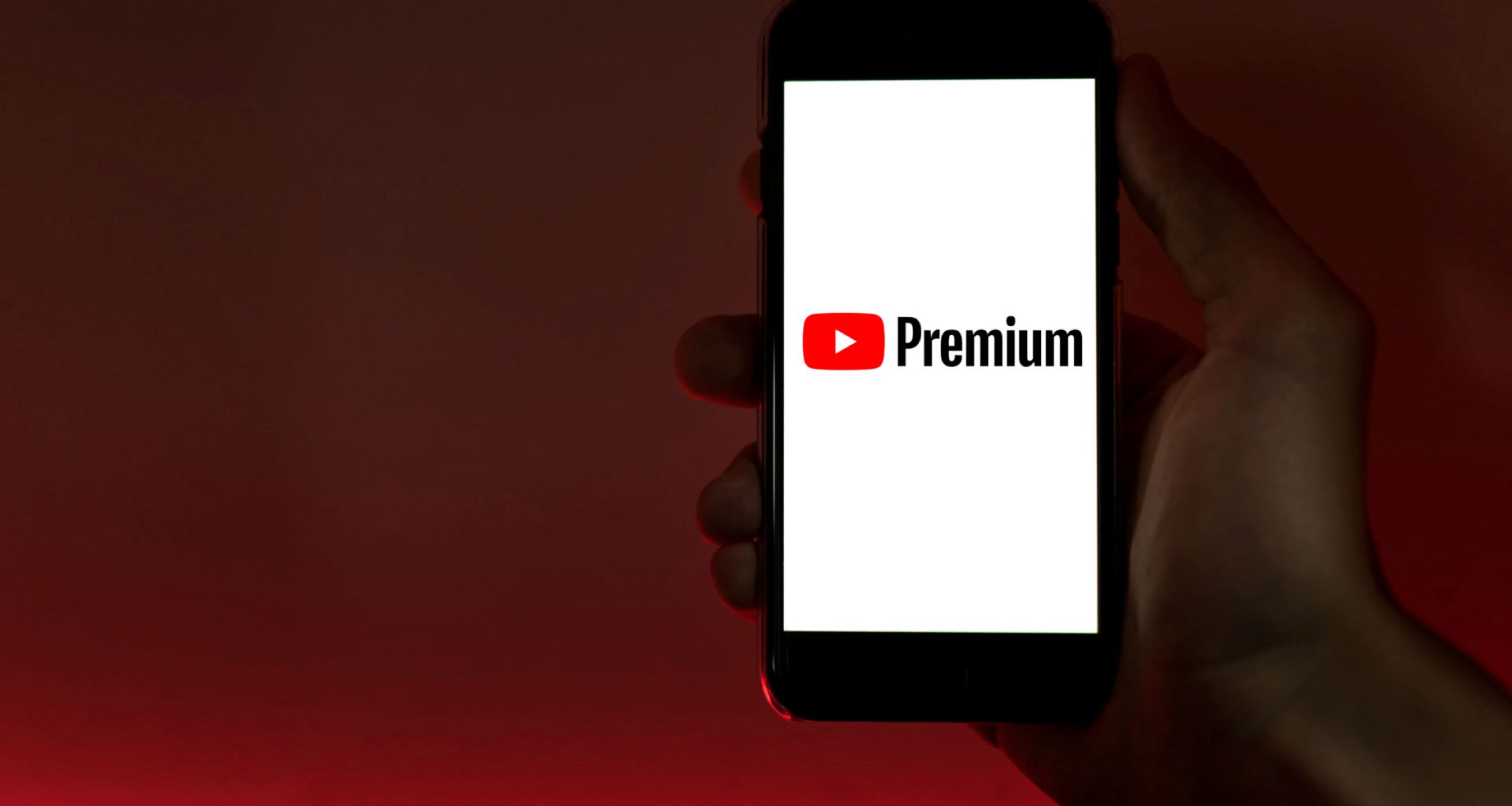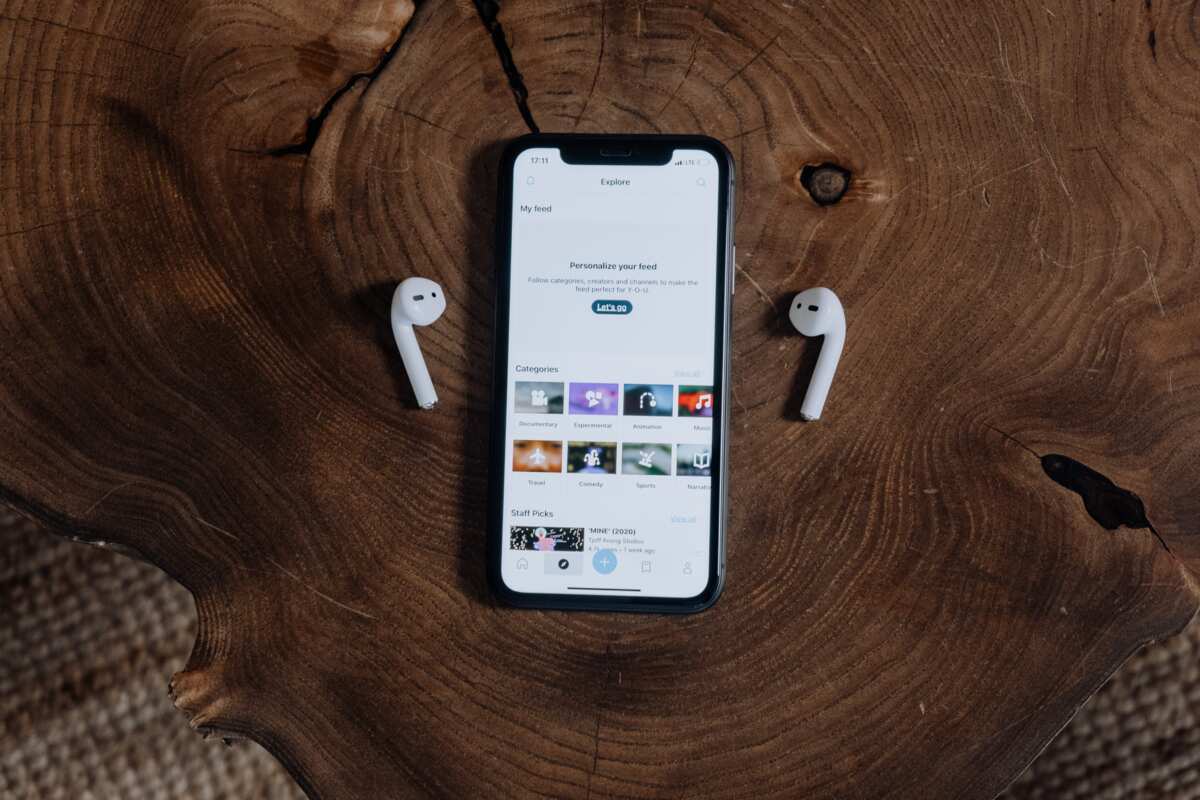Introduction
Welcome to our guide on how to download YouTube videos without paying. YouTube is undoubtedly a popular platform for watching and sharing videos online. However, there are times when you come across a video that you want to save for offline viewing, share with friends, or use for other purposes. While YouTube offers a feature to download videos within its app, the videos can only be accessed within the app itself, limiting their usage.
Luckily, there are several methods available that allow you to download YouTube videos without any cost. In this guide, we will explore various options that you can use on both desktop and mobile devices. Whether you want a quick online solution or prefer software or browser extensions, we have got you covered.
Please note that downloading YouTube videos may be subject to copyright restrictions, and it is important to respect the intellectual property rights of content creators. It is advisable to download videos for personal use and avoid distributing or using them for commercial purposes without proper permission.
Now, let’s dive into the different methods you can use to download YouTube videos without paying!
Option 1: Downloading using Online Video Converters
One of the easiest and most convenient ways to download YouTube videos without paying is by using online video converters. These websites allow you to paste the URL of the YouTube video and convert it into a downloadable format.
To get started, first find the YouTube video you want to download. Once you have the URL of the video, open a new tab in your web browser and search for a reliable online video converter. There are several options available, such as Y2Mate, SaveFrom.net, and OnlineVideoConverter.
Once you have chosen an online video converter, visit their website and look for the download section. Most converters have a similar process: they require you to paste the YouTube video URL into a designated field and select the format in which you want the video to be converted. Common formats include MP4, AVI, and WMV.
After pasting the URL and selecting the desired format, click on the “Convert” or “Download” button. The online video converter will then start processing the video and convert it into the selected format. Once the conversion is complete, a download link will be provided. Simply click on the link to begin the download.
Keep in mind that some online video converters might have limitations on video length or quality, especially if you use their free version. Additionally, be cautious when using online converters and ensure that you are using a reputable and trustworthy website to avoid any unwanted malware or spam.
Overall, using online video converters is a simple and convenient way to download YouTube videos without paying. It’s worth exploring different converters to find the one that suits your needs in terms of video quality, format options, and ease of use.
Option 2: Using Video Downloading Software
If you are looking for a more robust and feature-rich solution, using video downloading software is a great option to consider. There are various software programs available that allow you to download YouTube videos directly to your computer.
One popular video downloading software is 4K Video Downloader. It’s a free and user-friendly program that enables you to download videos from YouTube and other platforms. Simply download and install the software on your computer, then follow these steps:
- Open the YouTube video you want to download and copy its URL.
- Launch the 4K Video Downloader software.
- Click on the “Paste Link” button in the top-left corner of the software.
- The software will automatically analyze the video URL and present you with various download options, including video quality and format.
- Select your preferred settings and click “Download”.
- The software will begin downloading the video, and you can monitor the progress through the software’s interface.
- Once the download is complete, you can access the video on your computer and enjoy it offline.
Other popular video downloading software options include Freemake Video Downloader and ClipGrab. Each software may have a slightly different interface and set of features, so make sure to explore and choose the one that best fits your needs.
Keep in mind that some video downloading software may have additional features, such as batch downloading, subtitle download, or even the ability to convert videos into different formats. These software programs often have both free and paid versions, so consider the features you require and decide if upgrading to a paid version is worth it for you.
Using video downloading software gives you more control and flexibility over your downloaded YouTube videos. You can choose the desired video quality, download multiple videos simultaneously, and save them to your preferred locations on your computer.
Now that you know how to use video downloading software, you can easily save your favorite YouTube videos and enjoy them offline anytime you want.
Option 3: Browser Extensions for Downloading Videos
If you prefer a seamless and integrated solution for downloading YouTube videos, using browser extensions can be highly convenient. These extensions add a download button directly to your browser, allowing you to download videos with just a single click.
There are numerous browser extensions available for popular web browsers like Google Chrome, Firefox, and Safari. Here’s how you can download YouTube videos using browser extensions:
- Open your web browser and search for a reputable video downloader extension. Examples include “Video Downloader Professional” for Google Chrome, “Video DownloadHelper” for Firefox, and “Easy Youtube Video Downloader Express” for Safari.
- Go to the extension’s website or find it in your browser’s extension store.
- Click on the “Add to Chrome/Firefox/Safari” button to install the extension.
- Restart your browser if necessary.
- Once installed, open the YouTube video you want to download.
- You will notice a download button or a download arrow next to the video player.
- Click on the download button or arrow, and select your desired video quality and format.
- The extension will start downloading the video, and you can monitor the progress through a download manager or a notification.
- After the download is complete, you can find the video in your designated download folder.
Browser extensions provide a convenient way to download YouTube videos directly from the video page itself. They eliminate the need to visit external websites or rely on additional software programs.
While browser extensions are generally user-friendly and effective, be cautious of the extensions you choose to install. Stick to well-known and reputable extensions from trusted developers to ensure the security of your browser and computer.
Overall, using browser extensions simplifies the process of downloading YouTube videos. With just a few clicks, you can download your favorite videos and enjoy them offline.
Option 4: Downloading Videos using VLC Media Player
VLC Media Player is a popular and versatile multimedia player that can also be used to download YouTube videos. This method is slightly more advanced than the previous options but offers additional functionality and control over the downloaded videos.
Follow these steps to download YouTube videos using VLC Media Player:
- Download and install VLC Media Player on your computer if you don’t have it already. It is available for free on the official VLC website.
- Open VLC Media Player and go to the YouTube video you want to download.
- Copy the URL of the YouTube video from the address bar of your browser.
- In VLC Media Player, click on “Media” in the top menu, and then select “Open Network Stream”.
- Paste the YouTube video URL into the “Network URL” field and click “Play”.
- Pause the video as soon as it starts playing.
- Click on “Tools” in the top menu, and then select “Codec Information”.
- In the “Codec Information” window, you will find a URL under the “Location” section. Copy this URL.
- Open a new tab in your web browser and paste the copied URL into the address bar.
- Press Enter and the video will start playing in your web browser.
- Right-click on the video and select “Save Video As” or a similar option to save the video to your desired location on your computer.
Using VLC Media Player to download YouTube videos gives you the flexibility to choose the quality and format of the video you want to download. Additionally, VLC Media Player is a reputable and widely used multimedia player, making it a reliable option for downloading videos.
Keep in mind that this method may require some familiarity with VLC Media Player’s interface and features. If you encounter any difficulties, you can refer to online tutorials or forums for additional guidance.
With VLC Media Player, downloading YouTube videos becomes a seamless process, allowing you to enjoy your favorite videos offline at your convenience.
Option 5: Downloading YouTube Videos on Mobile Devices
In addition to desktop options, you can also download YouTube videos on your mobile devices to watch offline whenever and wherever you want. There are various methods available for both iOS and Android devices.
For iOS users, one popular method is using the Workflow app (now called Shortcuts). This app allows you to create automated workflows, including downloading YouTube videos. Here’s how you can do it:
- Download and install the Workflow/Shortcuts app from the App Store.
- Open Safari and search for “YouTube Workflow/Shortcuts” in the search engine.
- Choose a workflow that suits your needs and tap on it to open it in the Workflow/Shortcuts app.
- Tap on the “Get Workflow/Shortcut” button to import the workflow into your app.
- Open the YouTube app and find the video you want to download.
- Tap on the “Share” button below the video and select the Workflow/Shortcuts app.
- The workflow will run and prompt you to choose the video quality and location to save the video.
- Once selected, the video will start downloading to your device.
For Android users, there are several apps available on the Google Play Store that can download YouTube videos. One popular app is TubeMate. Here’s how to use it:
- Download and install the TubeMate app from a trusted source (not available on the Play Store).
- Open TubeMate and search for the YouTube video you want to download.
- Tap on the video to open it and then click on the green “Download” button located below the video player.
- Select the desired video quality and location to save the video.
- The video will start downloading, and you can monitor the progress within the app.
Remember to always respect copyright laws and download YouTube videos for personal use only. Distributing or using them for commercial purposes without proper permission is a violation of YouTube’s terms of service.
With mobile devices becoming an integral part of our lives, having the ability to download YouTube videos on your phone or tablet ensures that you can enjoy your favorite videos even when you’re offline.
Conclusion
In this guide, we have explored various options that allow you to download YouTube videos without paying. Whether you are using a desktop or a mobile device, there are multiple methods available to suit your needs.
Starting with online video converters, you can simply paste the YouTube video URL and convert it into a downloadable format. This option is quick and convenient but may have limitations on video length and quality.
If you prefer a more robust solution, video downloading software such as 4K Video Downloader or ClipGrab can offer additional features like batch downloads and format conversions. These programs allow for greater control over downloaded videos.
Browser extensions provide an integrated solution right within your web browser, like Video Downloader Professional or Video DownloadHelper. With a click of a button, you can easily download YouTube videos without leaving the video page.
VLC Media Player offers a advanced option for downloading YouTube videos on desktops, giving you more control over video quality and format selection. It requires a slightly more technical approach but offers flexibility.
For mobile devices, you can use workflow apps like Workflow/Shortcuts for iOS or apps like TubeMate for Android. These options are specifically designed for mobile platforms, allowing you to download YouTube videos on your phone or tablet.
Remember to always abide by copyright laws and only download YouTube videos for personal use. Respect the intellectual property rights of content creators and avoid distributing or using videos for commercial purposes without proper permission.
Now that you are equipped with different methods to download YouTube videos without paying, you can enjoy your favorite videos offline, share them with friends, or use them for other purposes at your convenience.
Choose the method that suits you best and start downloading YouTube videos today!