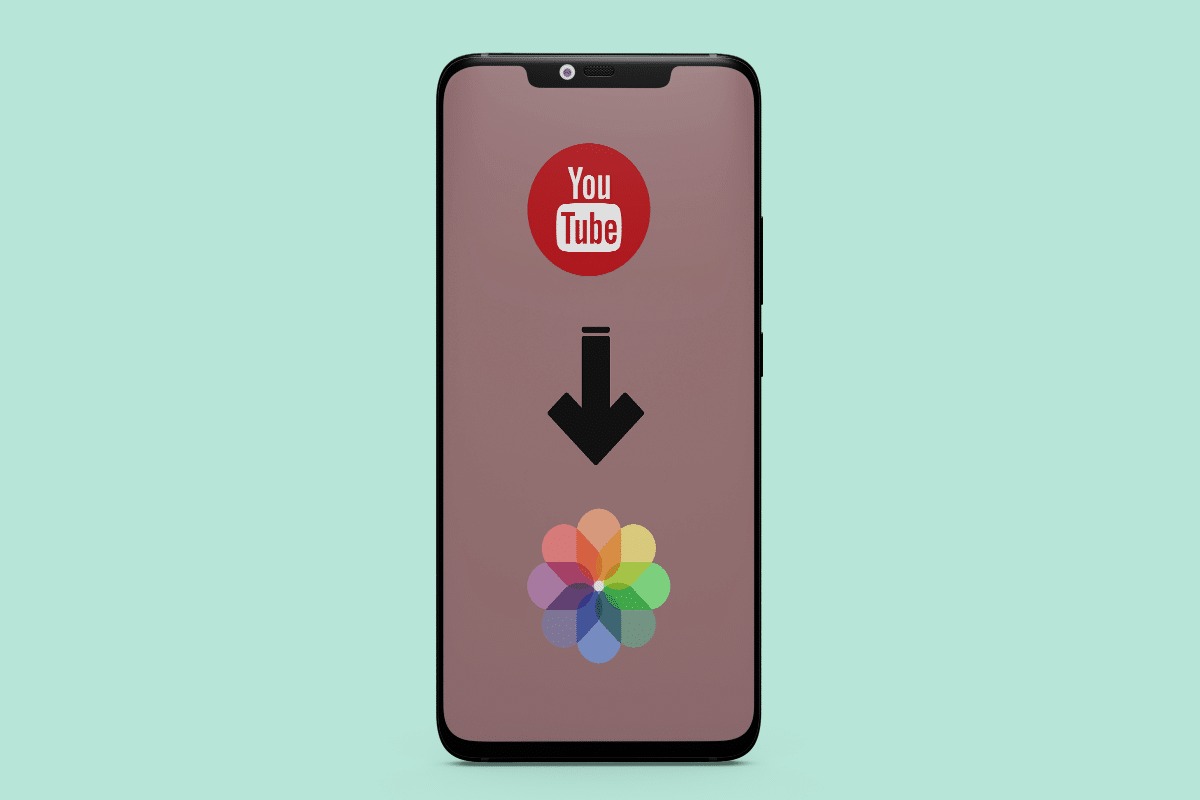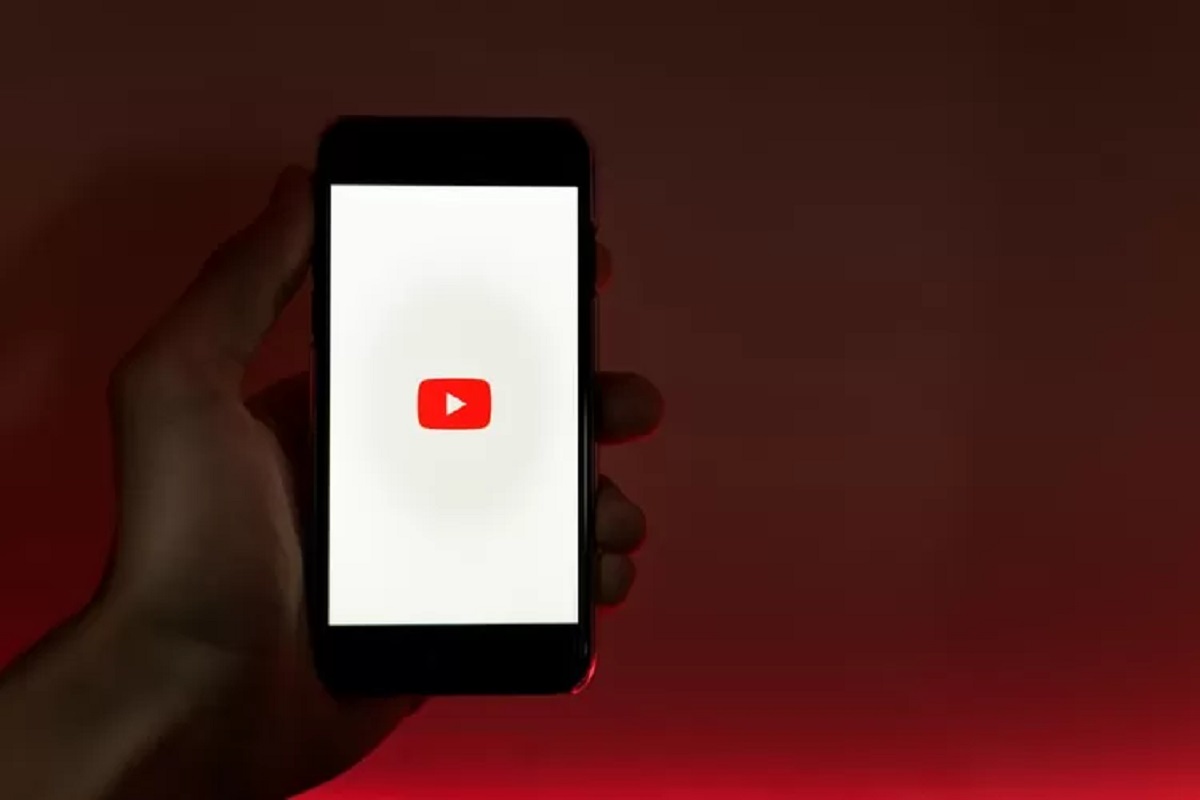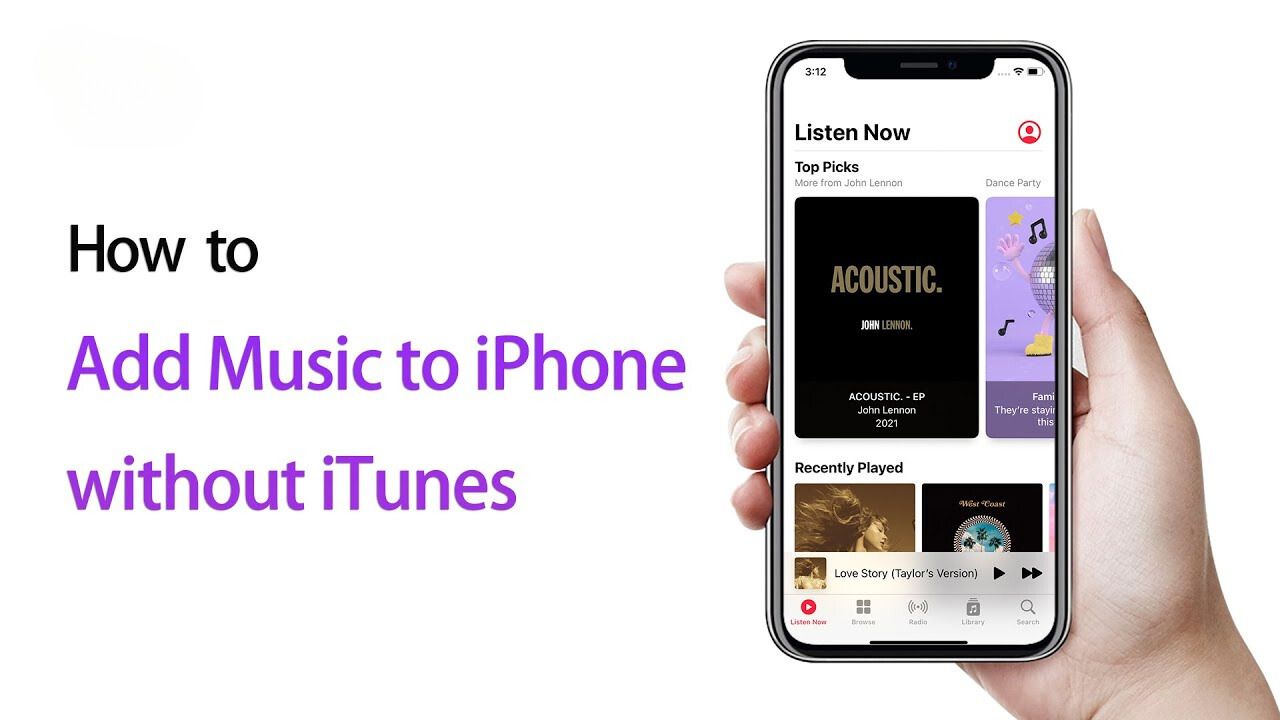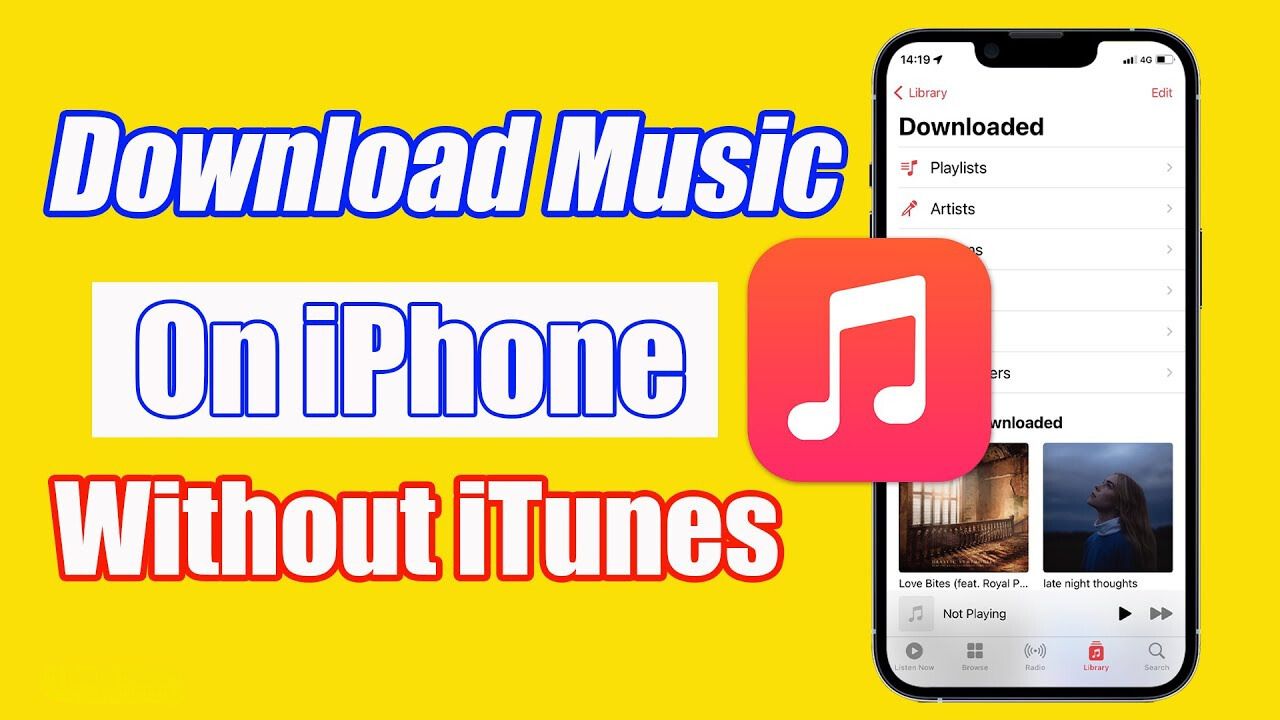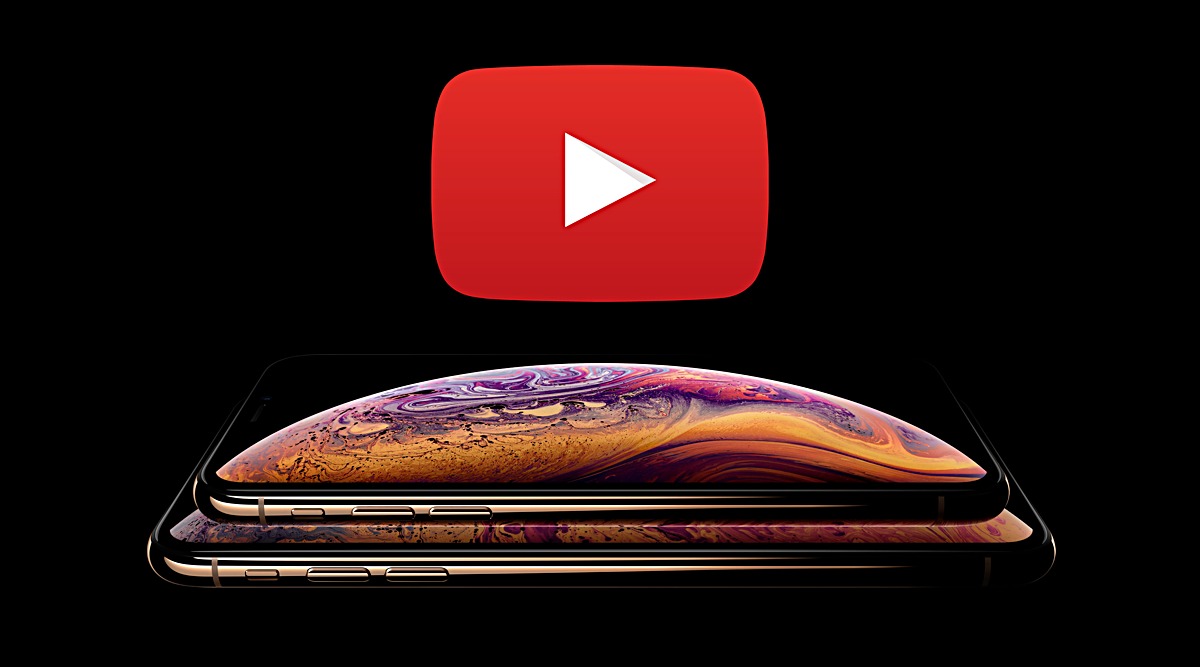Introduction
Downloading YouTube videos on an iPhone may seem like a challenging task, but with the right methods, it can be done easily and for free. Whether you want to save a tutorial for offline viewing or just want to have your favorite music videos available on your device, there are several ways to accomplish this.
In this article, we will explore four different methods to download YouTube videos for free on your iPhone. Each method provides a unique approach, allowing you to choose the one that suits your preferences and needs.
Before proceeding, it is important to note that downloading YouTube videos may violate the platform’s terms of service. While downloading videos for personal use is generally acceptable, it is crucial to respect copyright laws and avoid distributing downloaded content without proper authorization. Make sure to use the downloaded videos responsibly and within legal boundaries.
Now, let’s dive into the various methods to download YouTube videos on your iPhone.
Method 1: Using a Video Downloader App
One of the most straightforward ways to download YouTube videos on your iPhone is by using a dedicated video downloader app. These apps are specifically designed to facilitate the downloading of videos from various online platforms, including YouTube.
Here’s how you can use a video downloader app to download YouTube videos:
- Open the App Store on your iPhone and search for a reputable video downloader app like “Documents by Readdle” or “Video Downloader+”.
- Once you’ve selected an app, download and install it on your device.
- Launch the video downloader app and navigate to the built-in web browser.
- Go to YouTube’s website within the app and find the video you want to download.
- Play the video and look for a download button or a similar option within the video downloader app. Tap on it.
- Select the desired video quality and file format for the download.
- After confirming your selection, the video will begin downloading and will be saved within the app’s designated folder or library.
- Once the download is complete, you can access the video within the app and even transfer it to your iPhone’s Camera Roll or other storage options.
Keep in mind that video downloader apps may come with different interfaces and features, but the overall process of downloading YouTube videos remains similar across most apps. It is advisable to read app reviews and check user ratings before installing any downloader app to ensure a safe and reliable experience.
With the help of a video downloader app, you can easily download YouTube videos directly to your iPhone, allowing you to enjoy them offline whenever and wherever you want.
Method 2: Using a Web-Based Service
Another popular method to download YouTube videos on your iPhone is by utilizing web-based services. These services allow you to paste the URL of the YouTube video you want to download and then generate a downloadable link for you.
Here’s how you can use a web-based service to download YouTube videos:
- Open the YouTube app on your iPhone and find the video you wish to download.
- Tap on the Share button beneath the video, and then select the “Copy Link” option.
- Launch Safari or any other web browser on your iPhone and search for a reliable web-based YouTube video downloader, such as “SaveFrom.net” or “Y2mate”.
- Access the web-based service’s website and locate the input field for the video URL.
- Paste the copied YouTube video URL into the input field.
- Tap on the “Download” or similar button to initiate the download process.
- Depending on the web-based service, you may have the option to choose the video quality and format.
- Once you’ve made your selection, the website will generate a downloadable link for the video.
- Tap on the download link and follow the prompts to save the video to your iPhone’s storage.
Web-based services provide a convenient and accessible way to download YouTube videos on your iPhone without the need for additional apps. However, it’s important to be cautious when using these services and ensure you select a reputable and secure website to avoid any potential privacy or security risks.
By utilizing a web-based service, you can easily download YouTube videos on your iPhone and enjoy them offline without the need for a dedicated app.
Method 3: Using Documents by Readdle App
Documents by Readdle is a versatile and popular app that not only serves as a file manager but also allows you to download YouTube videos directly to your iPhone. With its built-in web browser and powerful download manager, Documents provides a comprehensive solution for downloading and managing various types of files, including YouTube videos.
Follow these steps to use Documents by Readdle app for downloading YouTube videos:
- Go to the App Store on your iPhone and search for “Documents by Readdle”. Download and install the app on your device.
- Launch the Documents app and tap on the browser icon located at the bottom right corner to access the built-in web browser.
- In the browser’s address bar, enter “https://www.youtube.com” to visit the YouTube website.
- Search for the video you want to download and tap on it to start playing.
- While the video is playing, a prompt will appear at the bottom of the screen, asking if you want to download the video. Tap on “Download” to initiate the download process.
- Documents will analyze the video and display different download options, including video quality and format. Select your preferred options.
- Tap on the “Download” button to start the video download. The progress of the download will be displayed in the Downloads section of the Documents app.
- Once the download is complete, you can find the video in the Downloads folder within the Documents app.
- If you want to transfer the downloaded video to your iPhone’s Camera Roll or another destination, simply tap and hold the video file, and then select “Move” or “Copy”. Choose the desired location for the video.
Documents by Readdle offers a user-friendly and seamless experience for downloading YouTube videos on your iPhone. Its integration of a web browser and download manager makes the process quick and efficient, giving you easy access to your favorite YouTube videos for offline viewing.
Method 4: Using Siri Shortcuts
If you’re looking for a more convenient and hands-free way to download YouTube videos on your iPhone, you can utilize Siri Shortcuts. Siri Shortcuts allow you to create custom voice commands that automate specific tasks, including downloading YouTube videos.
Here’s how you can set up and use Siri Shortcuts to download YouTube videos:
- Make sure you have the Shortcuts app installed on your iPhone. If not, download it from the App Store.
- Open the YouTube app and find the video you want to download.
- Tap on the Share button beneath the video and select “Add to Siri” from the options.
- Create a custom phrase for the shortcut, such as “Download this video”.
- Tap on “Add to Siri” to save the shortcut.
- Now, open the Shortcuts app and go to the Library tab.
- Look for the shortcut you created and tap on it.
- The Shortcut editor will open, and you can modify the actions if desired.
- Scroll down to the bottom and tap on the three-dot menu icon.
- Select “Add to Home Screen” to create a shortcut icon on your device’s home screen.
- Give the shortcut a name and tap “Add”.
- Now, whenever you want to download a YouTube video, simply invoke Siri by saying the custom phrase you assigned to the shortcut.
- Siri will then launch the Shortcut and automatically initiate the download process for the video.
Using Siri Shortcuts provides a convenient way to download YouTube videos on your iPhone with just a voice command. It eliminates the need to manually navigate through apps or websites, making the process faster and more effortless.
Note that Siri Shortcuts can be customized and expanded upon to perform additional actions alongside downloading YouTube videos. You can explore different variations and add more functionalities to suit your specific needs.
Conclusion
Downloading YouTube videos on your iPhone doesn’t have to be a complicated task. With the methods outlined in this article, you can easily save your favorite videos for offline viewing, whether you prefer using a video downloader app, a web-based service, the Documents by Readdle app, or Siri Shortcuts.
Remember to use these methods responsibly and respect copyright laws. Only download videos for personal use and avoid sharing or distributing them without proper authorization.
Each method provides its own unique advantages and may appeal to different users based on their preferences and requirements. Some methods may require additional apps or services, while others utilize the built-in features of your iPhone.
By following the step-by-step instructions provided in this article, you can confidently download YouTube videos on your iPhone and enjoy them offline, whether it’s for educational purposes, entertainment, or simply keeping your favorite content handy.
Choose the method that best suits your needs, explore the different options available, and start building your library of downloaded YouTube videos on your iPhone. Now you can enjoy your favorite videos without relying on an internet connection.
So, go ahead, give these methods a try, and enjoy the convenience of having YouTube videos at your fingertips whenever you want!