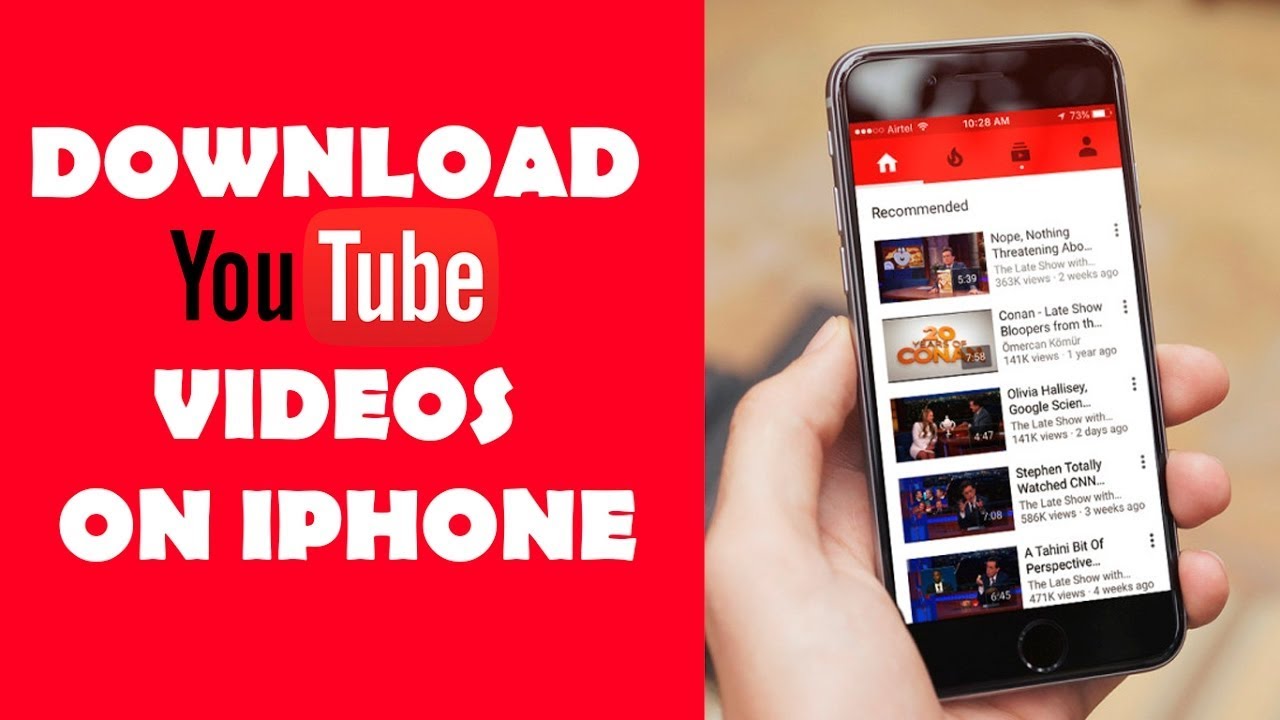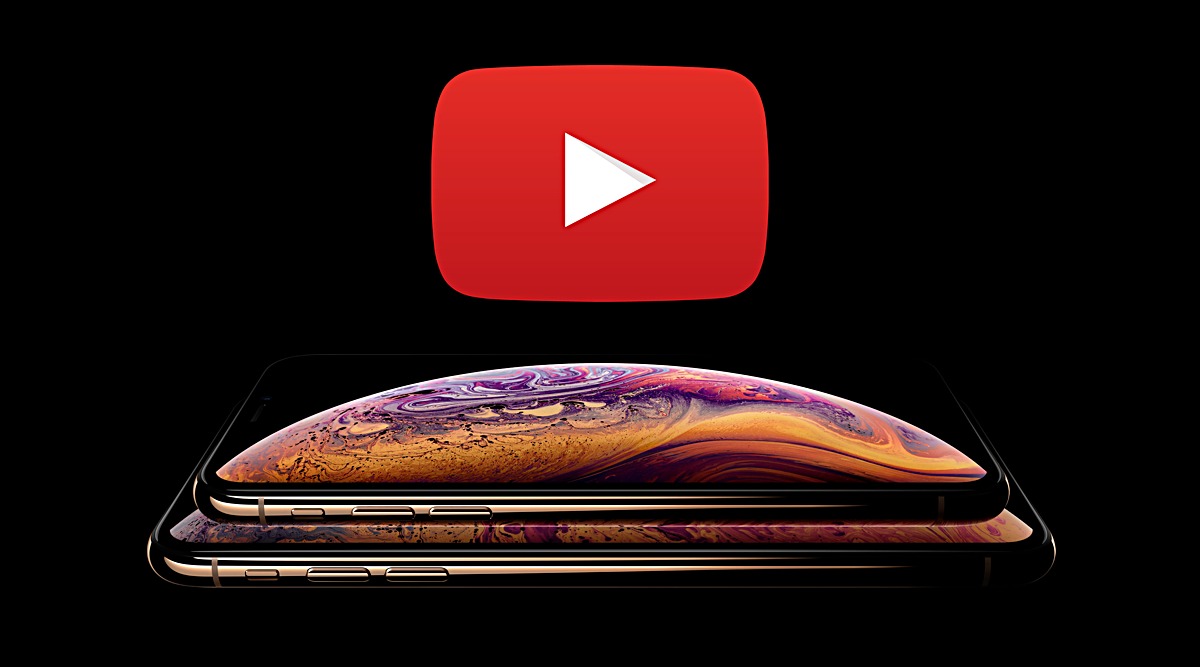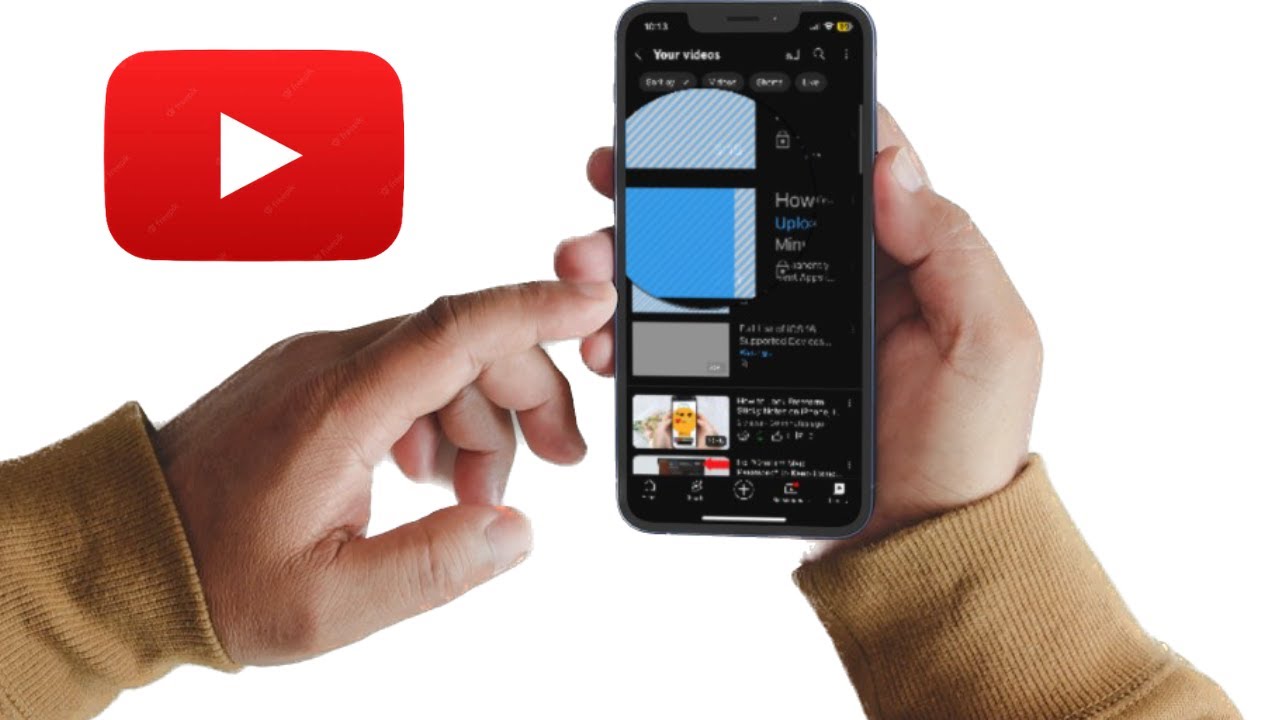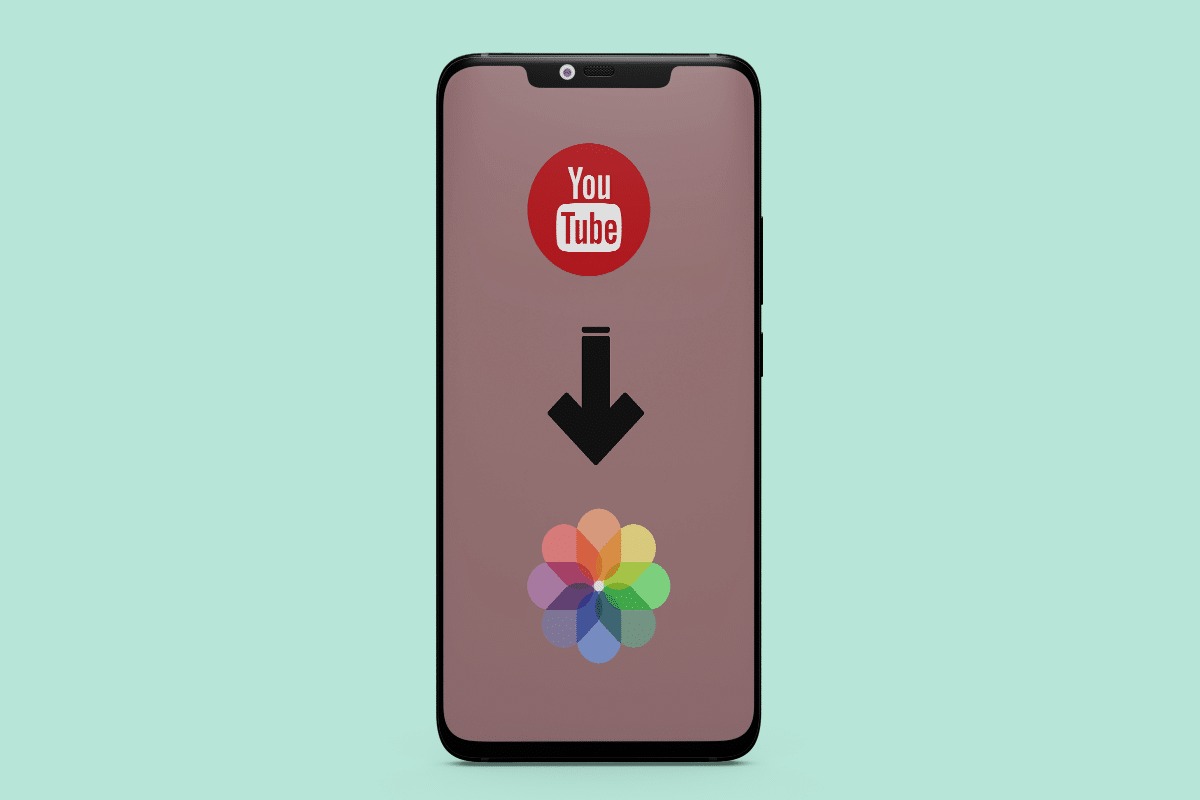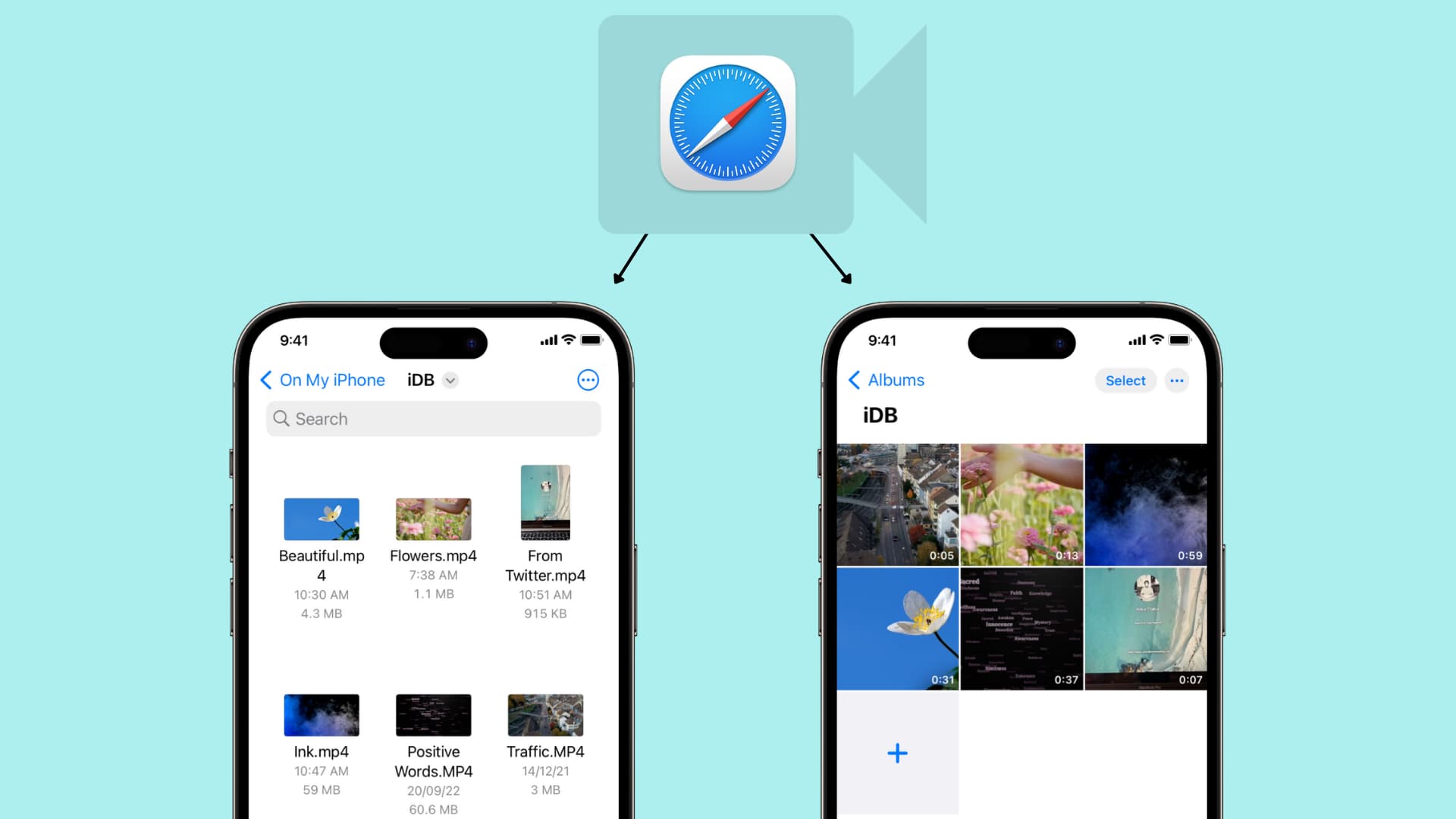Introduction
Are you tired of being limited to watching YouTube videos only when you have an internet connection? Do you want to be able to download your favorite videos on your iPhone and enjoy them offline? Look no further! In this article, we will explore different methods that you can use to download YouTube videos on your iPhone.
YouTube has become the go-to platform for watching and sharing videos online. However, YouTube does not provide an official option to download videos directly to your iPhone. Fortunately, there are various third-party apps, online video downloading websites, and shortcut apps that will allow you to save YouTube videos to your device for offline viewing.
By downloading YouTube videos on your iPhone, you can watch them anytime, anywhere, even when you don’t have an internet connection. Whether you are traveling, have a limited data plan, or simply want to save your favorite videos for future reference, the methods discussed in this article will help you do just that.
Before we dive into the different methods, it’s important to note that downloading YouTube videos is against YouTube’s terms of service. Therefore, it is essential to respect the rights of content creators and use the downloaded videos for personal offline viewing only.
Now, let’s explore the different methods that you can use to download YouTube videos on your iPhone and enjoy them offline!
Method 1: Using a Third-Party App
One of the most popular and convenient ways to download YouTube videos on your iPhone is by using a third-party app. These apps are specifically designed to provide video downloading functionality and offer a seamless user experience. Here’s how you can use a third-party app to download YouTube videos:
- First, you need to find a reliable third-party app for downloading YouTube videos. There are several options available on the App Store, such as “Documents by Readdle,” “SaveFrom.net,” and “Video Download Browser.” These apps not only allow you to download videos but also provide additional features like video organization and media player functionality.
- Once you’ve chosen and installed the app on your iPhone, launch it and navigate to the YouTube video you wish to download.
- Copy the URL of the YouTube video by tapping on the Share button below the video and selecting the Copy Link option.
- Return to the third-party app and look for a built-in browser or a download manager. Open the browser within the app and visit a website that supports YouTube video downloads, such as “savefrom.net” or “y2mate.com.”
- Paste the copied URL into the search bar of the website and click on the Download button.
- Select the desired video quality and format for the download. Keep in mind that higher quality videos will take up more storage space on your iPhone.
- Click on the Download button again, and the video will start downloading to the designated folder in the third-party app.
- Once the download is complete, you can access the downloaded video within the app’s media library or in the designated folder.
Using a third-party app to download YouTube videos on your iPhone is a straightforward process that allows you to save videos directly to your device. However, it’s important to note that some of these apps may require a subscription or have limitations on the number of downloads. Additionally, be cautious when downloading apps from third-party sources, and only use reputable apps from the App Store to ensure your device’s security.
Now that you know how to use a third-party app to download YouTube videos on your iPhone, let’s explore another method in the next section.
Method 2: Using Online Video Downloading Websites
If you prefer not to use a third-party app, another option for downloading YouTube videos on your iPhone is by using online video downloading websites. These websites allow you to download videos from YouTube without the need for any additional software or applications. Here’s how you can use an online video downloading website to save YouTube videos:
- Start by finding a reliable online video downloading website. Some popular options include “SaveFrom.net,” “Y2mate.com,” and “KeepVid.com.”
- Open the YouTube app or website on your iPhone and locate the video you want to download.
- Tap on the Share button below the YouTube video and select the Copy Link option to copy the video’s URL.
- Open Safari or any other web browser on your iPhone and visit the online video downloading website you have chosen.
- Paste the copied URL into the provided search bar on the website.
- Click on the Download button or any similar option to initiate the video download.
- Choose the desired video quality and format for the download. Remember that higher quality videos will occupy more storage space on your iPhone.
- Tap on the Download button again, and the video will start to download onto your iPhone.
- Once the download is complete, you can find the downloaded video in the Downloads folder or within the media library of the online video downloading website.
Using online video downloading websites is a convenient option as it eliminates the need for installing additional apps on your iPhone. However, it’s essential to exercise caution when using these websites. Make sure to choose reputable websites to ensure the security and legitimacy of the downloaded videos.
Now that you’re aware of the process of using online video downloading websites, let’s explore another method in the next section.
Method 3: Using a Shortcut App
If you’re looking for a more streamlined and automated approach to download YouTube videos on your iPhone, using a shortcut app can be a great option. Shortcut apps take advantage of the Shortcuts feature in iOS, allowing you to create custom automation workflows. Here’s how you can use a shortcut app to download YouTube videos:
- First, ensure that you have the Shortcuts app installed on your iPhone. If it’s not already installed, you can download it from the App Store.
- Next, open Safari on your iPhone and search for “YouTube video downloader shortcut.” Many websites and communities offer pre-built shortcuts for downloading YouTube videos.
- Select a reliable YouTube video downloader shortcut and tap on the download button provided. This will initiate the installation of the shortcut in the Shortcuts app.
- Once the shortcut is installed, you can open the YouTube app or website and locate the video you want to download.
- Tap on the Share button below the YouTube video and select the Shortcuts option.
- Choose the YouTube video downloader shortcut from the list of available shortcuts. The shortcut will automatically process and download the video.
- After the download is complete, the video will be saved to your iPhone’s Photos app or to a designated folder within the shortcut app.
- You can access the downloaded video through the Photos app or by opening the shortcut app and locating the video in the designated folder.
Using a shortcut app provides a convenient and automated way to download YouTube videos on your iPhone. However, it’s important to note that the availability and functionality of YouTube video downloader shortcuts may vary. Be sure to choose shortcuts from reputable sources to ensure a reliable and secure downloading experience.
Now that you know how to use a shortcut app to download YouTube videos, let’s wrap up the methods discussed in the next section.
Conclusion
Downloading YouTube videos on your iPhone allows you to enjoy your favorite content offline, without relying on an internet connection. In this article, we explored three different methods to download YouTube videos on your iPhone: using a third-party app, online video downloading websites, and shortcut apps.
Using a third-party app provides a user-friendly and feature-rich experience. These apps are specifically designed for video downloading and often offer additional functionalities like video organization and media player capabilities.
If you prefer a web-based approach, online video downloading websites provide a convenient option. These websites allow you to download YouTube videos directly from your browser without the need for any additional software or apps.
For a more automated and streamlined approach, using a shortcut app takes advantage of the Shortcuts feature in iOS. With the help of pre-built YouTube video downloader shortcuts, you can initiate the downloading process with just a few taps.
Regardless of the method you choose, it is crucial to respect the rights of content creators and only use downloaded videos for personal offline viewing. It’s also important to note that downloading YouTube videos may violate YouTube’s terms of service. Therefore, it’s essential to use these methods responsibly and within the legal boundaries.
Now that you have explored these three methods, you can choose the one that best suits your needs and preferences. Whether you opt for a third-party app, online video downloading websites, or a shortcut app, you’ll have the flexibility to enjoy your favorite YouTube videos anytime, anywhere, even without an internet connection.
Remember to stay cautious while downloading videos and always choose reputable sources or apps. By following these methods, you can easily download YouTube videos on your iPhone and enhance your offline video viewing experience.