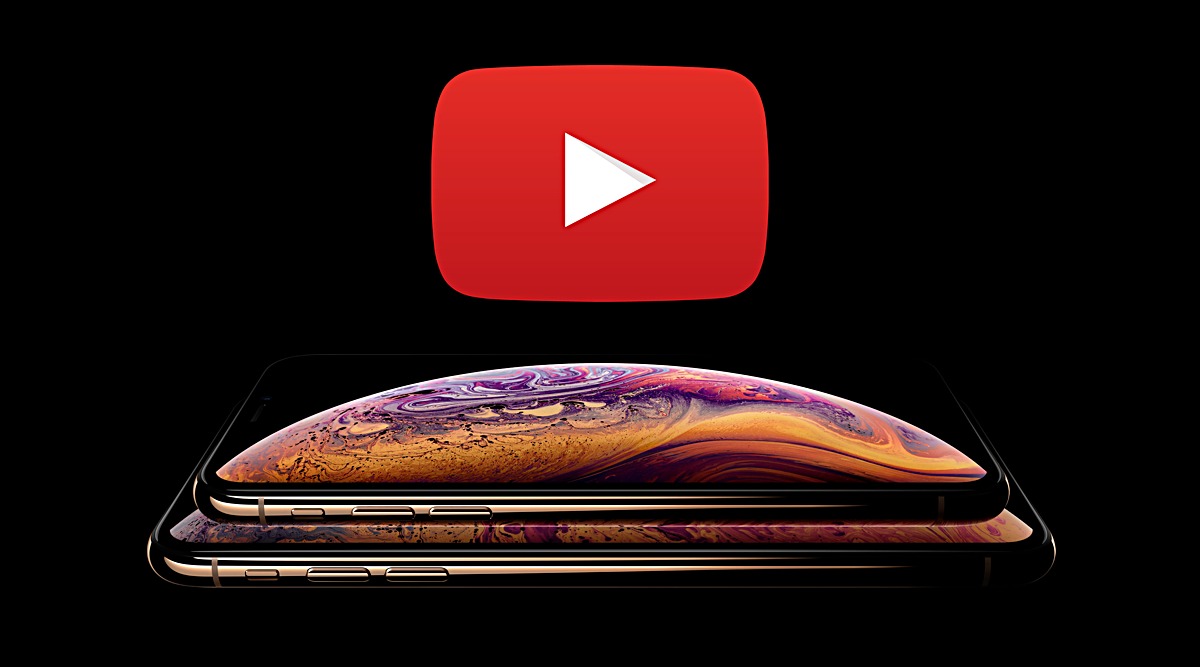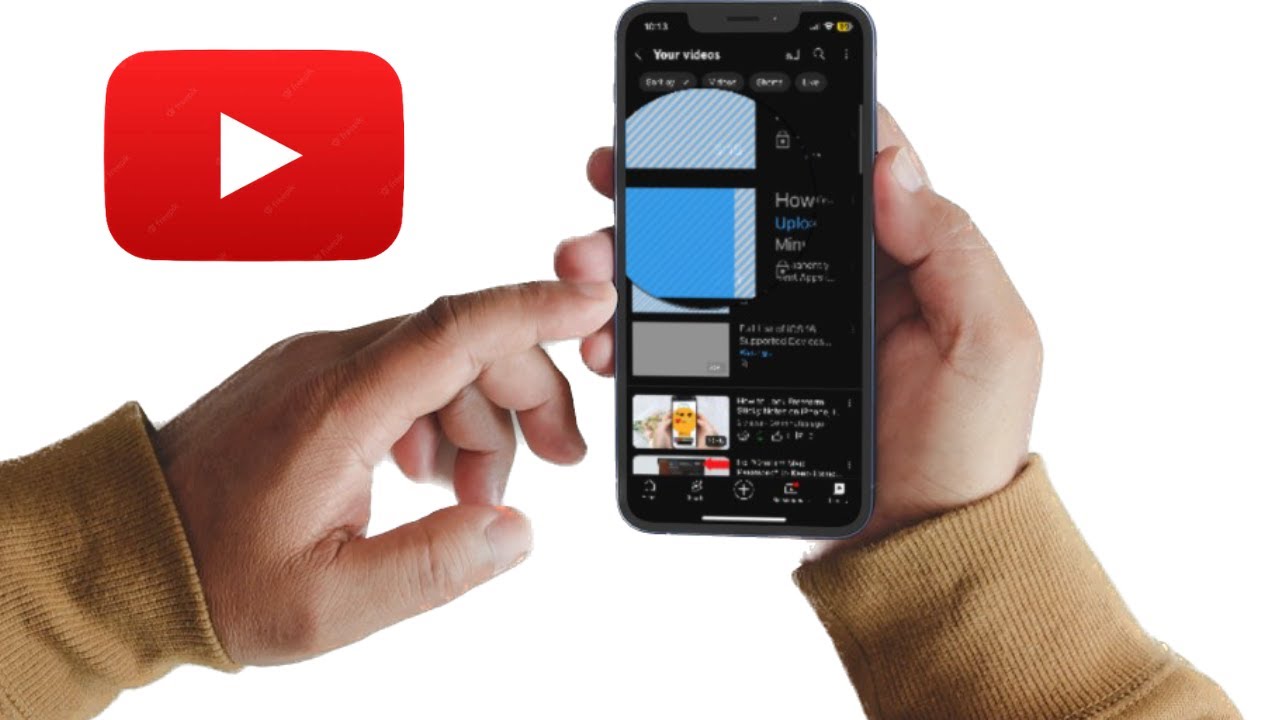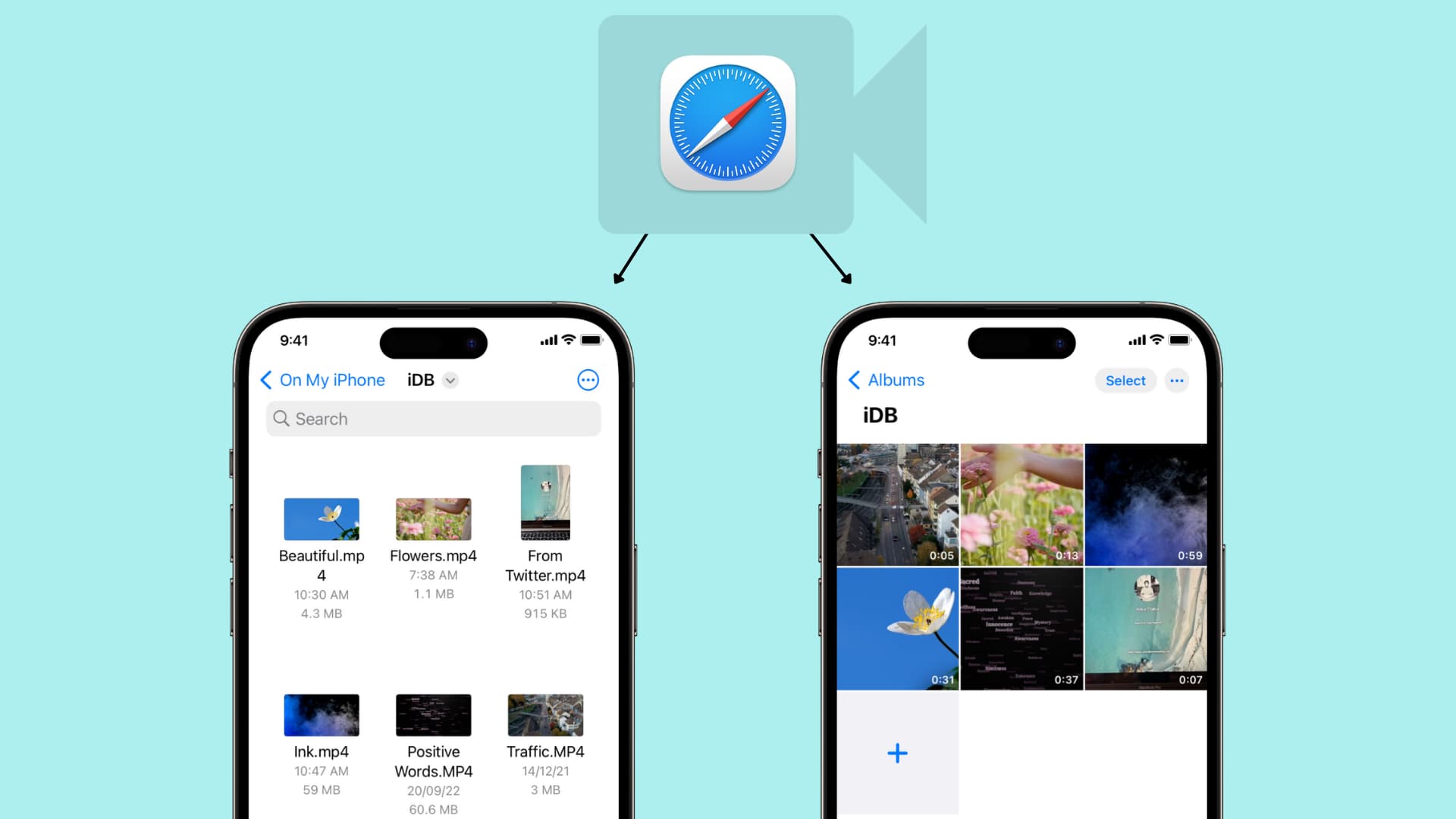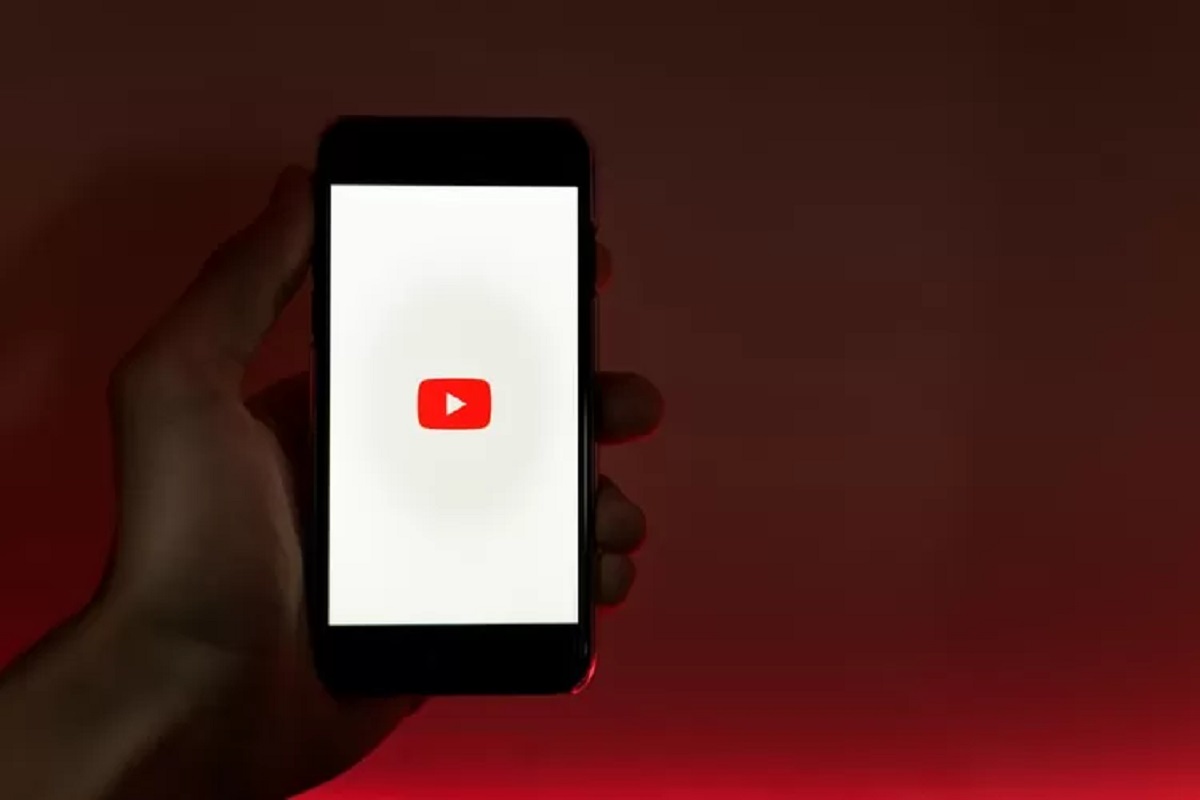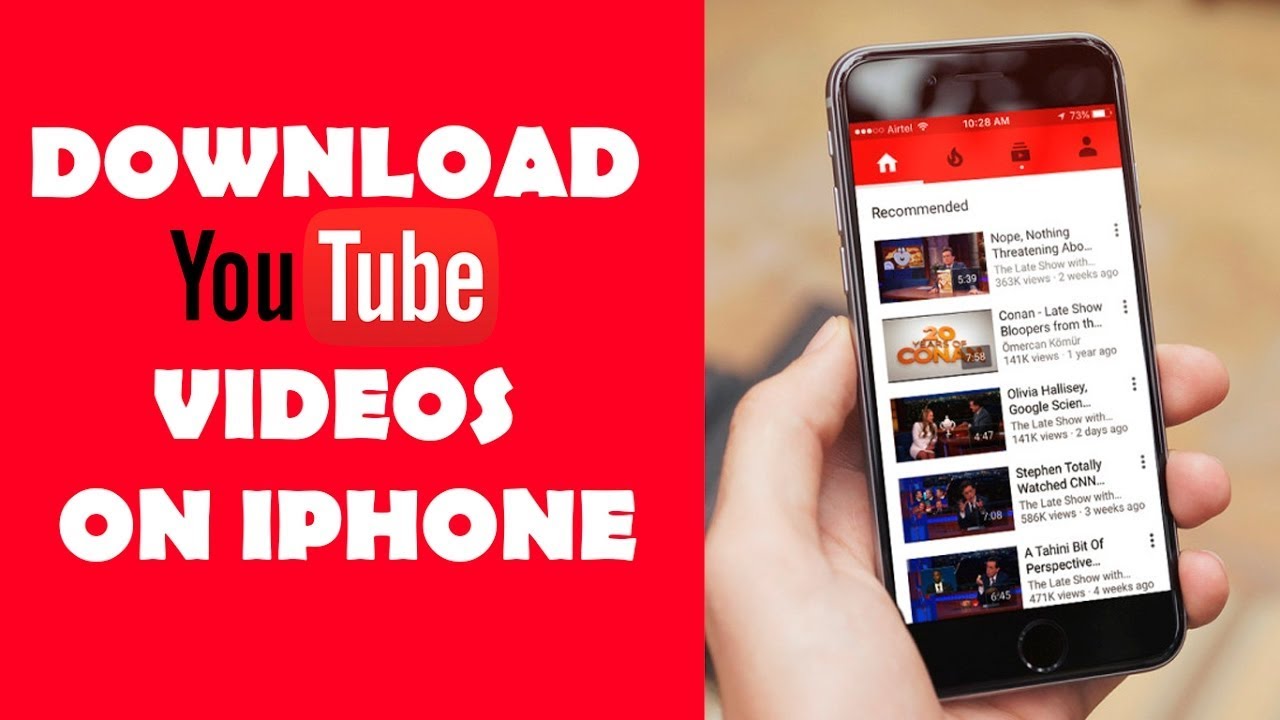Introduction
Downloading videos from YouTube has become a common practice, especially with the rise in popularity of smartphones like the iPhone. While YouTube doesn’t provide a built-in method for downloading videos, there are several ways to accomplish this on your iPhone. In this article, we will explore different methods that allow you to download videos directly to your iPhone from YouTube.
With the ability to access a vast library of videos on YouTube, it’s easy to understand why you might want to save some of your favorite videos for offline viewing. Whether it’s a tutorial, a music video, or a funny clip, having the ability to download and watch videos even without an internet connection is incredibly convenient.
While YouTube offers a feature to download videos for offline viewing within the YouTube app, this feature is limited to YouTube Premium subscribers and only works within the app itself. This means that if you want to download YouTube videos directly to your iPhone’s storage and watch them using other video player apps, you’ll need to rely on external methods.
Thankfully, there are various methods available to download YouTube videos on your iPhone. These methods involve using third-party apps, websites or online tools, file manager apps in combination with iTunes, or video downloader apps specifically designed for this purpose.
In the following sections, we will walk you through each of these methods, providing step-by-step instructions for downloading YouTube videos on your iPhone. While these methods are relatively easy to follow, please note that downloading copyrighted videos or violating YouTube’s terms of service is against the rules. Make sure you only download videos that are available for free or have the necessary permissions to download and use them.
Methods of Downloading YouTube Videos on iPhone
There are several methods available for downloading YouTube videos on your iPhone. Each method has its own set of steps and requirements. In this section, we will discuss four popular methods that you can use to download YouTube videos directly to your iPhone.
- Method 1: Using a third-party app
- Method 2: Using a website or online tool
- Method 3: Using a file manager app and iTunes
- Method 4: Using a video downloader app
One of the easiest ways to download YouTube videos on your iPhone is by using a third-party app. There are several apps available on the App Store that allow you to download YouTube videos with just a few taps. These apps often provide a built-in browser where you can search for and play YouTube videos, and then download them directly to your iPhone’s storage.
If you prefer not to install additional apps on your iPhone, you can use a website or an online tool that specializes in downloading YouTube videos. These websites usually require you to copy and paste the YouTube video URL into their interface and then provide you with download links for different video formats and quality options. Once you have the download link, you can save the video to your iPhone using Safari or any other web browser app.
If you want to keep your downloaded YouTube videos organized in your iPhone’s file system, you can use a file manager app in combination with iTunes. Firstly, you need to download the YouTube video on your computer, and then transfer it to your iPhone using iTunes. This method requires a bit more technical expertise but allows you to have more control over the organization of your downloaded videos.
Similar to the third-party apps mentioned earlier, there are dedicated video downloader apps available on the App Store that specialize in downloading videos from various platforms, including YouTube. These apps often provide an integrated browser where you can search for and play YouTube videos, and then download them directly to your iPhone’s storage. Unlike method 1, these apps are designed specifically for downloading videos and offer additional features like video conversion and batch downloading.
By following any of these methods, you can conveniently download YouTube videos on your iPhone and enjoy them offline or with a video player of your choice. Remember to respect copyright laws and ensure that you have the necessary permissions to download and use the videos you want to download.
Method 1: Using a Third-Party App
One of the most popular and straightforward methods to download YouTube videos on your iPhone is by using a third-party app specifically designed for this purpose. These apps can be easily found on the App Store and offer a user-friendly interface with built-in browsers that allow you to search for and play YouTube videos.
To get started, download a reputable third-party app from the App Store that supports YouTube video downloads. Once installed, launch the app and follow these simple steps:
- Open the app and navigate to the integrated browser or search bar.
- Type in “YouTube.com” or the specific video URL in the search bar.
- Once the video starts playing, you will typically see a download button or an option to save the video.
- Click on the download button or select the save option.
- Choose the desired video quality and format.
- The app will start downloading the video in the background.
Once the download is complete, you can access the downloaded YouTube videos within the app itself or in the app’s designated folder in your iPhone’s storage. From there, you can play the videos using the app’s built-in media player or share them with other apps and devices.
It’s important to note that some third-party apps may offer additional features like video conversion, batch downloading, or the ability to download videos from other platforms as well. Take the time to explore the app’s options and settings to make the most out of your YouTube video downloading experience.
While using a third-party app is a convenient way to download YouTube videos on your iPhone, it is essential to choose a reliable app from a trusted developer. Reading user reviews and checking the app’s ratings can help ensure that you download a reputable app that adheres to legal and ethical standards. Additionally, stay vigilant and avoid sharing any personal or sensitive information with these apps to protect your privacy and security.
By utilizing a third-party app, you can easily bypass YouTube’s restrictions and download your favorite videos directly to your iPhone for offline viewing. Enjoy the flexibility of watching YouTube videos wherever you are, even without an internet connection.
Method 2: Using a Website or Online Tool
If you prefer not to install additional apps on your iPhone, you can still download YouTube videos by utilizing websites or online tools that specialize in video downloading. These platforms allow you to download YouTube videos by simply copying and pasting the video URL into their interface.
Follow these steps to download YouTube videos using a website or online tool:
- Open a web browser on your iPhone and navigate to a trusted website or online tool that provides YouTube video downloading services.
- On the YouTube website, locate the video you want to download and click on the share button underneath the video player.
- From the options displayed, select the “Copy Link” or “Copy URL” option to copy the video’s URL to your clipboard.
- Return to the website or online tool and paste the YouTube video URL into the provided input field.
- Select the desired video quality and format from the available options.
- Click on the “Download” or “Generate Download Link” button.
- The website or online tool will process the request and generate a download link for the YouTube video.
- Finally, tap on the download link and the video will begin to download to your iPhone’s storage.
Once the download is complete, you can locate the downloaded video in your iPhone’s storage. Depending on the web browser you are using, the downloaded video file may be accessible through the browser’s download manager or saved to a specific folder within the Files app.
It’s worth mentioning that different websites and online tools may provide varying options and features. Some platforms may allow you to choose between different video and audio formats, while others may offer additional functionalities such as merging subtitles or extracting audio from videos. Take the time to explore and find the website or online tool that best suits your needs.
Nevertheless, be cautious when using online tools or websites to download YouTube videos. Ensure that you are using trustworthy platforms and be aware of any potential risks involved. To protect your privacy, avoid sharing personal information and be cautious of any redirects, pop-ups, or suspicious ads that may appear while using these tools.
With the convenience of using websites or online tools, you can easily download YouTube videos without the need for any additional software or apps on your iPhone. Enjoy the freedom of offline viewing, allowing you to watch your favorite YouTube content anytime, anywhere.
Method 3: Using a File Manager App and iTunes
If you prefer to have more control over the organization of your downloaded YouTube videos and want to store them directly on your iPhone’s file system, you can use a file manager app in combination with iTunes to transfer the videos.
Follow these steps to download YouTube videos using a file manager app and iTunes:
- Firstly, you’ll need to download the YouTube video on your computer. There are various online tools and software available that allow you to download YouTube videos onto your computer’s hard drive.
- Connect your iPhone to your computer using the USB cable. Launch iTunes, ensure that your iPhone is recognized and selected within the app.
- In iTunes, go to your iPhone’s Summary tab.
- Scroll down to the “Options” section and enable the “Manually manage music and videos” option.
- Next, open the file manager app on your computer and locate the downloaded YouTube video. The file manager app should allow you to browse your computer’s file system and access your downloaded videos.
- Drag and drop the downloaded YouTube video file from the file manager app into the “Movies” section under your iPhone’s Summary tab in iTunes. Alternatively, you can use the “Add File” or “Add Folder” option within iTunes to select and add the video file.
- Click on the “Apply” or “Sync” button in iTunes to transfer the video file to your iPhone.
- Once the transfer is complete, disconnect your iPhone from your computer.
After following these steps, you should be able to find the downloaded YouTube video within the “Videos” or “TV” app on your iPhone. From there, you can play and enjoy your downloaded videos anytime, without requiring an internet connection.
By using this method, you have the advantage of managing your downloaded YouTube videos directly on your iPhone, just like any other media files. However, it’s important to note that the file format compatibility of the video files might affect their playback on your iPhone. It is recommended to use a file format that is compatible with iOS and supported by the default video player apps on your iPhone.
Remember to respect copyright laws and ensure that you have the necessary permissions to download and transfer the YouTube videos to your iPhone. Avoid downloading and sharing copyrighted material without the appropriate permissions, as it can lead to legal consequences.
Using a file manager app in conjunction with iTunes provides you with more control over the organization and management of your downloaded YouTube videos, giving you the freedom to enjoy them offline on your iPhone.
Method 4: Using a Video Downloader App
If you’re looking for a dedicated solution to download YouTube videos on your iPhone, using a video downloader app is an excellent option. These apps are specifically designed to download videos from various platforms, including YouTube, and provide additional features and functionalities.
Follow these steps to download YouTube videos using a video downloader app:
- Download and install a reputable video downloader app from the App Store that supports YouTube video downloads. There are several options available, so make sure to choose one with positive user reviews and high ratings.
- Launch the video downloader app on your iPhone.
- Navigate to the integrated browser within the app or enter the YouTube video URL in the search bar.
- Search for the video you want to download and tap on it to start playing.
- In the video player interface, you will typically see a download button or an option to save the video.
- Tap on the download button or select the save option.
- Choose the desired video quality and format for the downloaded video.
- The app will start downloading the YouTube video in the background.
Once the download is complete, you can access the downloaded YouTube video within the app itself or in the designated folder created by the video downloader app in your iPhone’s storage. Some video downloader apps also provide the option to export the downloaded files to your iPhone’s Photos app or other video player apps installed on your device.
Video downloader apps often offer additional features such as batch downloading, video conversion to different formats, and the ability to download videos from various platforms apart from YouTube. You can explore the settings and options within the app to make the most out of your video downloading experience.
When using a video downloader app, ensure that you download from reputable developers and read user reviews to ensure that the app adheres to legal and ethical standards. Additionally, be cautious while granting permissions requested by the app and avoid sharing any personal or sensitive information to protect your privacy and security.
Using a video downloader app provides you with a dedicated solution for downloading YouTube videos on your iPhone. These apps offer a seamless and user-friendly experience, allowing you to enjoy your favorite YouTube videos offline anytime, anywhere.
Conclusion
Downloading YouTube videos on your iPhone can greatly enhance your viewing experience by allowing you to watch your favorite content offline and on the go. In this article, we explored four different methods that you can use to download YouTube videos directly to your iPhone.
Method 1 involved using a third-party app, which provides a user-friendly interface and integrated browser for downloading YouTube videos. This method is great for those who prefer a dedicated app for downloading and managing their videos.
Method 2 focused on using websites or online tools that specialize in video downloading. This option is suitable for those who prefer not to install additional apps on their iPhones and want a quick and simple method to download YouTube videos.
Method 3 involved using a file manager app in combination with iTunes to transfer downloaded YouTube videos directly to your iPhone’s file system. This method allows for more control over the organization of your videos, but it requires a bit more technical expertise.
Method 4 introduced video downloader apps, which are specifically designed for downloading videos from various platforms, including YouTube. These apps offer additional features and functionalities, making them a great choice for dedicated video downloading.
Regardless of the method you choose, it is important to respect copyright laws and only download videos that you have the necessary permissions to access and use.
Remember, downloading copyrighted material without permission is illegal and can result in legal consequences. It is always recommended to download videos that are freely available or have been released under Creative Commons licenses or similar permissions.
By utilizing these methods, you can enjoy your favorite YouTube videos offline, giving you the flexibility to watch them anytime, anywhere, without an internet connection.
Choose the method that best suits your needs and preferences, and enjoy the convenience of having your favorite YouTube videos readily available on your iPhone. Happy downloading!