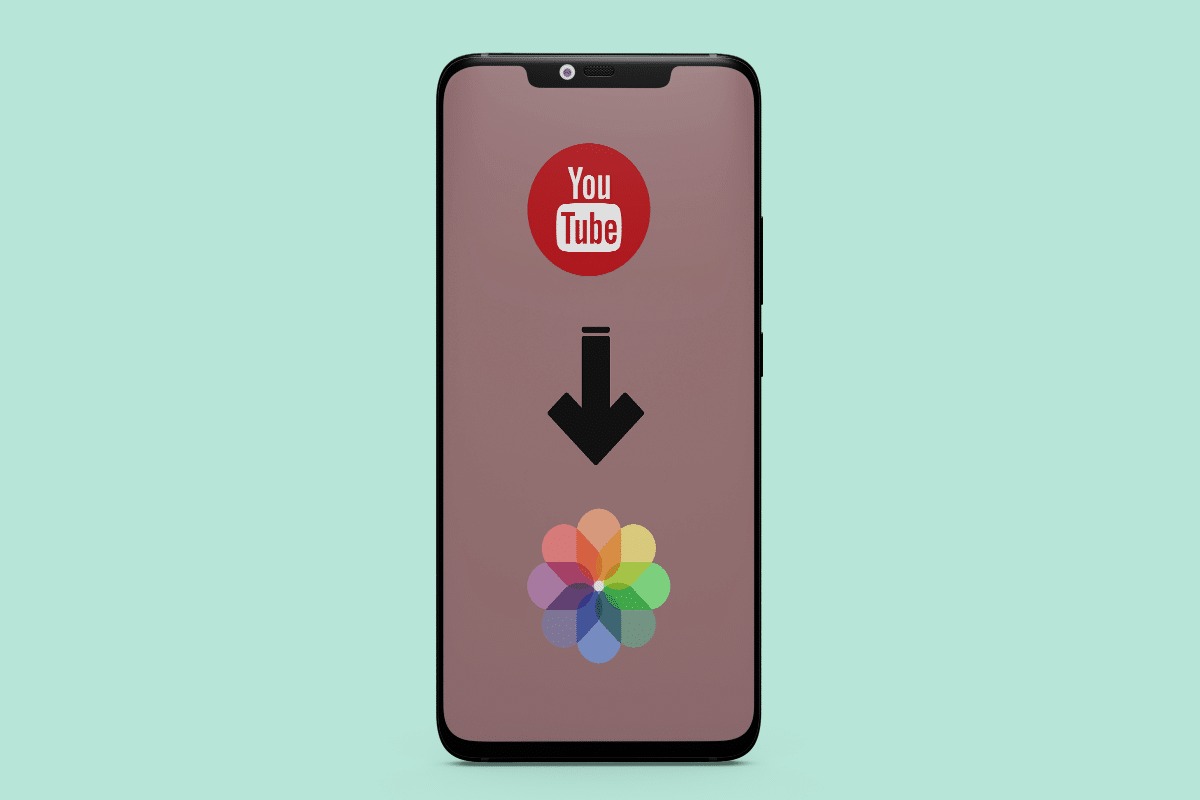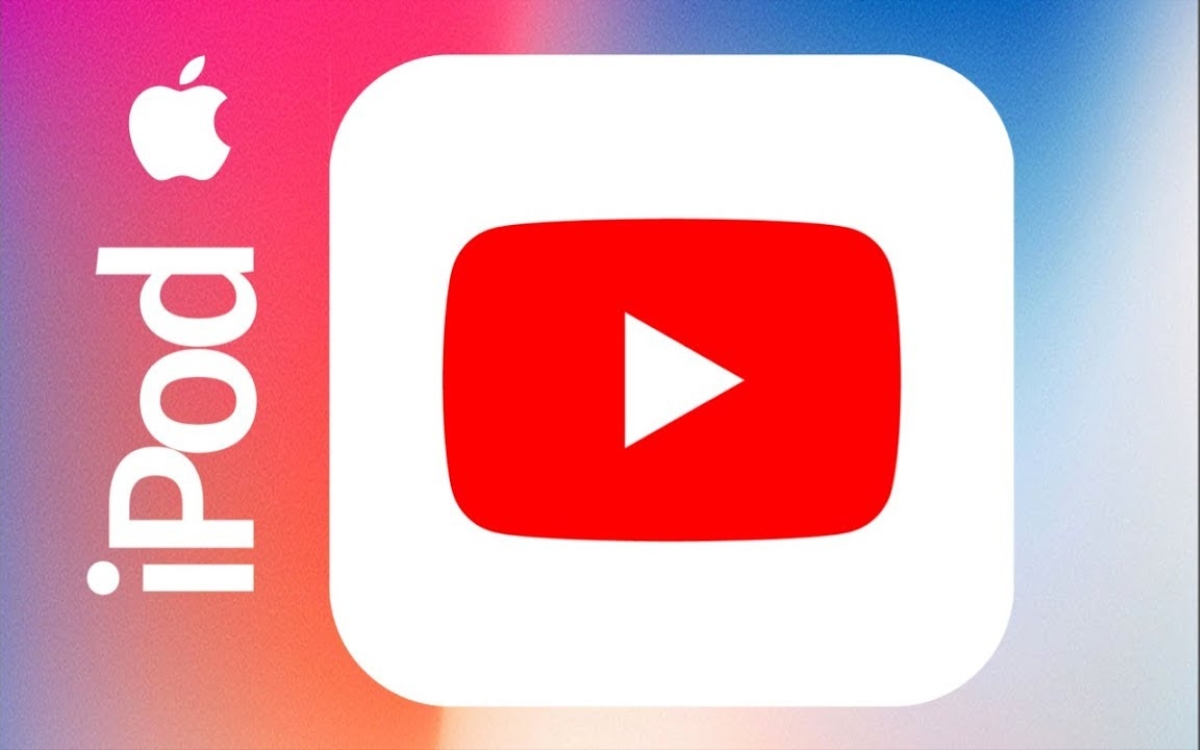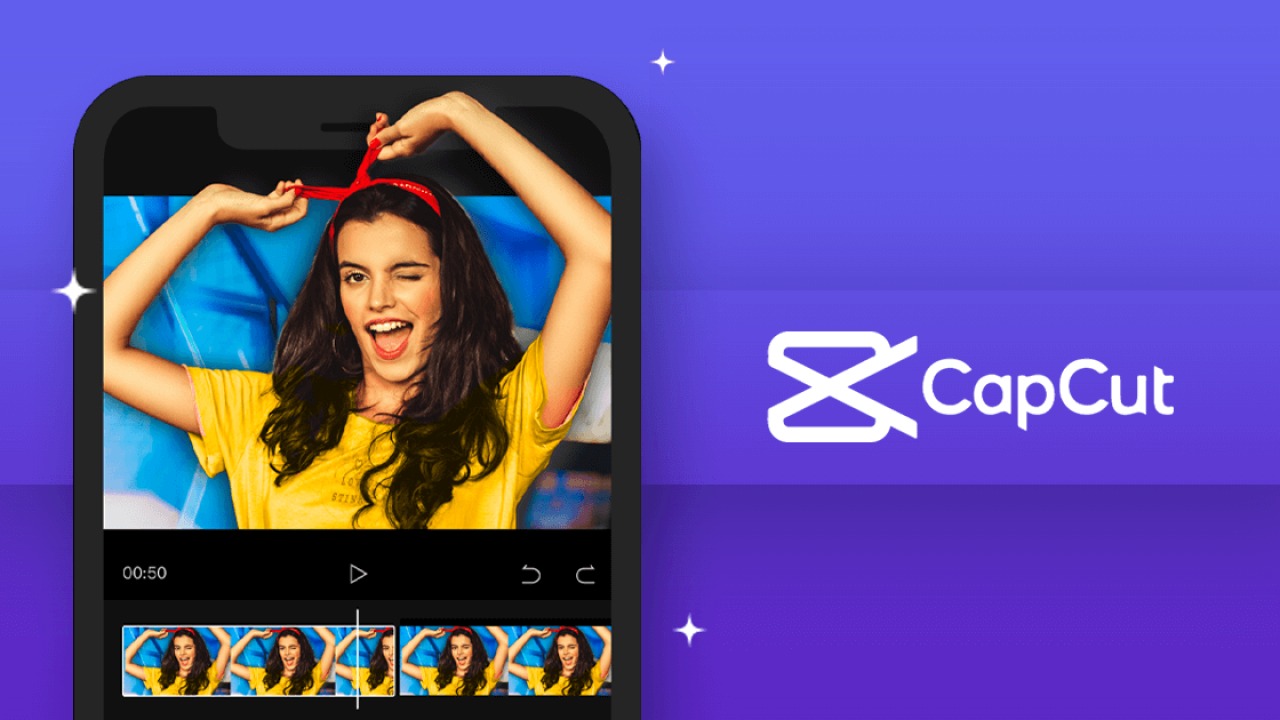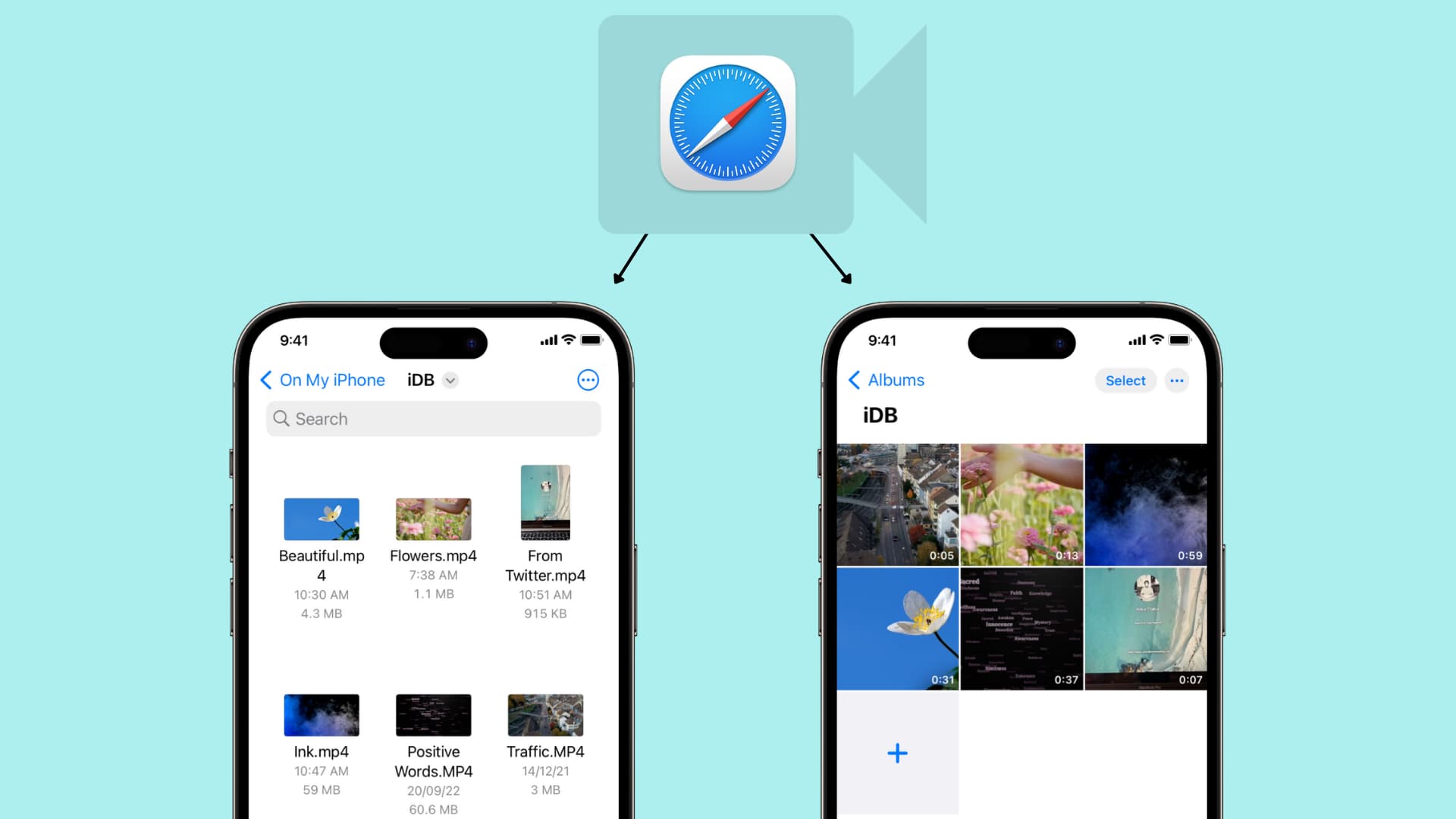Introduction
As video content continues to dominate the online world, it’s no surprise that many people want to download their favorite videos from platforms like YouTube and save them to their camera roll. Whether it’s a tutorial, music video, or a funny clip that you want to share with friends, having the video readily available on your camera roll allows for easy access even when you are offline.
In this article, we will explore various methods to download videos from YouTube directly to your camera roll. These methods are simple, convenient, and can be done using either your mobile device or computer. Whether you are an iPhone user, an Android enthusiast, or a tech-savvy individual, we have multiple solutions that cater to different preferences and devices.
Before we dive into the details, it’s essential to note that downloading videos from YouTube is usually against the platform’s terms of service, unless explicitly allowed by the content creator or for personal use. Therefore, it is crucial to respect copyright laws and only download videos that you have the right to access and share.
With that being said, let’s explore some effective methods to download videos from YouTube to your camera roll.
Method 1: Using a Video Downloader App
One of the simplest ways to download videos from YouTube to your camera roll is by using a video downloader app. There are numerous apps available for both iPhone and Android devices that allow you to easily save videos directly to your device.
To get started, open your app store (App Store for iPhone or Google Play Store for Android) and search for a trusted video downloader app. Some popular ones include TubeMate, VidMate, and Snaptube. Once you have chosen an app, follow these steps:
- Download and install the video downloader app on your device.
- Open the YouTube app and find the video you want to download.
- Tap on the share button below the video and select the video downloader app from the list of options.
- Choose the video quality and format you prefer, then tap the download button.
- Wait for the download to complete, and the video will be saved directly to your camera roll.
It’s important to note that some video downloader apps may require you to grant permission to access your camera roll. If prompted, make sure to allow the app to save videos to your device.
Additionally, keep in mind that video downloader apps may have different features and functionality, so explore their settings to customize your downloading preferences. Some apps even allow you to download videos in the background while you continue using your device.
This method provides a convenient solution for saving YouTube videos directly to your camera roll without the need for any additional tools or websites. However, it’s worth mentioning that video downloader apps may not be available in all countries due to legal restrictions. Make sure to check the regulations in your region before using such apps.
Method 2: Using a File Manager App
If you prefer a more direct and file-based approach to download videos from YouTube to your camera roll, you can utilize a file manager app on your mobile device. This method allows you to manually save the video file to your device’s storage and then access it through your camera roll.
Here’s how you can use a file manager app to download YouTube videos:
- First, you need to install a reliable file manager app on your device. Some popular options include ES File Explorer for Android or Files by Google for both Android and iOS.
- Open the YouTube app and find the video you want to download.
- Tap on the share button below the video and select the “Copy Link” option.
- Open the file manager app and navigate to the “Downloads” folder or any other folder of your preference.
- Tap on the ‘New’ or ‘Add’ button to create a new file or folder.
- Paste the copied link in the file manager’s download manager or browser section. This will initiate the downloading process.
- Wait for the download to complete and the video file will be saved to your device’s storage.
- To access the video from your camera roll, open the file manager app, go to the folder where the video is saved, and move or copy it to your device’s camera roll folder.
By using a file manager app, you can have full control over downloading and organizing the YouTube videos on your device. Additionally, this method allows you to easily access the downloaded videos even without an internet connection.
Keep in mind that this method requires you to have a bit of technical knowledge and may not be as straightforward as using a dedicated video downloader app. However, it provides an effective way to directly save YouTube videos to your camera roll on both Android and iOS devices.
Method 3: Using a Shortcut App
If you are an iPhone user, you can take advantage of the Shortcuts app to automate the process of downloading YouTube videos and saving them directly to your camera roll. The Shortcuts app allows you to create custom shortcuts that perform specific actions with just a few taps.
To use this method, follow these steps:
- Download and install the Shortcuts app from the App Store if you haven’t already.
- Open the YouTube app and find the video you want to download.
- Tap on the share button below the video and select the “Copy Link” option.
- Launch the Shortcuts app on your iPhone.
- Create a new shortcut by tapping on the “+” button.
- In the search bar, type “YouTube” and select the “Get Video” action from the available options.
- Paste the copied link into the URL field.
- Tap on the “Add to Photos” action to save the video to your camera roll.
- Customize your shortcut by adding a name and an icon.
- Tap on “Done” to save the shortcut.
Once you have created the shortcut, anytime you want to download a YouTube video to your camera roll, simply open the Shortcuts app, select the shortcut you created, and paste the video link. The video will be downloaded and saved directly to your camera roll.
Using the Shortcuts app provides a convenient and quick way to automate the video downloading process on your iPhone. You can even add the shortcut as a widget on your home screen for easier access.
It’s important to ensure that you only download videos for personal use or if you have the necessary rights to do so. Respect copyright laws and avoid downloading videos without appropriate permission.
Please note that this method is exclusive to iPhone users and is not available for Android devices.
Method 4: Using a Video Downloading Website
If you prefer to download YouTube videos without installing any additional apps on your device, you can use a video downloading website. These websites allow you to paste the video URL and download it in your preferred format, which you can then save to your camera roll.
Follow these steps to download YouTube videos using a video downloading website:
- Open your preferred web browser on your device.
- Go to a trusted video downloading website such as SaveFrom.net, Y2Mate, or KeepVid.
- Open the YouTube app, find the video you want to download, and tap on the share button below the video.
- Copy the video URL from the share menu.
- Go back to the video downloading website in your browser and paste the video URL into the provided field.
- Select the desired video quality and format.
- Click on the “Download” or “Start” button to initiate the download process.
- Once the video is downloaded, open your camera roll and move or save the video file to your camera roll folder.
Video downloading websites provide a simple and accessible method for saving YouTube videos directly to your camera roll. However, keep in mind that downloading videos from YouTube may be subject to copyright restrictions.
It’s important to note that video downloading websites may vary in terms of functionality and reliability. Ensure that you choose a reputable website and exercise caution when downloading videos.
This method is compatible with both iPhone and Android devices, as it simply requires a web browser to access the video downloading website. However, it’s always a good idea to have an up-to-date antivirus app on your device to safeguard against any potential security threats.
Additional Tips and Precautions
While downloading videos from YouTube to your camera roll can be convenient, it’s important to keep a few tips and precautions in mind to ensure a seamless and safe experience. Here are some additional tips to consider:
- Verify the legality: It’s essential to respect copyright laws and only download videos from YouTube that you have the right to access and save. Make sure you are not infringing on any copyright restrictions.
- Use trusted sources: When using video downloader apps, file manager apps, or video downloading websites, choose reliable and trustworthy sources. Stick to well-known apps and websites to reduce the risk of malware or privacy breaches.
- Be cautious with advertisements: Some video downloading websites may have numerous advertisements or pop-ups. Exercise caution when interacting with these ads and avoid clicking on suspicious links or buttons.
- Watch out for video quality: Depending on the app or website you use, the video quality and format options may vary. Ensure that you select the desired quality and format before starting the download.
- Consider the storage space: Downloaded videos can take up a significant amount of storage space on your device. Regularly review and delete unwanted videos to free up storage and maintain optimal performance.
- Keep your device updated: To ensure compatibility and security, regularly update your device’s operating system and apps, including the YouTube app and any video downloader apps you may be using.
- Respect usage rights: While downloading YouTube videos for personal use is generally allowed, be mindful of any usage restrictions that may be specified by the video creator or YouTube’s terms of service. Avoid unauthorized sharing or distribution of downloaded videos.
By following these tips and exercising caution, you can enjoy a hassle-free experience when downloading videos from YouTube to your camera roll.
Conclusion
Downloading videos from YouTube to your camera roll allows you to have quick and easy access to your favorite videos, even when you’re offline. In this article, we explored four different methods to accomplish this task: using a video downloader app, utilizing a file manager app, leveraging the Shortcut app (exclusive to iPhone users), and employing video downloading websites.
Each method has its own advantages and considerations. Video downloader apps provide a straightforward solution, while file manager apps offer a more direct approach. The Shortcut app automates the process for iPhone users, and video downloading websites offer a no-app-required option.
Regardless of the method you choose, it’s crucial to respect copyright laws and ensure you are downloading videos you have the right to access and save. Be mindful of the terms of service and any usage restrictions specified by YouTube or the video creators.
Additionally, pay attention to the reliability and trustworthiness of the apps and websites you use for downloading videos. Stick to reputable sources to reduce the risk of malware or privacy breaches.
Lastly, keep in mind that downloading videos from YouTube may have storage implications. Regularly review your downloaded videos and delete any unwanted ones to free up storage space on your device.
Remember, the methods discussed in this article are subject to change as technologies and platforms evolve. Stay updated with the latest tools and guidelines to ensure you can continue enjoying your favorite YouTube videos on your camera roll.
Now that you have the knowledge and understanding of how to download videos from YouTube to your camera roll, you can explore these methods and choose the one that best suits your needs.