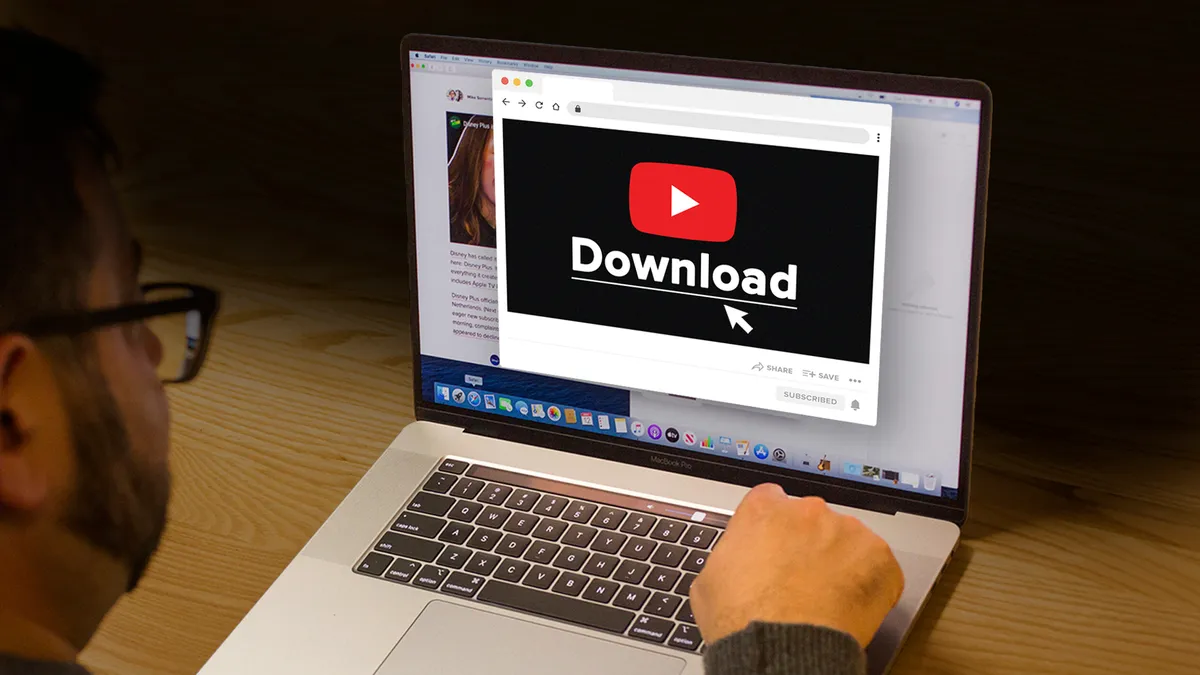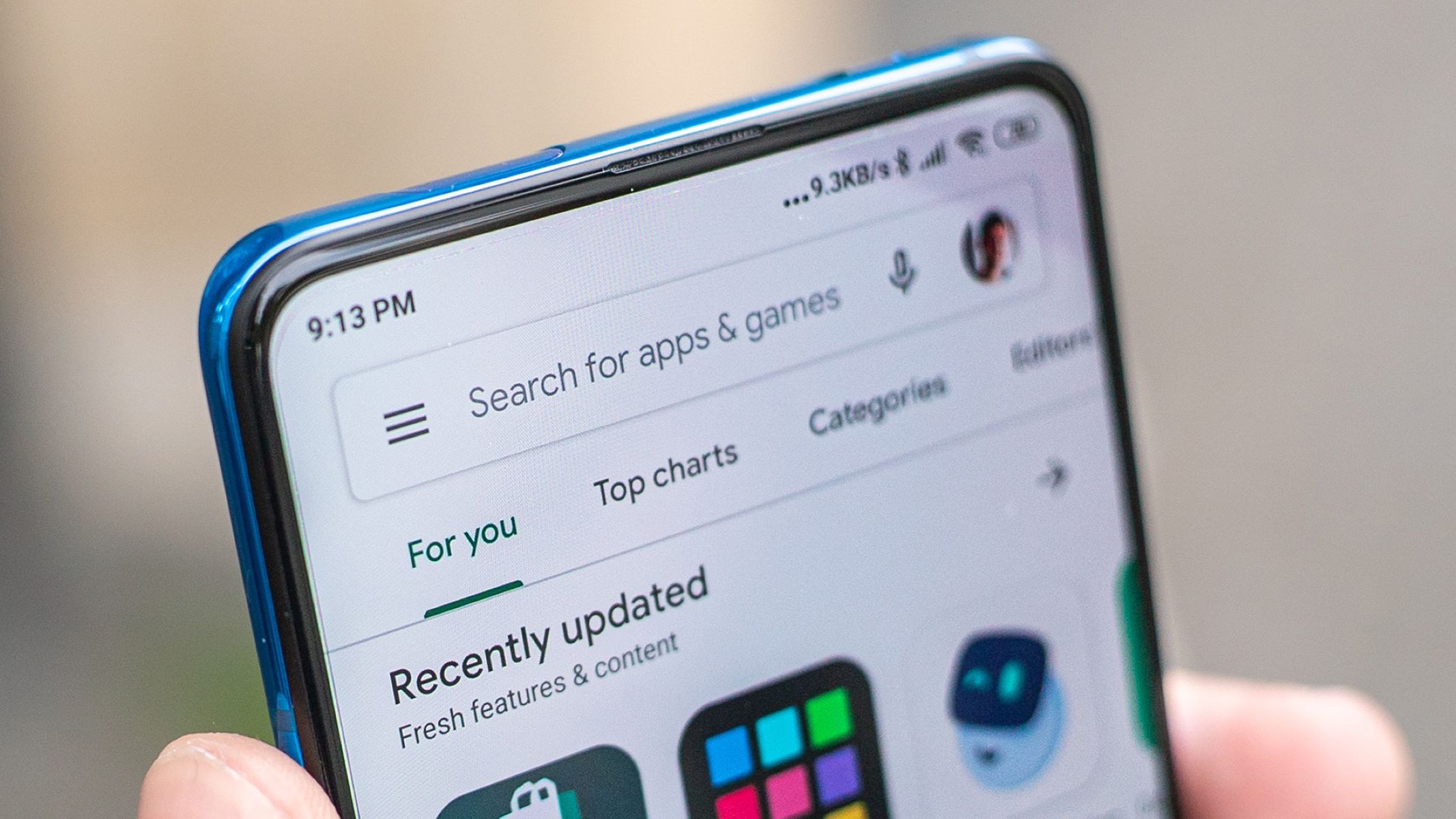Introduction
Welcome to this guide on how to download videos from Youtube in 2022! With the increasing popularity of online video content, it’s no wonder that you may want to have your favorite Youtube videos saved on your device for offline viewing or sharing with others. While Youtube itself does not provide a direct option to download videos, there are various tools and methods available that can help you achieve this.
In this article, we will walk you through the step-by-step process of downloading videos from Youtube in 2022. Whether you’re using a computer or a mobile device, we’ve got you covered with simple and effective methods. So, let’s dive in and unlock the world of offline Youtube videos!
Please note that downloading videos from Youtube may infringe on copyright laws, so it’s important to only download videos for personal and non-commercial use. Always respect the content creator’s rights and avoid redistributing or using downloaded videos for any other purpose without proper permission.
Step 1: Install a Downloading Tool
The first step in downloading Youtube videos is to install a reliable downloading tool on your device. There are several software programs and browser extensions available that can assist you in this process. Here are a few popular options:
- Video Downloader Extensions: These are browser extensions available for popular web browsers like Google Chrome, Mozilla Firefox, and Microsoft Edge. Some well-known extensions include “Video Downloader Professional” and “Video DownloadHelper.” Simply search for these extensions in your browser’s extension marketplace, install them, and follow the browser-specific instructions to set them up.
- Dedicated Video Downloaders: There are also standalone software programs designed specifically for downloading videos from various websites, including Youtube. Some popular choices are “4K Video Downloader,” “YTD Video Downloader,” and “Freemake Video Downloader.” These programs usually offer additional features like batch downloading and format conversion.
- Online Video Downloaders: If you prefer not to install any software or extensions, online video downloaders are a convenient option. Websites like “SaveFrom.net,” “Y2mate,” and “ClipConverter” allow you to paste the Youtube video URL and download the video directly from their website. Keep in mind that these websites may have limitations and occasional ads.
Choose the type of downloading tool that suits your needs and follow the provided instructions to install it on your device. Once installed, you’ll be ready to move on to the next step of the process.
Step 2: Copy the Youtube Video URL
After installing a downloading tool, the next step is to find the Youtube video you want to download and copy its URL. Here’s how you can do it:
- Open Youtube: Launch your preferred web browser and navigate to the Youtube website (www.youtube.com).
- Search for the Video: Use the Youtube search bar to find the video you wish to download. You can search by entering keywords related to the video title, channel name, or any specific details you remember about the video.
- Open the Video: Once you locate the desired video from the search results, click on it to open and play it on the Youtube website.
- Copy the URL: Look at the address bar of your browser at the top of the page. It should display the URL of the video you are currently watching. To copy the URL, you can either right-click on it and select “Copy” from the context menu, or you can highlight the entire URL and press Ctrl+C (Windows) or Command+C (Mac) on your keyboard.
By copying the Youtube video URL, you will have the necessary information to proceed with the downloading process. Make sure to keep the copied URL handy for the next step.
Step 3: Choose the Video Format and Quality
Once you have the Youtube video URL copied, it’s time to choose the format and quality in which you want to download the video. Most downloading tools provide options to select the desired format and resolution before initiating the download. Here’s how you can proceed:
- Open the Downloading Tool: Launch the downloading tool that you installed in the first step. Depending on the type of tool you chose, it may be a browser extension, standalone software program, or an online downloader website.
- Paste the URL: Locate the input field or designated area in the downloading tool where you can enter the Youtube video URL. Paste the previously copied URL into this field by right-clicking and selecting “Paste” from the context menu or by pressing Ctrl+V (Windows) or Command+V (Mac) on your keyboard.
- Select Format and Quality: Once the URL is entered, the downloading tool will analyze the video and present you with options for format and quality. Common video formats include MP4, FLV, and WEBM. As for quality, you can often choose from options such as 240p, 360p, 720p, and 1080p, among others.
- Consider Compatibility: If you plan to watch the downloaded video on specific devices or platforms, ensure that you select a format and quality that are compatible with those devices. For example, if you intend to watch the video on a mobile device, consider choosing a lower resolution to conserve storage space.
- Confirm the Selection: After selecting the desired format and quality, review your choices to ensure they meet your requirements. Double-check for any additional options or settings that the downloading tool may provide, such as subtitles or audio-only downloads.
Once you are satisfied with your selections, you are ready to move on to the next step and initiate the download process.
Step 4: Download the Video
After choosing the video format and quality, it’s time to initiate the actual download of the Youtube video. The process may vary depending on the downloading tool you are using, but the general steps are as follows:
- Click the Download Button: Look for a “Download” or similar button within the downloading tool’s interface. This button is typically located near the selected format and quality options.
- Start the Download: Clicking the download button will initiate the download process. You may see a progress bar or indicator that shows the download status. The time it takes to complete the download will depend on the video’s length, your internet connection speed, and the performance of the downloading tool.
- Choose the Download Location: In some cases, the downloading tool may ask you to specify a location on your device where you want to save the downloaded video. Choose a folder or directory that is easily accessible and convenient for you to locate later.
- Monitor the Download: Keep an eye on the download progress and ensure that it completes successfully. If any errors or interruptions occur during the download, you may need to retry the process or troubleshoot the issue accordingly.
- Wait for Completion: Once the download is complete, the video file will be stored in the designated location on your device. Depending on your device settings, you may receive a notification or see a notification within the downloading tool itself.
With these steps, you can successfully download the Youtube video to your device. Now, you can enjoy the video offline or use it for your desired purposes.
Step 5: Verify the Downloaded Video
After downloading the Youtube video, it’s always a good practice to verify the downloaded file to ensure its integrity and completeness. Here are a few steps you can follow to verify the downloaded video:
- Open the Video File: Locate the downloaded video file on your device, either within the folder you specified during the download or in your device’s default download directory.
- Play the Video: Double-click the video file to open it with your preferred media player on your device. Make sure the video plays without any issues, such as audio or video sync problems, glitches, or playback errors.
- Compare with the Original Video: If possible, navigate back to the Youtube video you downloaded and play it side by side with the downloaded video. Compare the quality, audio, and visual aspects to ensure that the downloaded video is a true representation of the original.
- Check Duration and File Size: Compare the duration and file size of the downloaded video with the information provided on the Youtube video page. They should match or be very close, indicating that the entire video has been successfully downloaded.
- Test Different Sections: Randomly skip through different sections of the downloaded video to verify that all parts play smoothly without any distortions or playback issues. Pay attention to any noticeable discrepancies from the original video.
By following these verification steps, you can ensure that the downloaded Youtube video is accurate and of good quality. If you encounter any issues or discrepancies, you may need to re-download the video using the same or different downloading tool.
Conclusion
Downloading videos from Youtube can be a useful and convenient way to enjoy your favorite content offline. Although Youtube does not provide an official download option, there are various tools and methods available that allow you to download videos with ease.
In this guide, we have covered the step-by-step process of downloading videos from Youtube in 2022. We saw how to install a downloading tool, copy the Youtube video URL, choose the video format and quality, download the video, and verify the downloaded file for its integrity.
Remember to use these methods responsibly and respect copyright laws. It is important to download videos for personal and non-commercial use only. Always obtain proper permission before redistributing or using downloaded videos for any other purpose.
Whether you prefer browser extensions, dedicated downloading software, or online video downloaders, there is a method that suits your needs. Explore different tools, compare their features, and choose the one that works best for you.
Now that you have the know-how to download Youtube videos, you can enjoy your favorite videos offline, share them with others, or use them for creative projects. So, go ahead and start downloading your favorite Youtube videos today!