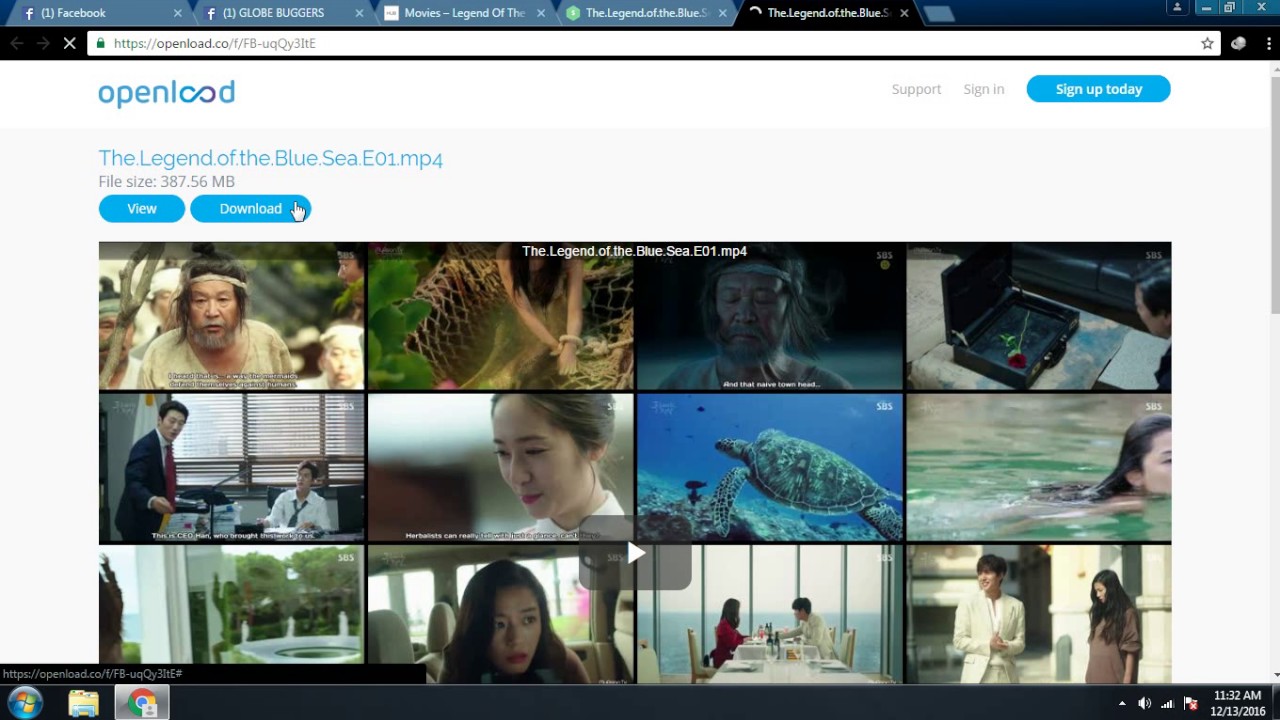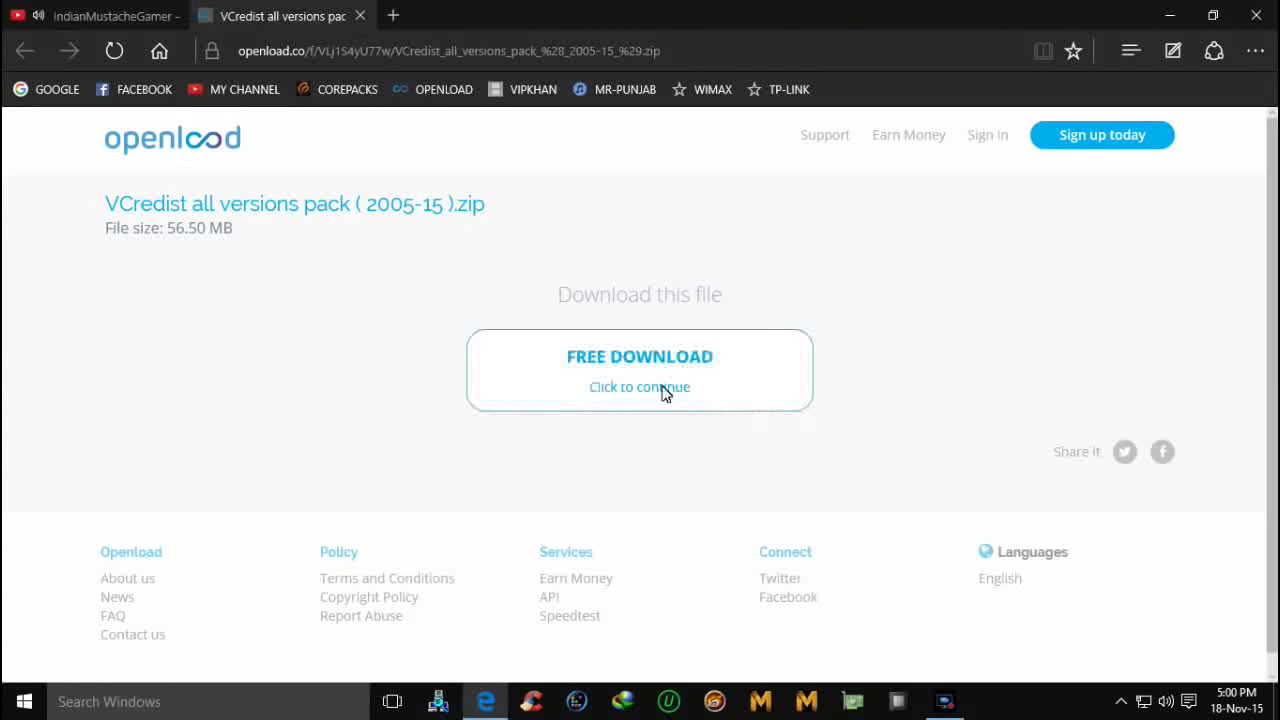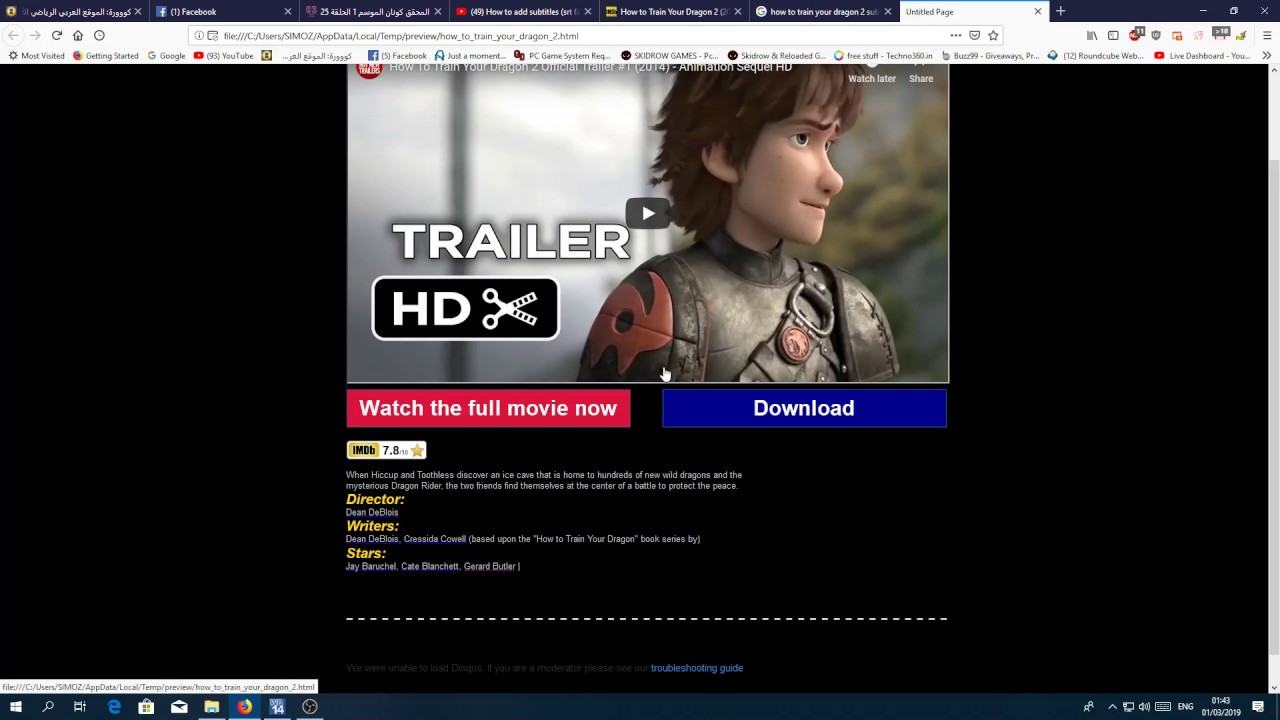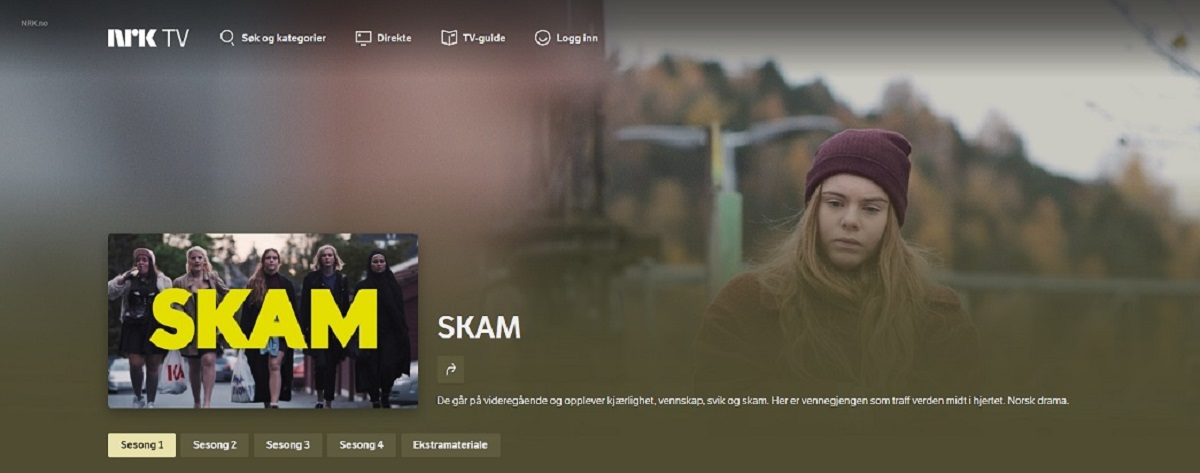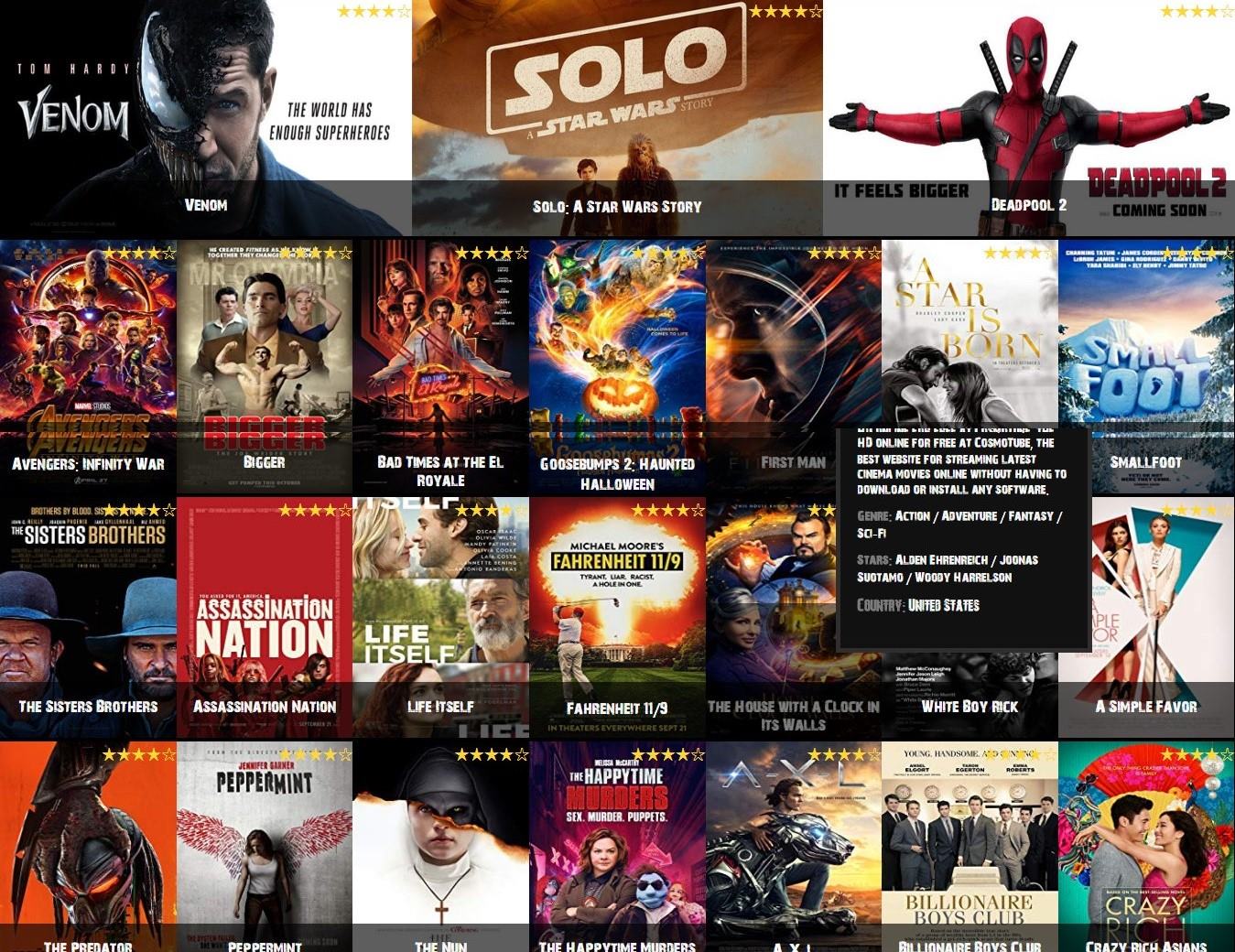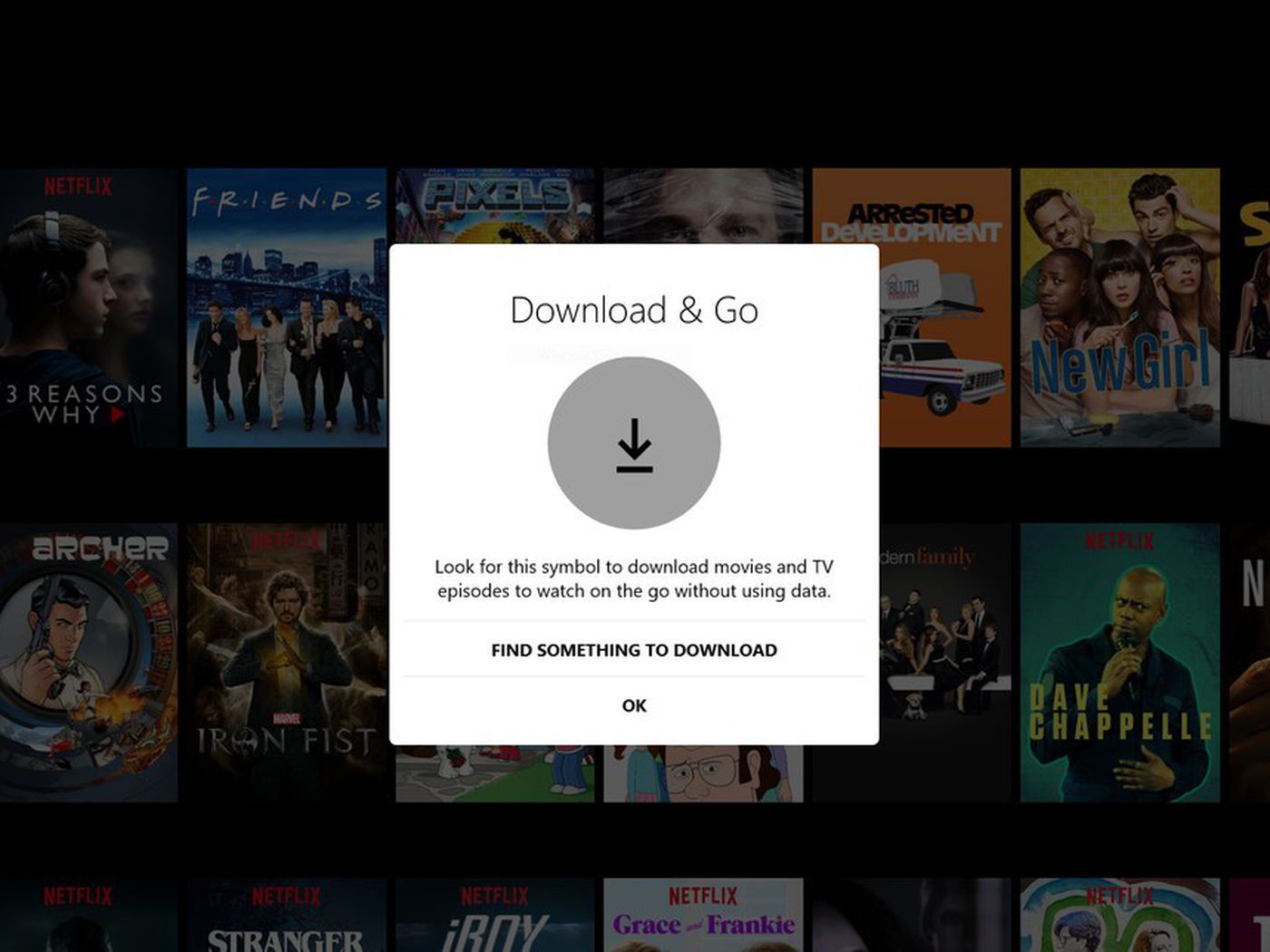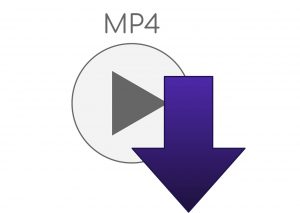Introduction
Downloading videos from the internet has become a common practice, whether for entertainment, educational, or personal purposes. One popular video hosting and streaming platform is Openload.co, which offers a wide range of videos across various genres. However, Openload.co does not provide a direct option to download videos from their platform, leaving users wondering how they can save their favorite videos offline.
In this article, we will explore several methods that you can use to quickly and easily download Openload.co videos. From using video downloader extensions to leveraging online video downloader websites, VLC Media Player, IDM (Internet Download Manager), and even the Openload.co source code, we have you covered. Whether you are a tech-savvy individual or a beginner, there is a method suitable for everyone.
Please note that while these methods are currently effective, technology and websites may evolve over time, potentially rendering some of the approaches outdated. It is essential to double-check the viability and legality of downloading the specific videos you are interested in, respecting copyright laws and the terms of service of the content provider.
Now, without further ado, let’s dive into the various methods to download Openload.co videos and start enjoying your favorite content offline!
Method 1: Using a Video Downloader Extension
If you are using a web browser like Google Chrome or Mozilla Firefox, one of the easiest ways to download Openload.co videos is by using a video downloader extension. These extensions, available for free in the respective web extension stores, allow you to easily save videos from various websites with just a few clicks.
Here’s how you can use a video downloader extension to download Openload.co videos:
- Open your web browser and search for a video downloader extension that is compatible with your browser. Popular options include "Video Downloader Professional" for Chrome and "Video DownloadHelper" for Firefox.
- Once you have found a reliable extension, install it by clicking on the "Add to Chrome" or "Add to Firefox" button, depending on your browser.
- After the extension is installed, navigate to the Openload.co video you want to download.
- Look for the video downloader extension icon in your browser’s toolbar and click on it.
- The video downloader extension will analyze the webpage and display a list of available videos to download.
- Select the desired video quality and format from the options provided by the extension.
- Click on the download button next to the video you want to save.
- The video will begin to download, and you can find it in your browser’s download folder once the process is complete.
Using a video downloader extension is a convenient way to quickly grab Openload.co videos without the need for additional software or complicated steps. However, keep in mind that these extensions may not be available for all browsers, so you may need to explore alternative methods if you are using a less common browser.
It’s important to note that downloading copyrighted content may be illegal in your country, so always ensure that you have the necessary permissions to download and use the videos.
Method 2: Using Online Video Downloader Websites
If you prefer not to install any extensions or software on your browser, you can use online video downloader websites to download Openload.co videos. These websites are easy to use and allow you to save videos from various platforms, including Openload.co.
Here’s how you can use an online video downloader website to download Openload.co videos:
- Open your web browser and search for an online video downloader website. Popular options include SaveFrom.net, KeepVid, and OnlineVideoConverter.
- Once you have found a reliable website, navigate to the Openload.co video you want to download.
- Copy the URL of the Openload.co video from the address bar of your browser.
- Go back to the online video downloader website and paste the copied URL into the designated field on the website.
- Click on the “Download” or “Convert” button, depending on the website you are using.
- The website will process the video URL and provide you with a selection of available video qualities and formats.
- Select the desired video quality and format.
- Click on the “Download” or “Start” button to begin the downloading process.
- The video will start downloading, and you can find it in your browser’s download folder once it is complete.
Using online video downloader websites is a convenient way to download Openload.co videos without having to install any additional software. However, do exercise caution when using these websites as some may contain advertisements or redirect you to other websites. It’s essential to choose reputable and trustworthy online video downloader websites.
Additionally, be aware of the copyright laws in your country and ensure that you have the necessary permissions to download and use the videos.
Method 3: Using VLC Media Player
If you have VLC Media Player installed on your computer, you can use it as a versatile tool to download Openload.co videos. VLC Media Player is a popular media player that supports a wide range of formats and provides additional features, including the ability to download videos.
Here’s how you can use VLC Media Player to download Openload.co videos:
- Open VLC Media Player on your computer by double-clicking its icon on the desktop or searching for it in the Start menu.
- Go to the Openload.co video you want to download and copy its URL from the address bar of your web browser.
- In VLC Media Player, click on the “Media” tab in the menu bar and select “Open Network Stream” or press Ctrl+N (Command+N on Mac).
- Paste the copied URL into the URL field of the “Open Media” window and click on the “Play” button.
- VLC Media Player will start playing the video. Pause the video by clicking on the “Pause” button in the player controls.
- Click on the “Tools” tab in the menu bar and select “Codec Information” or press Ctrl+J (Command+J on Mac).
- In the “Codec Information” window, you will find a text field labeled “Location” at the bottom. Copy the URL mentioned in this field.
- Open a new tab in your web browser and paste the copied URL into the address bar.
- Press Enter to load the URL in your browser. The browser will start playing the video.
- Right-click on the video and select “Save Video As” or “Save Video” to download the video to your computer.
- Choose the desired location on your computer to save the video and click on the “Save” or “Download” button.
- The video will start downloading, and you can find it in the chosen location once the download is complete.
Using VLC Media Player to download Openload.co videos is a handy method, especially if you already have the media player installed on your computer. VLC’s ability to extract video URLs makes it a versatile tool for downloading videos from different sources.
Ensure that you have the necessary permissions to download and use the videos according to copyright laws and the terms of service of the content provider.
Method 4: Using IDM (Internet Download Manager)
If you have IDM (Internet Download Manager) installed on your computer, you can take advantage of its powerful features to download Openload.co videos with ease. IDM is a popular download manager that accelerates downloads, allows for scheduling, and seamlessly integrates with web browsers.
Here’s how you can use IDM to download Openload.co videos:
- Open your web browser and ensure that the IDM extension is installed and enabled. IDM supports popular browsers such as Google Chrome, Mozilla Firefox, Microsoft Edge, and more.
- Navigate to the Openload.co video you want to download.
- Once the video starts playing, a download button or icon should appear on the video player. Click on it, and IDM will capture the video’s URL.
- A download dialog box will appear, displaying the video details, such as the file name and format. Choose the desired download location on your computer, and click on the “Start Download” button.
Alternatively, if IDM does not automatically capture the video URL, you can manually initiate the download by following these steps:
- Right-click on the Openload.co video you want to download.
- From the context menu, select “Copy video URL” or a similar option, depending on your browser.
- Open IDM on your computer and click on the “Add URL” button.
- Paste the copied video URL into the URL field.
- Choose the desired download location on your computer, and click on the “Start Download” button.
IDM will start downloading the Openload.co video, and you can monitor the download progress in the IDM interface. Once the download is complete, you can access the video file in the specified download location.
Using IDM makes downloading Openload.co videos efficient and straightforward. It takes advantage of IDM’s advanced downloading capabilities and integration with popular web browsers, allowing for a seamless and fast downloading experience.
Make sure to comply with copyright laws and the terms of service of the content provider when downloading and using videos from Openload.co.
Method 5: Using the Openload.co Source Code
If you are comfortable working with HTML and have access to the source code of the Openload.co webpage, you can employ this method to download Openload.co videos. By viewing the source code, you can locate the direct video URL and initiate the download manually.
Here’s how you can use the Openload.co source code to download videos:
- Open the Openload.co webpage in your web browser.
- Right-click on the webpage and select “View Page Source” or a similar option, depending on your browser. This will open the source code of the webpage in a new tab or window.
- In the source code, look for the video link or URL. You can use the search function in your browser (Ctrl+F/Command+F) and search for keywords like “mp4” or “video”.
- Once you have located the video URL, copy it by selecting the relevant portion of the code and pressing Ctrl+C (Command+C on Mac).
- Open a new tab in your web browser.
- Paste the copied video URL into the address bar.
- Press Enter to load the URL.
- The video will start playing in your browser. Right-click on the video player and select “Save Video As” or “Save Video” to download the video to your computer.
- Choose the desired location on your computer to save the video, and click on the “Save” or “Download” button.
- The video will start downloading, and you can find it in the chosen location once the download is complete.
Using the Openload.co source code method requires a basic understanding of HTML and may not always guarantee successful downloads, as the code structure of websites can vary. Additionally, accessing and modifying the source code of a website should only be done if you have the necessary permissions or if you are working on your own website.
As always, ensure that you have the necessary rights and permissions to download and use the videos from Openload.co, respecting copyright laws and the terms of service of the content provider.
Conclusion
Downloading Openload.co videos can be achieved through various methods, giving you the flexibility to choose the approach that suits your preferences and technical capabilities. Whether you opt for video downloader extensions, online video downloader websites, VLC Media Player, IDM (Internet Download Manager), or exploring the source code, each method offers its own advantages.
Video downloader extensions provide a simple and convenient way to quickly save Openload.co videos directly from your browser. Online video downloader websites offer a browser-based solution without the need for installing any additional software. VLC Media Player grants you the ability to extract video URLs and initiate the download process. IDM leverages its advanced features for a seamless and accelerated downloading experience. Lastly, if you are comfortable with HTML, digging into the Openload.co source code can yield direct video URLs.
It is crucial to remember that downloading copyrighted content may infringe upon intellectual property rights and local laws. Always ensure you have the necessary permissions to download and use the videos from Openload.co, respecting the copyright laws and terms of service set by the content provider.
With the methods outlined in this article, you now have the knowledge and tools to download Openload.co videos and enjoy your favorite content offline. Choose the method that best suits your needs and technical skills, and start building your personal collection of Openload.co videos today!