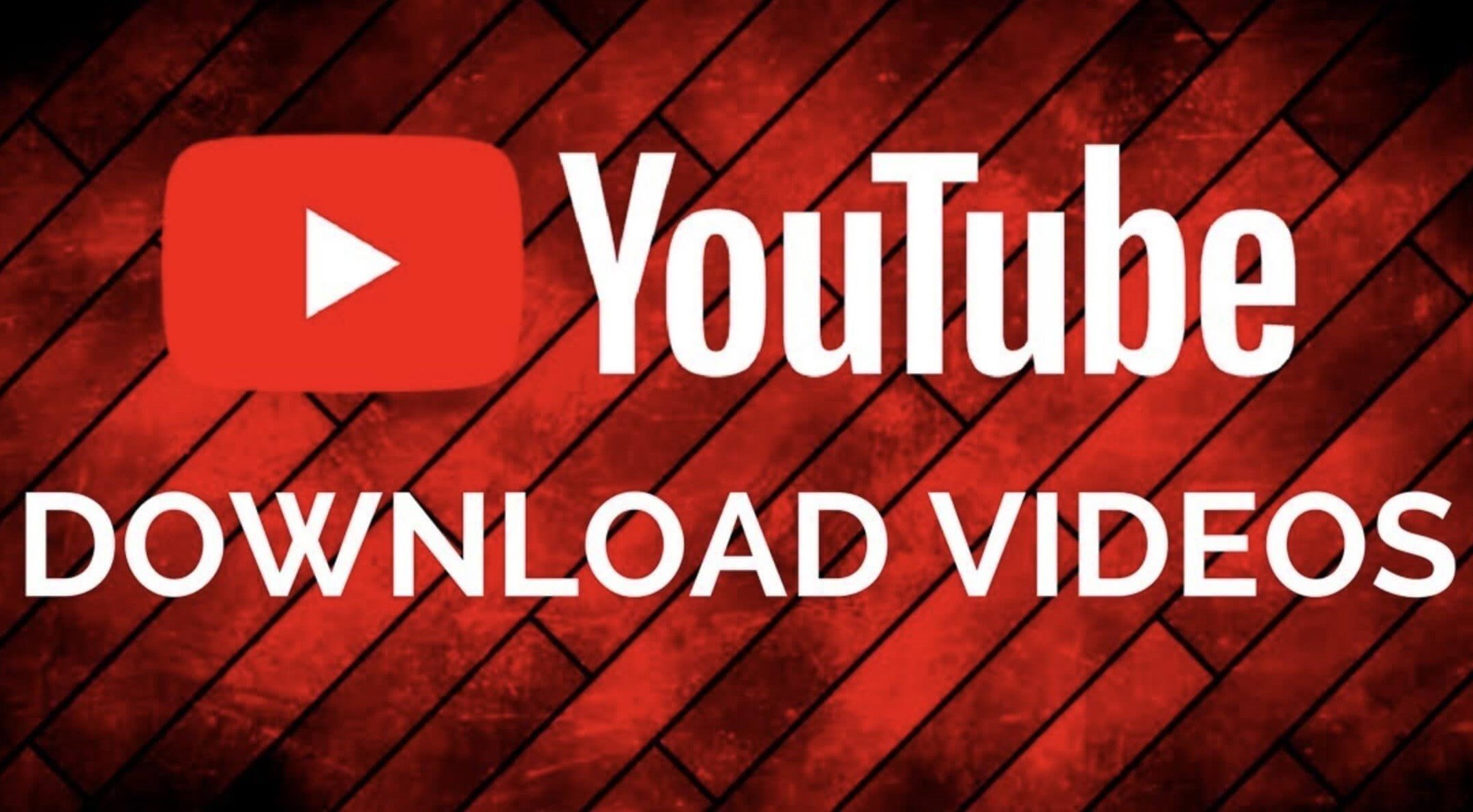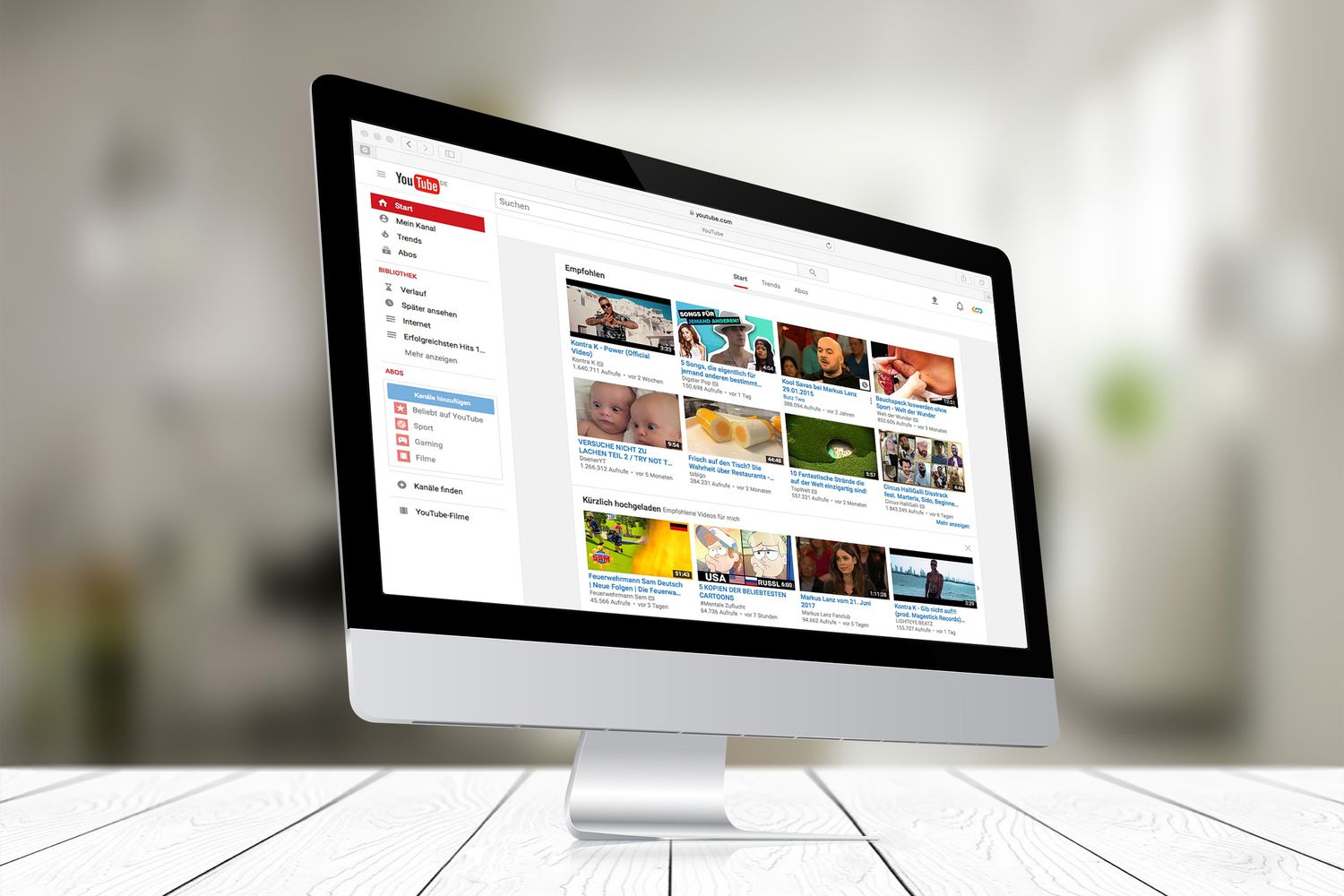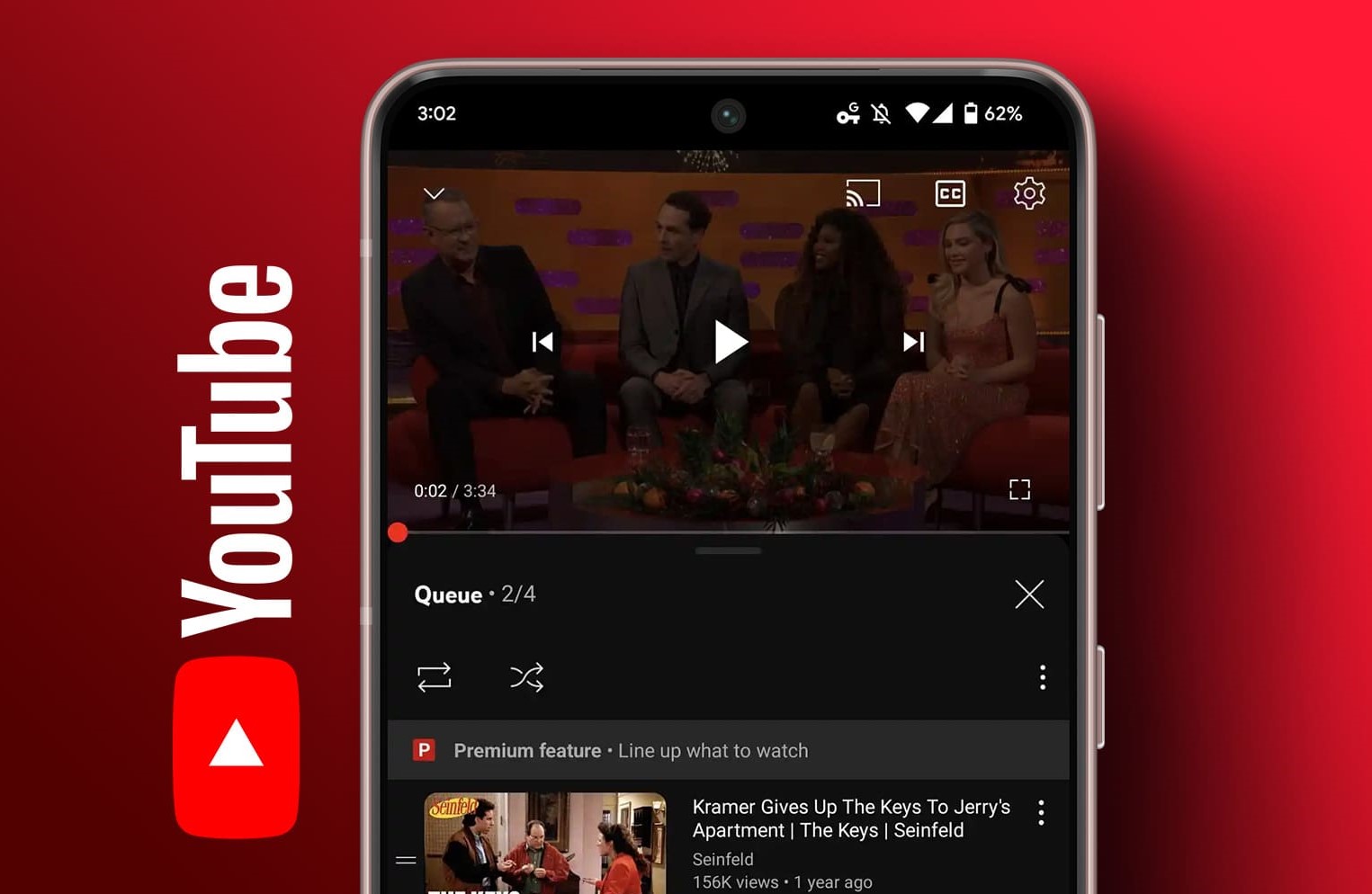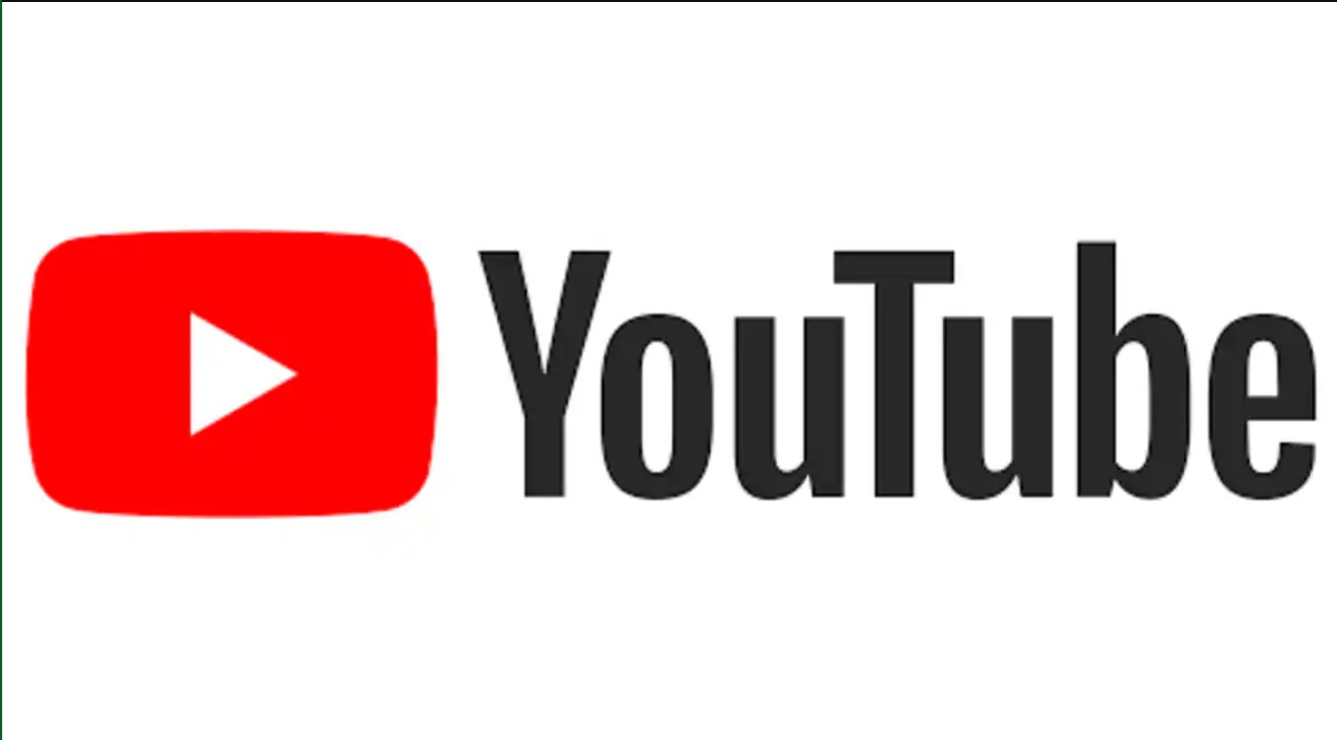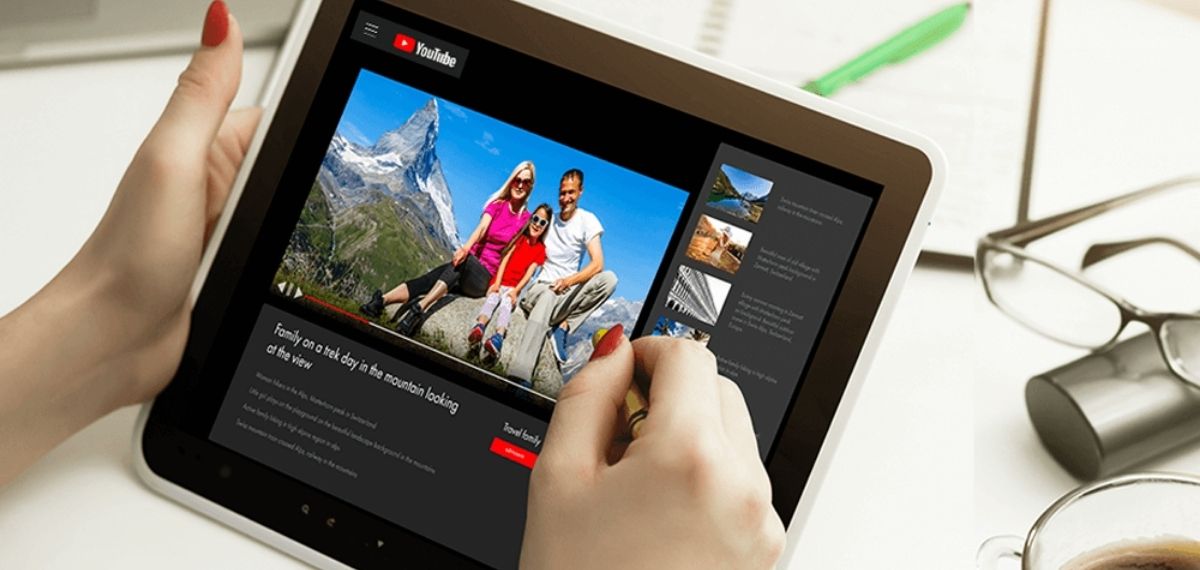Introduction
YouTube has become an incredibly popular platform for sharing videos with the world. Whether you have created your own captivating content or stumbled upon a video that you want to keep for offline viewing, knowing how to download videos from YouTube can be incredibly useful. There are various methods available to accomplish this task, each with its own unique advantages and limitations.
In this article, we will explore several different methods that you can use to download your own videos from YouTube. Whether you are a content creator looking to preserve your hard work or simply want to have your favorite videos available at all times, these methods will provide you with the ability to save YouTube videos to watch offline.
It’s important to note that downloading videos from YouTube goes against their terms of service. However, if you are the owner of the video being downloaded or have obtained permission from the owner, these methods can be used responsibly for personal use.
Before diving into the different methods, it’s essential to address the importance of respecting copyright laws and intellectual property rights. Always ensure that you have the necessary permissions to download and use any video from YouTube.
Now, let’s explore the various methods you can utilize to download your own videos from YouTube!
Method 1: Using the YouTube Studio
If you are the owner of the YouTube channel and the videos you want to download, you can easily retrieve your content using the YouTube Studio. Here’s how:
- Open your web browser and navigate to YouTube.com.
- Click on your profile picture in the top right corner and select “YouTube Studio” from the dropdown menu.
- In the YouTube Studio, navigate to the “Videos” tab located on the left-hand side of the screen.
- You will see a list of all the videos on your channel. Find the video you want to download and click on it to open the video details.
- Beneath the video player, locate the “More Options” button (represented by three vertically aligned dots) and click on it to reveal a dropdown menu.
- In the dropdown menu, select “Download” to initiate the download of your video.
- Once the download is complete, you will have a copy of your video stored on your device for offline viewing.
This method is convenient as it allows you to directly download the videos from your channel without the need for any third-party websites or software. It ensures that you can keep your videos safe and accessible at all times.
However, it’s important to note that this method only works for videos that are uploaded to your own YouTube channel. If you are looking to download videos from other channels or want to download videos from YouTube that you don’t own, you’ll need to explore alternative methods.
Now that you’re familiar with how to download your own videos using the YouTube Studio, let’s move on to the next method!
Method 2: Using a Third-Party Website
If you want to download YouTube videos that are not uploaded to your own channel, or if you prefer an alternative method, you can use a third-party website that specializes in YouTube video downloads. Here’s how:
- Open your web browser and navigate to YouTube.com.
- Search for the video you want to download and open it.
- Copy the URL of the video from the address bar of your browser.
- Next, open a separate tab or window in your browser and search for a reputable YouTube video downloader website.
- Once you have found a suitable website, paste the copied URL into the provided field or box on the downloader website.
- Click on the “Download” or “Start” button to initiate the download process.
- Choose your preferred file format and quality for the downloaded video (such as MP4 or AVI) from the options provided.
- Click on the “Download” button to begin the download.
- Once the download is complete, you will have the YouTube video saved on your device for offline viewing.
Using a third-party website can be a convenient option when you want to download videos from YouTube quickly and easily. However, it’s important to exercise caution and only use reputable websites to ensure the safety and security of your device.
Moreover, be aware that these third-party websites may display ads and sometimes require you to navigate through multiple pages before you can download the video. Exercise patience and always ensure that you are not unknowingly downloading any malicious software or content.
Now that you know how to download YouTube videos using a third-party website, let’s move on to the next method!
Method 3: Using YouTube Premium
If you’re a frequent YouTube user and prefer a seamless and ad-free downloading experience, you may consider using YouTube Premium to download videos directly from the platform. Here’s how:
- Sign up for a YouTube Premium subscription by visiting the YouTube website and following the instructions to create an account and subscribe to the service.
- Once you have a YouTube Premium subscription, open the YouTube app on your mobile device or visit YouTube.com on your computer browser.
- Search for the video you want to download and open it.
- Beneath the video player, you will find a “Download” button. Tap or click on it to initiate the download process.
- Choose your desired video quality (such as 720p or 1080p) and select the download location on your device.
- The video will then be downloaded and saved within the YouTube app or in the designated folder on your computer.
- You can access the downloaded videos by going to the “Library” or “Downloads” section within the YouTube app or by navigating to the designated folder on your computer.
Using YouTube Premium to download videos offers several advantages. Not only can you enjoy an ad-free experience while watching YouTube videos, but you also have the convenience of directly downloading videos from within the app or website itself. Plus, the downloaded videos are available offline, allowing you to watch them without an internet connection.
Keep in mind that YouTube Premium is a paid subscription service, and the availability of offline video downloads may vary depending on your location. Additionally, the downloaded videos will only be accessible within the YouTube app or through the YouTube website.
Now that you’re familiar with using YouTube Premium to download videos, let’s move on to the next method!
Method 4: Using a Video Downloader Software
If you prefer a more comprehensive and versatile solution for downloading YouTube videos, you can utilize video downloader software. These software programs allow you to download videos from YouTube and many other video-sharing platforms. Here’s how:
- Search for a reliable video downloader software that is compatible with your operating system.
- Download and install the chosen video downloader software onto your computer or mobile device.
- Open the video downloader software and ensure that it is configured to download videos from YouTube.
- Open your web browser and navigate to YouTube.com.
- Search for the video you want to download and open it.
- Copy the URL of the video from the address bar of your browser.
- Return to the video downloader software and paste the copied URL into the designated field or box.
- Choose your preferred video quality and file format options from the provided selections.
- Click on the “Download” or “Start” button to initiate the download process.
- The video downloader software will retrieve the video from YouTube and save it to your selected download folder on your computer or mobile device.
Using dedicated video downloader software offers several advantages. These programs often provide advanced features, such as batch downloading, the ability to convert videos to different formats, and even the extraction of audio from videos. Additionally, video downloader software typically supports various video-sharing platforms, giving you the flexibility to download content from a wide range of sources.
However, it’s important to ensure that you download video downloader software from reputable sources to avoid malware or unwanted bundled software. Always read reviews and perform a virus scan on any downloaded files before installing them.
Now that you’re familiar with using video downloader software, you have another effective method for downloading YouTube videos to your computer or mobile device.
Conclusion
Knowing how to download your own videos, or any videos, from YouTube can be incredibly useful when you want to have offline access to your favorite content. In this article, we explored several methods for downloading YouTube videos.
First, we learned how to use the YouTube Studio to download videos that are uploaded to our own channels. This method offers a convenient way to keep our own content accessible and safe.
Next, we explored using third-party websites specifically designed for YouTube video downloads. While this method provides flexibility, it’s important to exercise caution and use reputable websites to ensure the safety of your device.
We then discussed using YouTube Premium, a subscription-based service that allows you to download videos directly from the YouTube platform. This method provides an ad-free experience and the convenience of downloading videos within the YouTube app or website.
Lastly, we discovered the option to use video downloader software, which offers advanced features and the ability to download videos from various video-sharing platforms.
Remember to always respect copyright laws and intellectual property rights when downloading videos from YouTube. Obtaining permission from the video owner or being the owner yourself is crucial to ensure responsible and legal downloading practices.
By following the methods outlined in this article, you can have your favorite YouTube videos at your fingertips, ready to be enjoyed at any time, even without an internet connection. So go ahead and explore the methods that suit your needs and start downloading your own videos or any other YouTube content that brings you joy!