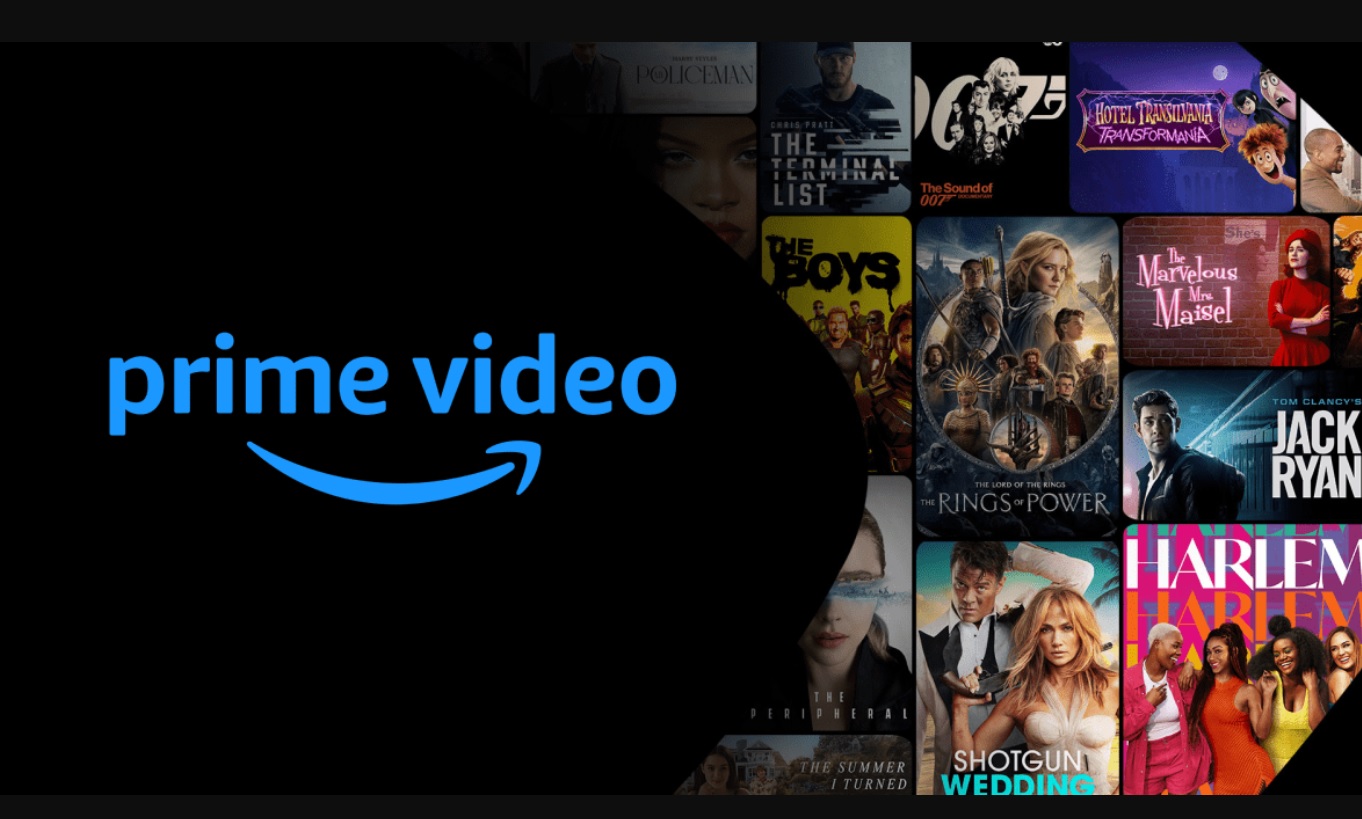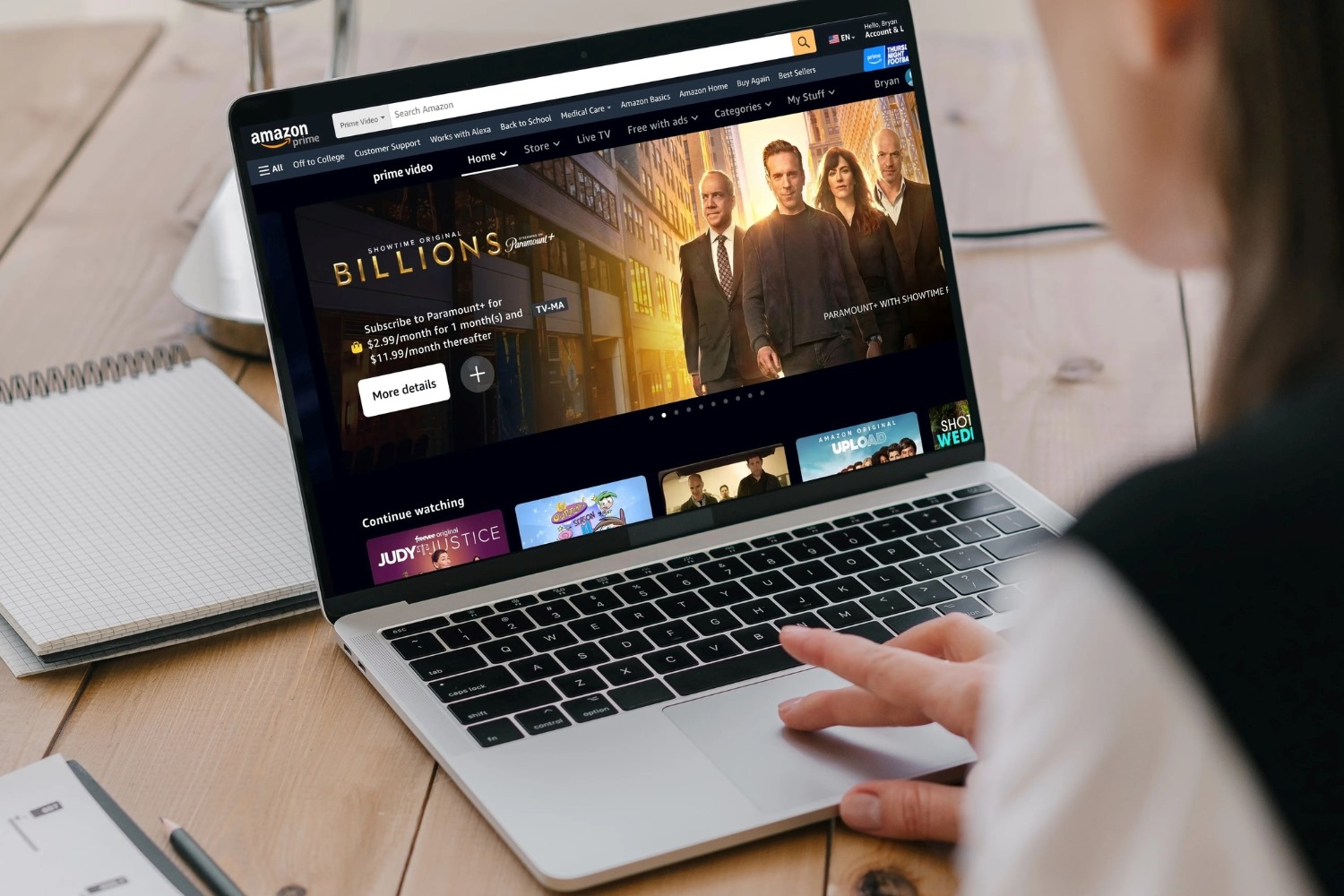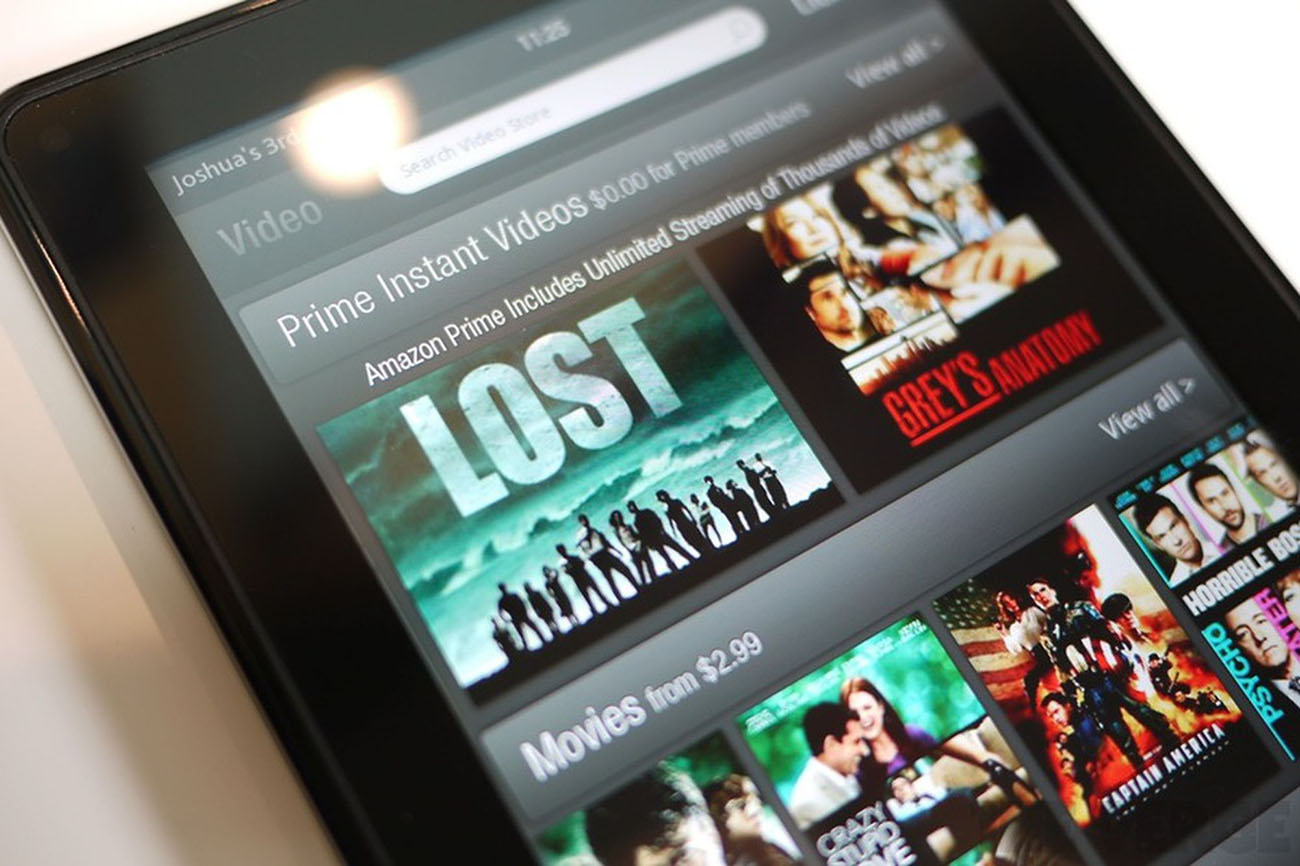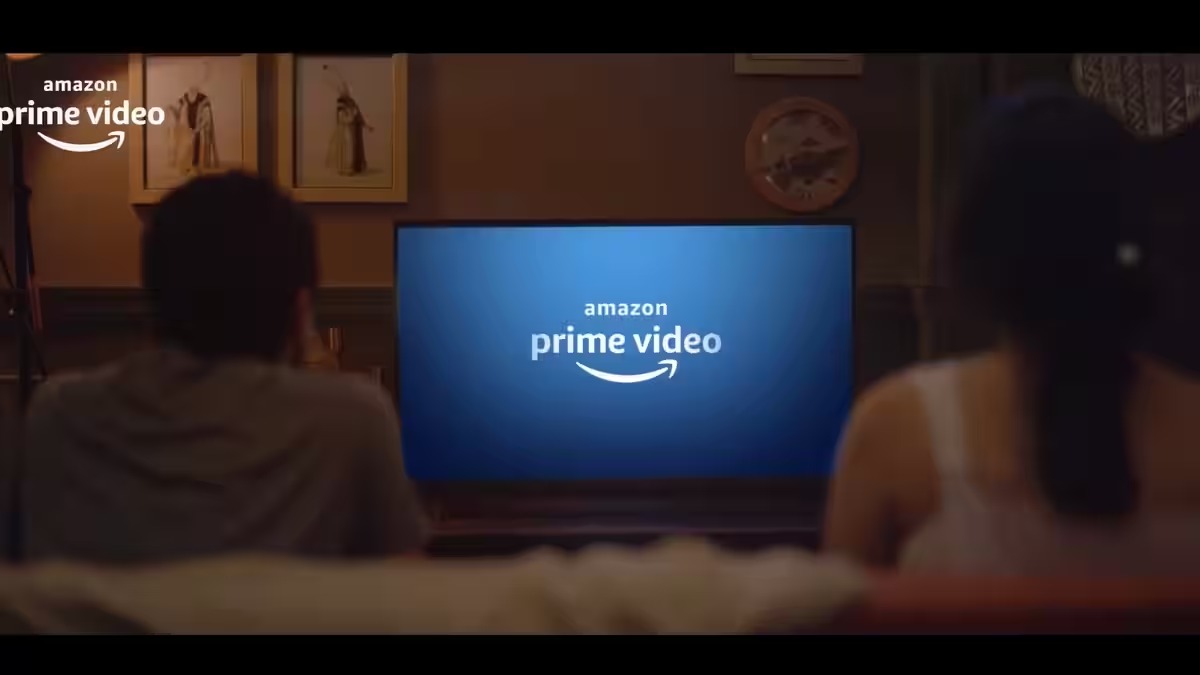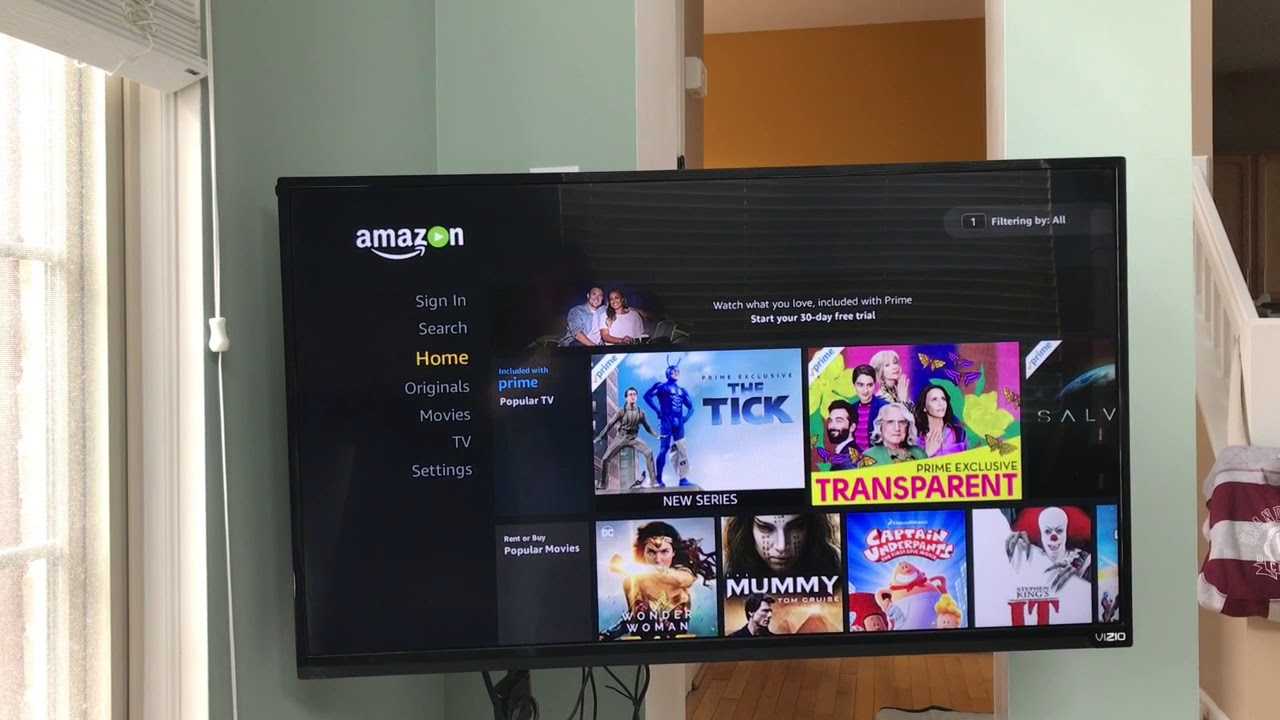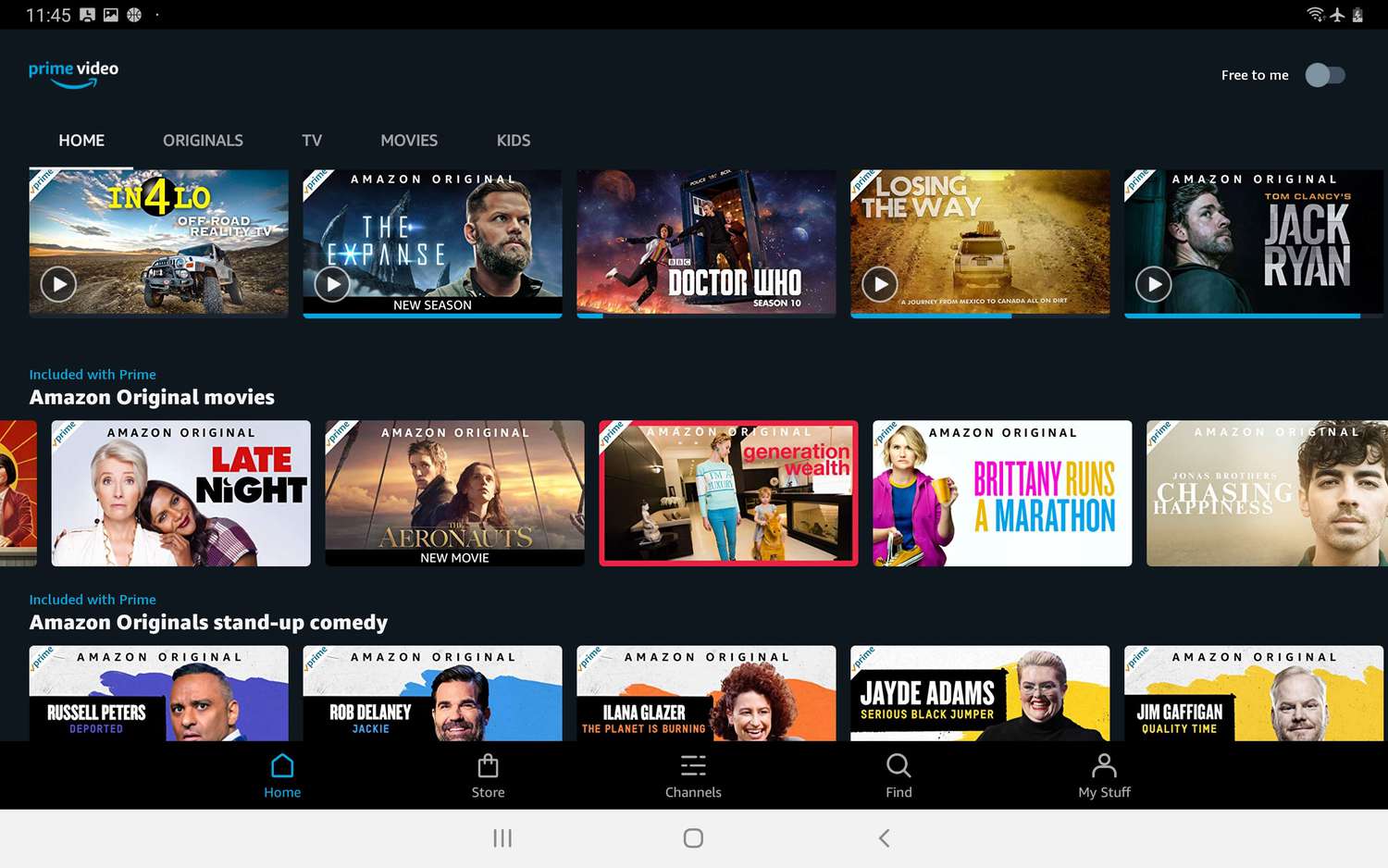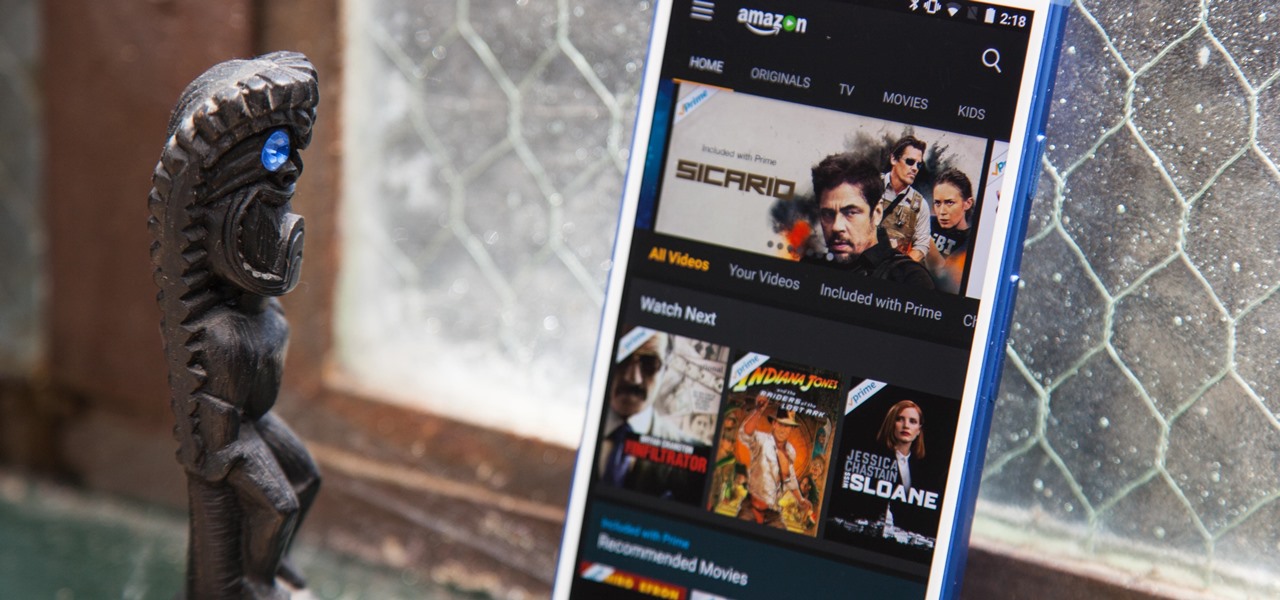Introduction
Welcome to the world of Amazon Prime Video, where you can access thousands of movies and TV shows to stream and download at your convenience. With Amazon Prime Video, you have the flexibility to enjoy your favorite content anytime, anywhere, without the need for a constant internet connection.
Downloading Amazon Prime Video content allows you to watch your favorite shows and movies even when you’re offline, making it perfect for those long flights or road trips. In this guide, we’ll walk you through the step-by-step process of downloading Amazon Prime Video and accessing your downloaded content.
Before we dive in, it’s essential to ensure that your device is compatible with Amazon Prime Video. This service is available across a wide range of platforms, including smartphones, tablets, smart TVs, and gaming consoles. Keep in mind that not all devices offer the download capability, so it’s crucial to check for compatibility before proceeding.
Once you’ve confirmed that your device can support Amazon Prime Video downloads, you’ll need to download the Amazon Prime Video app. The app is available for free across various app stores, including the Apple App Store, Google Play Store, and Amazon Appstore. Simply search for “Amazon Prime Video” in your device’s app store and follow the prompts to download and install the app.
With the app successfully installed on your device, the next step is to sign in to your Amazon account. If you haven’t created an Amazon account yet, you’ll need to do so before proceeding. Once you’re signed in, you’ll gain access to a vast library of movies and TV shows available for streaming and downloading.
Now that you’re logged in, it’s time to browse and locate the video content you wish to download. Amazon Prime Video offers a user-friendly interface with various categories and genres, making it easy to find something that suits your tastes. Whether you’re in the mood for an action-packed movie, a gripping TV series, or a family-friendly cartoon, Amazon Prime Video has it all.
Once you’ve found the video you want to download, it’s time to initiate the download process. Simply click on the download button associated with the video, and depending on your device’s storage capacity and internet connection speed, the download may take a few minutes or longer.
Once the download is complete, you can manage and play your downloaded videos in the “Downloads” section of the Amazon Prime Video app. From there, you can choose to watch your videos directly from the app or transfer them to other compatible devices for playback.
Now that you have an overview of the steps involved, let’s dive deeper into each step to ensure a seamless and enjoyable experience with downloading Amazon Prime Video content.
Step 1: Check Device Compatibility
Before you can start downloading Amazon Prime Video content, it’s crucial to ensure that your device is compatible with the service. Amazon Prime Video is available on a variety of devices, including smartphones, tablets, smart TVs, and gaming consoles.
To check if your device is compatible, you can visit the Amazon Prime Video website or refer to the app store specific to your device. Look for the system requirements or device compatibility information to see if your device meets the criteria.
Keep in mind that not all devices offer the ability to download content from Amazon Prime Video. The download feature is currently available on select devices and operating systems. In general, most smartphones and tablets running iOS or Android operating systems support downloading, as well as certain smart TVs and streaming devices.
If you’re unsure about your device’s compatibility, you can visit the Amazon Prime Video Help Center for more information. They provide a comprehensive list of compatible devices, along with troubleshooting tips and frequently asked questions.
It’s important to note that downloading content from Amazon Prime Video requires a sufficient amount of storage space on your device. Ensure that you have enough available storage to accommodate the downloaded videos.
Additionally, a stable internet connection is necessary to download Amazon Prime Video content. Make sure that you are connected to Wi-Fi or have a good cellular data connection before initiating any downloads. This will prevent interruptions or failures during the downloading process.
By checking your device compatibility and ensuring a stable internet connection, you’ll be ready to move on to the next step of downloading the Amazon Prime Video app.
Step 2: Download the Amazon Prime Video App
Once you’ve confirmed that your device is compatible with Amazon Prime Video, it’s time to download the app. The Amazon Prime Video app is available for free on various platforms, including the Apple App Store, Google Play Store, and Amazon Appstore.
To download the app, open your device’s app store and search for “Amazon Prime Video.” You should see the official app listed in the search results. Tap on the app icon, and then select the “Download” or “Install” button to begin the download process.
The app will start downloading, and the installation process will commence automatically once the download is complete. Depending on your device and internet connection speed, the download and installation may take a few minutes.
After the installation is finished, you’ll have the Amazon Prime Video app ready to use on your device. Locate the app icon on your home screen or app drawer and tap on it to launch the app.
If you already have the Amazon shopping app or Amazon Music app installed on your device, you may also find the Prime Video feature integrated within those apps. In that case, you can access Prime Video directly from the navigation menu or designated section within those apps.
Once you open the Amazon Prime Video app, you’ll be prompted to sign in to your Amazon account. If you don’t have an Amazon account yet, follow the on-screen instructions to create one. Having an Amazon account will enable you to access all the features and benefits of Amazon Prime Video.
It’s important to note that your Amazon account must have an active Prime subscription to access Prime Video services. If you don’t have a Prime subscription, you can sign up for one on the Amazon website or through the app. Prime Video also offers a standalone subscription plan for those who only want access to the video streaming service.
Once you’re signed in, you’ll gain access to a wide range of movies and TV shows available for streaming and downloading. Now that you have the Amazon Prime Video app installed and are signed in, you’re ready to explore the vast library of content and start downloading your favorite videos.
Step 3: Sign In to Your Amazon Account
Now that you have the Amazon Prime Video app installed on your device, the next step is to sign in to your Amazon account. Signing in will grant you access to the full range of features and content available on Amazon Prime Video.
When you open the Amazon Prime Video app, you’ll be prompted to sign in. If you already have an Amazon account, tap on the “Sign In” button and enter your login credentials – your email or mobile number and your password. Then, click “Sign In” to proceed.
If you don’t have an Amazon account yet, you can create one by tapping on the “Create Your Amazon Account” or “Register” button, typically located below the login fields. Follow the instructions to provide the necessary information, such as your name, email address, and password. Once you’ve entered all the required details, tap on “Create Account” or a similar button to complete the registration process.
After signing in or creating your account, you may encounter additional security measures, such as two-step verification. This is an optional security feature that requires you to enter a verification code sent to your registered email or phone number. Enabling two-step verification adds an extra layer of security to your Amazon account.
Once you’re successfully signed in, you’ll be able to access your personalized Amazon Prime Video homepage, which showcases recommendations based on your viewing history and preferences.
Signing in to your Amazon account also allows you to sync your watchlist, bookmarks, and preferences across multiple devices. This feature ensures a seamless viewing experience, allowing you to pick up where you left off, regardless of the device you’re using.
If you’re using a shared device or a public computer, make sure to sign out of your Amazon account after each session to protect your privacy and prevent unauthorized access to your account.
By signing in to your Amazon account, you’re ready to explore the extensive collection of movies and TV shows available on Amazon Prime Video. Let’s move on to the next step to learn how to browse and locate the video content you want to download.
Step 4: Browse and Locate Your Desired Video
With the Amazon Prime Video app downloaded and your account signed in, it’s time to start exploring the vast library of movies and TV shows. Browsing and locating your desired video is a seamless process, thanks to the user-friendly interface and various search and navigation options provided by Amazon Prime Video.
Upon opening the app, you’ll be presented with a home screen that showcases popular and recommended content. Scroll through the suggestions to discover new and trending videos, or use the search bar at the top of the screen to find specific titles, genres, or actors.
Amazon Prime Video offers a wide range of categories and genres to choose from. Whether you’re in the mood for action, comedy, drama, thriller, or something else entirely, you’ll find an extensive selection of options to cater to your preferences.
If you’re looking for something specific, you can utilize the advanced search feature by tapping on the magnifying glass icon. This will allow you to narrow down your search by using filters such as release year, language, rating, and more.
As you browse through the available content, you’ll notice that some videos are marked with a “Download” button. This indicates that the particular video is available for download. However, not all videos on Amazon Prime Video can be downloaded due to licensing restrictions.
In addition to browsing by category and using the search feature, Amazon Prime Video also offers personalized recommendations based on your viewing history and preferences. The more you use the app, the better it becomes at suggesting content that aligns with your tastes.
Once you’ve found your desired video, click on its thumbnail to access more information about the content, including a summary, cast, and reviews. You can also view related videos and similar recommendations to further expand your viewing options.
Amazon Prime Video also allows you to create playlists, add videos to your watchlist, and rate and review the content you’ve watched. These features help you keep track of your favorite shows and movies and provide valuable feedback to others in the Amazon Prime Video community.
By browsing and locating your desired video, you’re now one step closer to downloading it onto your device. In the next step, we will delve into the process of downloading Amazon Prime Video content.
Step 5: Download Amazon Prime Video Content
Once you have found the video you want to download on Amazon Prime Video, it’s time to initiate the download process. Downloading allows you to enjoy your favorite movies and TV shows without the need for a constant internet connection.
On the video details page, you’ll find a “Download” button if the video is available for offline viewing. Tap on the “Download” button, and the process will begin. The download time will vary depending on the size of the video and the speed of your internet connection.
It’s important to note that not all videos on Amazon Prime Video are available for download. This is typically due to licensing restrictions set by content providers. However, the majority of the content available for streaming can also be downloaded.
While downloading, you can monitor the progress of your download in the “Downloads” section of the app. This section displays the download status, including the percentage completed and the remaining time.
Amazon Prime Video offers the option to choose the video quality for your downloads, allowing you to balance between storage space and video quality. Higher video quality will require more storage space on your device, so choose the option that best suits your preferences and available storage capacity.
By default, Amazon Prime Video downloads are stored on the internal memory of your device. However, some devices allow you to change the download location to an external SD card or other storage options if available.
Once the download is complete, you’ll be able to access your downloaded content in the “Downloads” section of the app, even when you’re offline. From this section, you can manage your downloads, delete unwanted videos to free up storage space, or re-download videos if needed.
It’s important to note that downloaded videos have an expiration date. This means that you’ll need to renew the download or re-download the video after a certain period of time, typically within 30 days. Once you start watching a downloaded video, you’ll have a specified timeframe (typically 48 hours) to finish watching it before it expires.
With the ability to download Amazon Prime Video content, you can now enjoy your favorite movies and TV shows on the go, without the need for a reliable internet connection. In the next step, we’ll explore how to manage and play your downloaded videos.
Step 6: Manage and Play Downloaded Videos
Now that you have successfully downloaded videos from Amazon Prime Video, it’s time to learn how to manage and play your downloaded content. Managing your downloaded videos allows you to organize your library and easily access your favorite shows or movies.
To manage your downloaded videos, navigate to the “Downloads” section of the Amazon Prime Video app. Here, you’ll find a list of all the videos you have downloaded to your device. The list will display the cover art, title, and duration of each downloaded video.
In this section, you can scroll through your downloaded videos and select the one you want to watch. Tap on the video to open the playback screen, where you can control playback options such as play, pause, forward, and rewind.
If you want to delete a downloaded video to free up storage space, simply swipe left on the video in the “Downloads” list and tap on the delete icon. Alternatively, you can also tap the edit button and select multiple videos to delete at once.
Deleting a video from the “Downloads” section does not remove it from your Amazon Prime Video account. If you want to re-download a video in the future, you can simply find it again in the Amazon Prime Video library and initiate the download process.
Keep in mind that you can only play downloaded videos through the Amazon Prime Video app. The downloaded content is protected by digital rights management (DRM) to prevent unauthorized playback outside of the app.
When you play a downloaded video, you can enjoy it even when you’re offline or in an area with limited internet connectivity. This makes it perfect for long flights, train rides, or any situation where internet access is not readily available.
It’s worth noting that certain features, such as subtitles or alternate language options, may vary for downloaded videos compared to streaming content. However, most of the essential features, including video playback quality and audio settings, are available for downloaded videos.
As you watch your downloaded videos, remember to keep track of the expiration dates. Once a video reaches its expiration, you’ll need to renew the download or re-download the video if you wish to watch it again.
With the ability to manage and play your downloaded videos, you have the flexibility to enjoy your favorite content at your convenience. Whether you’re traveling, in a remote location, or simply want to conserve your data usage, downloading videos from Amazon Prime Video ensures that entertainment is always within reach.
Conclusion
Congratulations! You have successfully learned how to download Amazon Prime Video content and enjoy your favorite movies and TV shows offline. By following the step-by-step guide, you can now take your entertainment with you wherever you go, without relying on a constant internet connection.
We started by checking the compatibility of your device with Amazon Prime Video to ensure a smooth experience. We then downloaded the Amazon Prime Video app and signed in to your Amazon account, giving you access to a vast library of content.
By browsing and locating your desired videos, you were able to find the perfect movies or TV shows to download. We explored the process of initiating downloads and managing your downloaded videos, allowing you to easily organize and access your offline content.
Remember to keep an eye on expiration dates for your downloaded videos, as well as the available storage space on your device. Renewing or re-downloading videos as needed will ensure that you always have access to your favorite content.
Whether you’re traveling, commuting, or simply in an area with unreliable internet connection, the ability to download Amazon Prime Video content opens up a world of entertainment possibilities. Enjoy your favorite movies and TV shows whenever and wherever it suits you.
We hope this guide has been informative and helpful in enhancing your Amazon Prime Video experience. Now it’s time to sit back, relax, and enjoy the incredible selection of content available at your fingertips. Happy streaming and downloading!