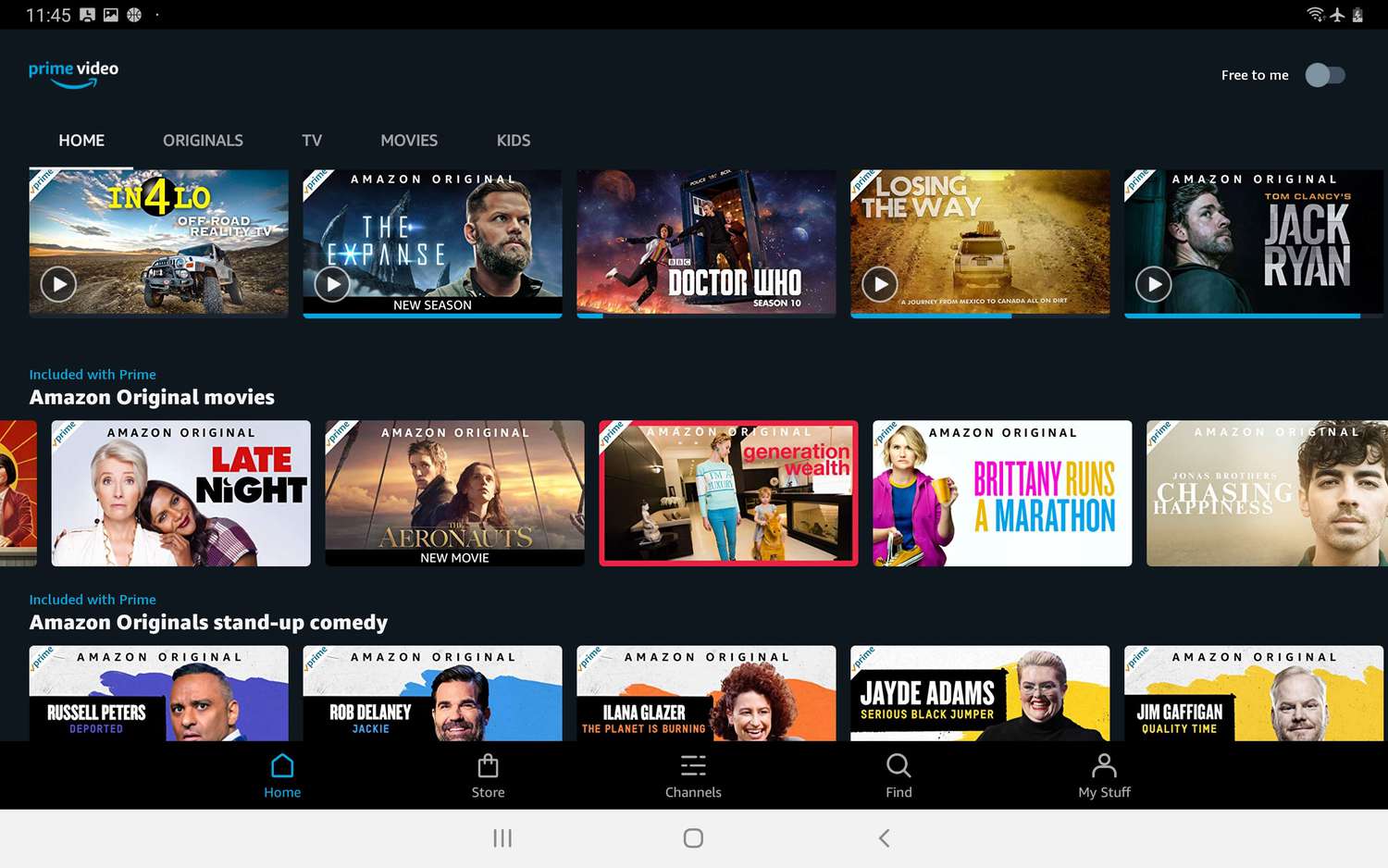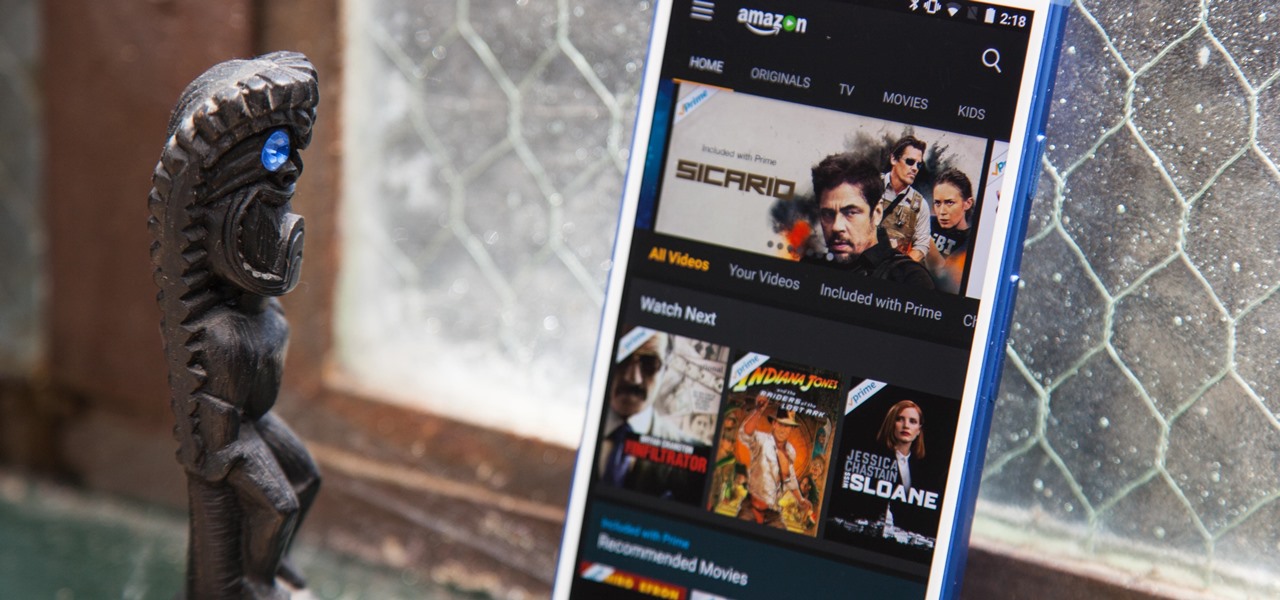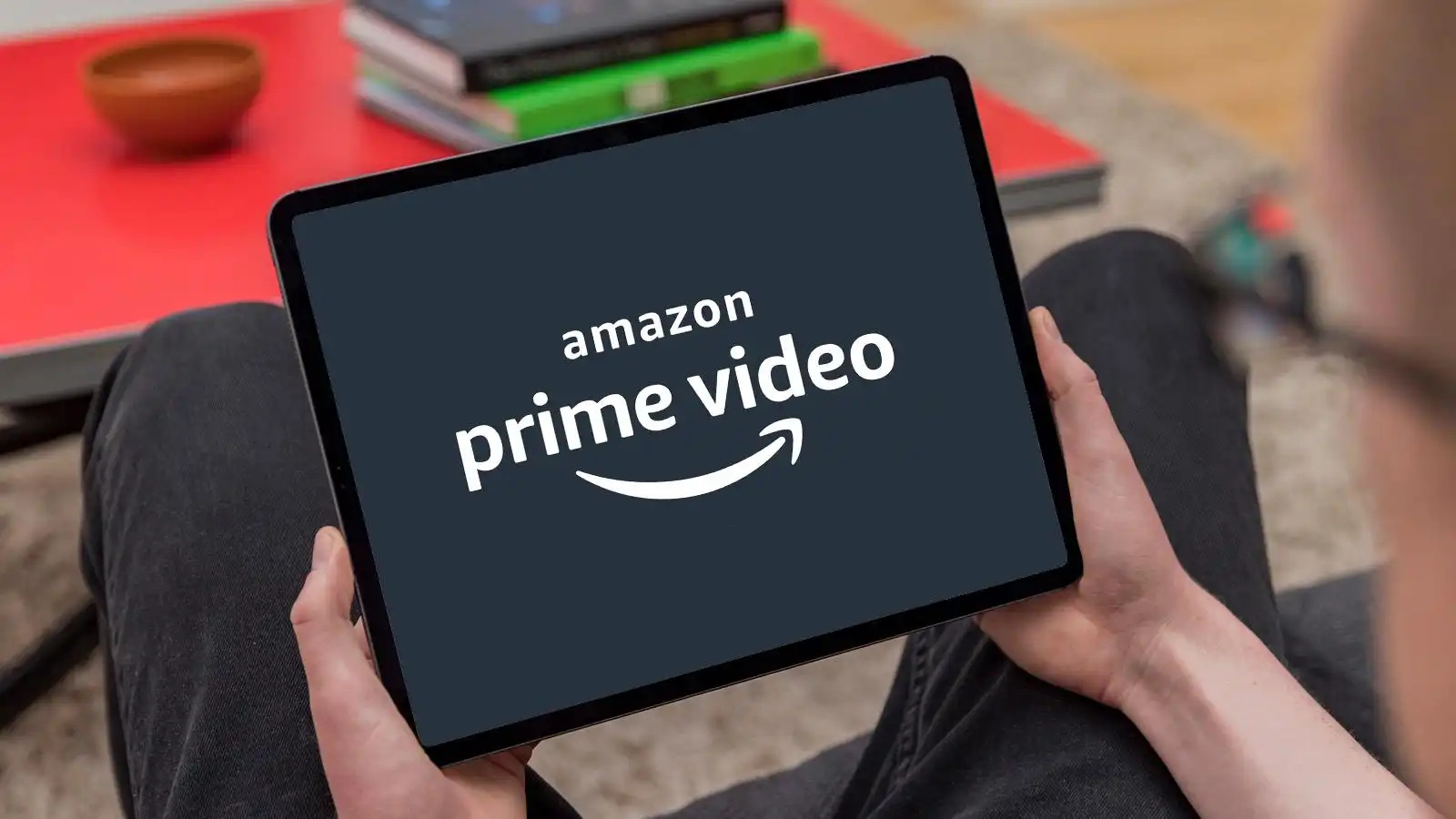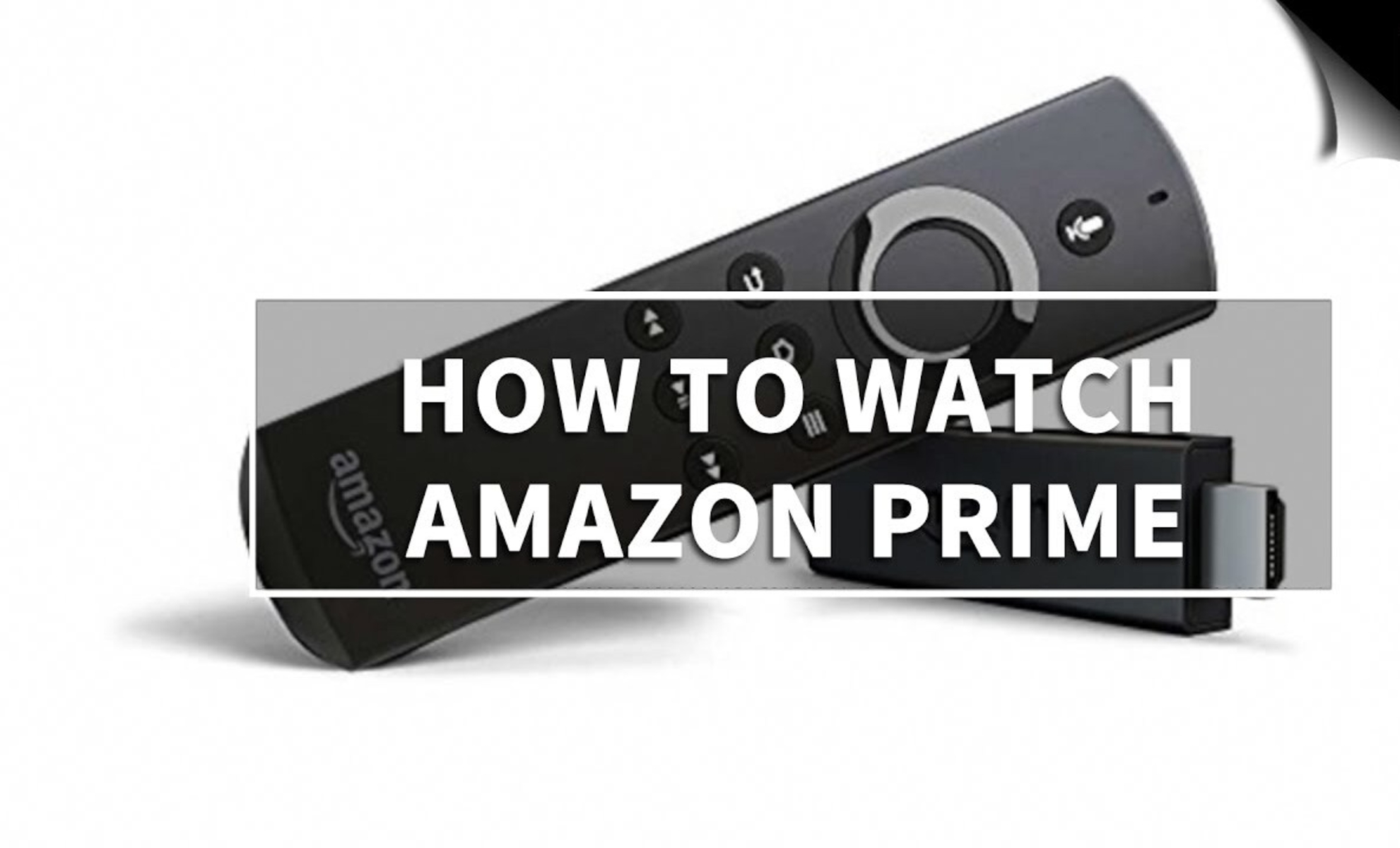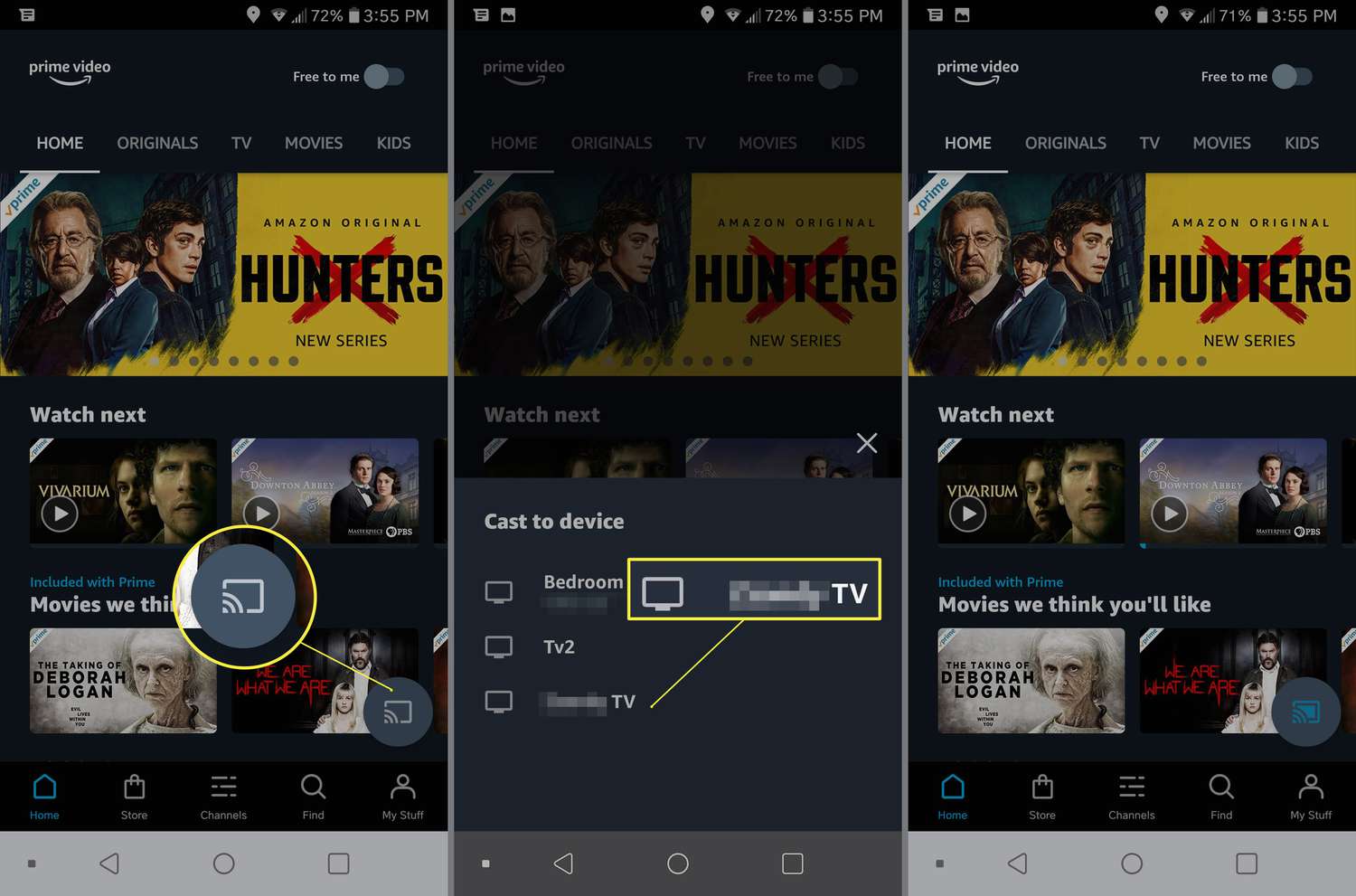Introduction
Welcome to the world of Amazon Prime Video, a streaming platform that offers a wide selection of movies, TV series, and original content for you to enjoy on your Android device. With its vast library of entertainment options, Amazon Prime Video provides hours of entertainment for subscribers all around the globe.
Whether you’re a fan of action-packed thrillers, romantic comedies, or captivating documentaries, Amazon Prime Video has something for everyone. From popular TV shows like “The Marvelous Mrs. Maisel” and “The Boys” to critically acclaimed movies such as “Manchester by the Sea” and “The Big Sick,” there’s no shortage of high-quality content to keep you entertained.
In this article, we’ll guide you through the process of watching Amazon Prime Videos on your Android device. We’ll explore how to download and install the Amazon Prime Video app, sign in to your Amazon account, browse and search for movies and TV shows, watch videos, create a watchlist, and adjust video settings according to your preferences. Additionally, we’ll show you how to download videos for offline viewing and cast them to your TV for a more immersive experience.
So, whether you’re planning a cozy movie night at home or want to keep yourself entertained while traveling, read on to discover how you can make the most of your Amazon Prime Video subscription on your Android device.
Step 1: Download and Install the Amazon Prime Video App
The first step to enjoy Amazon Prime Video on your Android device is to download and install the app. Here’s how you can do it:
- Open the Google Play Store on your Android device.
- In the search bar, type “Amazon Prime Video” and tap on the search icon.
- From the search results, locate the official Amazon Prime Video app developed by Amazon Mobile LLC and tap on it.
- Tap the “Install” button to begin the download and installation process.
- Once the app is successfully installed, tap “Open” to launch it.
Alternatively, you can also download the Amazon Prime Video app directly from the Amazon website by visiting the official Prime Video webpage and following the instructions provided.
It is important to note that the Amazon Prime Video app is compatible with most Android devices running on Android version 5.0 (Lollipop) or higher. However, device compatibility may vary, so it’s recommended to check the app’s requirements before downloading.
By downloading and installing the Amazon Prime Video app on your Android device, you will gain access to a vast collection of movies, TV shows, and exclusive content that you can enjoy anytime and anywhere.
Step 2: Sign in to your Amazon Account
Once you have installed the Amazon Prime Video app on your Android device, the next step is to sign in to your Amazon account. Here’s how:
- Open the Amazon Prime Video app on your Android device.
- If you already have an Amazon account, tap the “Sign in” button to log in. If you don’t have an account yet, tap the “Create account” button to register.
- Enter your email address or mobile number associated with your Amazon account and tap “Continue”.
- Enter your password and tap “Sign in”.
If you have enabled two-factor authentication for your Amazon account, you may be required to enter a verification code sent to your registered email address or mobile number.
Once you have successfully signed in to your Amazon account, the app will synchronize your account details, including your watchlist, previously watched videos, and personalized recommendations.
If you have forgotten your Amazon account password, you can tap the “Forgot your password?” link on the sign-in screen and follow the instructions to reset it.
Signing in to your Amazon account is crucial as it allows you to access your subscription, save your preferences, and enjoy a personalized viewing experience on the Amazon Prime Video app.
Step 3: Browse and Search for Movies and TV Shows
With the Amazon Prime Video app on your Android device and your account signed in, you can now explore the vast collection of movies and TV shows available for streaming. Here’s how you can browse and search for your favorite content:
- Open the Amazon Prime Video app on your Android device.
- On the home screen, you will find various categories and recommendations based on your preferences. Scroll through the options to discover popular movies, TV shows, and genres.
- To search for a specific title, tap on the magnifying glass icon or the search bar at the top of the screen.
- Type the name of the movie or TV show you’re looking for and tap “Search”.
- The app will display a list of search results related to your query. Tap on the desired title to access its details and watch options.
- In each title’s page, you will find information such as the plot summary, cast, and user reviews. You can also view the trailer and read the details about the episodes for TV shows.
- To further refine your search, you can utilize the various filters available, such as genre, release year, language, and more.
- If you’re looking for specific categories or genres, you can explore the “Browse” section of the app, which provides curated collections for easy navigation.
Whether you want to catch up on the latest blockbuster releases or dive into classic movies and binge-worthy TV series, the browsing and search features of the Amazon Prime Video app make it easy to find exactly what you’re looking for.
Step 4: Watch Amazon Prime Videos
Now that you have discovered the movies and TV shows you’re interested in, it’s time to start watching them on your Android device using the Amazon Prime Video app. Follow these steps:
- Open the Amazon Prime Video app on your Android device.
- From the home screen or search results, select the title you want to watch by tapping on it.
- On the title’s page, you will find the available streaming options. Tap on the play button to start watching instantly. Alternatively, you can choose the download icon to save the video for offline viewing.
- While watching a movie or TV show, you can control the playback using the on-screen buttons. Use the play/pause button to pause or resume the video, the forward and rewind buttons to skip or go back, and the volume controls to adjust the sound.
- If you prefer subtitles or audio descriptions, you can access and customize these options by tapping on the “Subtitles & Audio” icon while the video is playing.
- During playback, you can also explore more details about the movie or TV show by tapping on the information icon. This will provide you with additional information, including ratings, cast, and related content.
- To exit the playback screen, you can tap the back button on your Android device or the close button, usually located in the top-left or top-right corner of the screen.
With the easy-to-use playback controls and seamless streaming capability of the Amazon Prime Video app, you can enjoy your favorite movies and TV shows anytime and anywhere on your Android device.
Step 5: Create and Manage Watchlist
Creating a watchlist on the Amazon Prime Video app allows you to keep track of the movies and TV shows you want to watch later. Here’s how you can create and manage your watchlist:
- Open the Amazon Prime Video app on your Android device.
- Search for a movie or TV show that you want to add to your watchlist.
- On the title’s page, tap the “Add to Watchlist” button. The button may appear as a plus icon, bookmark icon, or a “Add to My Stuff” option depending on the version of the app.
- The selected title will now be added to your watchlist.
- To access your watchlist, tap the menu icon (usually three horizontal lines) located in the top-left or top-right corner of the app.
- In the menu, select “Watchlist” or a similar option.
- You will now see all the titles you have added to your watchlist. You can tap on a title to view its details and start watching.
- To remove a title from your watchlist, simply tap the “Remove from Watchlist” button on the title’s page or long-press the title and select the remove option.
- If you want to rearrange the order of your watchlist, you can drag and drop the titles into your preferred order.
The watchlist feature is incredibly useful for bookmarking content that you plan to watch in the future. It helps you stay organized and ensures that you never miss out on the movies and TV shows that pique your interest.
Step 6: Download Videos for Offline Viewing
One of the great features of the Amazon Prime Video app is the ability to download movies and TV shows for offline viewing. This means you can enjoy your favorite content even when you don’t have an internet connection. Follow these steps to download videos on your Android device:
- Open the Amazon Prime Video app on your Android device.
- Search for the movie or TV show you want to download.
- On the title’s page, look for the download icon, usually represented by an arrow pointing downwards. It may be located next to the play button or under the title’s description.
- Tap the download icon to initiate the downloading process.
- Depending on your preference, you may have the option to select the video quality before downloading. Choose the quality that suits your requirements, keeping in mind that higher quality videos will take up more storage space.
- Once the download is complete, you can access your downloaded videos from the “Downloads” section in the app’s menu.
- In the “Downloads” section, you will see a list of all the videos you have downloaded. Tap on a video to start watching it offline.
- Remember that downloaded videos have an expiration date. You may need to renew the download if the content has expired.
- To delete a downloaded video and free up space on your device, simply tap and hold the video in the “Downloads” section and select the delete option.
Downloading videos for offline viewing is a convenient feature that allows you to enjoy your favorite movies and TV shows on the go, without worrying about internet connectivity.
Step 7: Adjust Video Quality and Settings
The Amazon Prime Video app offers various options to adjust the video quality and settings according to your preferences and device capabilities. Here’s how you can customize the video playback experience on your Android device:
- Open the Amazon Prime Video app on your Android device.
- Tap the menu icon (usually three horizontal lines) located in the top-left or top-right corner of the app.
- In the menu, select “Settings” or a similar option.
- Within the settings menu, you will find options to customize video playback, subtitles, downloads, and other preferences.
- Under the “Streaming & Download” section, you can adjust the video quality settings. Depending on your internet connection and device capabilities, you can choose between auto, good, better, or best video quality.
- If you prefer subtitles, you can enable or disable them and customize the appearance, font, size, and language in the “Subtitles” or “Captions” section.
- If you have limited storage space on your Android device, you can manage download preferences by specifying the download location and setting download quality.
- Other options within the settings allow you to enable or disable autoplay, parental controls, and notifications.
- Once you have adjusted the settings according to your preferences, simply exit the settings menu to apply the changes.
Customizing the video quality and settings on the Amazon Prime Video app ensures that you have a personalized viewing experience that meets your specific requirements and enhances your enjoyment of the content.
Step 8: Cast Amazon Prime Videos to a TV
If you prefer to watch Amazon Prime Videos on a larger screen, you can easily cast the content from the Amazon Prime Video app on your Android device to your TV. Follow these steps to cast Amazon Prime Videos to your TV:
- Ensure that both your Android device and your TV are connected to the same Wi-Fi network.
- Open the Amazon Prime Video app on your Android device.
- Choose the movie or TV show you want to watch and start playing it.
- Look for the cast icon, usually located in the playback controls or the top-right corner of the app. Tap on the cast icon.
- A list of available devices to cast to will appear. Select your TV from the list.
- The Amazon Prime Video content will instantly start playing on your TV screen.
- You can use your Android device as a remote control to navigate, pause, or stop the playback on your TV.
- To stop casting, simply tap on the cast icon again and select your Android device or tap on the “Disconnect” or “Stop casting” option.
It’s important to note that casting functionality may vary based on your TV and the casting devices available in your home, such as Google Chromecast or Apple TV. Make sure your TV has casting capabilities or that you have a compatible casting device connected to your TV.
By casting Amazon Prime Videos from your Android device to your TV, you can enjoy a cinematic experience in the comfort of your own living room. Sit back, relax, and enjoy your favorite movies and TV shows on the big screen.
Conclusion
Congratulations! You have now learned how to watch Amazon Prime Videos on your Android device. We have walked you through the process of downloading and installing the Amazon Prime Video app, signing in to your Amazon account, browsing and searching for movies and TV shows, watching videos, creating and managing your watchlist, downloading videos for offline viewing, adjusting video quality and settings, and casting Amazon Prime Videos to your TV.
With the Amazon Prime Video app on your Android device, you have access to a vast library of entertainment options, including popular movies, TV shows, and exclusive content. Whether you’re in the mood for thrilling action, heartwarming romance, thought-provoking documentaries, or binge-worthy TV series, Amazon Prime Video has something for everyone.
By following the steps outlined in this guide, you can make the most of your Amazon Prime Video subscription and enjoy your favorite movies and TV shows anytime and anywhere. From creating a personalized watchlist to downloading videos for offline viewing and casting to your TV, you have the flexibility to tailor your viewing experience to suit your preferences.
So grab your Android device, open the Amazon Prime Video app, and start exploring the wonderful world of entertainment that awaits you. Sit back, relax, and immerse yourself in captivating stories and unforgettable performances, all at your fingertips.