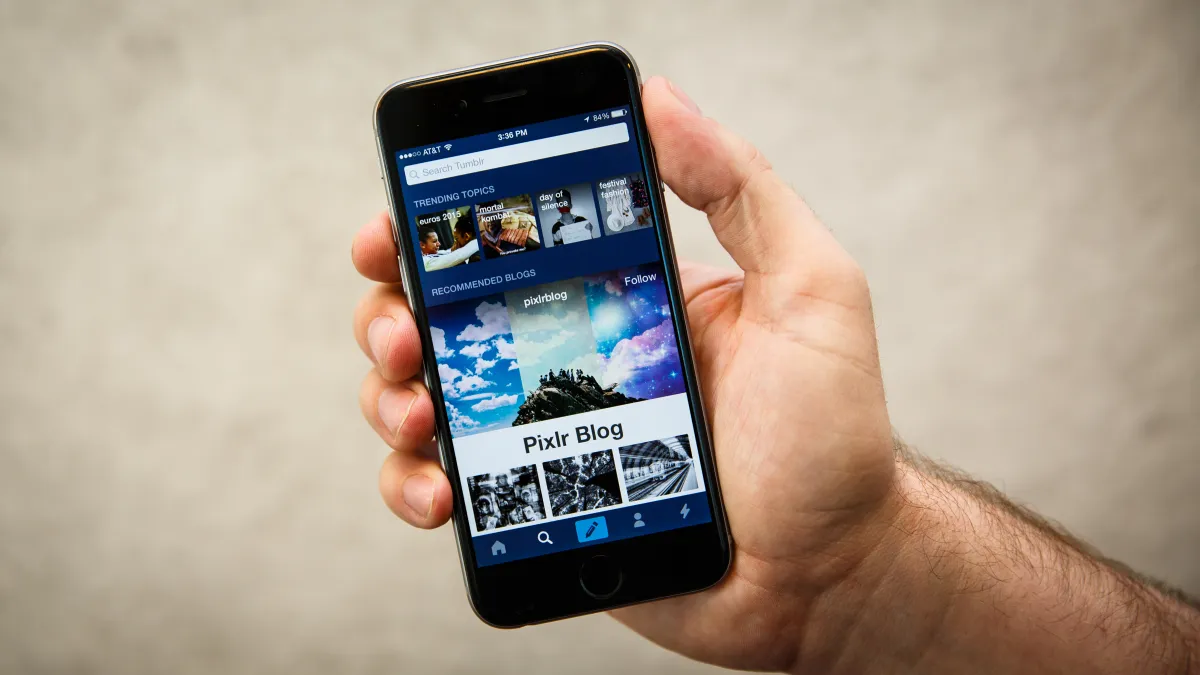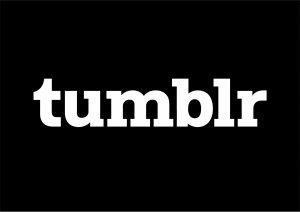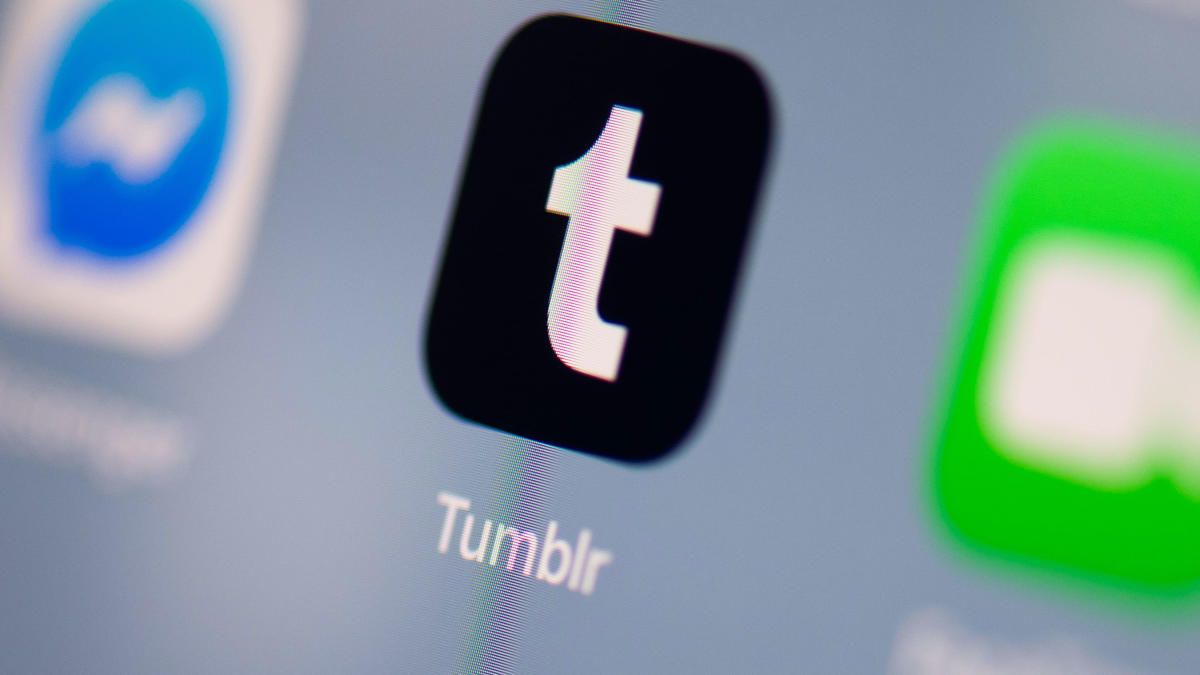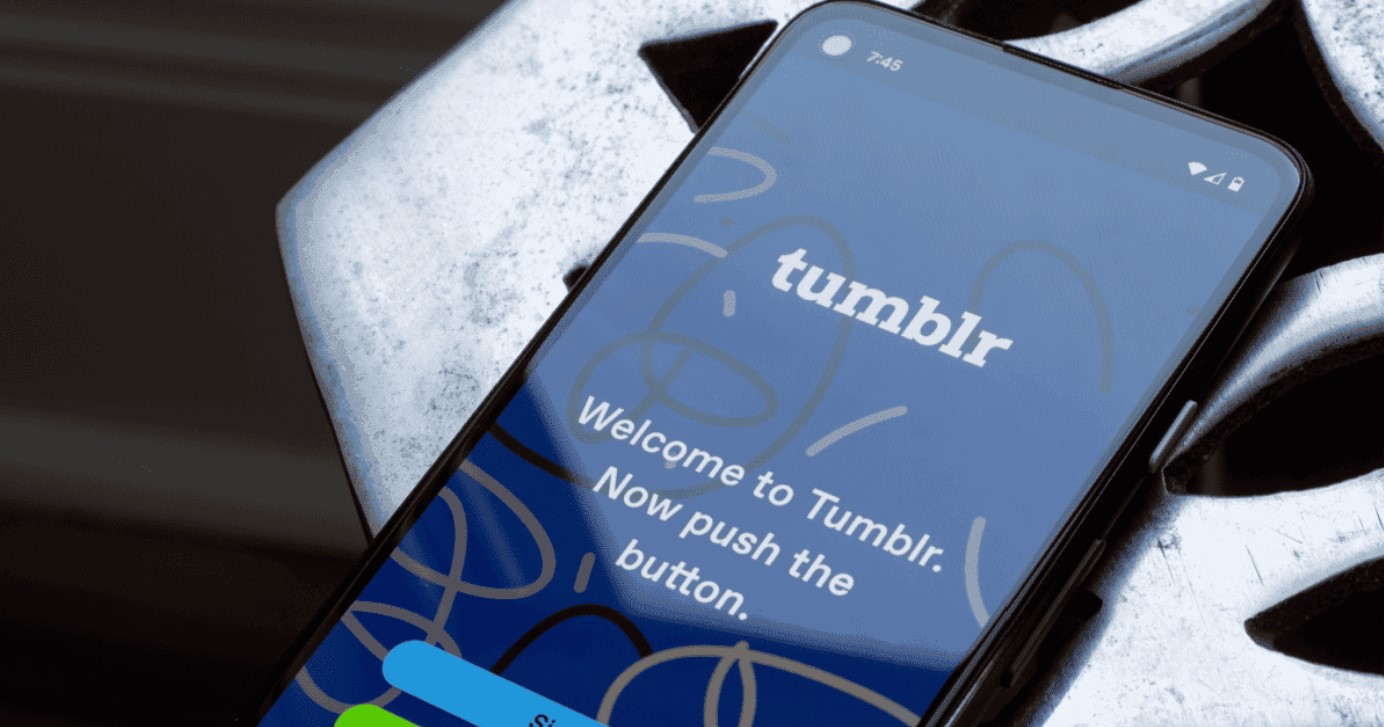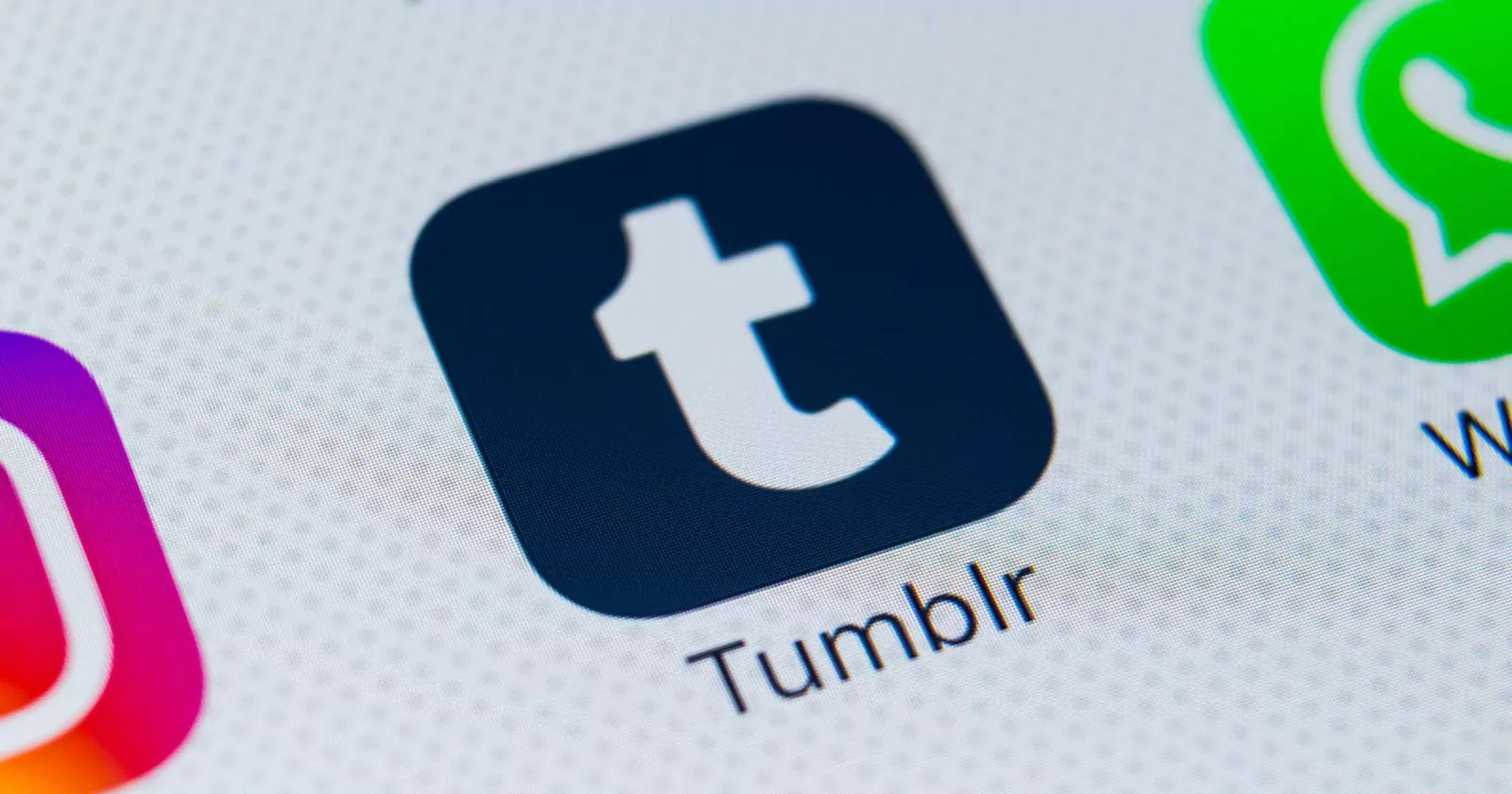Introduction
Do you have a Tumblr blog that holds a wealth of memories, creative content, or cherished moments? If you’re looking to preserve and access your blog offline, you’re in luck! In this article, we’ll guide you through the process of downloading your Tumblr blog, allowing you to revisit your posts, photos, videos, and more at any time.
Downloading your Tumblr blog comes in handy for various reasons. Perhaps you want to have a backup in case of any unforeseen circumstances, or maybe you’re seeking to migrate your content to a different platform. Whatever your motivation, we’ve got you covered with a simple, step-by-step guide.
Before we dive in, it’s important to note that downloading your Tumblr blog requires access to your account settings and permission to request your data. Rest assured, this process adheres to Tumblr’s policies and is designed to protect your privacy.
So, if you’re ready to embark on this journey of archiving and preserving your Tumblr blog, let’s get started with the first step: signing in to your Tumblr account.
Step 1: Sign in to your Tumblr account
To initiate the process of downloading your Tumblr blog, the first step is to sign in to your Tumblr account. Open your preferred web browser and navigate to the Tumblr homepage.
If you already have an account, simply enter your login credentials – your email address and password – in the designated fields. Alternatively, you can opt to sign in using your Google or Apple ID, depending on your preferred method of authentication.
For those who don’t have a Tumblr account yet, you can create one by clicking on the “Sign up” button and following the registration prompts. Fill in the required information, such as your email address, username, and password, to create your account.
Once you have successfully signed in or created your account, you’ll land on your Tumblr dashboard, where you can access and manage your blog.
It’s worth noting that if you have multiple Tumblr blogs associated with your account, you will have the opportunity to download all of them. However, for the sake of simplicity, we’ll focus on downloading a single blog in this guide.
Now that you’re signed in to your Tumblr account, it’s time to move on to the next step: accessing the settings page. This is where you’ll find the option to request your blog data for download.
Step 2: Access the settings page
Once you have successfully signed in to your Tumblr account, the next step is to access the settings page. From your Tumblr dashboard, look for the profile icon located in the top-right corner of the screen. Click on the icon to open a dropdown menu, and then select “Settings” from the available options.
The settings page is where you can customize various aspects of your Tumblr account, including privacy settings, blog preferences, and account security. It’s also where you’ll find the option to request your blog data for download.
When the settings page loads, you’ll be presented with different tabs such as “Account,” “Blogs,” and “Email.” Navigate to the “Blogs” tab, which lists all the blogs associated with your account.
Locate the blog that you want to download. If you only have one blog, it should be displayed by default. If you have multiple blogs, select the one you wish to download from the list.
Once you’ve selected the desired blog, scroll down the page until you find the “Blog Tools” section. Here, you’ll see various options to manage your blog, including the option to export your blog.
Click on the “Export blog” button, and Tumblr will take you to a new page with further instructions on how to proceed. Make sure you read any guidance provided on this page as it may contain additional important information or steps specific to your blog.
Now that you have accessed the settings page and located the option to export your blog, it’s time to move on to the next step: requesting your blog data for download.
Step 3: Request your data
After accessing the settings page and locating the option to export your blog, it’s time to request your data for download. When you click on the “Export blog” button, Tumblr will guide you through the process of requesting your blog data.
On the page that appears after clicking “Export blog,” you’ll find a brief explanation of what data will be included in the download. This typically includes your posts, media files, and other essential blog information. Take a moment to review this information to ensure that it aligns with your expectations.
To proceed with the data request, click on the “Request download” button. Tumblr may prompt you to re-enter your password as an additional security measure. Enter your password and submit the request.
Once the data request has been submitted, Tumblr will process your request and compile your blog data into a downloadable file. The time it takes for Tumblr to generate the file can vary depending on the size of your blog and the amount of data to be included. You may need to be patient while the process completes.
Tumblr will send an email notification to the address associated with your account once the file is ready for download. This email will include a link to access the file. Keep in mind that this link may expire after a certain period, so it’s essential to download the file promptly.
While waiting for the email notification, you can carry on with other activities or explore more features of Tumblr. Once you receive the email, you can proceed to the next step: downloading the data file.
Now that you’ve requested your blog data for download, it’s just a matter of time until the file is ready. In the next step, we’ll guide you through the process of downloading and extracting the data file to access your Tumblr blog offline.
Step 4: Download the data
Once you have received the email notification from Tumblr stating that your data is ready for download, it’s time to proceed with downloading the data file. Follow the steps below to retrieve your blog data:
- Open the email from Tumblr and locate the download link provided. Click on the link to begin the download process.
- A new browser tab or window will open, prompting you to save the file. Choose a location on your computer where you would like to save the data file. You may also rename the file if you prefer.
- Click the “Save” or “Download” button to initiate the download. The file size can vary depending on the amount of data in your blog, so the download process may take a few minutes.
- Once the download is complete, navigate to the location where you saved the data file on your computer. You should see a compressed file, typically in ZIP format, containing your blog data.
- Before proceeding to the next step, ensure that you have a suitable program to extract the contents of the ZIP file. Most operating systems have built-in tools for extracting compressed files, but if you don’t have one installed, you can easily find many free options online.
- Right-click on the ZIP file and select the option to extract or unzip the contents. Choose a destination folder where you want to extract the files. Once the extraction is complete, you will have access to the various files and folders that make up your Tumblr blog.
Congratulations! You have successfully downloaded and extracted your Tumblr blog data. In the next step, we’ll explore how you can explore your Tumblr blog offline and relive your memories.
Step 5: Extract the downloaded file
Now that you have downloaded the data file containing your Tumblr blog, it’s time to extract its contents and prepare for offline exploration. Follow the steps below to extract the downloaded file:
- Navigate to the location on your computer where you saved the downloaded file. You should see a compressed file, typically in ZIP format, representing your Tumblr blog data.
- Before proceeding, ensure that you have a suitable program to extract the contents of the ZIP file. Most operating systems have built-in tools for extracting compressed files, but if you don’t have one installed, you can easily find many free options online.
- Right-click on the ZIP file and select the option to extract or unzip the contents. Choose a destination folder where you want to extract the files. This folder will contain the various files and folders that make up your Tumblr blog.
- Once the extraction process is complete, you can access the extracted files in the destination folder. These files may include HTML files, image folders, CSS stylesheets, and other assets that were part of your Tumblr blog.
- To explore your Tumblr blog offline, you can double-click on the HTML file that represents the homepage of your blog. This will open the file in your default web browser, allowing you to navigate through your posts, view images, and interact with any embedded media.
- As you explore your offline Tumblr blog, you’ll find that most of the functionality and visual elements are preserved. You can view your posts, read comments, and relive your memories just as you would on the live website.
By extracting the downloaded file, you have successfully prepared your Tumblr blog for offline exploration. In the next step, we’ll conclude this guide by summarizing the process and highlighting the benefits of having your blog data readily available offline.
Step 6: Explore your Tumblr blog offline
Now that you have successfully extracted your Tumblr blog data and have it available offline, it’s time to explore and enjoy your blog in the comfort of your own computer. Follow the steps below to explore your Tumblr blog offline:
- Open the folder where you extracted your Tumblr blog data. You will find various files, with the main file being an HTML file representing the homepage of your blog.
- Double-click on the HTML file to open it in your default web browser. This will display your Tumblr blog just as it appeared online, allowing you to navigate through your posts, view images, and access your blog’s content.
- Take your time to browse through your posts, reliving your memories and enjoying your past creations. View your photos, read your written content, and interact with any embedded media just like you would on the live Tumblr platform.
- One of the advantages of exploring your Tumblr blog offline is that you can do it without an internet connection. This means you can access your blog at any time, even when you’re in a location without internet access.
- Having your Tumblr blog offline allows you to keep a personal archive of your posts and preserve your creative work. It also provides peace of mind, knowing that your blog and its content are stored locally on your computer.
- While exploring your blog offline, you can also edit or update the content. This is particularly useful if you want to make changes or additions without altering the live version of your blog.
Enjoy the freedom of exploring your Tumblr blog offline and relish the convenience of having your content readily available whenever you want. Whether it’s revisiting cherished memories or simply enjoying your past creations, exploring your Tumblr blog offline is a wonderful way to keep your blog close at hand.
Conclusion
In this guide, we’ve walked you through the process of downloading and exploring your Tumblr blog offline. By following these steps, you can easily preserve your blog, access it without an internet connection, and relive your favorite moments whenever you want.
We started by signing in to your Tumblr account and accessing the settings page where the option to export your blog data is located. Then, we proceeded to request your data, download the file, and extract its contents. Finally, we explored how to navigate and enjoy your Tumblr blog offline.
Downloading your Tumblr blog provides you with a comprehensive backup of your content, ensuring that your memories and creative work are safe. It also allows you to explore your blog at your own pace, without relying on an internet connection.
As you explore your Tumblr blog offline, take the opportunity to reminisce, relive your favorite moments, and even make edits or updates as desired. Having your blog data readily available on your computer gives you the freedom to enjoy and manage your content on your terms.
Remember to keep your downloaded blog data in a safe and secure location, making regular backups to ensure its preservation. Additionally, if you have multiple Tumblr blogs, you can repeat the process for each one to create a comprehensive offline archive.
Now that you have the knowledge and the steps to download and explore your Tumblr blog offline, it’s time to embark on this exciting journey. Start by signing in to your Tumblr account, follow the steps outlined in this guide, and enjoy the convenience of having your blog at your fingertips, no matter where you are.