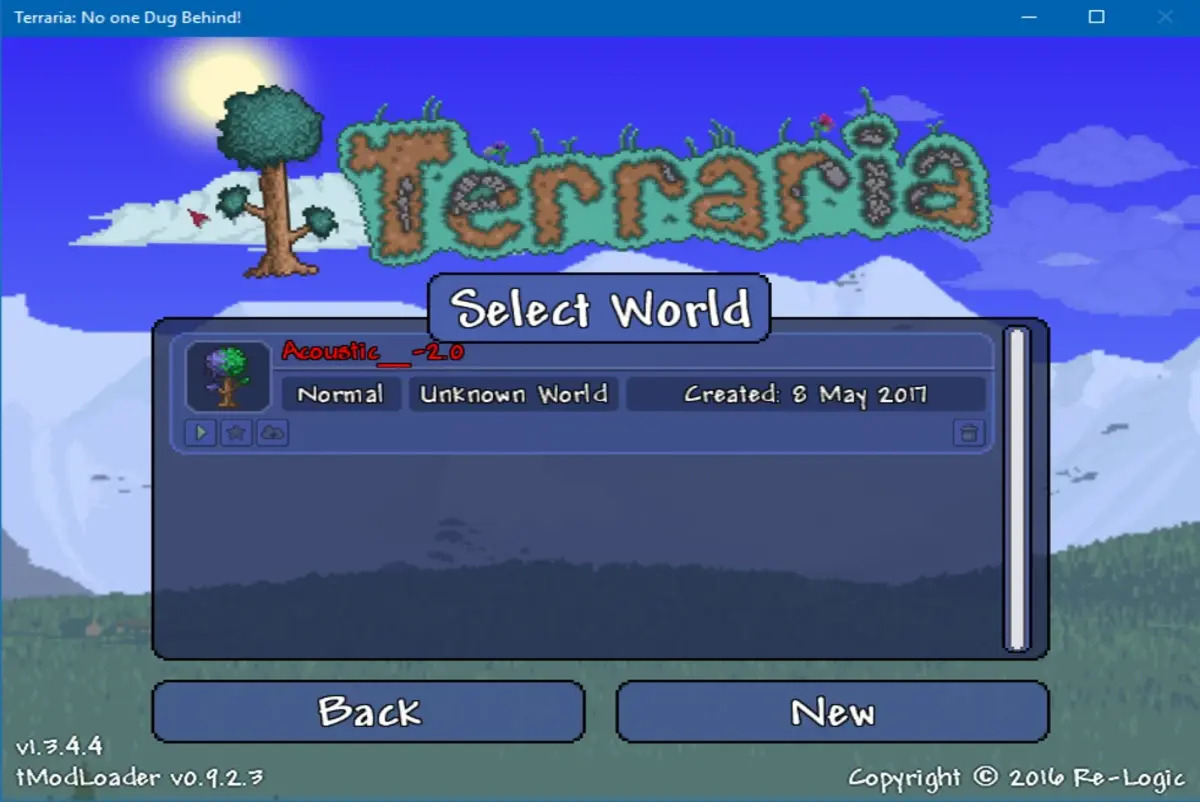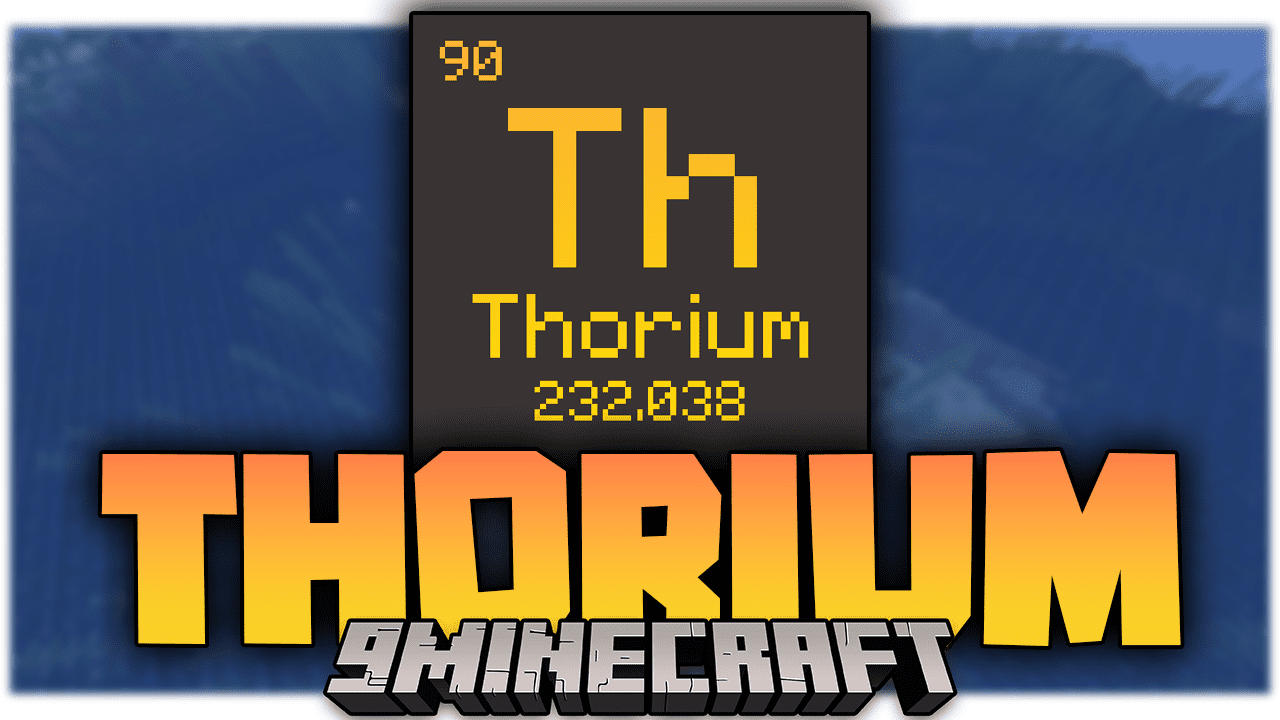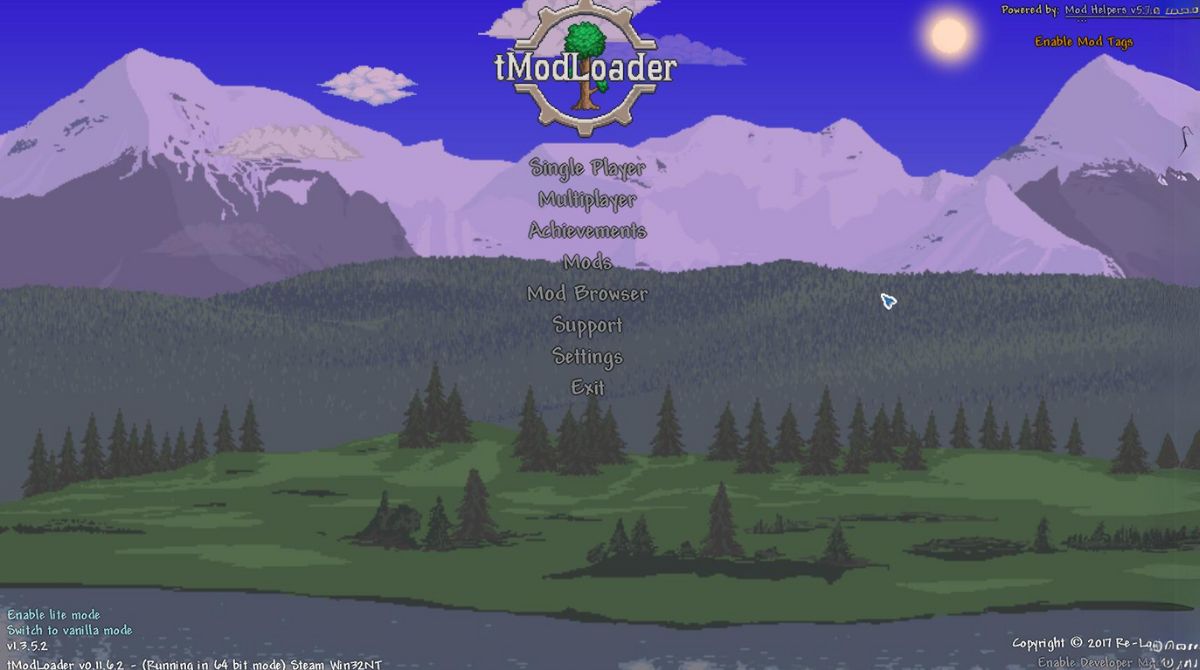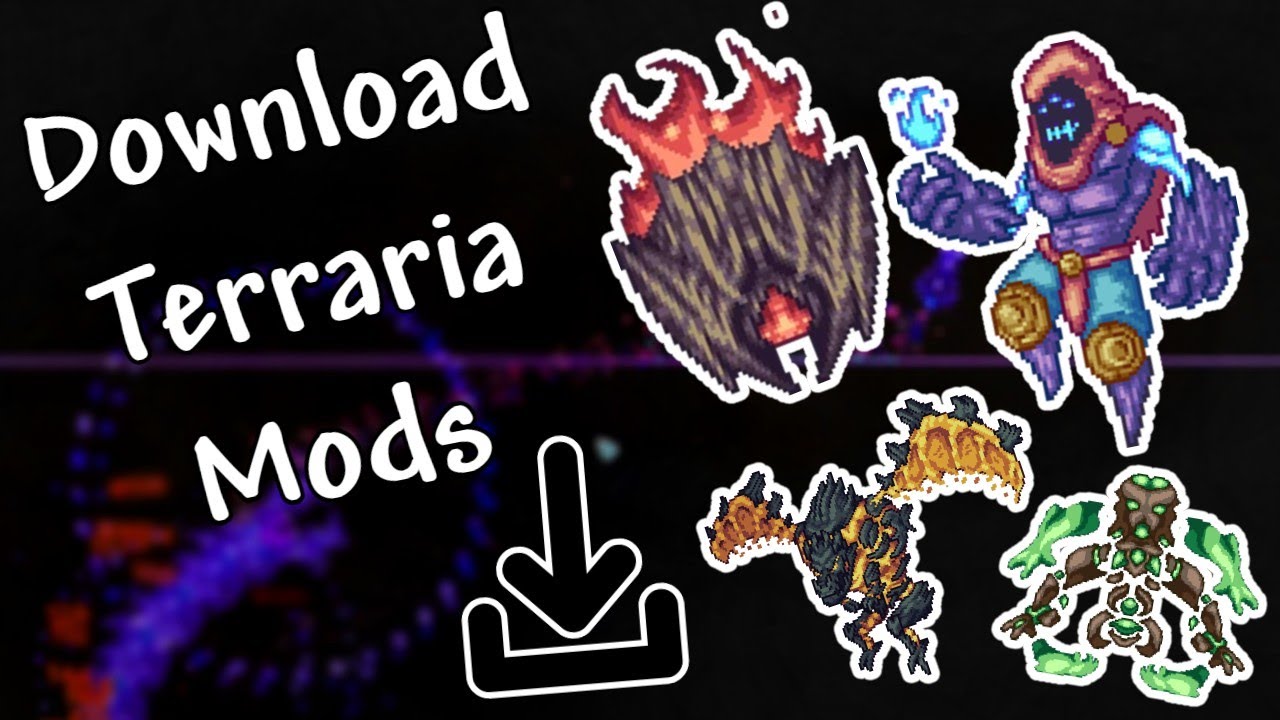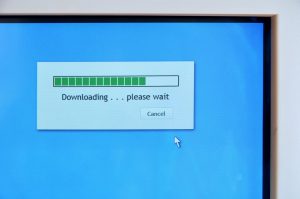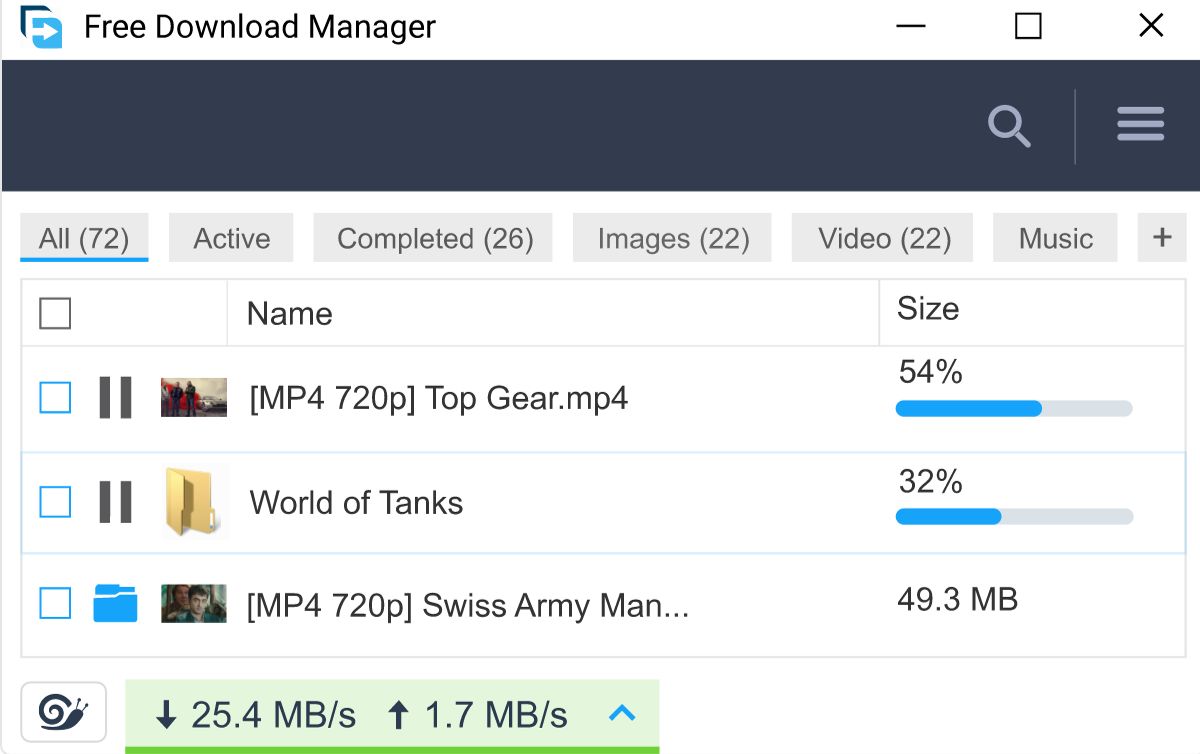Introduction
Welcome to this guide on how to download Tmodloader. Tmodloader is a popular tool that allows players to install and use mods for the popular game, Terraria. With Tmodloader, you can enhance your Terraria experience by adding new items, enemies, biomes, and much more.
Whether you’re a seasoned Terraria player or just starting out, Tmodloader offers a wide range of mods that can cater to your preferences and take your gameplay to a whole new level. However, before you can start enjoying these mods, you need to download and install Tmodloader. This guide will take you through the step-by-step process to download Tmodloader and get it up and running on your computer.
Before we dive into the process, it’s important to note that Tmodloader is primarily available for Windows users. While there are unofficial versions for macOS and Linux, the official Tmodloader releases are targeted towards Windows. If you’re using a different operating system, make sure to check for compatibility and alternative options before proceeding.
Now that we have that covered, let’s move on to the first step of downloading Tmodloader.
Step 1: Find the Official Tmodloader Website
The first step in downloading Tmodloader is to find the official website where you can obtain the necessary files. To do this, open your preferred web browser and search for “Tmodloader” or “Official Tmodloader website.”
Among the search results, you will likely find the official website for Tmodloader. Click on the link to navigate to the website.
Once you arrive at the official Tmodloader website, take some time to familiarize yourself with the layout and the information provided. The website will often contain news updates, links to the latest versions of Tmodloader, and additional resources for modding Terraria.
It’s important to ensure that you are on the official website to download Tmodloader. This will help you avoid downloading any unofficial or potentially harmful versions of the tool. Check the URL of the website to confirm that it matches the official Tmodloader website.
If you’re unsure whether you have found the correct website, look for any official endorsements or recognized names associated with Tmodloader. These can include mentions from the developers of Terraria or well-known modders within the Terraria community.
Once you are confident that you have found the official Tmodloader website, you are now ready to proceed to the next step: choosing the correct version for your operating system.
Step 2: Choose the Correct Version for Your Operating System
After finding the official Tmodloader website, the next step is to choose the correct version of Tmodloader that is compatible with your operating system. As mentioned earlier, Tmodloader is primarily developed for Windows, but there are unofficial versions available for macOS and Linux.
On the Tmodloader website, you will typically find different versions of the tool listed. Look for the version that corresponds to your operating system. If you’re using Windows, choose the Windows version. If you’re using macOS or Linux, look for the respective versions labeled for those operating systems.
It’s essential to select the right version to ensure compatibility and a smooth installation process. Using an incorrect version may lead to issues or even prevent Tmodloader from working properly.
If you’re unsure about your operating system, follow these steps to identify it:
- For Windows users: right-click on the “My Computer” or “This PC” icon on your desktop or in the Start menu. Select “Properties” from the dropdown menu. The window that opens will display your operating system information.
- For macOS users: click on the Apple logo in the top-left corner of your screen and select “About This Mac.” A window will pop up, showing your macOS version.
- For Linux users: open a terminal and enter the command “lsb_release -a.” This will display information about your Linux distribution and version.
Once you have identified your operating system, choose the corresponding Tmodloader version provided on the website. Remember to double-check that you are downloading the correct version before proceeding to the next step.
With the correct version of Tmodloader selected, you are now ready to move on to the next step: downloading Tmodloader.
Step 3: Download Tmodloader
Now that you have chosen the correct version of Tmodloader for your operating system, it’s time to download the tool onto your computer. Follow these steps to download Tmodloader:
- On the official Tmodloader website, locate the download link or button associated with your chosen version of Tmodloader.
- Click on the download link or button to initiate the download process.
- A pop-up window may appear, prompting you to select a download location on your computer. Choose a destination where you can easily locate the downloaded file.
- Once you have selected a download location, click “Save” or “OK” to start the download. The file size of Tmodloader may vary depending on the version and any additional files bundled with it.
- Wait for the download to complete. The time it takes will depend on your internet connection speed and the size of the file.
During the download process, it’s crucial to avoid interrupting or canceling the download. Doing so may result in an incomplete or corrupted file.
Once the download is finished, you will have the Tmodloader file saved on your computer. Now, it’s time to move on to the next step: extracting the files.
Step 4: Extract the Files
After downloading the Tmodloader file onto your computer, the next step is to extract the files from the downloaded archive. Follow these steps to extract the Tmodloader files:
- Navigate to the location where you saved the downloaded Tmodloader file.
- Right-click on the downloaded file and select an option like “Extract Here” or “Extract Files.”
- A new folder will be created, containing the extracted files. The folder name may be similar to the name of the downloaded Tmodloader file.
- Open the newly created folder to access the extracted files.
When extracting the files, make sure to keep the file structure intact. Mod files and other necessary components should remain in the correct folders as provided. Altering or moving files may cause issues when installing or using Tmodloader.
It’s worth noting that some operating systems, like Windows, may have built-in extraction capabilities. In such cases, you can simply double-click on the downloaded Tmodloader file, and it should automatically extract the files for you.
With the files extracted, you have completed the fourth step. Now, let’s move on to the next step: installing Tmodloader.
Step 5: Install Tmodloader
Now that you have successfully extracted the Tmodloader files, it’s time to proceed with the installation process. Follow the steps below to install Tmodloader:
- Open the folder where you extracted the Tmodloader files. Inside, you should see several files and folders.
- Locate the “Terraria” folder on your computer. The location of this folder may vary depending on your operating system and how you originally installed Terraria.
- Copy all of the files and folders from the extracted Tmodloader folder.
- Paste the copied files and folders into the “Terraria” folder, overwriting any existing files or merging them with the existing folder structure.
- Once the files have been successfully pasted, Tmodloader is now installed on your computer.
It’s important to note that Tmodloader functions as a separate executable from the main Terraria game. To run Tmodloader, you will need to launch it using the Tmodloader executable file located inside the “Terraria” folder.
Before launching Tmodloader, ensure that you have the latest version of Terraria installed on your computer. Tmodloader is designed to work with specific Terraria versions, and having an outdated version may cause compatibility issues.
Once Tmodloader is installed and you have confirmed that your Terraria game is up to date, you can now launch Tmodloader and start enjoying the wide array of mods available.
Congratulations! You have successfully installed Tmodloader on your computer. Now you can explore the exciting world of Terraria mods and enhance your gameplay experience.
Conclusion
In this guide, we covered the step-by-step process of downloading and installing Tmodloader, a powerful tool that allows you to enhance your Terraria gameplay with mods. By following the steps outlined in this guide, you should now have Tmodloader up and running on your computer.
We began by introducing Tmodloader and its benefits, highlighting how it can expand the possibilities and enjoyment of Terraria. We then proceeded to the first step, which involved finding the official Tmodloader website to ensure a safe and legitimate download.
Next, we discussed the importance of choosing the correct version of Tmodloader for your operating system, taking into consideration compatibility and functionality. This step is crucial for a seamless installation process.
Following that, we covered the actual download process, where you accessed the official Tmodloader website and initiated the download. We emphasized the need to avoid interrupting or canceling the download to prevent any issues.
The subsequent step involved extracting the downloaded Tmodloader files, ensuring that the file structure remained intact. This step allowed you to prepare the files for installation without compromising important components.
Finally, we reached the last step, which involved installing Tmodloader by copying and pasting the extracted files into the appropriate Terraria folder on your computer. We also highlighted the importance of having the latest version of Terraria installed to ensure compatibility.
Now that Tmodloader is successfully installed, you can delve into the vast world of Terraria mods and experience a whole new level of gameplay. Explore the diverse mods available, ranging from new items and enemies to unique biomes and mechanics, and uncover endless possibilities.
Enjoy your journey in the world of Terraria with Tmodloader, and have fun experimenting with different mods to customize your gameplay experience. Happy gaming!