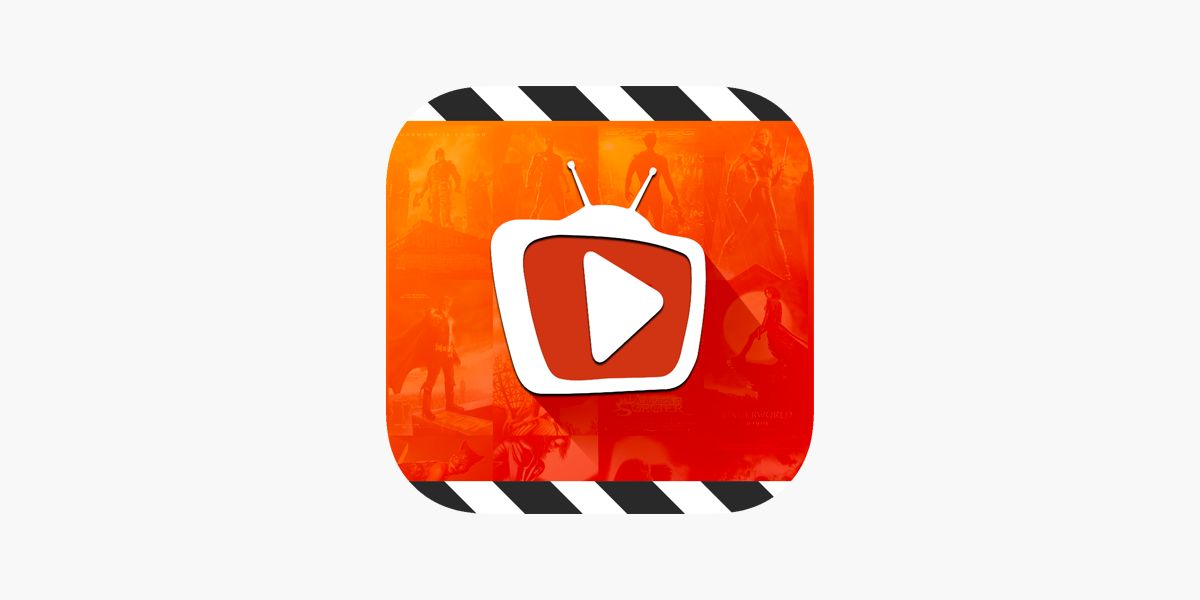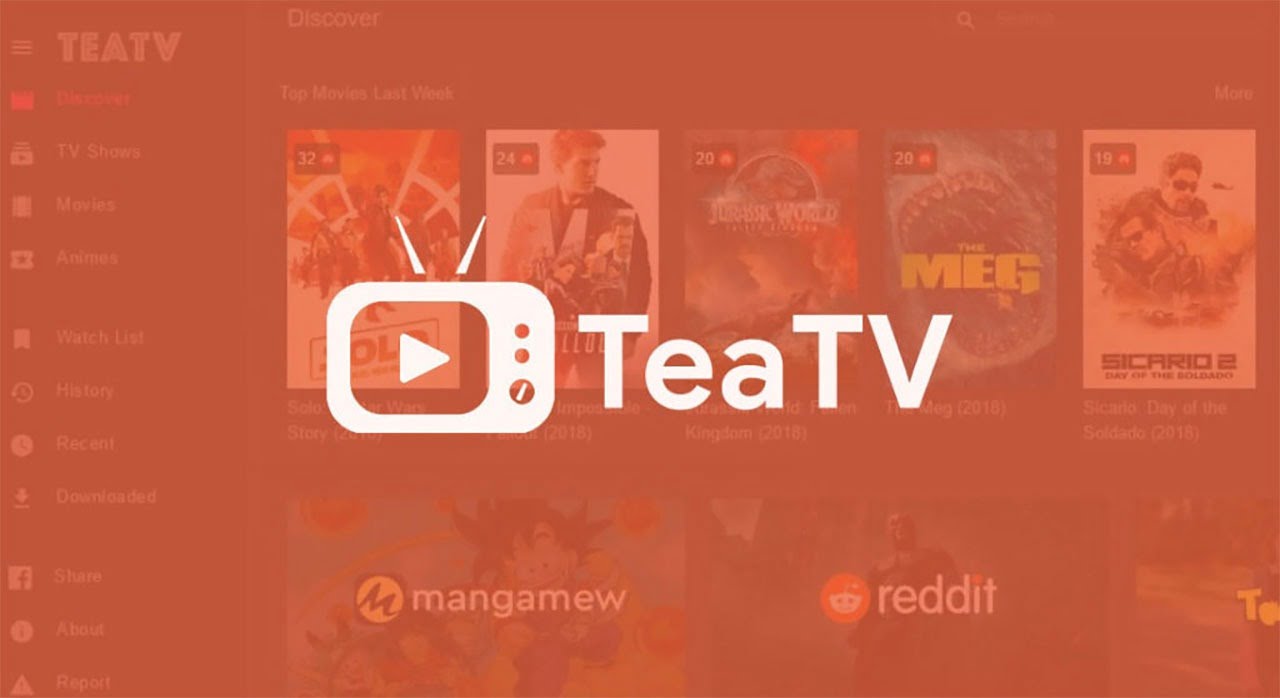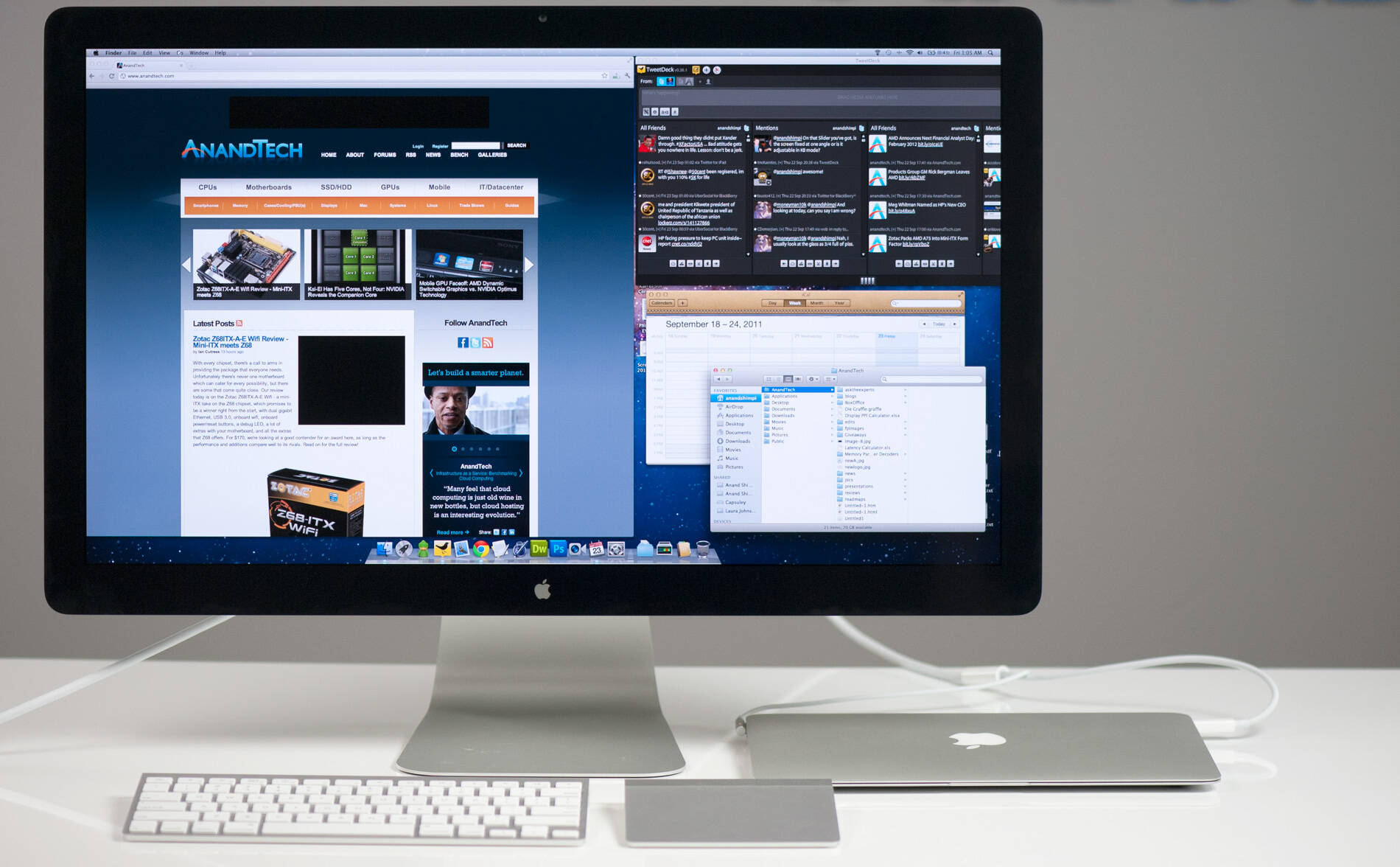Introduction
Welcome to the digital age, where entertainment is just a click away. Streaming platforms have revolutionized the way we consume media, providing access to an extensive library of movies, TV shows, and more. One such platform that has gained considerable popularity is Tea TV. Offering a wide variety of content from different genres, Tea TV allows users to stream their favorite shows and movies for free.
In this article, we will guide you through the process of downloading Tea TV so that you can enjoy unlimited entertainment from the comfort of your own home. Whether you’re using an Android device or a Firestick/Fire TV, we’ve got you covered. So, let’s dive in and explore how easy it is to download Tea TV.
Note: While Tea TV offers a vast range of content, it is essential to use a reliable VPN service to ensure your online privacy and security. A VPN encrypts your internet connection, keeping your activities private and protecting your personal information from prying eyes.
Next, we will walk you through the step-by-step process of downloading Tea TV, depending on your specific device. So, let’s get started!
Step 1: Go to the Official Tea TV Website
The first step to download Tea TV is to visit the official Tea TV website. Open your preferred web browser and enter “www.teatv.net” in the address bar. Hit Enter or click on the Go button, and you will be directed to the Tea TV homepage.
Once you reach the Tea TV website, you will be greeted with a clean and user-friendly interface. Take a moment to explore the website and familiarize yourself with the features and categories of content available.
Tea TV offers a vast collection of movies and TV shows, making it the perfect platform for avid entertainment enthusiasts. The website is designed to provide easy navigation, allowing you to browse through different genres, search for specific titles, and even discover trending content.
Additionally, the Tea TV website provides information about the latest updates, featured movies, and popular TV shows. You can also access trailers and read reviews to get a better understanding of the content before diving in.
Remember, it is crucial to visit the official Tea TV website to ensure you are downloading the authentic and safe version of the application. There might be other websites claiming to offer Tea TV downloads, but these can often contain harmful malware. By sticking to the official website, you minimize the risk of compromising your device’s security.
Now that you know how to reach the official Tea TV website let’s move on to the next step, where we will guide you on how to download the Tea TV APK file.
Step 2: Download Tea TV APK
Downloading the Tea TV APK file is essential to install the application on your device. The APK serves as the installation package for Android devices and allows you to bypass the app store.
To download the Tea TV APK, follow these steps:
- On the Tea TV website, locate the download button or link that says “Download Tea TV APK.” It is usually prominently displayed on the homepage or in the navigation menu.
- Click on the download button, and the Tea TV APK file will start downloading.
- Depending on your browser and device settings, a pop-up or notification may appear, asking for confirmation to download the file. Confirm the download by selecting “OK” or “Download.” If no prompt appears, check your device’s downloads folder to find the Tea TV APK file.
- Once the download is complete, you will have the Tea TV APK file ready for installation.
It is important to note that downloading APK files from unknown sources can pose security risks. However, as long as you are downloading the APK file from the official Tea TV website, you can rest assured that it is safe and secure.
Now that you have successfully downloaded the Tea TV APK file, let’s move on to the next step, where we will guide you on how to enable installation from unknown sources.
Step 3: Enable Installation from Unknown Sources
In order to install the Tea TV APK file on your Android device, you need to enable the option to install applications from unknown sources. By default, Android devices block installations from unknown sources for security reasons. However, since you are downloading the Tea TV APK from the official website, you can safely proceed by following these steps:
- Open the settings on your Android device by swiping down from the top of the screen and tapping on the gear icon or by accessing the settings app from the app drawer.
- Scroll down and select the “Security” or “Privacy” option. The name may vary depending on your Android version.
- In the security or privacy settings, look for the “Unknown Sources” option. It may be listed as “Install unknown apps” or something similar.
- Tap on the “Unknown Sources” option to enable it. You may see a warning message about the potential risks of enabling this option. Read the message carefully and proceed by selecting “OK” or “Allow.”
- Once you have enabled installation from unknown sources, you are now ready to install the Tea TV APK on your Android device.
Enabling installation from unknown sources allows you to install applications outside of the Google Play Store. It is important to exercise caution and only install APK files from trusted sources to ensure the security of your device.
Now that you have enabled installation from unknown sources, let’s move on to the next step, where we will guide you on how to install the Tea TV APK on Android devices.
Step 4: Install Tea TV APK on Android Devices
Now that you have the Tea TV APK file and have enabled installation from unknown sources, you can proceed with installing Tea TV on your Android device. Follow these steps:
- Locate the downloaded Tea TV APK file on your Android device. You can usually find it in the Downloads folder or the notifications panel. If you cannot find it, you can use a file manager app to navigate to the folder where it was downloaded.
- Tap on the Tea TV APK file to begin the installation process.
- You may be prompted with a warning message about the potential risks of installing from unknown sources. Read the message carefully and proceed by selecting “Install” or “OK.”
- The installation process will begin, and you will see a progress bar indicating the status of the installation.
- Once the installation is complete, you will receive a notification confirming that Tea TV has been successfully installed on your device.
That’s it! You have successfully installed Tea TV on your Android device. You can now open the app and start exploring the vast collection of movies and TV shows that Tea TV has to offer.
It is important to note that Tea TV regularly updates its app to provide a better user experience and fix any bugs or issues. Therefore, it is recommended to keep the app updated to access the latest features and content.
Now that you have installed Tea TV on your Android device, let’s move on to the next step, where we will guide you on how to install Tea TV on Firestick or Fire TV.
Step 5: Install Tea TV on Firestick or Fire TV
If you want to enjoy Tea TV on your Firestick or Fire TV, you’ll need to sideload the app onto your device. Follow these steps to install Tea TV on Firestick or Fire TV:
- First, on your Firestick or Fire TV home screen, navigate to the “Settings” menu.
- In the settings menu, select “My Fire TV” or “Device” (depending on your device model).
- Now, choose “Developer options” from the list.
- Under the developer options, enable the “Apps from Unknown Sources” option. This will allow you to install apps from outside the Amazon Appstore.
- After enabling Apps from Unknown Sources, go back to the home screen and select the “Search” function.
- Type in “Downloader” and select the “Downloader” app from the search results.
- Click on the “Downloader” app and select “Download” to install it on your Firestick or Fire TV.
- Once the “Downloader” app is installed, open it and go to its settings.
- Enable the option “Enable JavaScript” within the Downloader settings.
- Now, go to the “Home” tab in the Downloader app and enter the URL “www.teatv.net” in the address bar.
- Wait for the Tea TV website to load within the Downloader app.
- Scroll down the Tea TV website until you find the “Download Tea TV APK” button. Click on it, and the Tea TV APK file will start downloading within the Downloader app.
- After the download is complete, you will be prompted to install Tea TV. Click on “Install” to proceed with the installation.
- Once the installation is complete, you can choose to open Tea TV directly from the Downloader app or access it from your app list.
That’s it! You have successfully installed Tea TV on your Firestick or Fire TV device. You can now enjoy a wide range of movies and TV shows on your big screen.
It’s worth noting that Tea TV provides an immersive and user-friendly interface optimized for Firestick and Fire TV. You can easily explore various genres, search for specific titles, and enjoy seamless streaming.
Now that you’ve learned how to install Tea TV on different devices, you can sit back, relax, and enjoy unlimited entertainment at your fingertips!
Conclusion
Tea TV is a fantastic streaming platform that allows you to access a vast collection of movies and TV shows across different genres, all from the comfort of your own home. In this article, we have provided you with a step-by-step guide on how to download Tea TV on various devices.
We started by emphasizing the importance of visiting the official Tea TV website to ensure the authenticity and safety of the application. Then, we guided you through the process of downloading the Tea TV APK file and enabling installation from unknown sources on your Android device.
Next, we explored how to install Tea TV on Android devices. By following the provided steps, you can easily enjoy Tea TV on your Android smartphone or tablet.
Finally, we discussed how to install Tea TV on Firestick or Fire TV. By sideloading the app onto your device and following the step-by-step instructions, you can enjoy Tea TV’s vast collection of content on the big screen.
Remember, while Tea TV offers a wealth of entertainment, it is essential to use a reliable VPN service to ensure your online privacy and security. A VPN encrypts your internet connection, protecting your personal information from potential threats.
Now that you have the knowledge on how to download and install Tea TV on your preferred devices, you can immerse yourself in the world of unlimited movies and TV shows. So, grab your popcorn, sit back, and enjoy the endless entertainment options Tea TV has to offer!