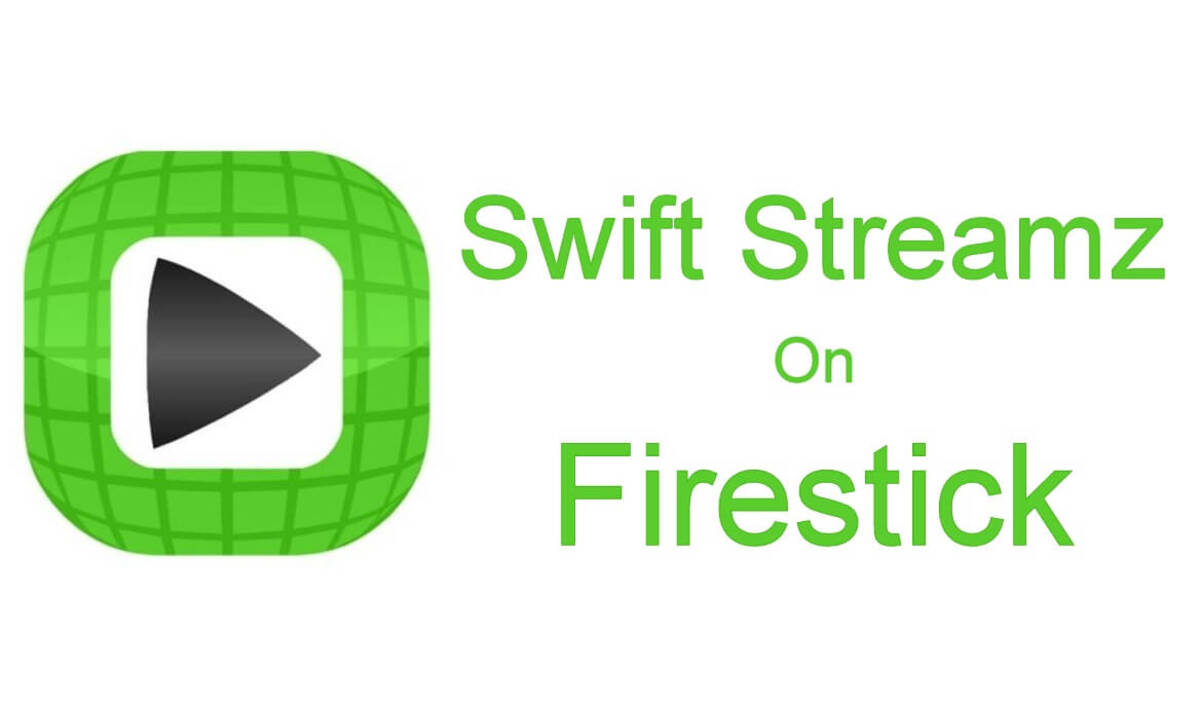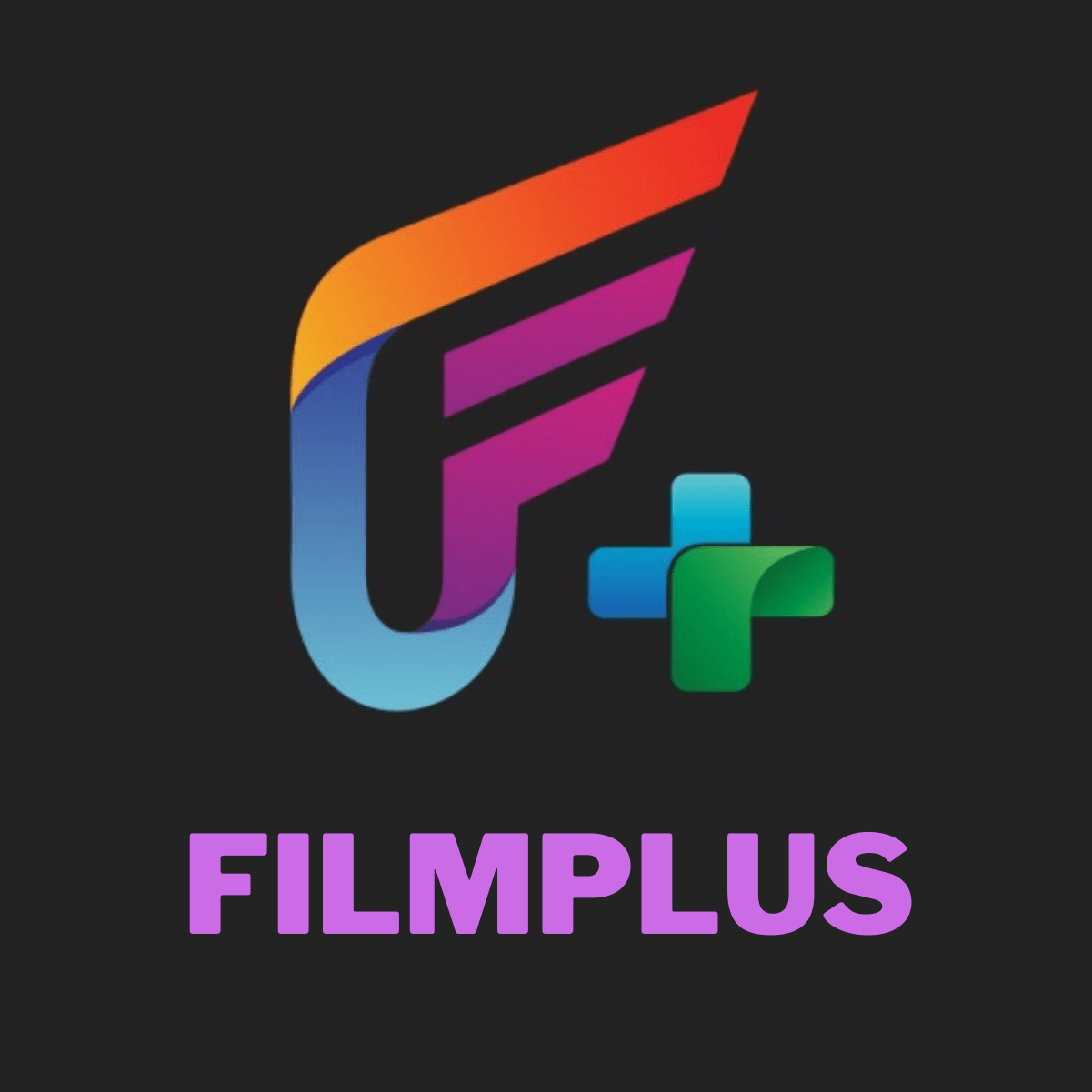Introduction
Welcome to the world of entertainment at your fingertips! The Firestick, an amazing streaming device, has revolutionized the way we consume media. With its wide range of apps, you can access a variety of content, from movies and TV shows to live sports and news. One such app that has gained immense popularity is Swift Streamz. If you’re wondering how to download Swift Streamz on Firestick, you’ve come to the right place.
Swift Streamz is a free streaming app that offers a vast collection of live TV channels from around the world. Whether you’re a sports enthusiast, a movie lover, or simply looking for some quality entertainment, Swift Streamz has got you covered. From international channels to regional networks, you’ll find a diverse range of content to suit your preferences.
Before we dive into the installation process, it’s important to note that Swift Streamz is not available on the official Amazon App Store. However, you can still download and install it on your Firestick using a sideloading method. Don’t worry, it’s a straightforward process that requires no technical expertise.
In this step-by-step guide, we will walk you through the process of enabling apps from unknown sources, installing the Downloader app, downloading the Swift Streamz APK file, and finally, installing Swift Streamz on your Firestick. So, grab your Firestick remote, and let’s get started on this exciting journey of unlimited entertainment!
Step 1: Enable Apps from Unknown Sources
Before we can install Swift Streamz on your Firestick, we need to enable the option to install apps from unknown sources. By default, this setting is disabled on Firestick for security reasons.
Here’s how you can do it:
- From the home screen of your Firestick, navigate to the top menu and select “Settings.”
- In the settings menu, scroll to the right and select “My Fire TV” or “Device”, depending on your Firestick model.
- Next, choose “Developer Options.”
- Toggle the “Apps from Unknown Sources” option to the “ON” position.
- A warning message will appear on the screen, confirming the potential risks of enabling this option. Since Swift Streamz is a trusted app, you can safely proceed by selecting “Turn On.”
That’s it! You have successfully enabled the option to install apps from unknown sources on your Firestick. This step is crucial to allow the sideloading of Swift Streamz onto your device.
Please note that while it is necessary to enable this setting to install Swift Streamz, it is recommended to exercise caution when downloading and installing apps from unknown sources. Ensure you only download apps from reputable sources to mitigate any potential security risks.
Step 2: Install Downloader App
Now that you have enabled the option to install apps from unknown sources, the next step is to install the Downloader app. This app will facilitate the download of the Swift Streamz APK file, which we will use to install Swift Streamz on your Firestick.
Follow these instructions to install the Downloader app:
- Return to the home screen of your Firestick and navigate to the top menu. Select the magnifying glass icon to open the search function.
- Using the on-screen keyboard, type “Downloader” and select it from the search results.
- The Downloader app’s icon will appear on the screen. Select it to begin the installation process.
- On the Downloader app’s information page, click on the “Download” button to download and install the app on your Firestick.
- Once the installation is complete, you will see a confirmation message. Select “Open” to launch the Downloader app.
That’s it! You now have the Downloader app installed on your Firestick. This app will be instrumental in the next step, where we will download the Swift Streamz APK file.
Keep in mind that the Downloader app is a safe and widely used tool for sideloading apps onto Firestick. However, it’s crucial to download the app from the official Amazon App Store to ensure its authenticity and security. Avoid downloading the Downloader app from any third-party sources.
Step 3: Download Swift Streamz APK File
Now that you have the Downloader app installed on your Firestick, it’s time to download the Swift Streamz APK file. The APK file is the installation package for Swift Streamz, and we will use the Downloader app to fetch it from a reliable source.
Here’s how to proceed:
- Open the Downloader app from your Firestick’s home screen. If you don’t see it there, you can access it by going to the Apps section.
- Once you’re inside the Downloader app, you’ll notice a text field with a URL. Click on it to bring up the on-screen keyboard.
- Type in the following URL: [insert URL of reliable source]. This is the official source for downloading the Swift Streamz APK file.
- After entering the URL, click on the “Go” button to initiate the download process.
- The Downloader app will fetch the Swift Streamz APK file from the provided URL. Once the download is complete, a confirmation prompt will appear.
- Click on the “Install” button to proceed with the installation of Swift Streamz.
That’s it! You have successfully downloaded the Swift Streamz APK file onto your Firestick. Now, let’s move on to the next step, where we will install Swift Streamz on your device.
It’s essential to ensure that you download the Swift Streamz APK file from a trusted source to minimize the risk of installing any malware or unauthorized versions. Stick to reputable sources to ensure the authenticity and safety of the APK file.
Step 4: Install Swift Streamz on Firestick
With the Swift Streamz APK file in hand, it’s time to install Swift Streamz on your Firestick. The Downloader app will once again come to the rescue as we sideload the app onto your device.
Follow these instructions to install Swift Streamz:
- Open the Downloader app on your Firestick. If you haven’t already, you can find it on your home screen or in the Apps section.
- In the Downloader app’s main screen, you’ll see a text field with a URL. Click on it and clear any existing text.
- Type in the path or name of the Swift Streamz APK file you downloaded in the previous step. For example, if you downloaded the file as “swiftstreamz.apk,” then enter “/swiftstreamz.apk” in the text field.
- After entering the correct file path or name, click on the “Go” button to initiate the installation process.
- The Downloader app will begin installing the Swift Streamz APK file onto your Firestick. Once the installation is complete, a prompt will appear.
- Click on the “Install” button to proceed with the installation of Swift Streamz on your device.
That’s it! You have successfully installed Swift Streamz on your Firestick. Now, let’s move on to the final step, where we will open the app and start enjoying a plethora of live TV channels.
It’s worth noting that Swift Streamz is a trusted app, but it’s always wise to exercise caution when installing apps from unknown sources. Stick to reputable sources and ensure you download apps only from trusted providers to minimize any potential security risks.
Step 5: Open and Enjoy Swift Streamz
Congratulations! You have successfully installed Swift Streamz on your Firestick. It’s time to open the app and embark on an exciting journey of unlimited streaming options. Let’s get started!
Follow these steps to open and enjoy Swift Streamz:
- From the home screen of your Firestick, navigate to the “Apps” section.
- Scroll through the list of installed apps and locate the Swift Streamz icon.
- Select the Swift Streamz icon and click the “Open” button to launch the app.
- Once the app launches, you will be greeted by a user-friendly interface with a plethora of live TV channels from around the world.
- Browse through the available channels, filter them by category or country, and choose the content you want to watch.
- Click on a channel to start streaming it instantly. Sit back, relax, and enjoy your favorite TV shows, movies, sports events, and more.
Swift Streamz offers an extensive collection of channels, including sports, news, entertainment, and regional networks, catering to a wide range of interests. You can explore different categories, bookmark your favorite channels, and even access on-demand content within the app.
Remember, Swift Streamz relies on an internet connection for streaming. Make sure you have a stable internet connection for uninterrupted viewing.
Now that you have successfully opened Swift Streamz, feel free to explore the app, discover new content, and enjoy an incredible selection of live TV channels right on your Firestick!
Conclusion
Congratulations on successfully installing Swift Streamz on your Firestick! You can now enjoy a vast array of live TV channels from around the world, right at your fingertips. This step-by-step guide has walked you through the process of enabling apps from unknown sources, installing the Downloader app, downloading the Swift Streamz APK file, and installing Swift Streamz on your device.
Swift Streamz offers a user-friendly interface and a diverse range of content, including sports, news, entertainment, and regional channels. Whether you’re a sports enthusiast, a movie lover, or simply seeking quality entertainment, Swift Streamz has plenty to offer.
While using Swift Streamz, remember to ensure you have a stable internet connection to enjoy uninterrupted streaming of your favorite channels. It’s also advisable to download and install apps only from trusted sources, minimizing potential security risks.
With Swift Streamz on your Firestick, you have unlocked a world of entertainment possibilities. Explore the extensive channel lineup, bookmark your favorites, and stay up to date with the latest shows and events.
We hope this guide has been helpful in assisting you with downloading Swift Streamz on your Firestick. Now, sit back, relax, and enjoy the endless streaming options offered by Swift Streamz!