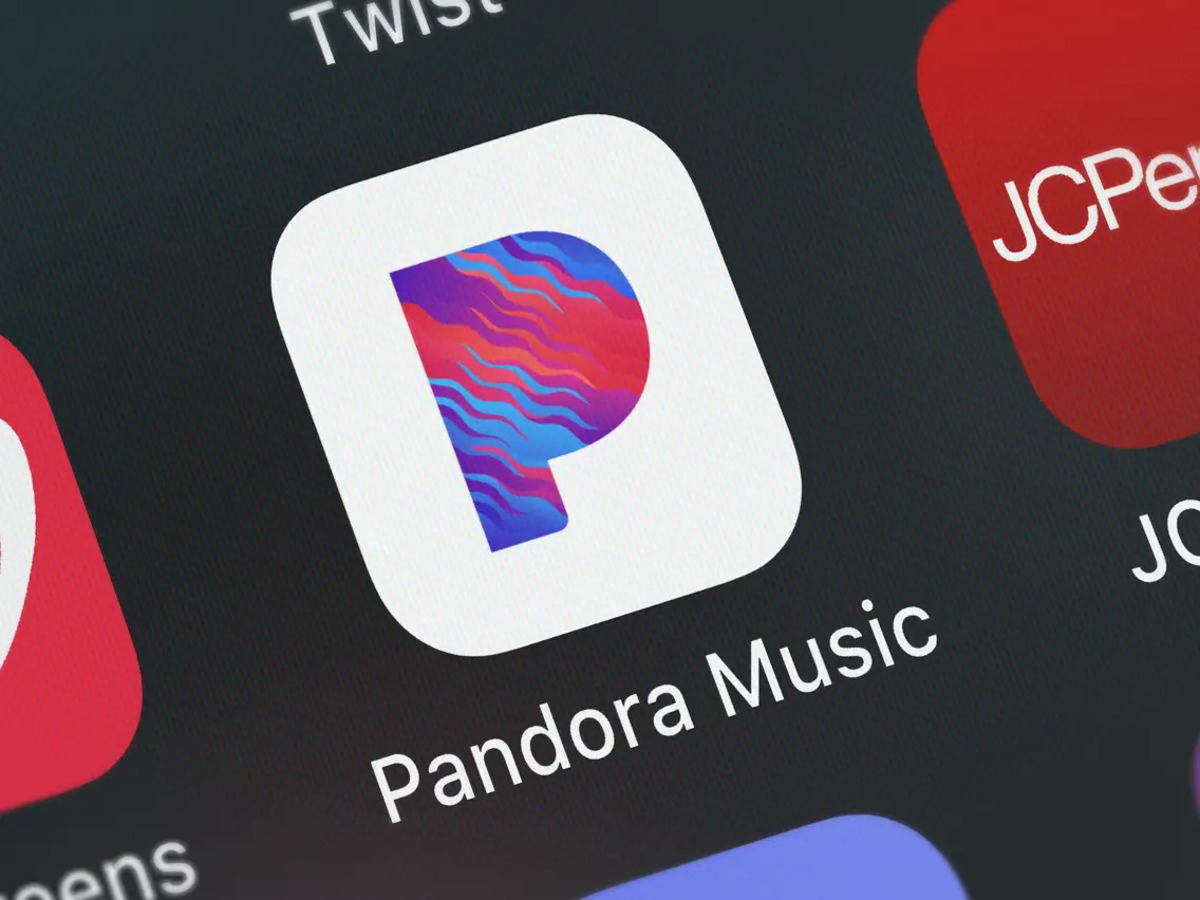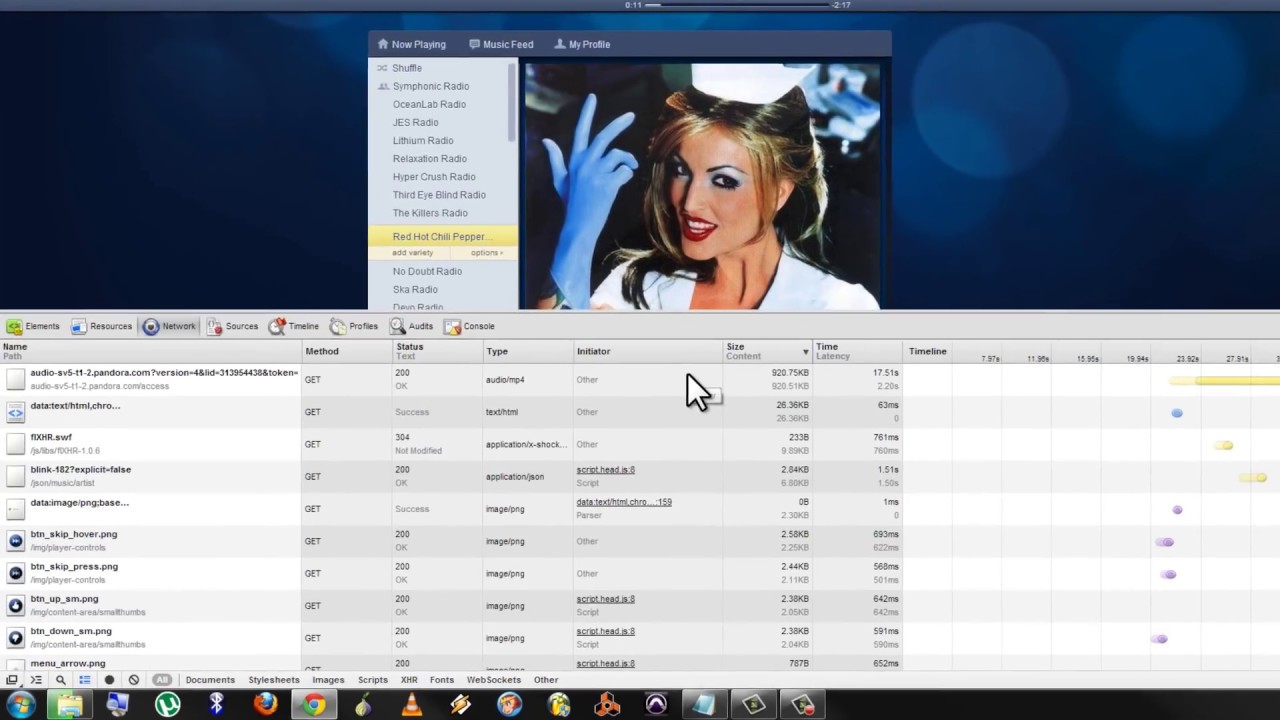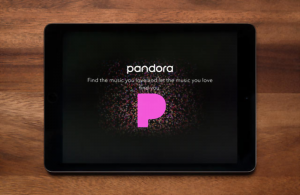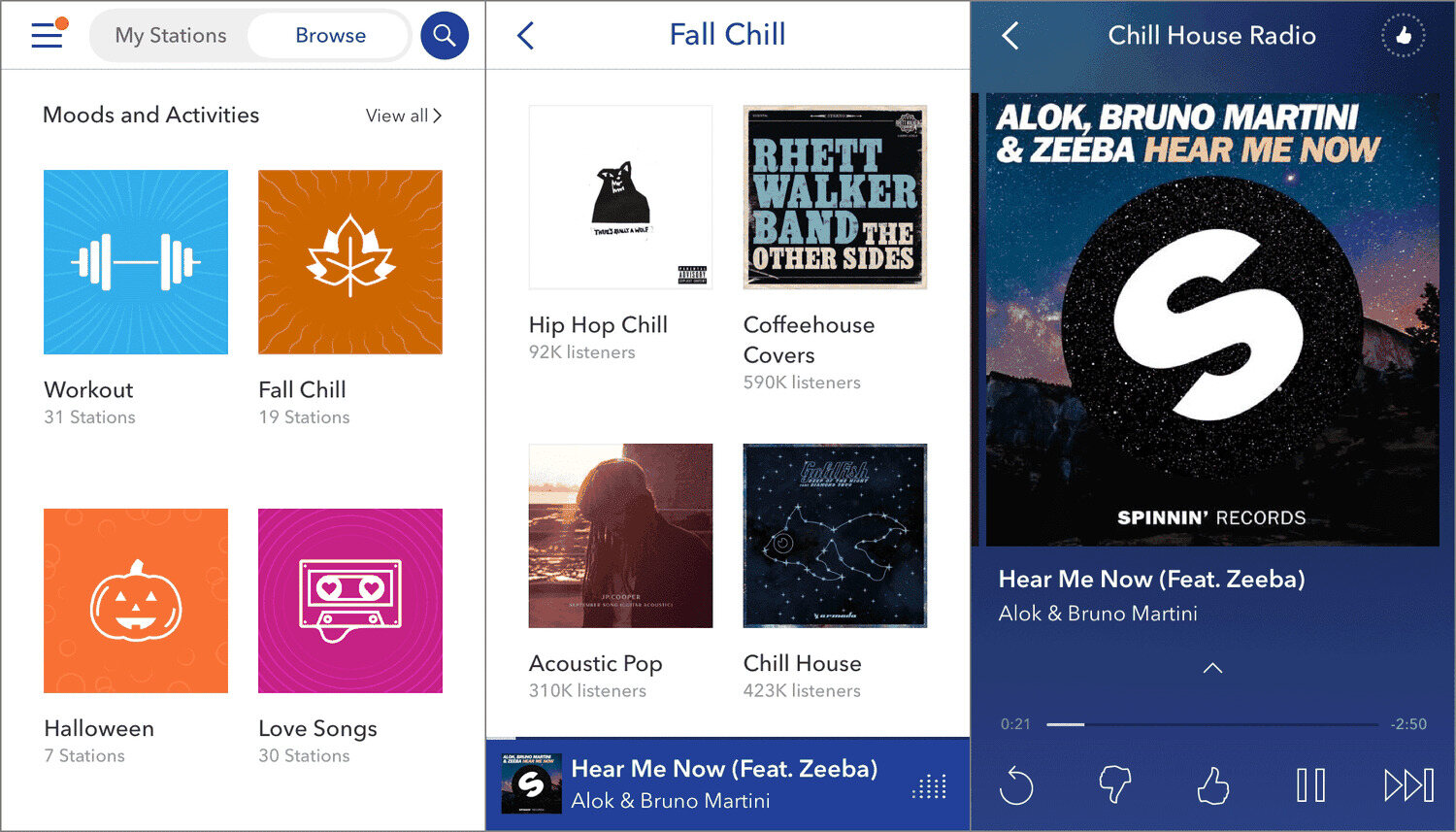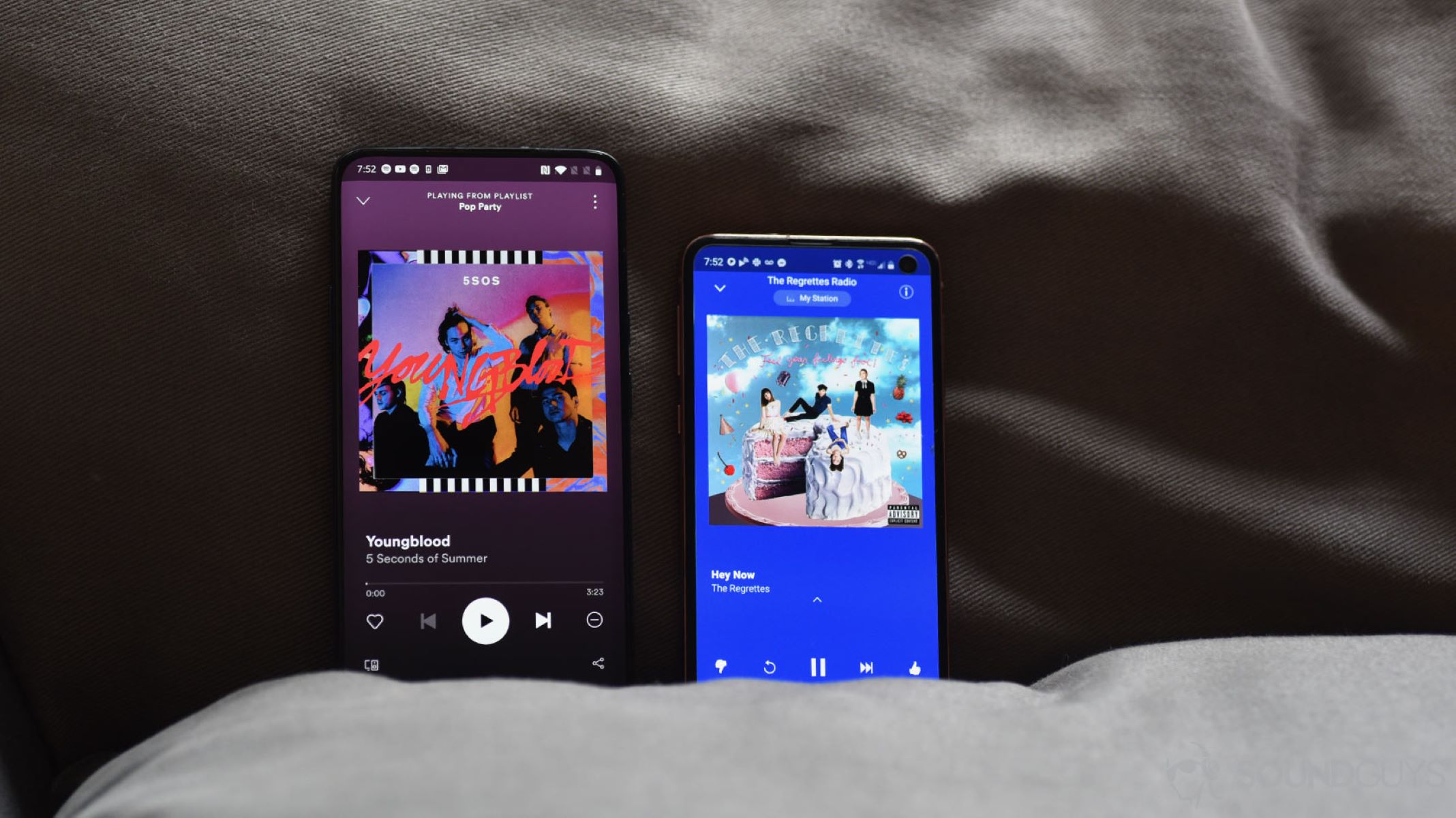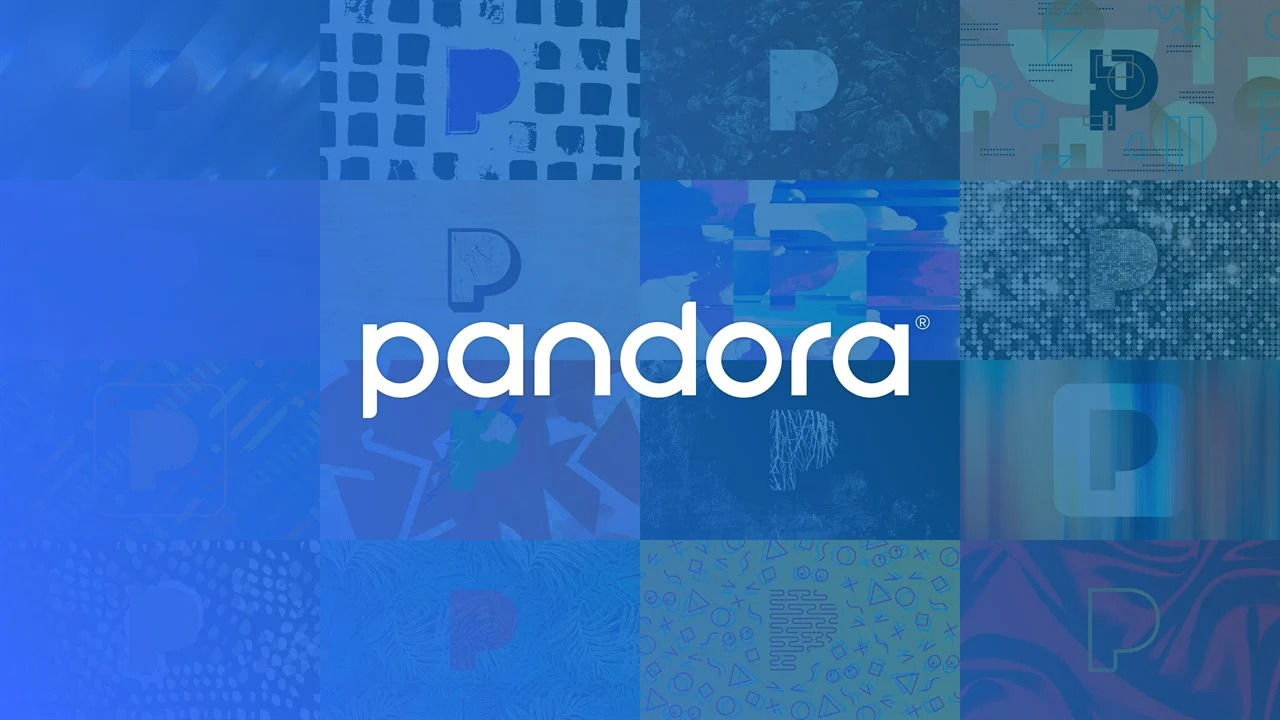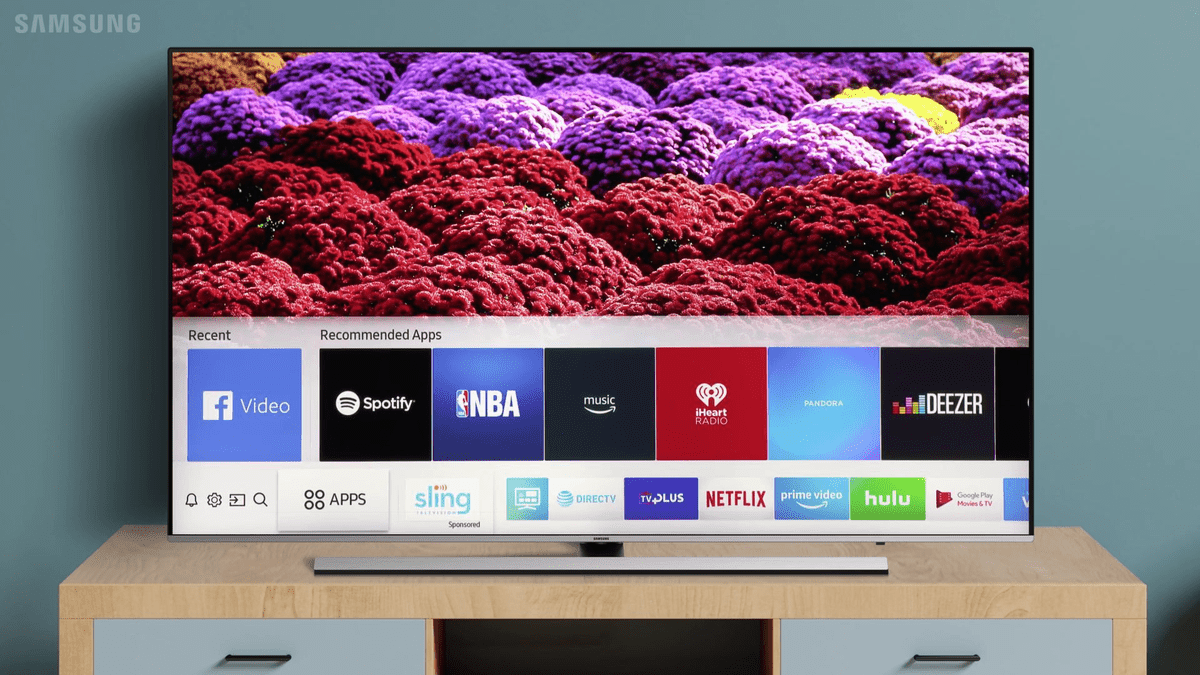Introduction
Pandora is a popular music streaming platform that offers a wide variety of radio stations based on your musical preferences. With Pandora Premium, you can take your listening experience to the next level by being able to download stations directly to your device. This means that you can enjoy your favorite music even when you’re offline, without having to worry about data usage or a stable internet connection.
Pandora Premium is a subscription-based service that provides ad-free listening, unlimited skips, and the ability to create personalized playlists. In addition to these great features, downloading stations on Pandora Premium allows users to have a seamless music experience, whether they’re traveling, working out, or simply relaxing at home.
Downloading stations on Pandora Premium offers a range of benefits. First and foremost, it gives you the freedom to listen to your favorite music wherever and whenever you want, even when you don’t have access to the internet. This is particularly helpful if you’re traveling on a plane, commuting on a subway, or in an area with poor network coverage. By downloading stations, you eliminate the need to rely on a stable internet connection to enjoy your favorite tunes.
Another advantage of downloading stations on Pandora Premium is the reduction in data consumption. Streaming music requires a constant internet connection and can quickly eat into your data plan. By downloading stations in advance, you can save on data usage and avoid potential overage charges. It’s a smart way to optimize your data while still enjoying uninterrupted music playback.
Moreover, downloading stations allows for a more seamless listening experience, without interruptions from ads. With Pandora Premium, your listening is ad-free, ensuring that you can fully immerse yourself in your favorite music without any interruptions. This creates a more enjoyable and uninterrupted experience, allowing you to focus solely on the music and not on annoying commercials or promotions.
In the following sections, we’ll walk you through the steps to download stations on Pandora Premium, so you can start enjoying your favorite music offline. With just a few simple steps, you’ll have your favorite stations at your fingertips, ready to be enjoyed anywhere, anytime.
What is Pandora Premium?
Pandora Premium is a premium subscription service offered by Pandora, a leading music streaming platform. With Pandora Premium, users gain access to a wide range of features and benefits that enhance their music listening experience.
One of the key features of Pandora Premium is ad-free listening. Users no longer have to endure interruptions from ads or promotional content while enjoying their favorite music. This allows for a more immersive and uninterrupted music experience.
In addition to ad-free listening, Pandora Premium offers unlimited skips. This means that users have the freedom to skip as many songs as they like, enabling them to curate their own personal listening experience. Whether you’re not in the mood for a particular song or simply want to explore different genres, unlimited skips give you the flexibility to discover and enjoy new music without any restrictions.
Creating personalized playlists is another standout feature of Pandora Premium. Users can easily create their own customized playlists based on their mood, genre preferences, or any specific theme. This allows for a more tailored and curated listening experience, where users can have all their favorite songs in one place.
With Pandora Premium, users also have the ability to download stations directly to their device. This is particularly useful when you’re on the go and don’t have access to a stable internet connection. By downloading stations, you can enjoy your favorite music offline, whether you’re traveling, working out, or in an area with poor network coverage.
Another advantage of Pandora Premium is the high-quality audio streaming option. Users can choose to stream music at a higher bitrate, providing a richer and more detailed sound experience. This is especially beneficial for audiophiles or anyone who appreciates high-quality audio.
Overall, Pandora Premium offers a comprehensive package of features designed to enhance your music listening experience. From ad-free listening to unlimited skips, personalized playlists, offline listening, and high-quality audio, Pandora Premium provides a premium music streaming experience that sets it apart from other music platforms.
Now that we’ve explored what Pandora Premium is all about, let’s dive into the steps to download stations on this premium service.
Why Download Stations on Pandora Premium?
Downloading stations on Pandora Premium offers a range of benefits that greatly enhance your music listening experience. Whether you’re on the go, in an area with poor network coverage, or simply want to conserve your data, downloading stations allows you to enjoy your favorite music anytime, anywhere.
One of the main reasons to download stations on Pandora Premium is the convenience of offline listening. By downloading your favorite stations, you can access them even when you don’t have an internet connection. This is particularly useful when you’re traveling, commuting on a subway, or in remote areas where network coverage is limited. With downloaded stations, you can enjoy uninterrupted music playback without relying on a stable internet connection.
Downloading stations also helps to reduce data consumption. Streaming music consumes a significant amount of data, and if you have a limited data plan, it’s essential to optimize your usage. By downloading stations in advance, you can save on data consumption and avoid potential overage charges. This is particularly beneficial for those who listen to music frequently or enjoy long playlists.
Another key advantage of downloading stations is the ability to have an ad-free listening experience. With Pandora Premium, ads are eliminated, creating a seamless and uninterrupted music experience. Instead of being interrupted by ads promoting other songs or products, you can fully immerse yourself in the music, allowing for a more enjoyable and focused listening experience.
Furthermore, downloading stations allows for better control over your music collection. Instead of relying on a continuous stream of recommendations, you can build your own customized collection of favorite stations. This gives you the freedom to curate your own listening experience and have instant access to the music you love without having to search or wait for recommendations.
Downloading stations on Pandora Premium also provides a level of security. By having your favorite stations downloaded on your device, you won’t have to worry about losing access to them in the event of an internet outage or technical issues. It ensures that you always have your favorite music at your fingertips, ready to be enjoyed whenever you want.
In summary, downloading stations on Pandora Premium offers convenience, data savings, ad-free listening, control over your music collection, and added security. By taking advantage of this feature, you can enhance your music listening experience and enjoy your favorite tunes regardless of your location or internet availability.
Step 1: Update or Install the Pandora App
In order to download stations on Pandora Premium, you’ll need to have the Pandora app installed on your device. If you already have the app, make sure it’s up to date by checking for any available updates on your device’s app store.
If you don’t have the Pandora app installed, you can easily download it from your device’s app store. Simply search for “Pandora” in the search bar and select the official Pandora app from the results. Tap on the “Install” or “Get” button to start the installation process.
It’s important to note that Pandora Premium is a paid subscription service, so if you haven’t subscribed to Pandora Premium yet, you’ll need to do so before you can download stations. You can upgrade to Pandora Premium within the app by following the prompts or subscribing through the Pandora website.
Once the app is installed and updated, open it on your device. If you’re not already signed in to your Pandora account, you’ll need to do so now. Enter your login credentials and tap on the “Sign In” button to access your account and start downloading stations.
Make sure you’re connected to a stable internet connection during this process to ensure a smooth and uninterrupted experience. It’s recommended to use a Wi-Fi connection when possible to avoid any potential data charges or limitations.
Now that you have the Pandora app installed and have signed in to your Pandora Premium account, you’re ready to move on to the next step: selecting a station to download.
Step 2: Sign in to your Pandora Premium account
Once you have the Pandora app installed on your device, the next step is to sign in to your Pandora Premium account. This will give you access to all the premium features, including the ability to download stations for offline listening.
Open the Pandora app on your device and locate the sign-in option. If you’re not already signed in, you’ll be prompted to enter your login credentials. Provide your registered email address or username, as well as your password. Double-check the accuracy of the information before tapping on the “Sign In” button.
If you’ve forgotten your password, you can click on the “Forgot password” link and follow the instructions to reset it. Make sure to check your email for any password reset instructions from Pandora.
Once you’ve successfully signed in, your Pandora Premium account will be linked to the app, and you’ll have access to all the premium features, including downloading stations.
If you don’t have a Pandora Premium account yet, you can upgrade within the app by following the prompts or by subscribing through the official Pandora website. Pandora Premium is a paid subscription service that offers ad-free listening, unlimited skips, personalized playlists, high-quality audio, and the ability to download stations for offline listening.
It’s important to note that if you currently have a free Pandora account or a Pandora Plus subscription, you’ll need to upgrade to Pandora Premium to unlock the downloading feature. Once you’ve upgraded to Pandora Premium, you’ll be able to enjoy all the benefits it offers, including the ability to download stations.
Now that you’ve signed in to your Pandora Premium account, you’re ready to move on to the next step: selecting a station to download.
Step 3: Select a Station to Download
Now that you’re signed in to your Pandora Premium account, it’s time to select a station that you want to download. Pandora offers a vast selection of stations catering to various genres, moods, and preferences, so you’re sure to find something that suits your musical taste.
To select a station, navigate to the “Stations” tab within the Pandora app. Here, you’ll find a list of recommended stations based on your music preferences and listening history. You can scroll through the list to explore different stations or use the search function to find a specific station by name, artist, or genre.
Once you’ve identified a station you’d like to download, tap on it to open the station page. On the station page, you’ll find information about the station, including the main artist or genre, as well as the thumbs-up and thumbs-down options to personalize your listening experience. Look for the download icon, which usually appears as a downward arrow. Tap on the download icon to initiate the download process for that specific station.
Please note that you may need to have an internet connection to initiate the download. The download process may take a few moments, depending on the size of the station and the speed of your internet connection. Once the download is complete, the station will be available for offline listening.
Repeat this step for any additional stations you want to download. You can download multiple stations and have them accessible offline whenever you want to listen to them.
It’s important to mention that not all stations may be available for download, as it depends on the licensing agreements between Pandora and the content providers. If you come across a station that cannot be downloaded, you’ll see a message indicating that it’s not available for offline listening.
Now that you’ve successfully selected and downloaded a station, it’s time to explore how to access your downloaded stations in the next step.
Step 4: Access Your Downloaded Stations
Now that you’ve downloaded stations on Pandora Premium, you can access them for offline listening at any time. Accessing your downloaded stations is simple and convenient, allowing you to enjoy your favorite music without the need for an internet connection.
To access your downloaded stations, open the Pandora app on your device. In the app, navigate to the “My Collection” or “Your Library” tab. Here, you’ll find all your saved stations, including the ones you’ve downloaded.
Look for a section or filter that specifically indicates the downloaded stations. This could be labeled as “Downloaded Stations” or “Offline Stations.” Once you locate this section, tap on it to view all the stations that you’ve downloaded and saved for offline listening.
From the downloaded stations list, you can select any station to start playing the music. Once you’ve selected a station, Pandora will start playing the downloaded songs in the station’s playlist in the order they were downloaded.
It’s important to note that while you’re listening to downloaded stations, the songs will play in shuffle mode by default. This means that the songs will play randomly within the station’s playlist. However, you can customize the playback by using the thumbs-up and thumbs-down options to refine the station’s algorithm and tailor the music selection to your preferences.
If you have multiple downloaded stations and want to switch between them, you can easily do so by navigating back to the downloaded stations section in your library. From there, select another station to start playing the music from that playlist.
It’s worth mentioning that downloaded stations are stored on your device for offline listening, and you may need to periodically refresh or re-download the stations to keep them up to date. This ensures that you have access to the latest songs and content from your favorite stations.
With the ability to access your downloaded stations offline, you can enjoy uninterrupted music playback wherever you go. Whether you’re traveling, in areas with poor network coverage, or simply want to conserve data, accessing your downloaded stations provides a seamless and enjoyable music listening experience.
Now that you know how to access your downloaded stations, let’s move on to the next step: managing your downloaded stations.
Step 5: Managing Downloaded Stations
Managing your downloaded stations on Pandora Premium allows you to stay organized and in control of your offline music collection. With a few simple steps, you can delete or update your downloaded stations to ensure that you have the latest content and make room for new additions.
To manage your downloaded stations, open the Pandora app on your device and navigate to the “My Collection” or “Your Library” tab. Look for the section or filter that indicates your downloaded stations. Tap on it to view the list of stations that have been downloaded for offline listening.
To delete a downloaded station, locate the station you want to remove and swipe left or right on the station name. This action will reveal a delete or remove option. Tap on it to confirm the deletion. Alternatively, you may see a delete icon or option next to the station name that you can tap to remove it.
If you want to update a downloaded station, meaning refreshing its content and downloading any newly released songs, you can do so by tapping on the station’s name or icon. This will open the station page, where you’ll find an option to update or refresh the station. Tap on this option to start the update process. Pandora will check for new content, download it, and replace the existing downloaded songs with the updated ones.
Deleting or updating your downloaded stations helps to keep your offline collection up to date and ensures that you have the latest songs and content from your favorite stations. It also helps to optimize storage space on your device, providing room for new stations or other media.
It’s important to note that when you delete a downloaded station, it only removes the downloaded content from your device. This action does not affect the original station or your ability to stream it online. You can always re-download a station in the future if you want to listen to it offline again.
By managing your downloaded stations, you can easily keep your offline music collection in check and ensure that you have the best listening experience even without an internet connection.
Now that you know how to manage your downloaded stations, you have mastered all the steps to download, access, and organize your favorite music for offline listening on Pandora Premium.
Conclusion
Downloading stations on Pandora Premium is a fantastic feature that enhances your music streaming experience. Whether you’re on the go, in an area with poor network coverage, or simply want to conserve your data, downloading stations allows you to enjoy your favorite music anytime, anywhere.
In this guide, we’ve walked you through the steps to download stations on Pandora Premium. We started with updating or installing the Pandora app and signing in to your Pandora Premium account. Then, we covered selecting a station to download and accessing your downloaded stations for offline listening. Finally, we discussed the importance of managing your downloaded stations to keep your offline music collection organized and up to date.
By downloading stations, you can enjoy uninterrupted music playback, save on data consumption, and have the freedom to listen to your favorite music even without an internet connection. With Pandora Premium, you have access to ad-free listening, unlimited skips, personalized playlists, high-quality audio, and the ability to download stations for a premium music streaming experience.
So, whether you’re traveling, commuting, working out, or simply relaxing at home, make the most of your Pandora Premium subscription by downloading stations and enjoying your favorite tunes offline.
Start by updating or installing the Pandora app, signing in to your Pandora Premium account, and selecting your preferred stations to download. Accessing and managing your downloaded stations is a breeze, allowing you to have total control over your offline music collection.
So what are you waiting for? Dive into the world of Pandora Premium, download your favorite stations, and enjoy an uninterrupted and personalized music listening experience wherever you are.