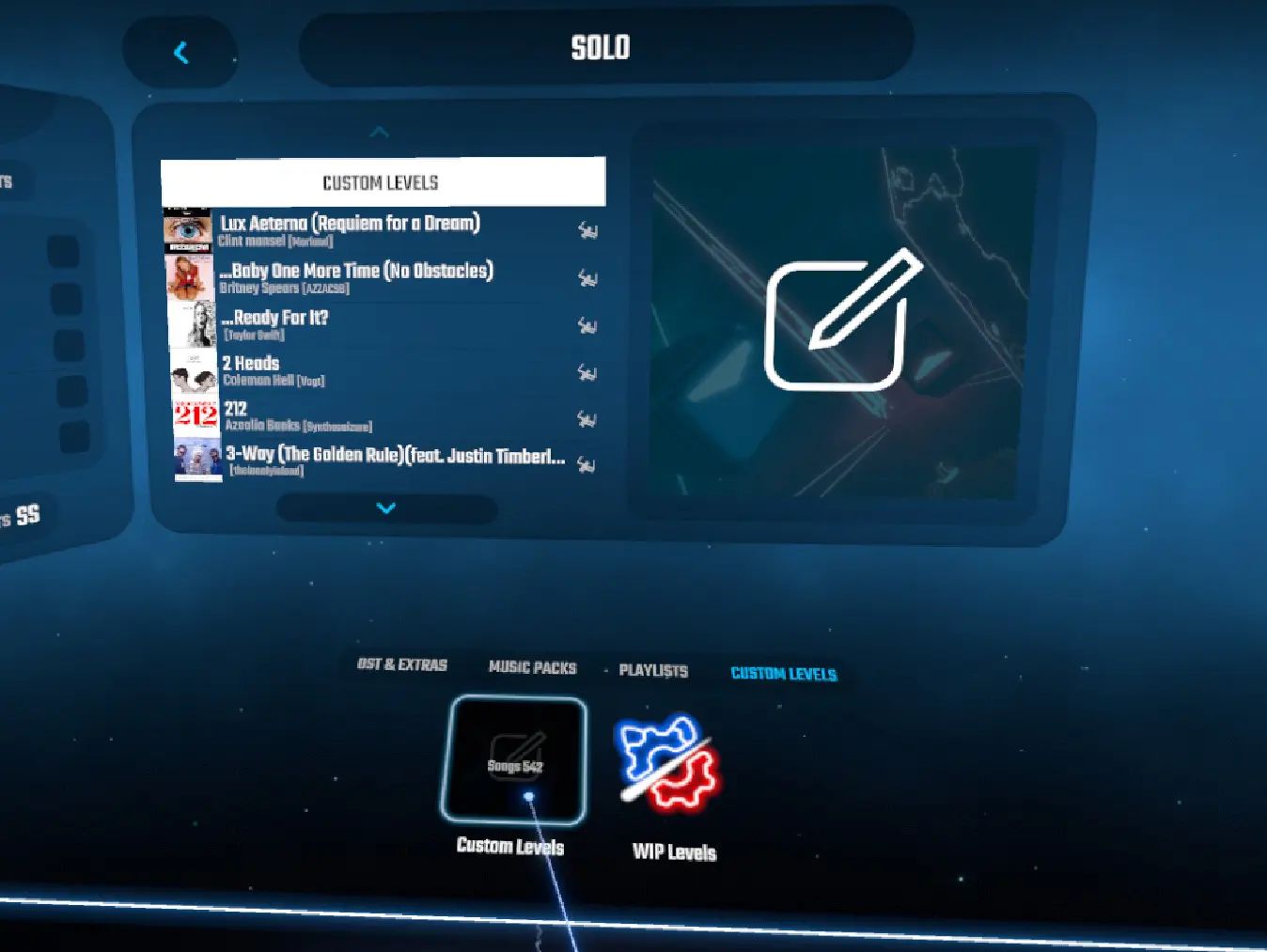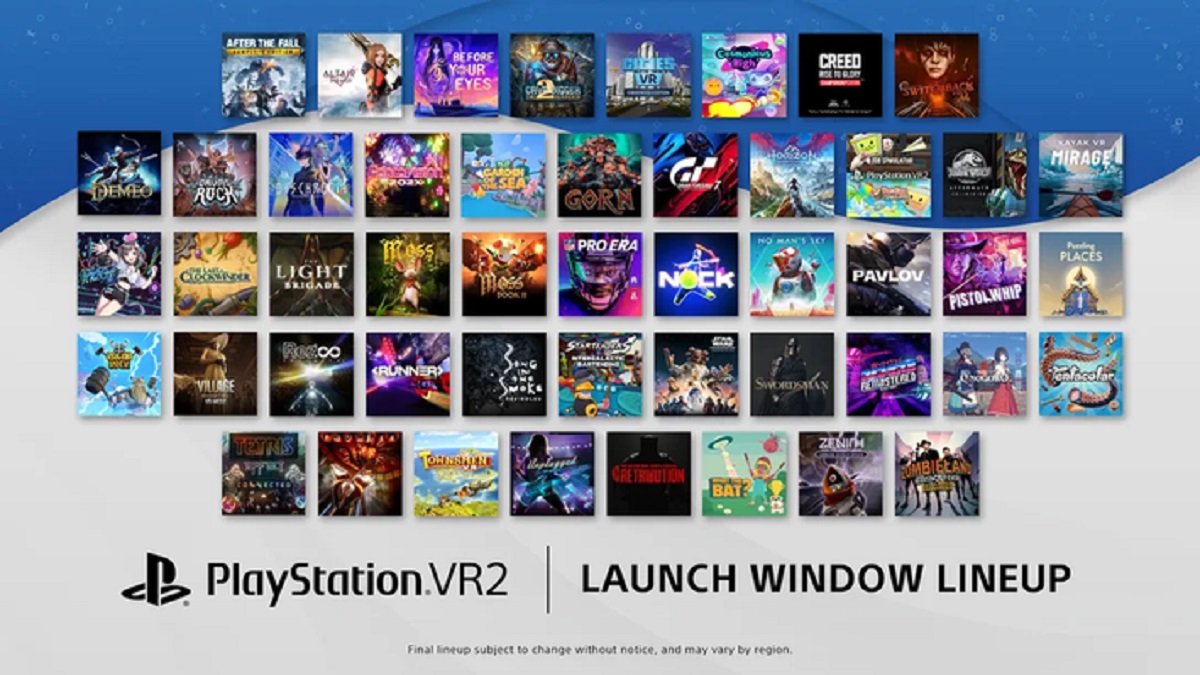Introduction
Welcome to the world of Beat Saber, a virtual reality rhythm game that combines music and lightsaber dueling for an immersive and exhilarating experience. While the base game offers a great selection of songs to play, you may find yourself wanting more variety and customization. Luckily, the Beat Saber community has created a way to add custom songs to the game, giving you endless possibilities and a chance to dance to your favorite tunes. In this guide, we will walk you through the process of downloading and installing custom songs in Beat Saber.
With custom songs, you can transform Beat Saber into your personal concert hall, slicing through blocks to the beats of your favorite artists. But before we dive into the exciting world of custom songs, there are a few things you need to do to prepare. Firstly, you’ll need to install mods that allow you to load custom songs into the game. Secondly, you’ll need to find reliable sources for downloading these custom songs. Lastly, you’ll need to properly prepare and install the songs in Beat Saber to ensure they work flawlessly for your next gameplay session.
Adding custom songs to Beat Saber may seem daunting at first, but with the right guidance, it’s a relatively simple process. So, grab your VR headset, tighten up your grip on those virtual lightsabers, and let’s get started on this musical adventure!
Step 1: Installing Mods
Before you can start downloading and playing custom songs in Beat Saber, you’ll need to install certain mods that enable this functionality. Mods are third-party modifications made by the Beat Saber community to enhance the game and add additional features.
The first step is to download and install a program called ‘Mod Assistant.’ This tool makes the process of installing and managing mods in Beat Saber much easier. You can find Mod Assistant on various modding websites or forums dedicated to Beat Saber. Once you’ve downloaded it, run the program and follow the instructions to install it on your computer.
Once Mod Assistant is installed, open the program and make sure your VR headset is connected to your computer. Mod Assistant will automatically detect your Beat Saber installation and display it in the program’s interface. From there, you can browse and select the mods you want to install.
To enable custom songs, you’ll need to install the ‘SongLoader’ mod. This mod allows Beat Saber to load custom songs from your computer. Simply locate the ‘SongLoader’ mod in the Mod Assistant interface and click the ‘Install’ button next to it. Mod Assistant will automatically download and install the mod for you.
In addition to the ‘SongLoader’ mod, you may also want to consider installing other mods that enhance your overall Beat Saber experience. Mods such as ‘BeatSaverDownloader’ allow you to browse and download custom songs directly within the game, while mods like ‘Custom Avatars’ let you customize your in-game character’s appearance.
Once you’ve installed the desired mods, close Mod Assistant, and you’re ready to move on to the next step of finding custom songs to download.
Step 2: Finding Custom Songs
Now that you have the necessary mods installed in Beat Saber, it’s time to find and download custom songs to expand your library. There are several websites and platforms available that serve as repositories for custom Beat Saber songs. Let’s explore some of the popular options:
1. BeatSaver: BeatSaver is the official website for Beat Saber custom songs. It provides a vast collection of user-created songs that you can browse and download. Simply visit the BeatSaver website and use the search or browsing features to find songs that pique your interest. Each song has a detailed page with information about its difficulty level, mapper, and user ratings.
2. BSaber: BSaber is another popular source for custom Beat Saber songs. It features a curated selection of songs that are reviewed and recommended by the community. BSaber also provides filters and sorting options to help you narrow down your search based on difficulty, genre, or mapper.
3. Discord Communities: There are several Discord communities dedicated to Beat Saber, where users share and discuss custom songs. These communities often have dedicated channels or bots that allow you to browse and download custom songs directly within Discord. Some popular Discord servers include Beat Saber Modding Group and the BSMG (Beat Saber Mapping Group) server.
When browsing for custom songs, make sure to check the compatibility tag or version information provided with each song. Some songs may only work with specific Beat Saber versions or require additional mods to function properly. It’s also a good idea to read user reviews and comments to get an idea of the song’s quality and playability.
Remember, the Beat Saber community constantly creates and releases new custom songs, so it’s a good idea to check these websites and communities regularly for fresh content.
Now that you know where to find custom songs, let’s move on to the next step of actually downloading them.
Step 3: Downloading Custom Songs
Now that you have identified the custom songs you want to play in Beat Saber, it’s time to download them to your computer. The process may vary slightly depending on the source you are using, but the general steps are as follows:
1. BeatSaver: If you are using BeatSaver, simply locate the song you want to download and click on the download button. The song will be saved to your computer as a zipped file (ending in .zip). Make sure to remember the location where the file is saved for later use.
2. BSaber: On BSaber, you will typically find a direct download link for each song. Click on the link, and the song will be downloaded to your computer. Again, remember the location of the downloaded file.
3. Discord Communities: In Discord communities, custom songs are often shared as direct download links or using specialized bots. Follow the provided instructions to initiate the download and save the file to your preferred location on your computer.
After downloading the custom songs, you may find that they are in a zipped format. To access the actual Beat Saber song files, you’ll need to unzip them. Right-click on the downloaded ZIP file and choose the ‘Extract’ or ‘Unzip’ option. Select a location on your computer where you want to extract the files to and click ‘Extract’.
Once the files are extracted, you will usually find a folder containing the song files. The folder typically includes a .ogg file for the song audio, a .json file with song information, and a folder with .dat files for the beatmap and notes.
Make sure to keep the extracted files and folders organized, as you will need them in the next steps of preparing and installing the custom songs in Beat Saber.
Now that you have successfully downloaded the custom songs, it’s time to prepare them for integration into Beat Saber. Let’s move on to the next step.
Step 4: Preparing Songs for Beat Saber
Now that you have downloaded the custom songs and extracted the necessary files, it’s time to prepare them for integration into Beat Saber. This step involves ensuring that the song files are properly formatted and organized for a seamless gameplay experience.
To begin, locate the folder containing the extracted custom song files. Inside the folder, you will find a .json file, a .ogg audio file, and a folder containing .dat files.
1. Firstly, make sure the .json file is named exactly the same as the folder. This ensures that Beat Saber can recognize and load the song correctly. If the names don’t match, simply rename the .json file to match the folder name.
2. Next, open the .json file using a text editor such as Notepad or Sublime Text. This file contains information about the song, including its name, artist, and duration. Double-check that all the information is accurate and complete. If there are any missing fields, you can manually edit the .json file to add them.
3. Now, let’s focus on the .dat files in the folder. These files contain the beatmap and notes for the song. It’s important to ensure that the difficulty levels and patterns are well-balanced and enjoyable to play. You can use third-party tools like ‘Chroma’ or ‘Mapping Extensions’ to enhance the gameplay experience and add more creativity to the custom songs. However, be aware that using certain mods may require specific versions of Beat Saber or additional installations.
Once you’ve made any necessary edits to the .json file and ensured that the beatmaps are well-designed, you’re ready to move on to the next step of installing the custom songs into Beat Saber. But before that, be sure to keep the custom song folder and its contents well-organized and easily accessible.
With the songs prepared and ready, it’s time to integrate them into Beat Saber. Let’s proceed to Step 5: Installing Songs in Beat Saber.
Step 5: Installing Songs in Beat Saber
Now that you have prepared your custom songs, it’s time to install them into Beat Saber so you can start playing. Follow these steps for a seamless installation:
1. Locate the installation folder of Beat Saber on your computer. By default, it’s typically found in the Steam/steamapps/common directory if you have the game on Steam. If you have the Oculus version, it may be located in the Oculus Apps folder.
2. Open the Beat Saber installation folder and locate the ‘CustomSongs’ folder. If it doesn’t exist, create a new folder with that name within the Beat Saber folder.
3. From the folder where you have your extracted custom songs, select the entire folder containing the .json file, .ogg audio file, and the folder with the .dat files. Copy these files and paste them into the ‘CustomSongs’ folder in the Beat Saber directory.
4. Make sure that each custom song is in its own separate folder within the ‘CustomSongs’ directory. This organization helps Beat Saber recognize and load the songs correctly. If you have multiple custom songs, each song should have its own folder, and the name of the folder should match the name of the .json file.
5. Once you have copied the custom songs into the ‘CustomSongs’ folder, close the folder and open Beat Saber in your VR headset.
6. In the Beat Saber main menu, navigate to the ‘Solo’ or ‘Party’ mode and select ‘Custom Levels.’ Here, you will find a list of all the custom songs you’ve installed.
7. To play a custom song, simply select it from the list, and Beat Saber will load the song’s beatmap and notes. You can then choose the difficulty level and start playing.
That’s it! You have successfully installed your custom songs into Beat Saber. Now you can enjoy dancing and slashing to the rhythm of your favorite tunes in the virtual world.
But before you jump into the gameplay, let’s move on to the final step: testing and playing custom songs in Beat Saber. Keep reading to learn more.
Step 6: Testing and Playing Custom Songs
Now that you have installed your custom songs in Beat Saber, it’s time to test and play them to experience the thrill of slicing through blocks to the rhythm of your favorite tunes. Follow these steps to ensure a smooth and enjoyable gameplay session:
1. In the Beat Saber main menu, select the ‘Solo’ or ‘Party’ mode, depending on your preference.
2. Navigate to the ‘Custom Levels’ section within the game. Here, you will find a list of all the custom songs you have installed in the ‘CustomSongs’ folder.
3. Select the custom song you wish to play. You will be presented with different difficulty levels to choose from. Pick the one that suits your skill level and preference.
4. Once you have selected the difficulty level, the beatmap and notes for the custom song will load. Pay attention to the rhythm and sequence of blocks, and make sure to swing your sabers at the right time and direction to hit the blocks accurately.
5. As you progress through the custom song, continue to slice and dodge the blocks following the beat and patterns. Try to achieve the highest score possible by maintaining accuracy and good timing.
6. Enjoy the immersive and exhilarating experience of playing your favorite songs in Beat Saber. Feel the adrenaline rush as you effortlessly flow through the beats, showcasing your rhythmic skills and precision.
7. After completing a song, take some time to reflect on your performance. Did you achieve a high score? Did you feel challenged by the beatmap? Use this opportunity to improve your skills and try different custom songs to enhance your gameplay experience.
Remember, the Beat Saber community is constantly creating and releasing new custom songs. Make sure to explore and download new songs regularly to keep your gameplay fresh and exciting.
Now that you know how to test and play custom songs in Beat Saber, it’s time to put your skills to the test and embark on an incredible musical journey.
Conclusion
Congratulations! You have successfully learned how to download, install, and play custom songs in Beat Saber. By following the steps outlined in this guide, you have unlocked a whole new world of endless musical possibilities and personalized gameplay experiences.
From installing the necessary mods to finding and downloading custom songs, you have gained the skills to expand your Beat Saber library and enjoy a wide variety of tracks. By preparing the songs correctly and integrating them into the game, you have ensured a seamless and immersive gameplay experience.
Now, armed with your virtual lightsabers, you can slice through blocks to the rhythm of your favorite artists and feel the adrenaline rush as you conquer each level. Remember to explore new custom songs regularly and challenge yourself with different difficulty levels to keep your Beat Saber experience exciting and engaging.
Don’t forget to support the Beat Saber community by providing feedback for the custom songs you play and sharing your own creations if you become interested in song mapping. This community-driven aspect of Beat Saber is what makes it continually evolve and thrive.
So, grab your VR headset, step into the world of Beat Saber, and let the music guide your every move. Get ready to experience the ultimate fusion of rhythm, lightsabers, and virtual reality!