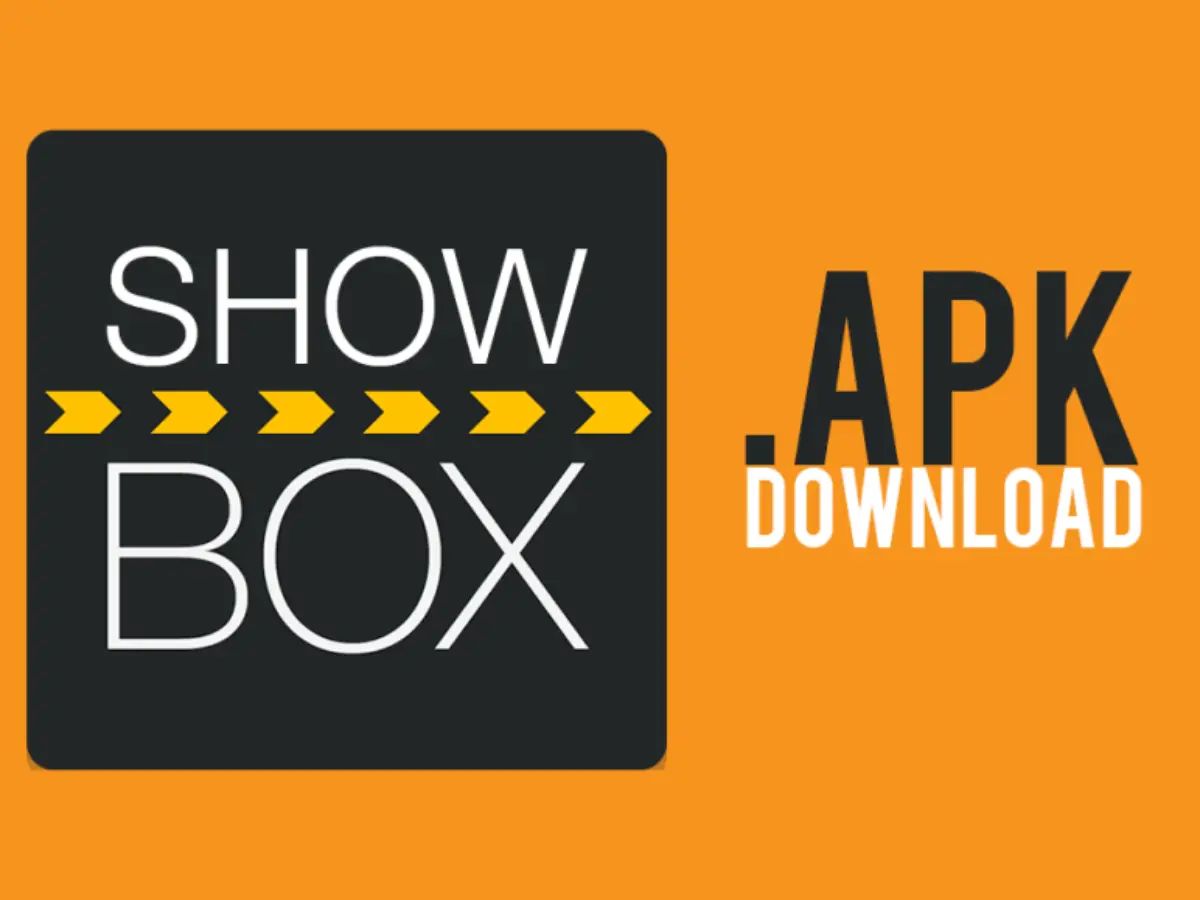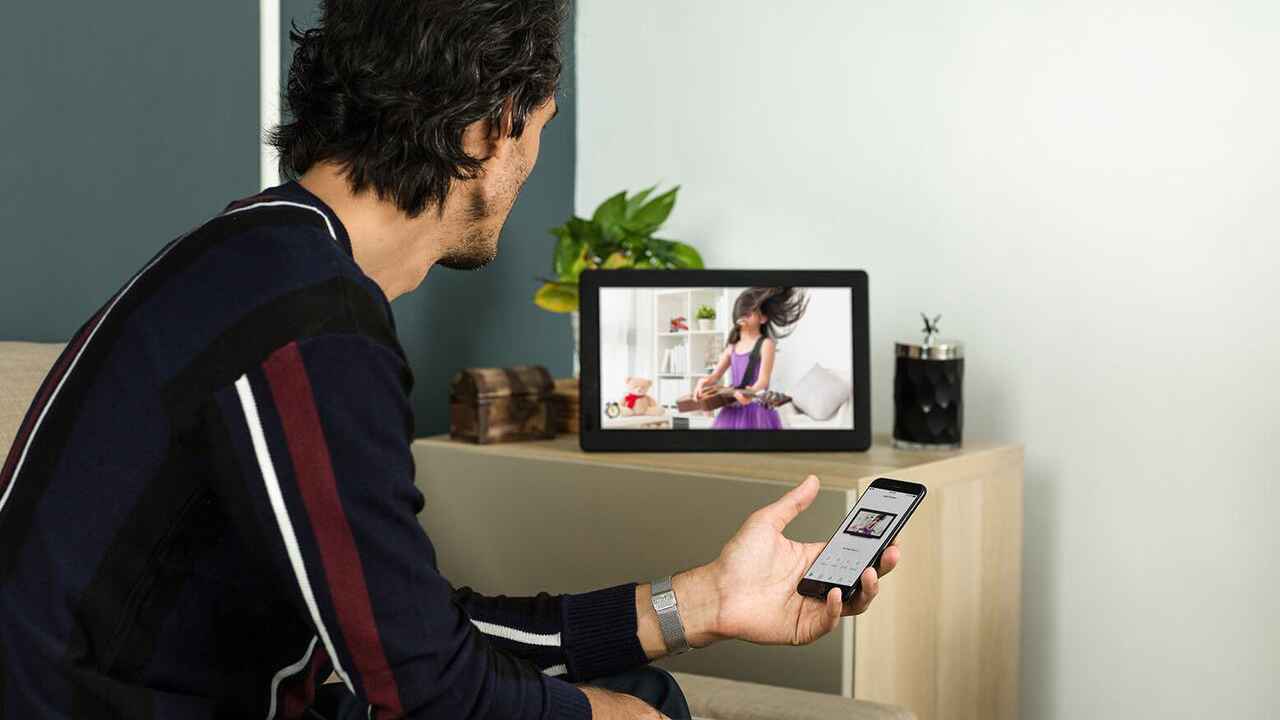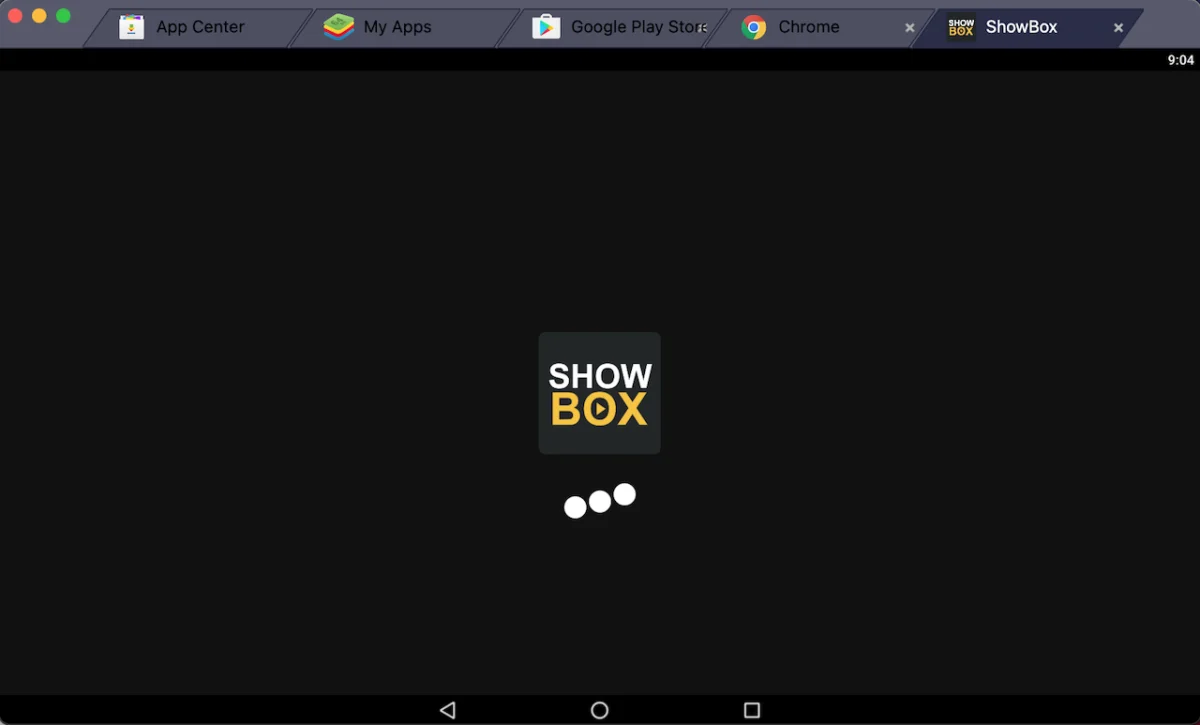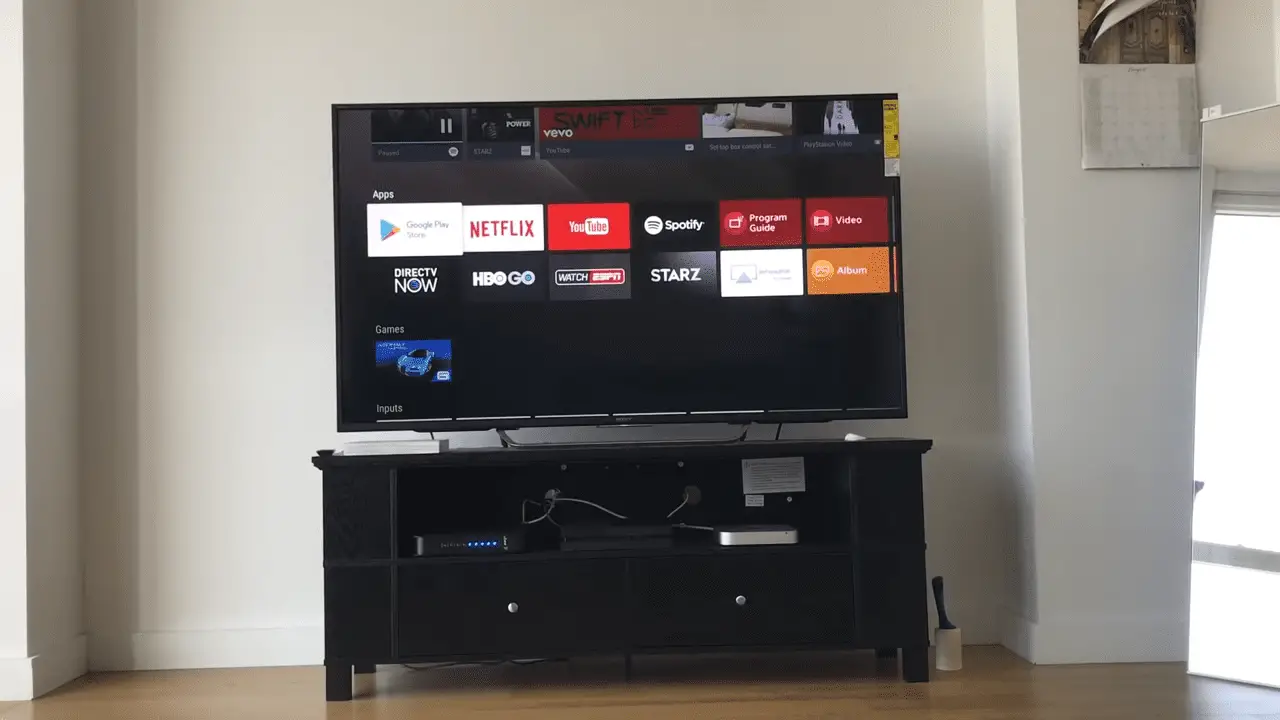Introduction
Showbox is a popular streaming application that allows users to watch movies, TV shows, and other multimedia content on their Android devices. With its extensive library of movies and TV series from various genres and countries, Showbox has gained a considerable fan base worldwide. The app provides a convenient and user-friendly interface, making it easy for users to browse and stream their favorite content.
Whether you are a fan of action, comedy, romance, or documentaries, Showbox offers a wide range of options to cater to every taste. From the latest blockbuster releases to cult classics, the app is a one-stop destination for entertainment enthusiasts.
Downloading Showbox on your Android device allows you to enjoy an immersive streaming experience anytime, anywhere. However, before you proceed, there are a few things you need to know and consider. In this guide, we will walk you through the step-by-step process of downloading and installing Showbox on your Android device.
Before we delve into the details, it is important to note that Showbox is not available on the Google Play Store. This means that you will have to download the app from a third-party source and enable certain settings on your device to ensure a smooth installation process. But don’t worry, we will guide you through each step to ensure a hassle-free experience.
So, if you are ready to explore the world of unlimited movies and TV shows, let’s get started with downloading Showbox on your Android device.
Requirements
Before you start the process of downloading and installing Showbox on your Android device, there are a few requirements that you need to fulfill:
1. Android Device: Showbox is specifically designed for Android devices, so you will need an Android smartphone or tablet to install the app.
2. Reliable Internet Connection: Showbox is a streaming application that requires a stable and reliable internet connection. Make sure you have a high-speed internet connection to enjoy uninterrupted streaming.
3. Sufficient Storage Space: Showbox offers a vast collection of movies and TV shows. Ensure that your Android device has enough storage space to accommodate the app and the media files you will download.
4. Enable Unknown Sources: Since Showbox is not available on the Google Play Store, you will need to enable installation from unknown sources on your Android device. This setting allows you to install apps from sources other than the Play Store.
Now that you have checked off the necessary requirements, you are ready to proceed with the downloading and installation process of Showbox on your Android device. In the following steps, we will guide you through each phase, so you can start enjoying your favorite movies and TV shows in no time.
Step 1: Enable Unknown Sources
As mentioned earlier, since Showbox is not available on the Google Play Store, you will need to enable installation from unknown sources on your Android device. This will allow you to download and install the Showbox APK file from a third-party source. Here’s how to enable unknown sources:
- Go to the settings on your Android device. You can access the settings by swiping down from the top of the screen and tapping on the gear icon, or by locating the settings app in your app drawer.
- In the settings menu, scroll down and find the “Security” or “Lock Screen and Security” option. The name may vary depending on your device manufacturer and Android version.
- Under the security settings, look for the “Unknown sources” option. It is usually located under the “Device administration” or “Privacy” section.
- Toggle the switch next to “Unknown sources” to enable it. A warning message may appear informing you about the risks of installing apps from unknown sources. Read the message and tap “OK” to proceed.
By enabling unknown sources, you are allowing your Android device to install apps from sources other than the Google Play Store. This is necessary to download and install the Showbox APK file.
Note that enabling unknown sources may pose security risks, as it allows the installation of apps from unverified sources. It is advisable to exercise caution and only download apps from trusted sources.
Now that you have successfully enabled unknown sources on your Android device, you are ready to move on to the next step: downloading the Showbox APK file. Follow the next section to proceed.
Step 2: Download the Showbox APK
Now that you have enabled unknown sources on your Android device, you can proceed to download the Showbox APK file. The APK file is the installation package for the app. Follow these steps to download the Showbox APK:
- Open a web browser on your Android device, such as Google Chrome or Firefox.
- Go to a trusted website that offers the Showbox APK file for download. It is essential to ensure the website you choose is reputable to avoid downloading any malware or harmful files. One of the recommended sources is the official Showbox website.
- On the website, locate the download link for the Showbox APK file. It may be labeled as “Download Showbox” or similar.
- Tap on the download link to start the download process. Depending on your browser settings, you may be prompted to confirm the download or choose a location to save the file.
- Wait for the Showbox APK file to download. The download time may vary depending on your internet connection speed.
Once the Showbox APK file is downloaded, you are ready to move to the next step: installing the Showbox app on your Android device. Please note that downloading the Showbox APK from unofficial sources may pose security risks. Ensure you download the APK file from a trusted website to avoid any potential dangers.
With the Showbox APK file successfully downloaded, you are now prepared to proceed to the installation process. Follow the next section for step-by-step instructions on installing the Showbox app on your Android device.
Step 3: Install the Showbox APK
With the Showbox APK file downloaded on your Android device, you are now ready to install the app. Follow these steps to install the Showbox APK:
- Open the File Manager or Downloads folder on your Android device. You can access the File Manager app from your app drawer or find the Downloads folder in the file directory.
- Locate the Showbox APK file you downloaded earlier. You may need to scroll through the list or use the search function to find it.
- Tap on the Showbox APK file to initiate the installation process.
- A prompt may appear informing you about the app’s permissions and actions it can perform on your device. Read through the information to understand the app’s access requirements, then tap “Install” to proceed with the installation.
- Wait for the installation process to complete. It may take a few moments, depending on your device’s performance.
- Once the installation is finished, you will see a notification indicating that the Showbox app has been successfully installed.
Now that the Showbox app is installed on your Android device, you can move on to the final step: opening the app and starting streaming your favorite movies and TV shows. Continue reading to learn how to access Showbox and begin your entertainment journey.
Please note that the process of installing apps from outside the Google Play Store may vary slightly, depending on your device’s manufacturer and Android version. However, the general steps outlined above should be applicable to most Android devices.
Step 4: Open Showbox and Start Streaming
Now that you have successfully installed the Showbox app on your Android device, it’s time to open the app and start streaming your favorite movies and TV shows. Follow these steps to access Showbox and begin your entertainment journey:
- Locate the Showbox app icon on your device’s home screen or app drawer. The app’s icon is usually represented by a colorful popcorn box.
- Tap on the Showbox app icon to launch the application.
- Once the app opens, you will be presented with a user-friendly interface showcasing various categories and genres of movies and TV shows.
- Browse through the available content and select the movie or TV show you want to watch. You can use the search function to find specific titles or explore the popular recommendations.
- Tap on the chosen movie or TV show to view more details, such as the synopsis, cast, and ratings.
- After selecting the content, you will be presented with different streaming options and video quality choices. Choose the desired streaming source and quality based on your preferences and internet connection.
- Click on the “Play” button to start streaming the selected movie or TV show.
Enjoy the seamless streaming experience provided by Showbox as you watch your favorite content. You can also explore the app’s features, such as creating a watchlist, marking content as favorites, and discovering new releases.
Please remember to respect copyrights and only stream and download content that you have the proper rights to access. It is always advisable to use a VPN (Virtual Private Network) when streaming content online to maintain privacy and protect your online activities.
Congratulations! You have successfully downloaded, installed, and started streaming content on Showbox. Sit back, relax, and enjoy hours of entertainment right at your fingertips.
Conclusion
Downloading and installing Showbox on your Android device opens up a world of entertainment possibilities. With its vast collection of movies and TV shows, Showbox provides a convenient and user-friendly platform to stream your favorite multimedia content. By following the step-by-step guide outlined in this article, you are now equipped with the knowledge to easily download, install, and start using Showbox on your Android device.
Remember to fulfill the necessary requirements, such as having an Android device, a reliable internet connection, and sufficient storage space. Enabling “Unknown Sources” on your device allows you to install apps from third-party sources. Download the Showbox APK file from trusted websites and proceed with the installation process. Once Showbox is installed, you can open the app and start exploring the extensive library of movies and TV shows available.
Showbox offers an immersive streaming experience, allowing you to watch content in various genres and from different countries. Whether you’re a fan of action, comedy, romance, or documentaries, Showbox caters to every taste. Take advantage of the app’s search function and recommended content to easily find the movies and TV shows that appeal to you.
It is important to note that downloading apps from unknown sources comes with risks, so it’s crucial to exercise caution and download the Showbox APK file from reputable sources. Additionally, always respect copyrights and only stream or download content that you have the proper rights to access.
With Showbox installed on your Android device, you can now enjoy countless hours of entertainment wherever and whenever you want. So, grab some popcorn, sit back, and immerse yourself in the world of movies and TV shows with Showbox!